We’re going to show you the whole process of charging a Member’s bank account using direct debit.
Create a membership with Direct debit payment form
Go to the Club settings/Chain settings -> Memberships -> Memberships -> the pencil icon near the selected membership -> Payment form: Direct debit:
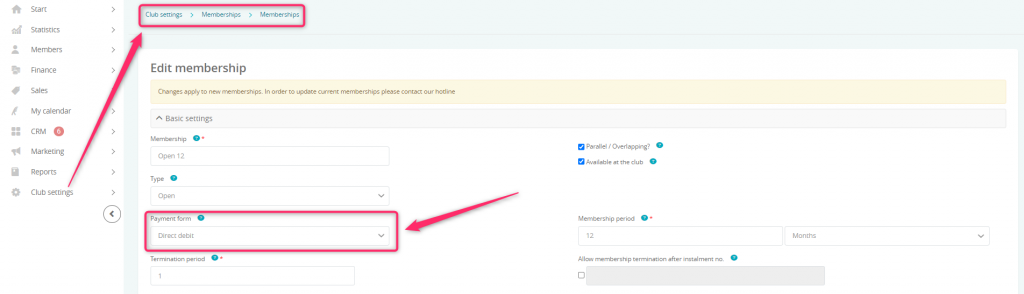
If a Member already has a membership, change its payment form to direct debit. Go to the profile of a Member and to the Memberships tab -> Cog wheel icon near the membership -> Change payment form -> Direct debit. For further information, go to the tutorial: How to manage a membership
Enter data on a Member’s Profile
During adding a member’s profile, fill in the Bank details tab:
Important! The Payer ID field is filled automatically after a membership is added. Payer ID is necessary to charge member for the membership. Payer ID may be represented by the member ID, club card number or social security number, according to the arrangements made when the direct debit is enabled.
In order to add bank details, we click on the plus icon in the upper right corner:
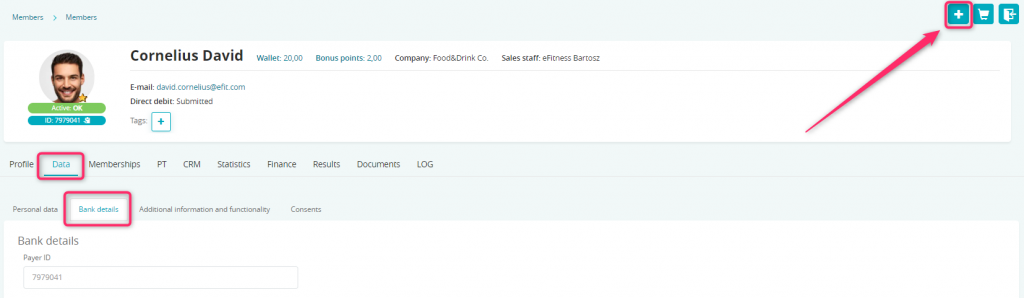
A form will appear:

It is essential to fill in the bank account number, bank name and the owner’s address. The bank account number is a required field, others are optional.
Selecting the start date is also required. We can choose the date starting from today. It is not possible to select dates from the past.
After filling in the fields, data will be saved in the Bank details tab:
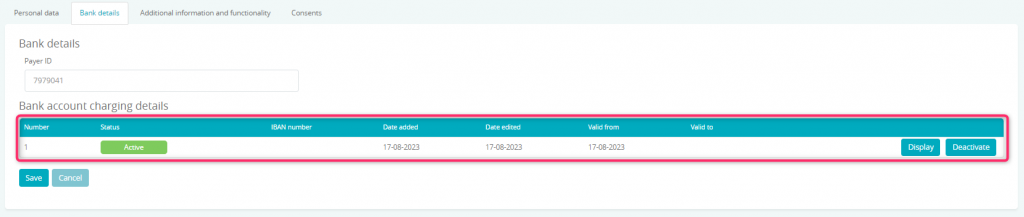
It is also possible to provide more than one bank account numbers – they will be charged in the future. It is not allowed to have more than one active direct debit account at the same time.
Editing or deleting the bank account number is possible only for direct debit account that will be active in the future. For an active one, it is possible to display it’s details or to deactivate it:

In order to change currently active bank details, it is required to add them using the form, which will be displayed after clicking on the plus icon in the upper right corner.
Buying a membership in the club
The process of buying a membership in the club has been explained here.
Buying a membership in the Member Area
- The Member goes to the Buy a Membership tab:
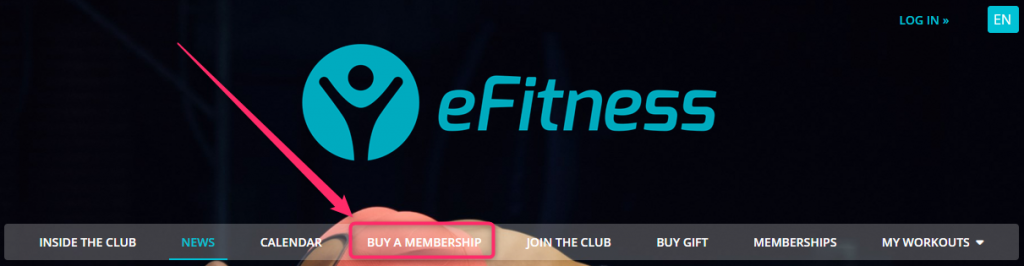
- Then, they choose the starting date, the membership itself and enter their personal data.
- After clicking on the Buy and Pay button, the Member will be able to choose a payment form.
- After choosing direct debit, the Member enters the bank account number and the name of the bank fields:
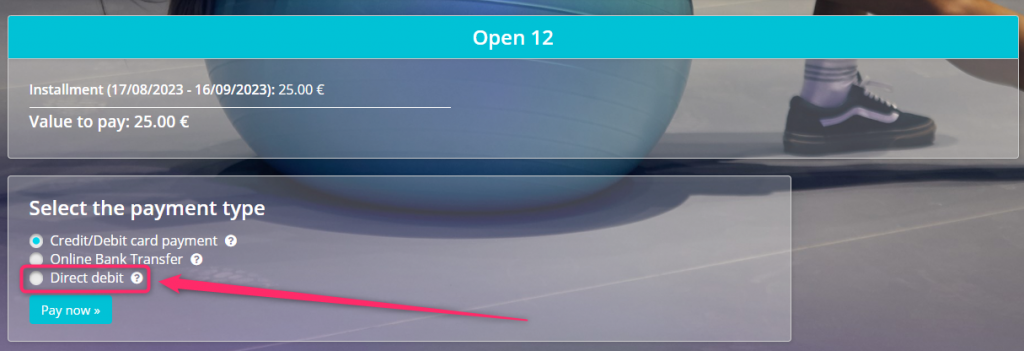
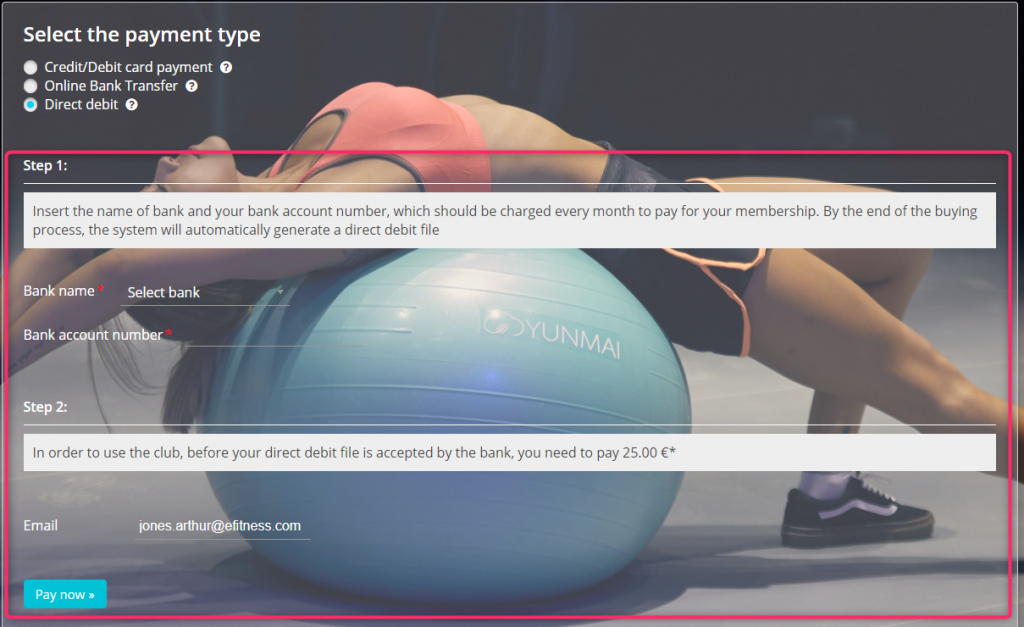
- The Member pays for their first installment and goes to their profile, where they can download the direct debit authorization:
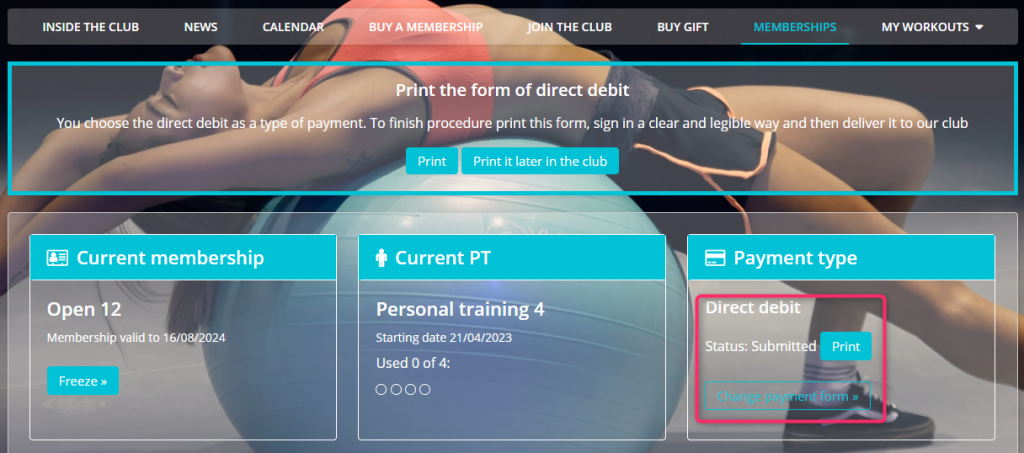
Important! The first payment is made using the one-time online payment service using PayU platform.
Receive the authorization and change the direct debit status
- Download the authorization.
- Ask the Member to sign the authorization or receive the signed copy from the Member.
- Go to the profile, click the cog wheel icon and change the direct debit status to: Received in Club:
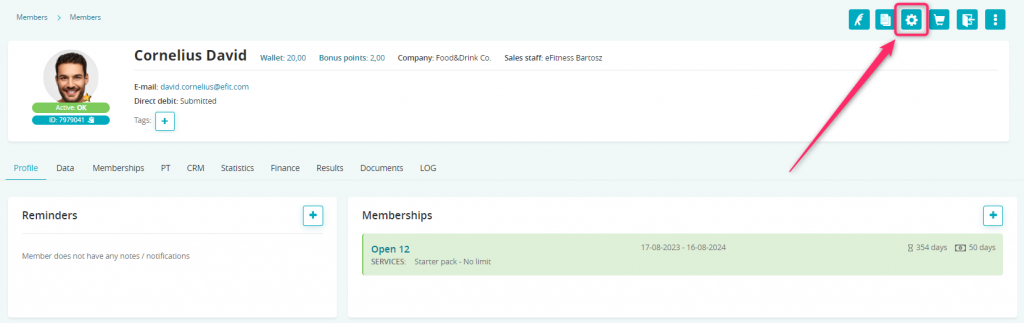

Save the changes by clicking the Change button.
The file containing all the authorizations received in the club
- Go to the Finance -> Direct debit -> Consents tab.
- Choose appropriate date ranges and click on the Search button.
- In the report, we can see all the Members, whose direct debit status is: Received in Club.
- Click on the Generate report icon in the top right corner:

If a Member did not enter all the required data, an information bar will appear: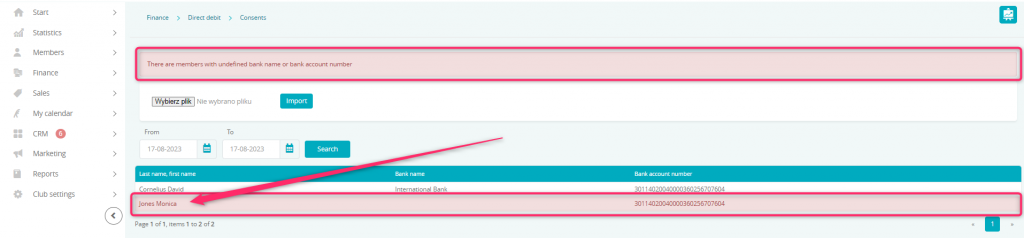
- After generating the file, the Members will disappear from the list.
- The direct debit status of the Members will automatically change to: Sent to bank.

- Send the file to the bank.
- The processed authorizations file upload by using the Finance -> Direct debit -> Consents -> Browse… -> Import option.

- After uploading the file, should the authorization be valid, on the Members’ profiles, the direct debit status will change to: Active.

Direct debit charge
- Go to the Finance -> Direct debit -> Installments/Fees tab.
- On the list, we can see the Members, who have active direct debit status, a membership with direct debit payment form and an installment ready to be paid.
- Select Members who are to be charged by clicking the checkbox to the right or by using the selection of installments and fees groups:
- current,
- last,
- all.
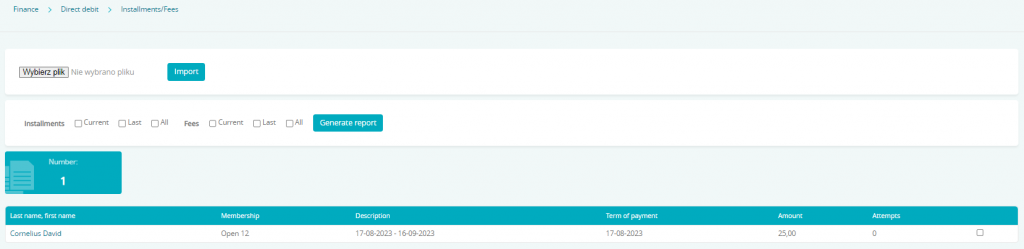
- Generate a report with the charges by clicking the button
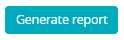 .
. - Forward it to the bank for further processing.
- The processed file upload by using the Finance -> Direct debit -> Installments/Fees -> Import option.

The Members’ installments which were charged correctly will be automatically paid.
