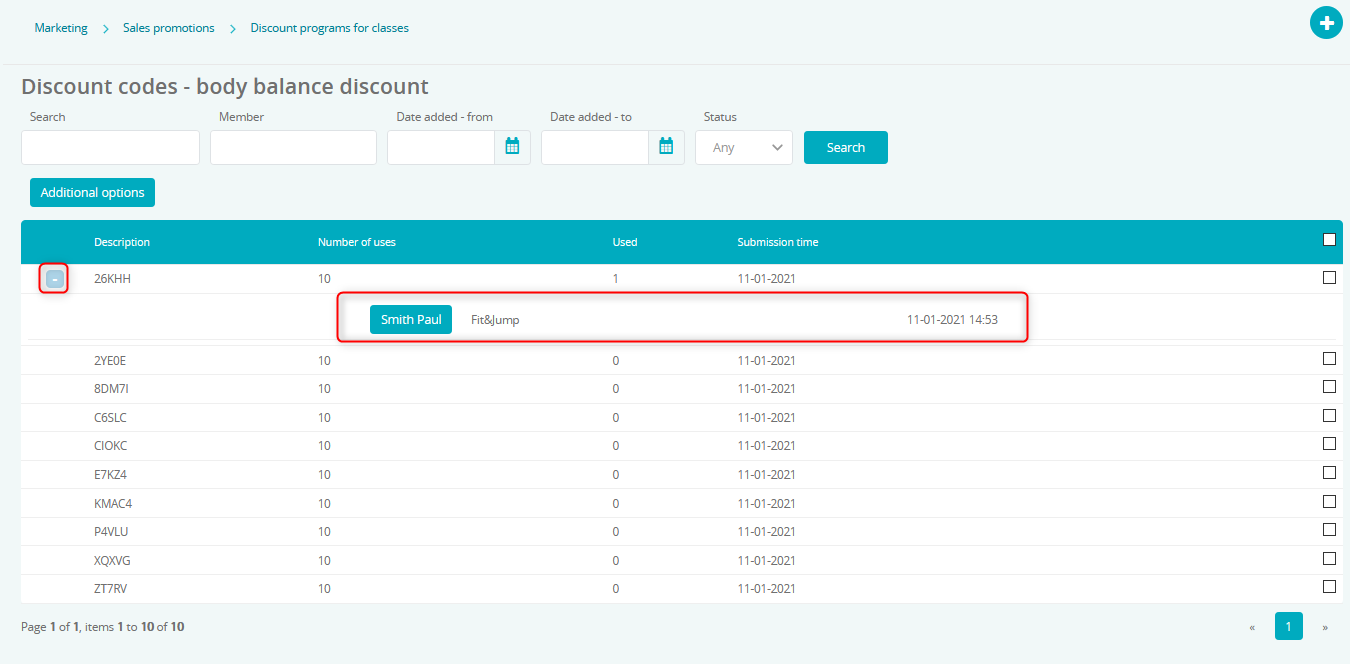If you have paid classes in your club, you can issue discount codes that will lower their price. Discount codes can only be used in the Member Area.
Condition which has to be met if you wish to use discount codes for classes is:
- Pay As You Go service enabled
Creating discount codes
- Go to the Marketing > Sales promotions > Discount programs for classes tab
- Click the plus icon
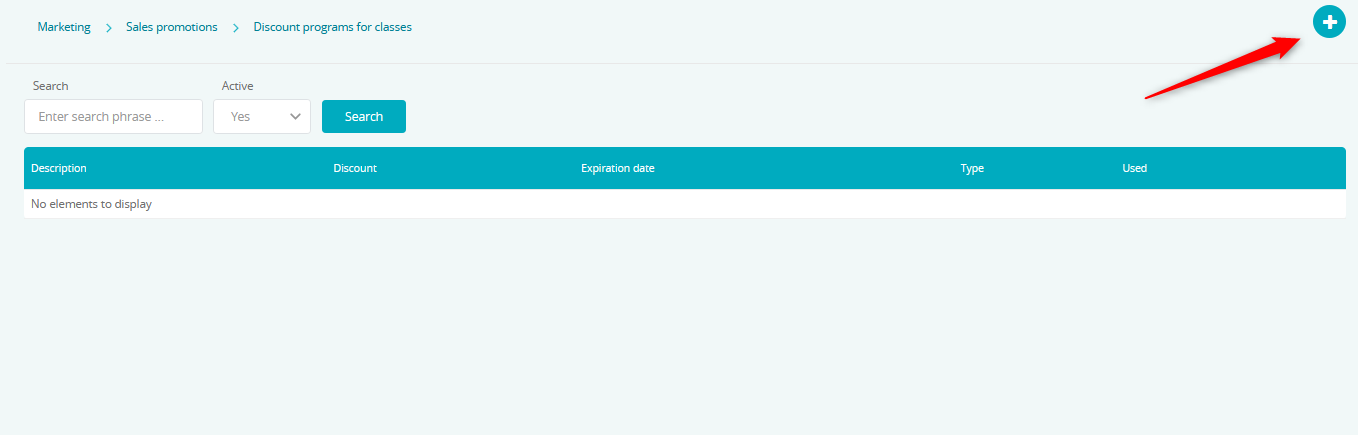
- Define the fields
Fields available:
– Description – name of the program; visible only in the system
– Expiration date – lets you define the validity of the program
– Discount – percentage value of the discount
– Class types – lets you define the class types for which the discount will be able to used for
– Description – enter information which will be displayed to Members after using the discount. You can, for example, enter the terms and conditions of using discounts or thanks for using the discount.
Important! In case of a network of clubs, there is an additional field called Club available, where you can define the clubs in which you would like the discounts to be available to be used.
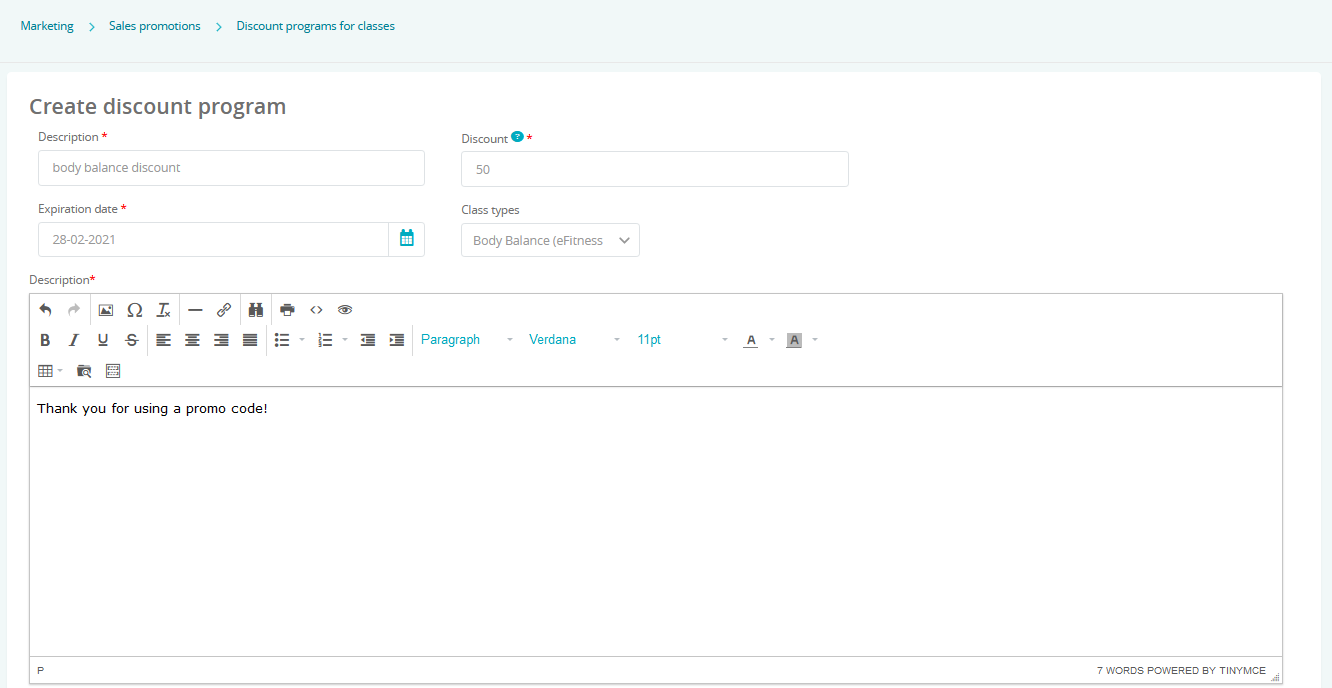
Save the changes and the system will take you to the discount codes page. Click the plus icon to create new codes:
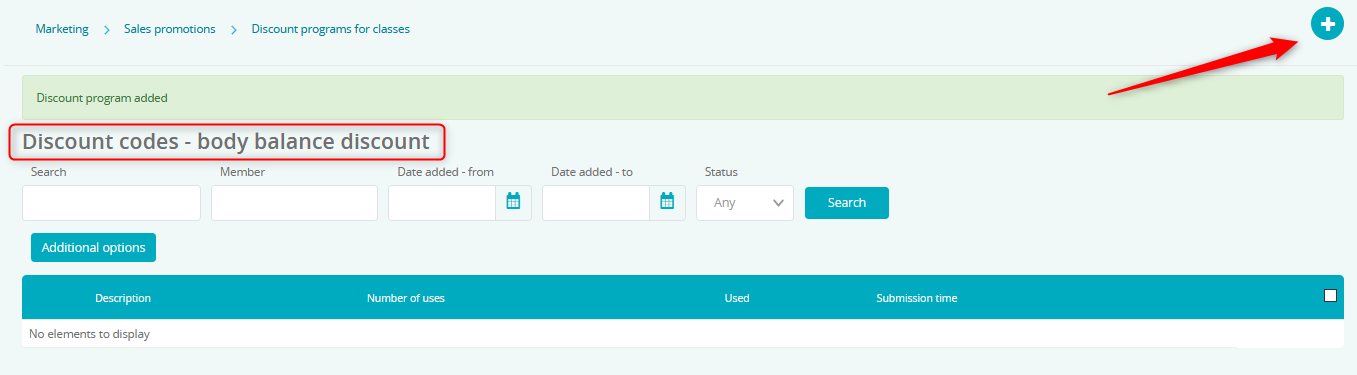
Create either random codes or codes with name defined by you:
Own – in the Code field enter the name of the code (maximum of 10 characters) and define the Number issued field. The latter shows you how many times the code can be used.
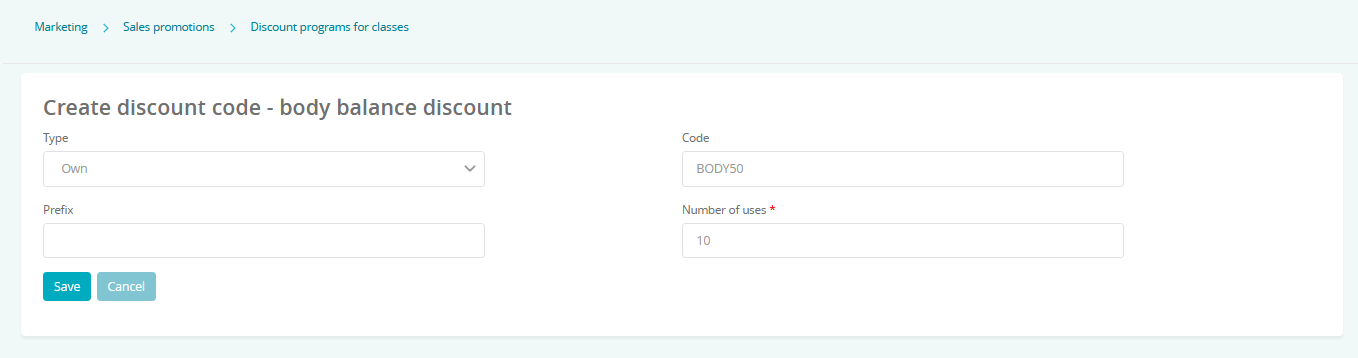
Random – in the Length field, define how long the codes are supposed to be (between 4 and 10 characters). By using the Prefix field, you define if the codes are to begin with a specific digit or letter (this field is not required). The Number issued field defines the number of codes generated and the Number field, how many times a single code can be used.
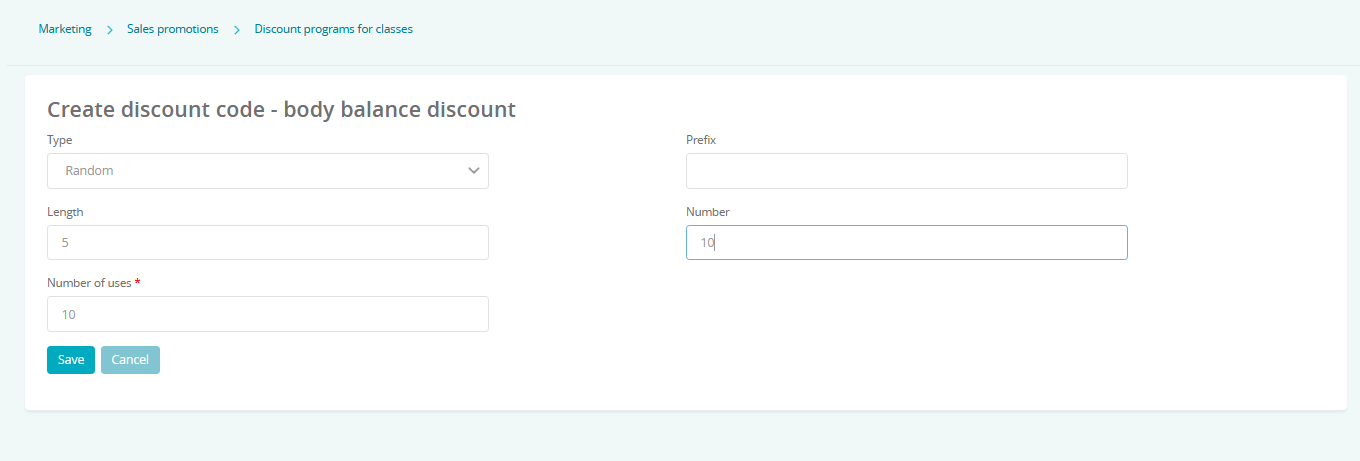
At any given time, you can add additional codes, edit or delete them by going to the Marketing > Sales promotions > Special agreement offer tab, hovering over the cog icon and clicking the discount codes option:
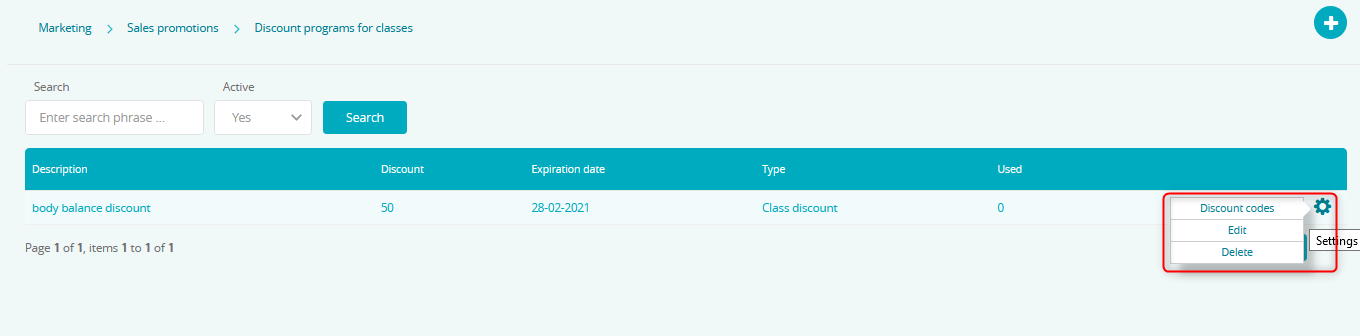
Unused codes can be deleted by checking their checkbox to the right and choosing the Additional options option and clicking delete:
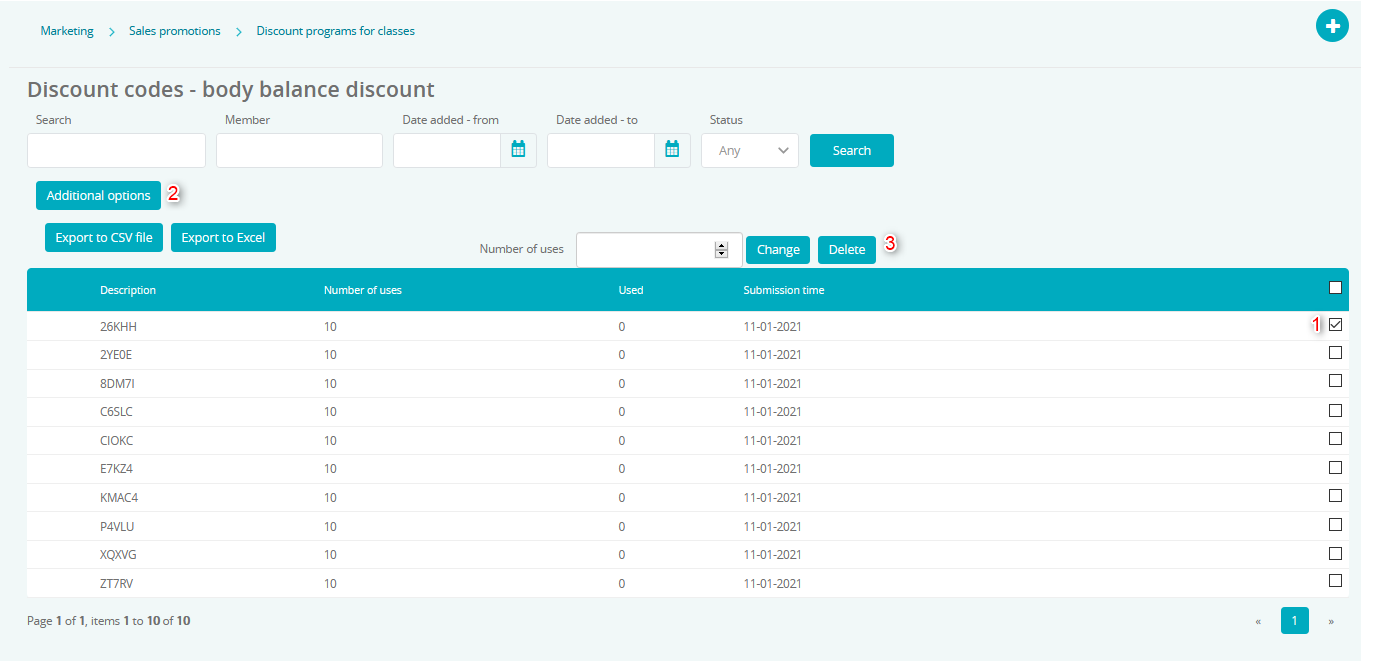
Using codes in the Member Area
- A Member goes to the Timetable tab in the Member Area:

- After choosing a class, the Discount coupon field will be displayed
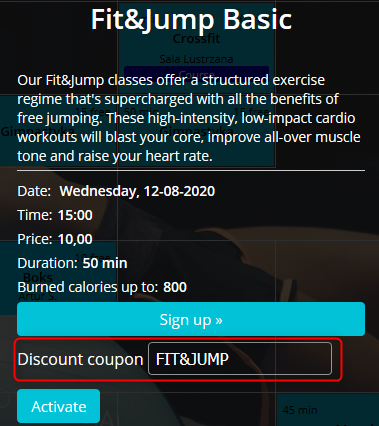
- Enter the code and click the Activate button. After that, the code’s description will appear:
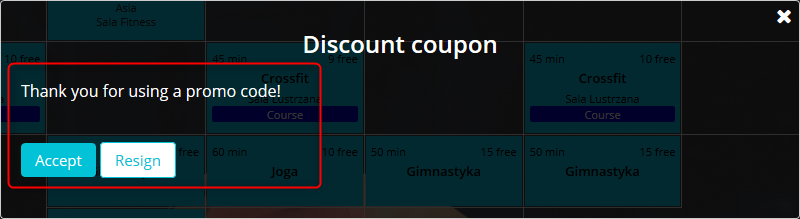
- After confirmation, the price will be changed and the Member will be able to register for the class and pay for it
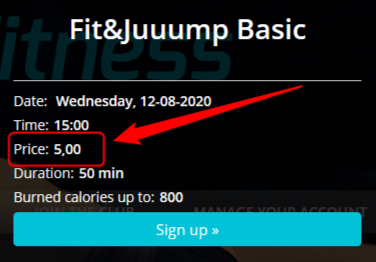
Managing discount codes
We can the codes in the Marketing > Sales promotions > Discount programs for classes > cog icon > Discount codes tab:
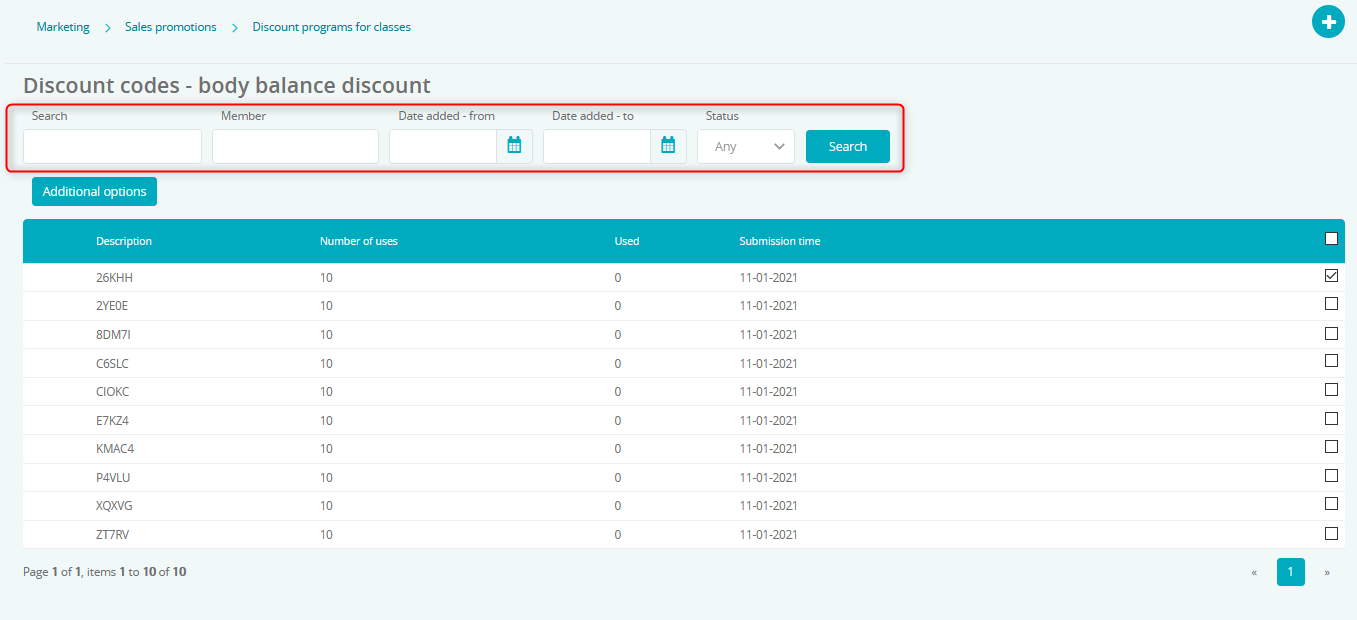
Available filters:
- Search – discount codes can be searched for using their names
- Member – discount codes can be searched for using a Member that used them
- Date added – from/ to – discount codes can be searched for using dates they were created
- Status – discount codes can be filtered depending on their status – used and available
By clicking the Additional options button, we can export the codes to CSV or Excel, delete them or change the number of uses:
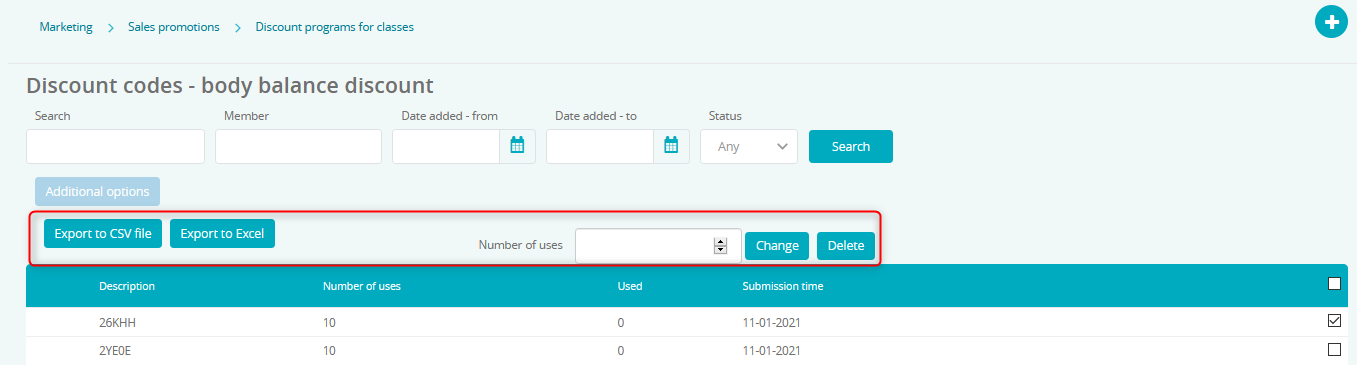
Verifying the use of codes
Go to the Marketing > Sales promotions > Discount programs for classes > cog icon > Discount codes tab.
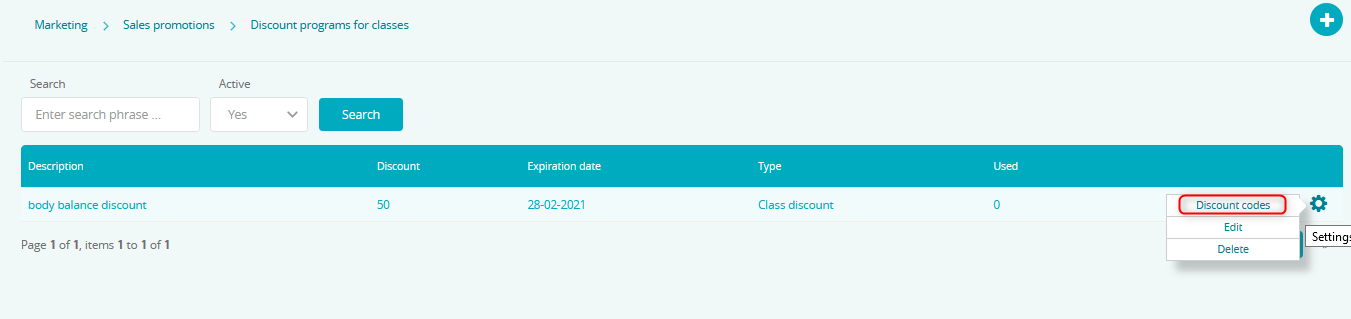
Should the codes have already been used, a plus icon will appear next to them. After clicking it, we will be presented with a list of Members who used them.