In this article you will find useful information regarding integration of your fiscal printer with eFitness software. Connecting the printer will allow you to print receipts directly from eFitness.
1. Connect your fiscal printer to the computer at the reception desk.
2. Install TeamViewer app, which allows us to help you remotely.
After logging into eFitness, click on the three dots icon in the upper right corner and choose the “Download” option.
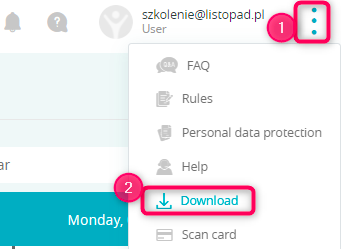
Choose the TeamViewer application and install it on your computer:
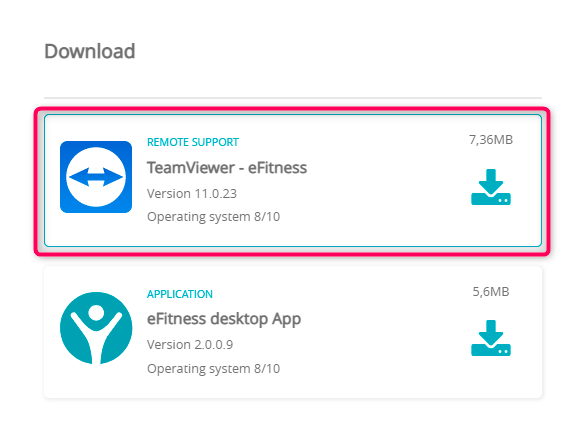
In order to write a new ticket, please click on the icon with question mark and use the “Issue a ticket and discuss” button. Next, click on the plus icon in the right upper part of the screen:
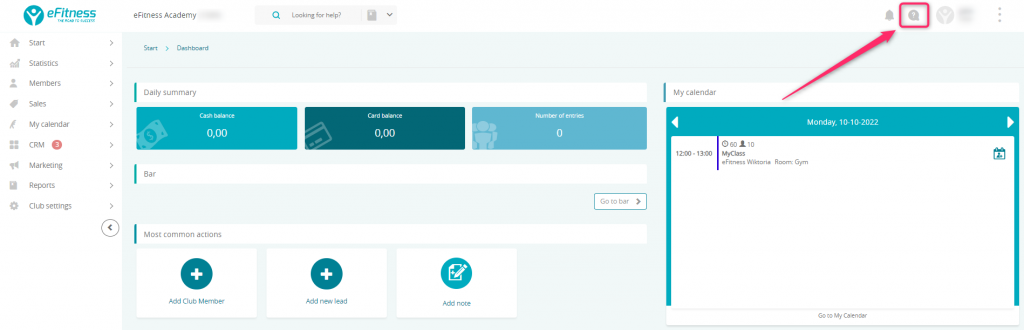
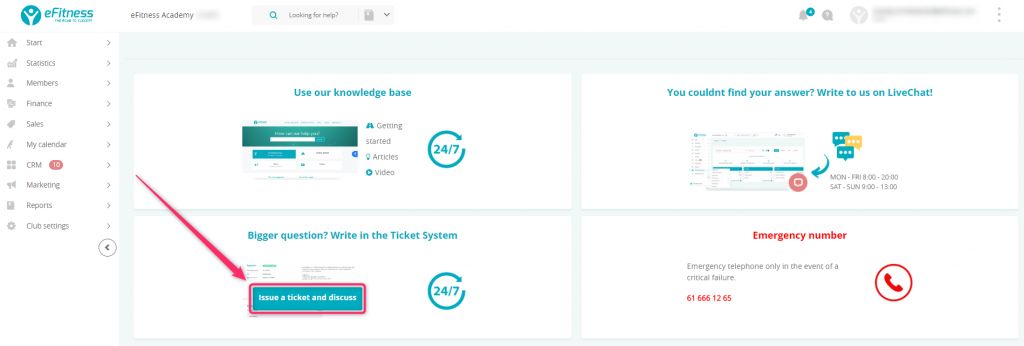
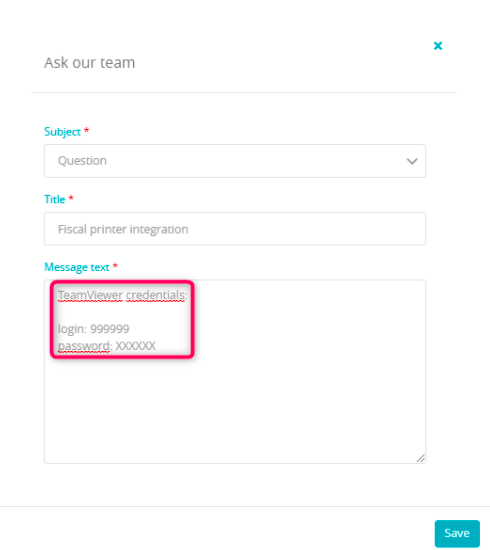
4. After the configuration is done by our Support team, you should add the possibility of logging into the POS to your employee’s accounts. Everyone, who will be selling memberships or will be working in the buffet, should be able to log into the POS, in order to print receipts.
To do so, go through Club settings/Chain settings -> Employees, choose the profile, which you want to edit and click on the pencil icon. Next, choose the “Roles in the club” tab and mark proper functions as shown below.
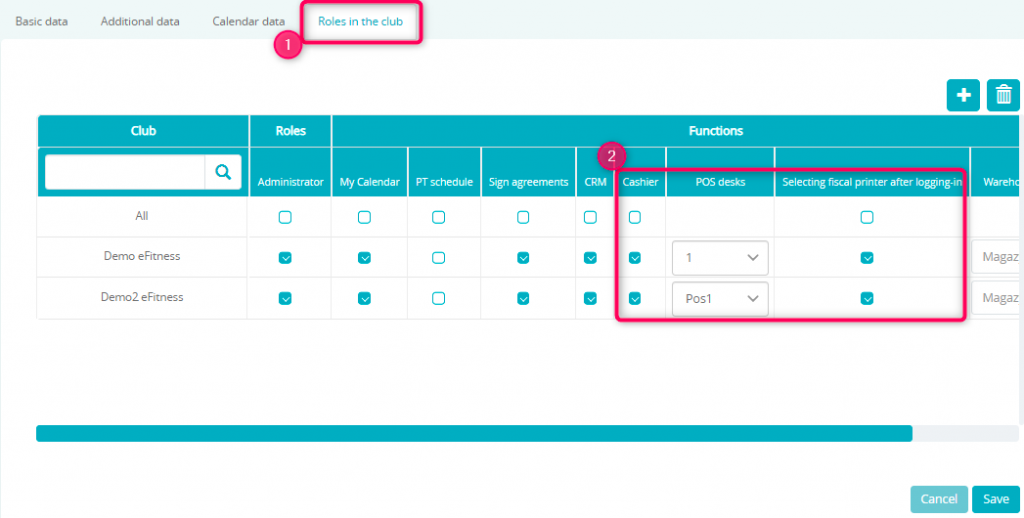
To save the changes, simply click the “Save” button.
Important! Everytime your employee logs into the eFitness system, he should choose the POS. It is possible to check, if an employee is logged in, by clicking on the name in the upper right corner.
