By default, e-mails are sent via the e-mail address with the efitness.eu domain. This allows you to send automatic messages in the system before you finally configure your own mailbox server data.
E-mail dispatch configuration
If you plan to send marketing campaigns or want notifications to be sent from your club’s e-mail address, configure your mailbox server data in the eFitness system:
1. Move through Club settings -> Configuration -> Notifications.
2. Click on the “Configure your mailbox server data” button:
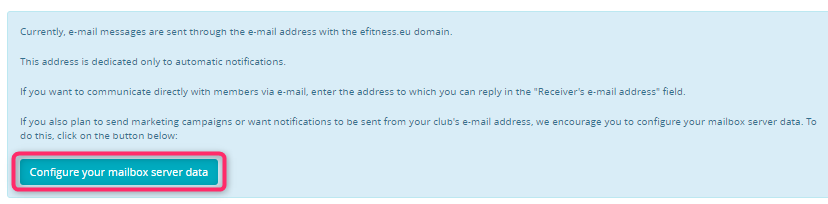
3. Fill in the following fields:
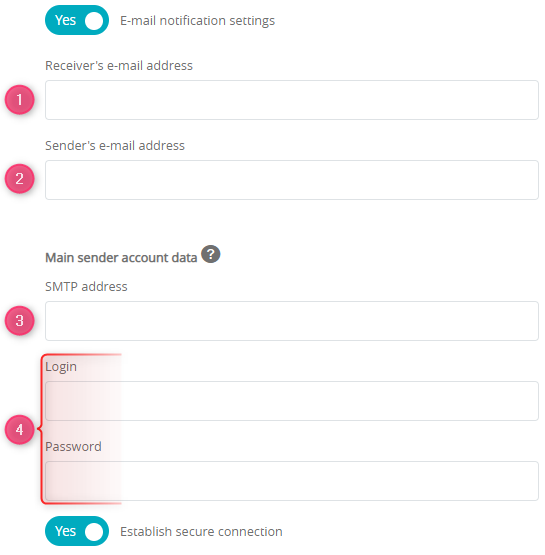
- receiver’s e-mail address,
- sender’s e-mail address,
- SMTP address,
- login and password to the mailbox.
Data such as the SMTP address, login and password to the mailbox can be accessed from your mailbox provider.
4. Once configured, send a test message by going to the Marketing -> E-mail dispatch tab and clicking the plus icon in the upper right corner.
Text messages dispatch
In order to have sms dispatch functionality enabled, provide us with the name that is to be displayed as the sender in the messages. The name can be no longer than 11 characters. Characters available are: a-z A-Z 0-9 . & @ – + _ ! $ %, as well as the space bar.
You can send the name chosen in the ticket sent to the Support department.
After the configuration, define your monthly limit of text messages being sent. You can do that in the Club settings -> Configuration -> Notifications -> Club limit for outbound SMS:
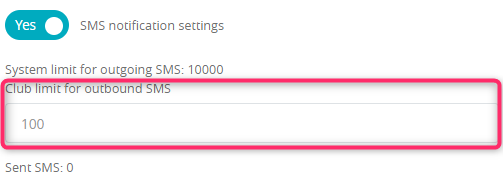
Once configured, messages can be send by going to the Marketing -> SMS dispatch tab and clicking the plus icon.
Automated notifications
Automated notifications allow you to create wide range of messages, which can be sent via e-mail or SMS. As an example. you can configure the following messages?
- birthday wishes
- sent after ending of membership
- reminders about the incoming classes
- reminders about an overdue payment
You can edit the text of the notification chosen. To do so, simply click on the message title.
Find out more:
How to configure email/SMS dispatch and how to send these messages?
