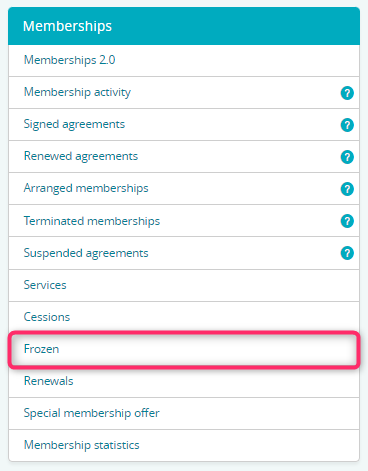You can freeze a membership in a situation in which a Member is unable to use it, and informs the club in advance about it.
Memberships are frozen for an entirety of a billing period and can have additional charges defined alongside them. Indefinite memberships can be frozen indefinitely.
You will learn how to set freezings up and how to apply them in the memberships you sell.
Defining freezings in indefinite memberships
1. Please go to the Club settings (in case of a network of clubs, please go to Chain settings instead)
2. Click on the Memberships -> Memberships tab
3. Choose an indefinite membership and edit it using the pencil icon
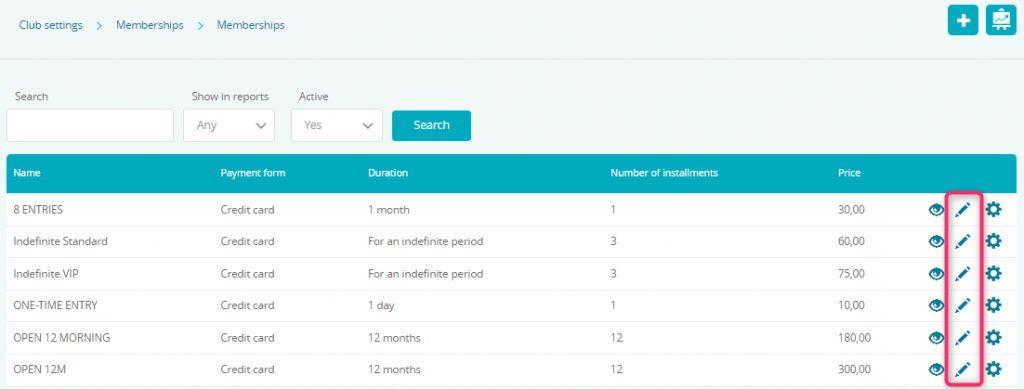
4. While remaining in the membership’s settings, please go to the Automation tab and fill in the fields associated with freezings:
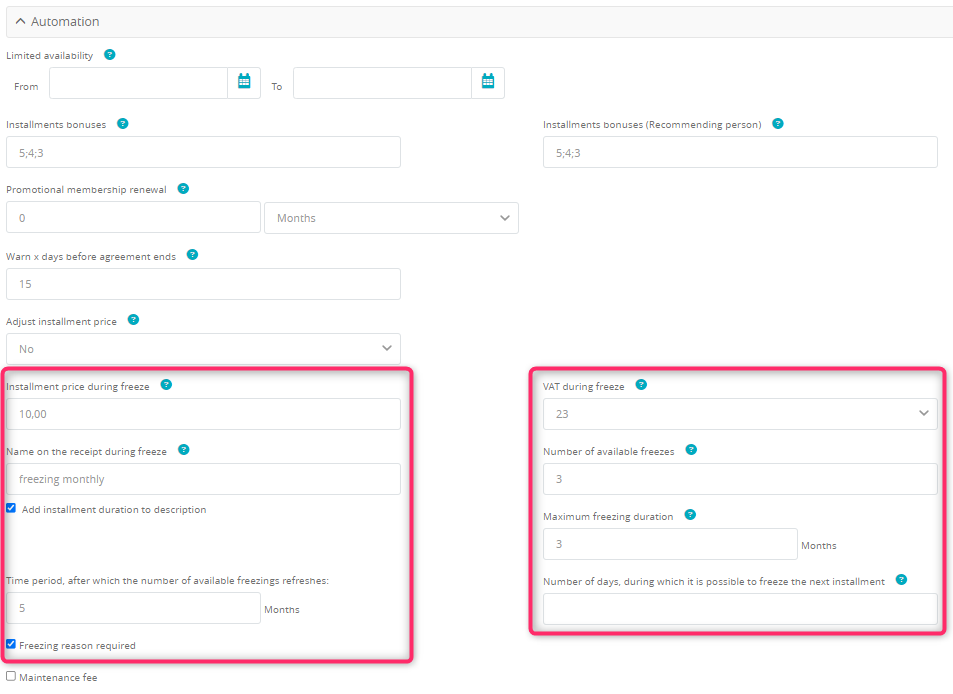
- Installment price during freeze – this is the value to which the price of the frozen installment will be changed to. You can define it as 0 Euro, if the freezing period is free of charge or, as seen on the example, to 10 (or any other value).
- VAT during freeze – lets you define the VAT rate for the freezing fee.
- Name on the receipt during freeze – lets you define the name that will be displayed on receipts in case of freezing period payments. If you check the “Add installment duration to description” option, such information will be added to the receipt as well.
- Number of available freezes – lets you define the number of available freezes.
- Maximum freezing duration – lets you define the maximum number of billing periods that are available to be frozen. If the field is defined, for example, to 3, then it will be possible to choose the duration of the freezing from the dropdown menu on the member’s profile: 1 month, 2 months or 3 months.
- Time period, after which the number of available freezings refreshes – if the field is defined to “12”, then after 12 months, the number of available freezings will be refreshed.
- Number of days, during which it is possible to freeze the next installment – lets you define the number of days from the beginning of an installment, during which it is possible to freeze the next installment.
- Freezing reason required – if this setting is checked, then once the option to freeze the membership is chosen, it will be required to provide the reason for it. Freezing reasons are to be defined in the Club settings -> Configuration -> Membership configuration -> Freezing reason tab.
5. It is possible to define an indefinite freezing by defining only the price, the VAT rate and the name on the receipt settings
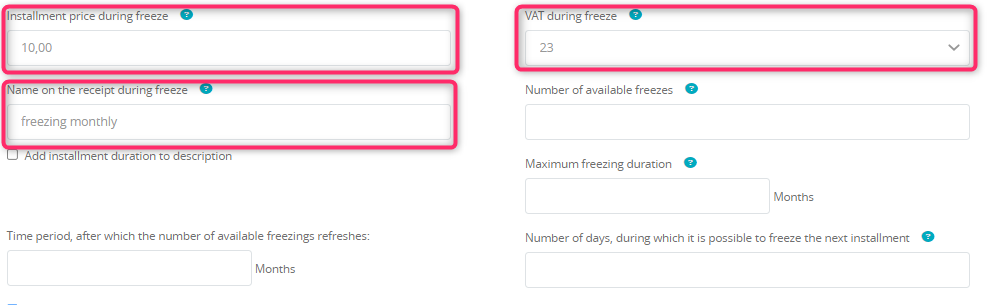
Entering of freezings in indefinite memberships and their functionalities
1. Go to the Members -> Members tab:
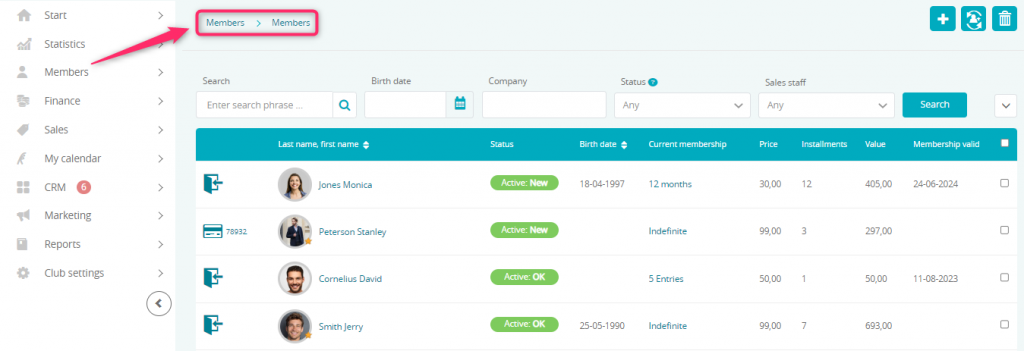
2. Select a Member’s Profile.
3. Go to the Memberships tab and select the cog icon.
4. Select the Freeze membership option:

5. Choose the freezing period and confirm it with the Yes button:
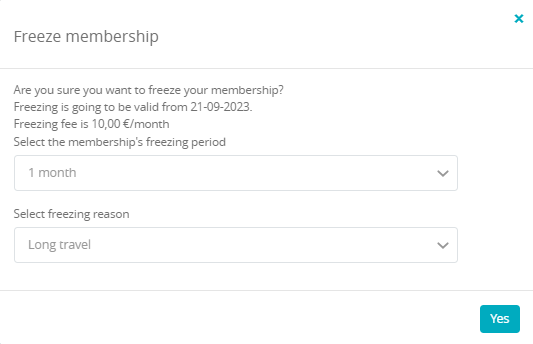
In case of indefinite freezings, there is no option to define the freezing period:
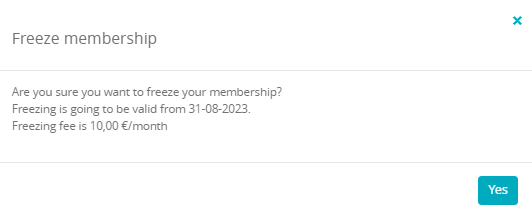
6. The freezing entered will change the price of the installment and an snowflake icon will appear:
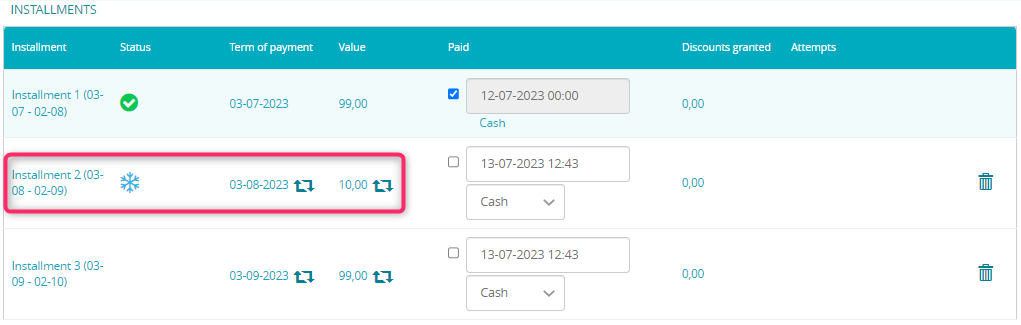
In case of indefinite freezings, the price of all future installments will be changed. The freezing will be active for as long as it is not withdrawn.
Freezing in the Membership Area
The freezing can be available to be entered by Members themselves on the Member Area. All that needs to be done is to go to the Club settings -> Configuration -> Member Area -> Member Area tab and select the Freeze membership option:
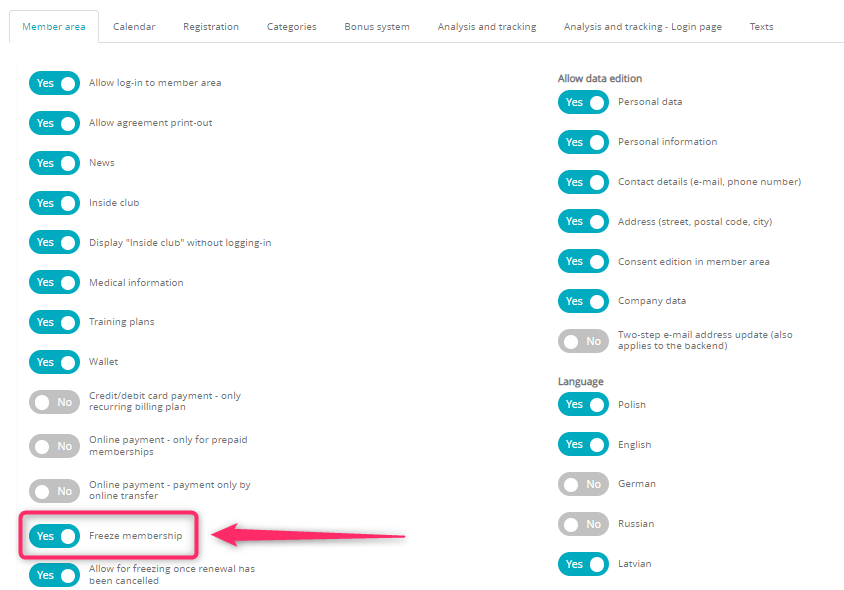
Save the changes by clicking on the Save button at the bottom of the page.
After logging into the Member Area, your Members will have the “Freeze” button available:
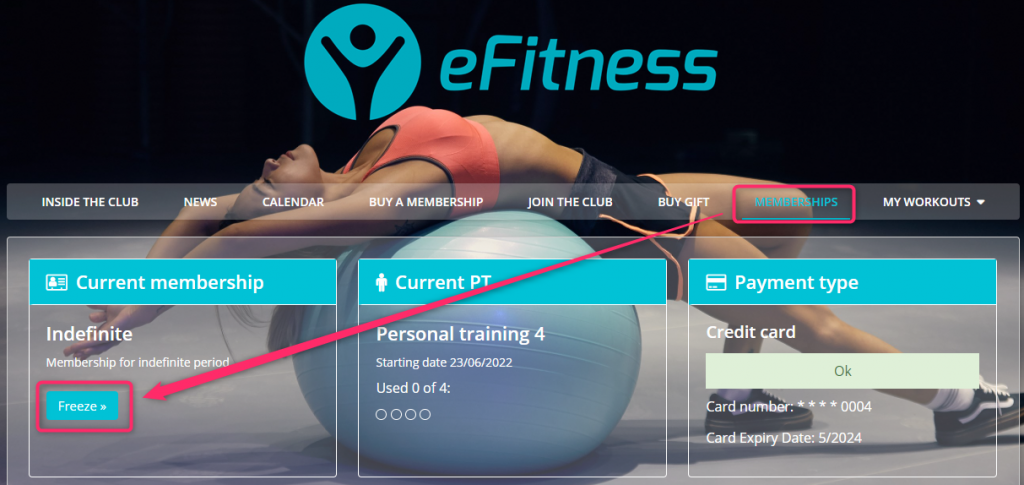
After choosing the freezing period, it is required to save changes:
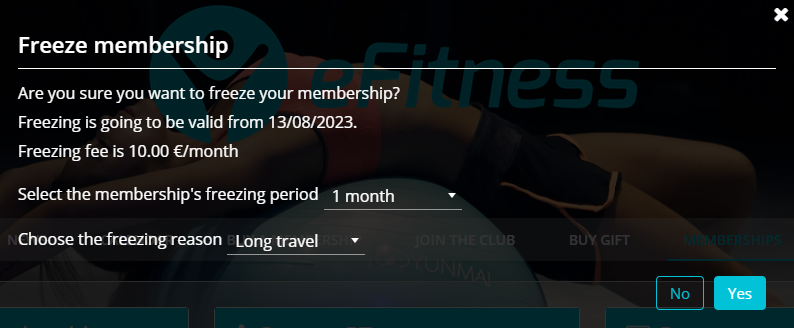
Cancelling the freezing
The freezing can be cancelled before the freezing period ends.
1. Select a Member’s profile.
2. Go to the Memberships tab and select the cog wheel icon.
3. Select the Cancel freezing periods option:

Freezing withdrawal is also possible to be done by the Member himself. In order to do so, your Members have to log into the Member Area and switch to Memberships tab. Here, the “Reactivate” button will be visible:
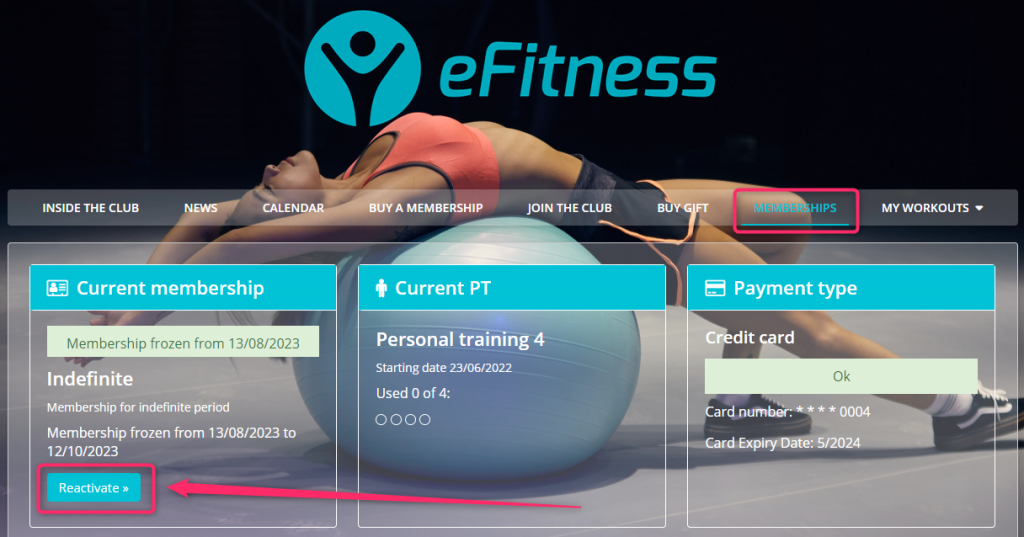
Frozen report
In the Frozen report, you can check the Members whose memebrships have been frozen, alongside the information such as the state of the freezings like In progress, Ended and Not started.