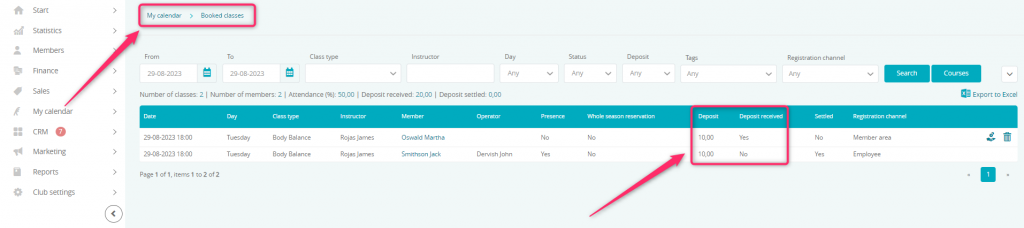Thanks to this article, you will learn how to configure deposits – a security measure in case of a Member missing classes. Deposits are taken from the wallet and then returned, if the Member was present during the class.
Enabling the deposit functionality
1. Go to the Club settings -> Configuration -> Fees -> Deposit tab
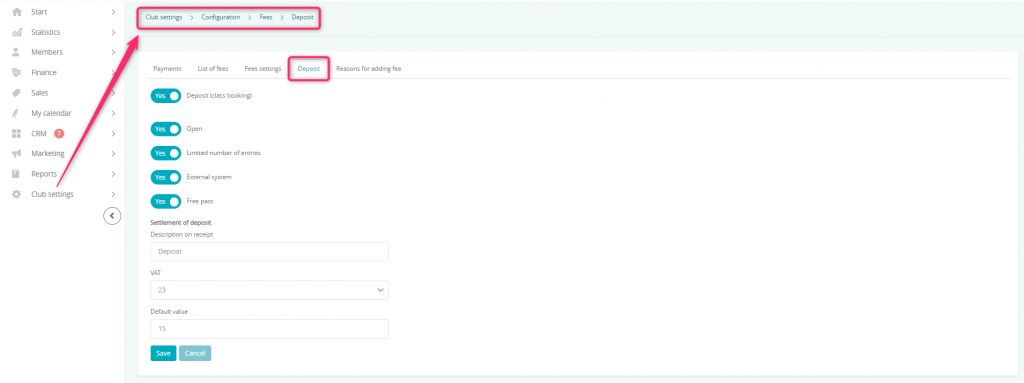
- check the Deposit slider
- define membership types for which you would like to use the deposit with (the “Open” slider applies to open and indefinite type memberships)
- Description on receipt – enter a name that will be available on receipts after deposits are settled
- VAT – select a tax rate that will be available on receipts are deposits are settled
- Default value – enter the default value for classes that do not have the deposit value option enabled
After defining all the fields, save the changes.
Important! If a Member doesn’t own a membership, the deposit won’t be taken.
2. Enable the deposit and define it’s value for the choosen class types. In order to do so, switch to the Club/Chain settings -> Configuration -> Calendar -> Class types. Edit the class type using the pencil icon:
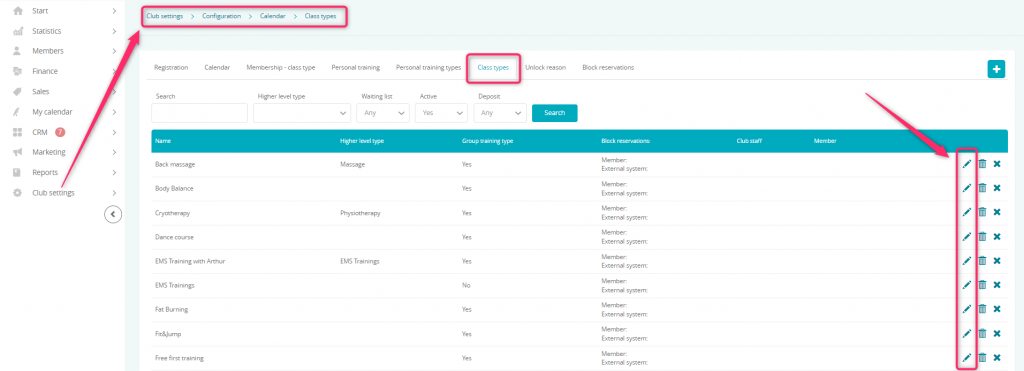
Check the checkbox and define the Deposit field by entering the deposit’s value, if it will be different than the default one:
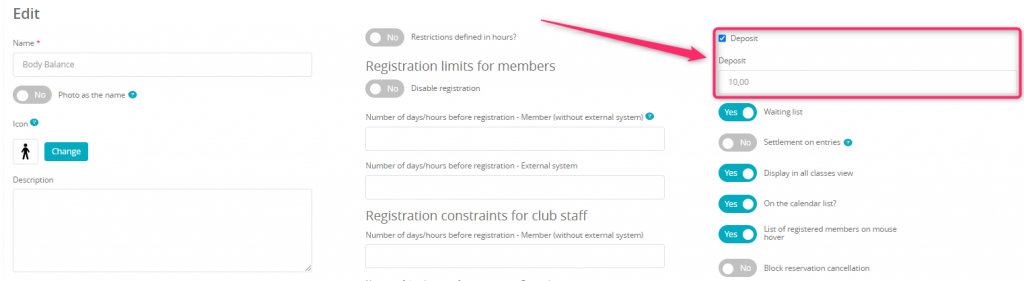
Save the changes using the Save button at the bottom.
Depositing wallet funds
In order to register for classes with a deposit required, it is necessary to have available funds in the virtual wallet. There are two possible ways to recharge Member’s wallet:
1. Manual deposit on a profile (performed by the club employees):
The Wallet can be found in the member’s profile, after clicking on the “Wallet” option near the member’s name. In order to recharge the wallet, simply click on the “$+” icon in the upper right corner:
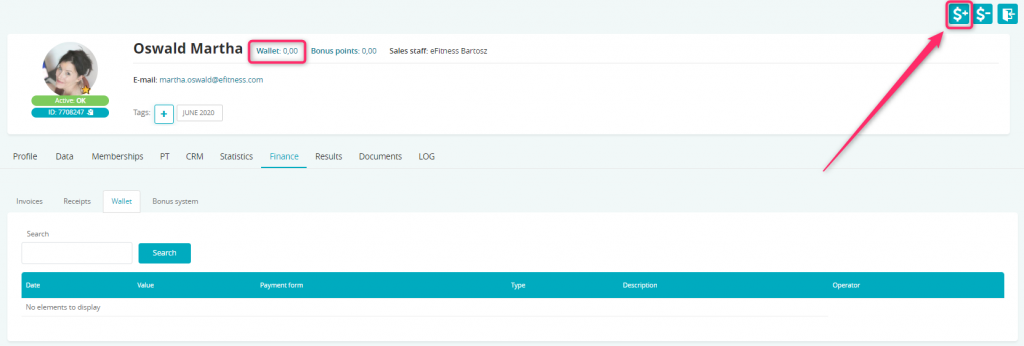
Enter the value and select a payment form. Additionally, a description can be added:

The deposit will then appear on the list and the balance will be increased:
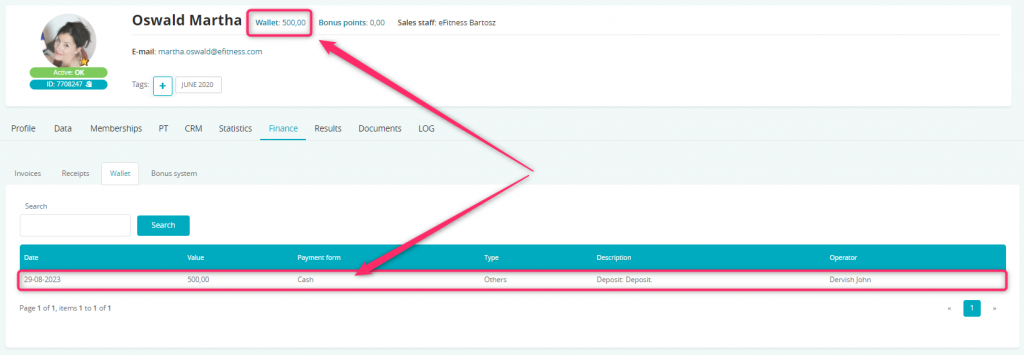
After depositing funds, a non-fiscal cash-in document will be printed.
2. Depositing funds through the Member Area.
First, enable the wallet top-up functionality by going to the Club settings -> Configuration -> Member Area -> Member Area tab and checking the Wallet slider to Yes:
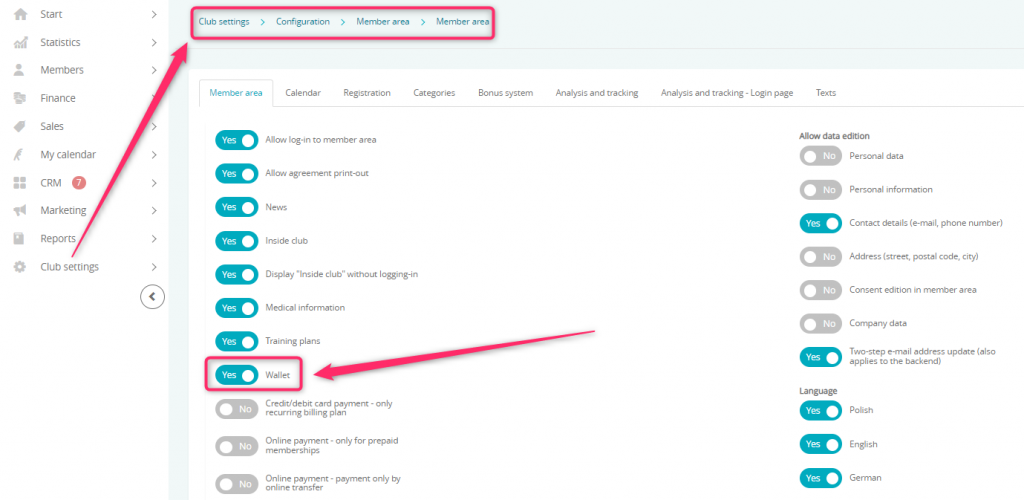
A Member logs into the Member Area and goes to the Memberships tab. In the Wallet section, they can see information about their balance and have an option to top it up. After defining the value, they click the Recharge wallet button and make their online payment:
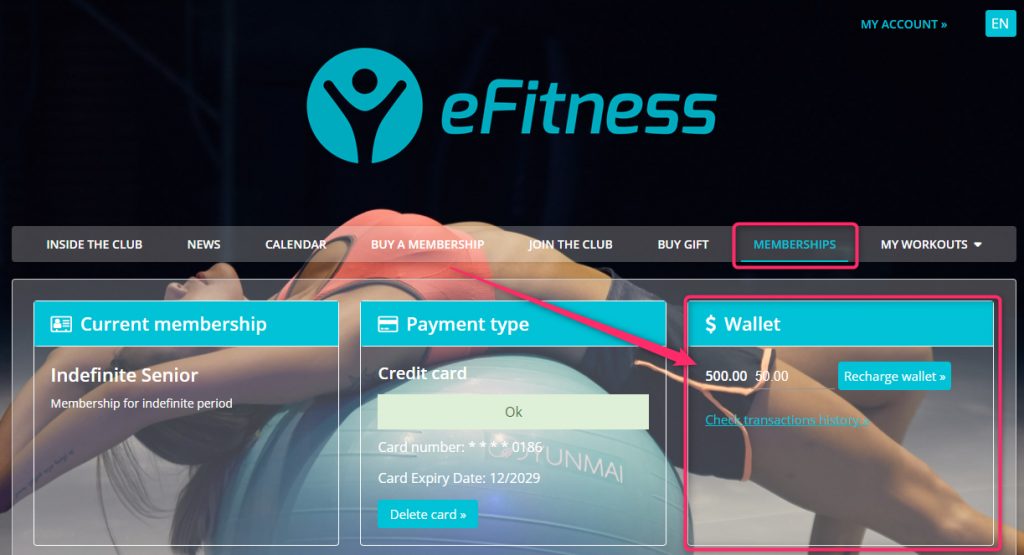
Registering for classes requiring a deposit on the Member Area
A Member goes to the Calendar tab and selects a class that requires a deposit:
![]()
After clicking the Sign up button, the deposit is collected automatically:

Transactions made with the wallet can be found in the Memberships -> Wallet history tab:
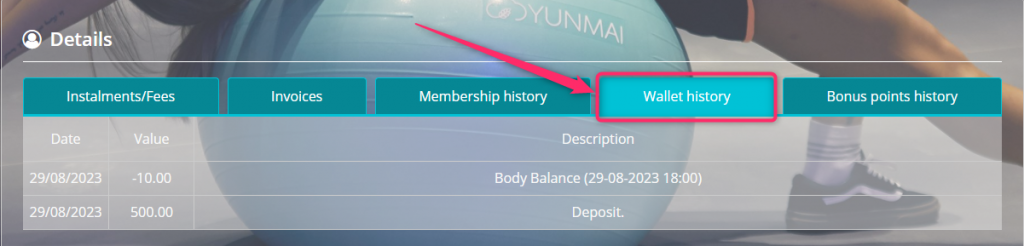
Registering for classes requiring a deposit through the Club Staff
Go to the My Calendar -> Calendar tab and select a class. Then, enter the name of a Member and click on the Save button:
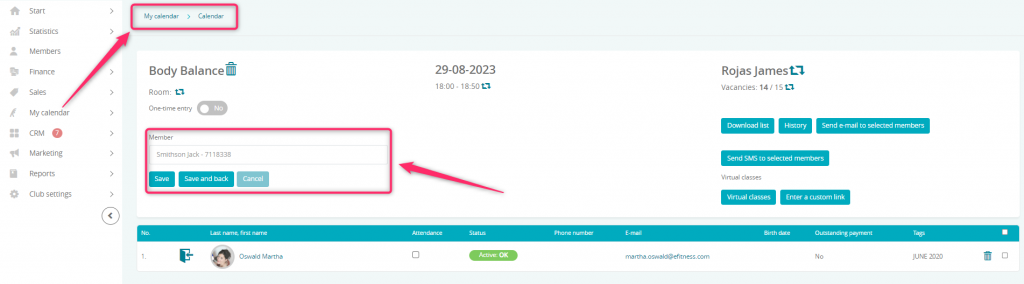
Registering for classes, regardless of the method, will result in the deposit being collected automatically:
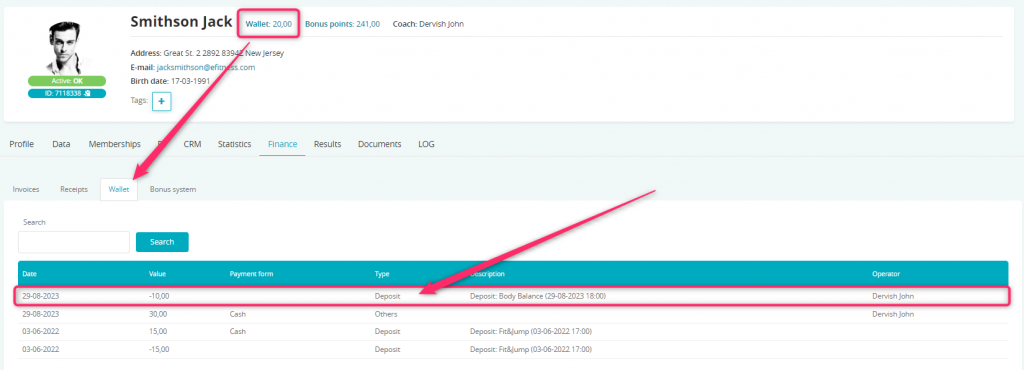
Should a Member not have available funds on their wallet and the balance debit functionality is turned off, registering for classes will not be possible. Deposits are not required in case of using recurring bookings.
Important! The deposit will also work for the Member on the waiting list. In case of the entry not being marked and the Member not being switched to the main attendees list, the deposit will be returned after midnight.
Deposit settlement in case of Members being present during classes
Returning the deposit is possible in 3 ways:
– when the Member booked the classes and the presence has been marked in the classes window, using the My calendar -> Calendar tab and choosing proper classes, the deposit will be returned the same day, after midnight
– when the Member enters the club and after that the class booking is created, then, if the “In-club registration – Default presence” slider is turned on, the deposit will also be returned the same day, after midnight
–
Default participation in booked classes that start within x hours setting means that when a Member enters the club not earlier than the chosen number of hours before the classes, the eFitness system will mark the presence on the classes automatically, when an entry is registered. This setting can be found in the Club settings -> Configuration -> Entries -> Entries -> Default participation in booked classes that start within x hours:
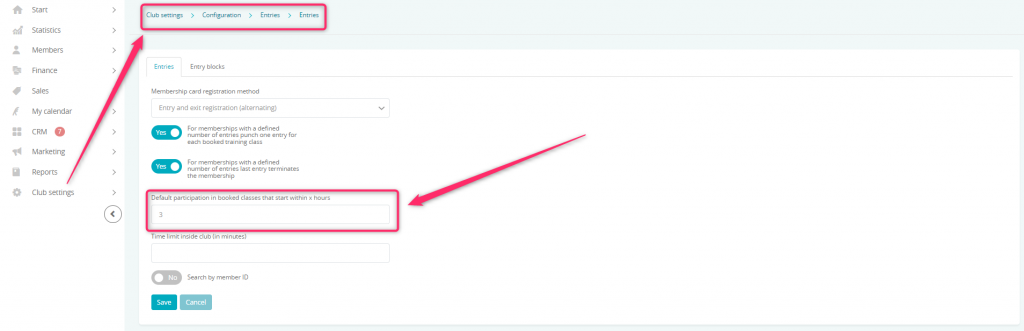
In case of the aforementioned scenario, the deposit is returned the moment the Member enters Club:
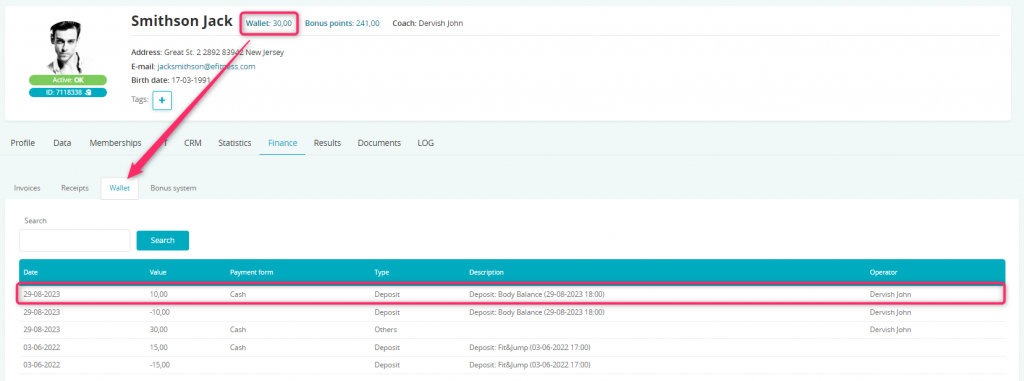
In the LOG tab on a Member’s profile, we will be able to see information about the entry to the club and class appearing simultaneously:
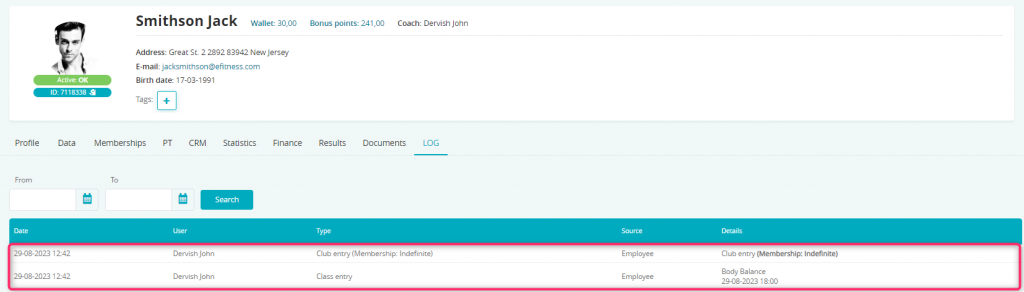
Deposit settlement in case of Members being absent during classes
Each day, after midnight, the system verifies the people who were not present during the classes for which they had issued a deposit. In such cases, the deposits will not be returned to the wallet:
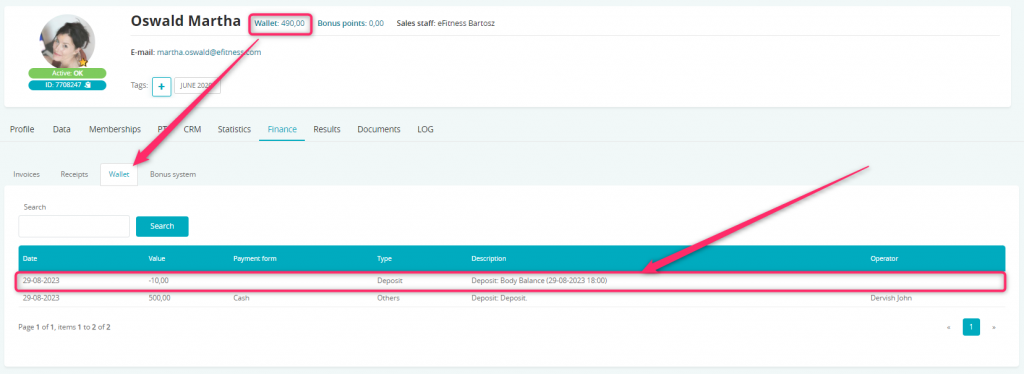
If you use an integrated fiscal printer with the system, the moment the absence is settled, a new Hold-type receipt will be issued and available to be printed in the Sales -> Receipts tab:
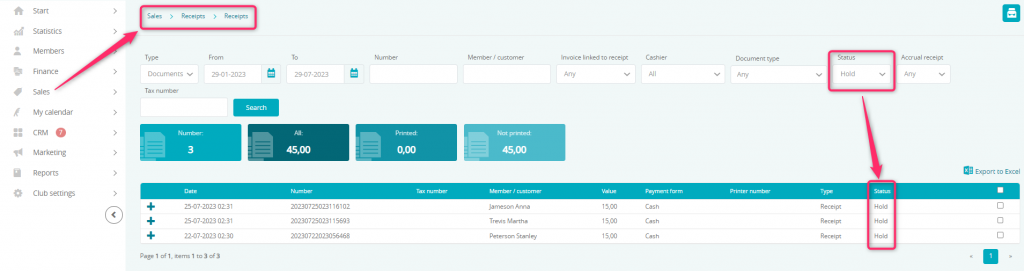
Deposit settlement verification
Go to the My Calendar -> Booked classes tab. In the Deposit received column, we can see the information about whether or not the deposit has been collected, and right next to it, the value of the deposit: