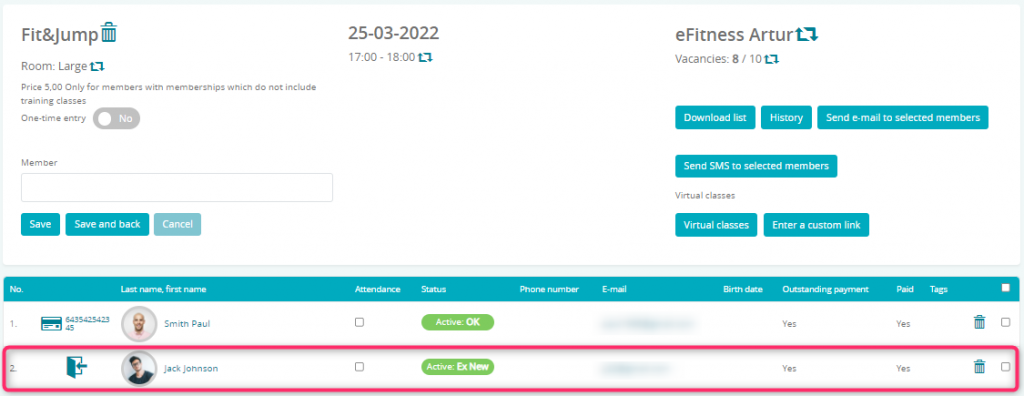If your memberships only allow to attend to the selected types of classes, you can create a connection between your memberships and class types. For example, if you have a special membership for yoga classes, which doesn’t allow to attend to pole dance classes, you can easily set this type of connection in eFitness system.
Turning on the connection between class types and membership types
1. Move through Club settings -> Configuration -> Calendar -> Membership-class type:
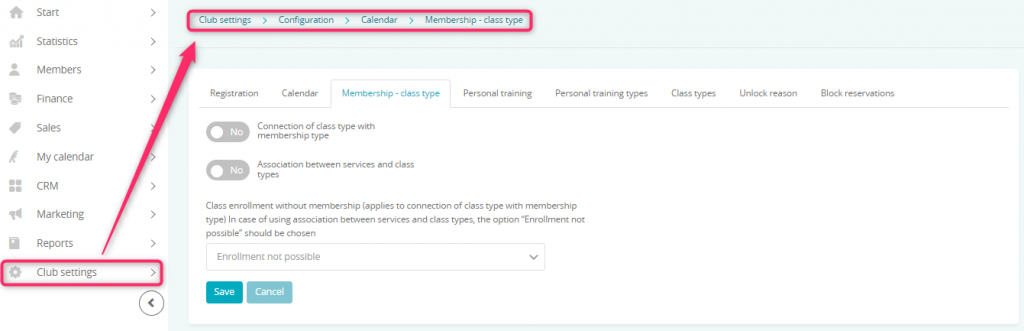
2. Mark the slider “Connection of class type with membership type” as “Yes”:
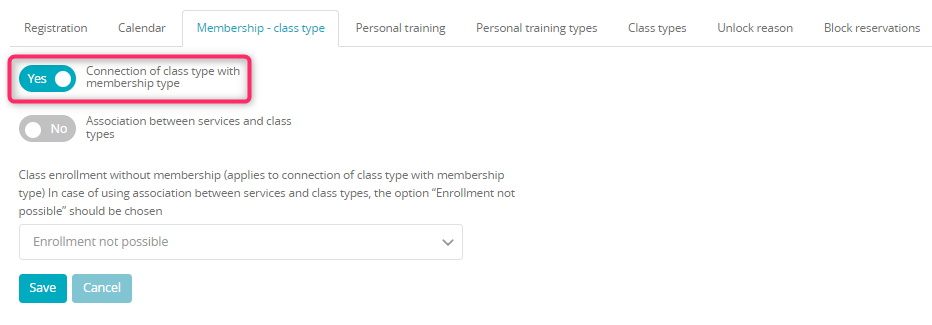
3. Choose one of the options available:
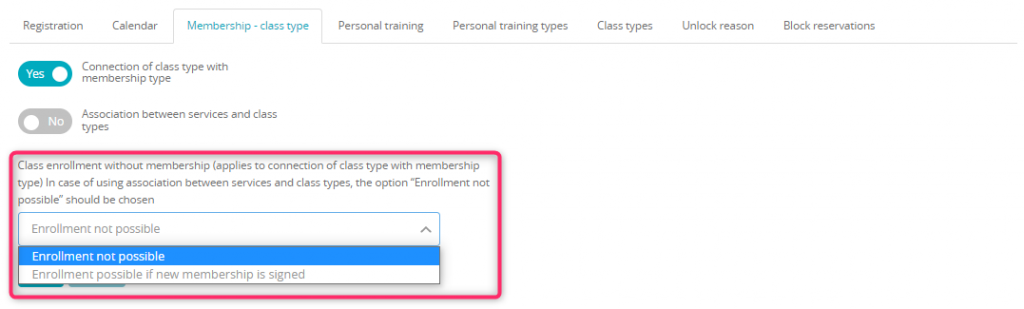
- Enrollment not possible – signing in for the classes without the membership connected with this class type is not allowed
- Enrollment possible if new membership is signed – signing in for the classes is possible only if new, proper membership will be added to the profile at the same time. This option is available only when member is signed for the classes by the club’s reception.
4. Save your changes.
Connecting membership to the class type
You can create proper connection in both, class type edition or membership edition.
1. In order to edit class type, move through Club/Chain settings -> Configuration -> Calendar -> Class types. Choose class type, for which you want to create a connection, and edit it using the pencil icon. In the field “Associated with membership” choose, which memberships will allow signing in for this class type:
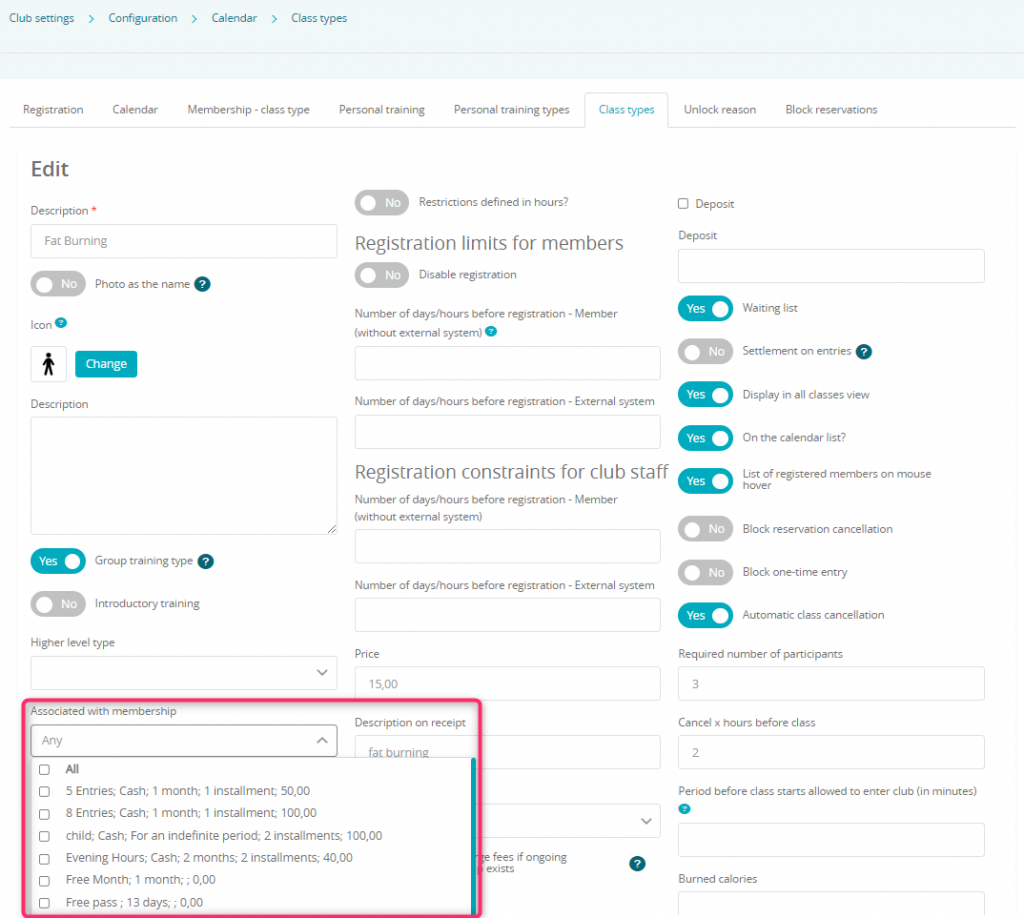
If you choose option “Any”, it means that every membership will allow enrolling for this class type:

2. In order to edit a membership, move through Club/Chain settings -> Memberships -> Memberships. Choose proper membership and click on the pencil icon to edit it:
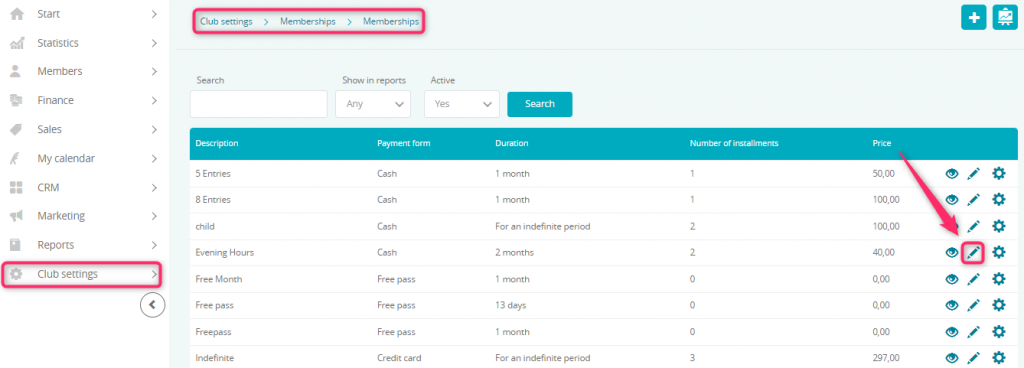
Expand the “Additional settings” tab and create a connection with class types using the “Associated class types” field:
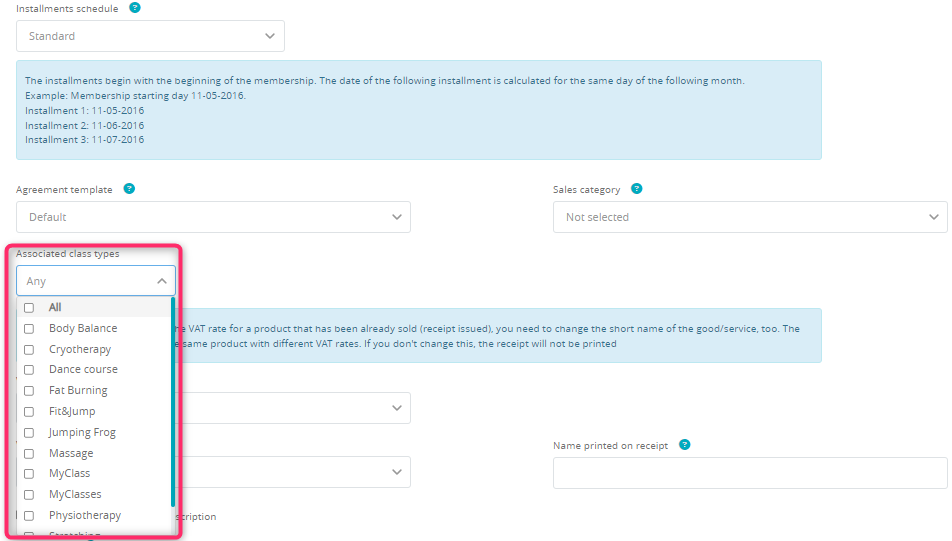
Class enrollment
When your member has proper membership on the profile, enrollment is possible:
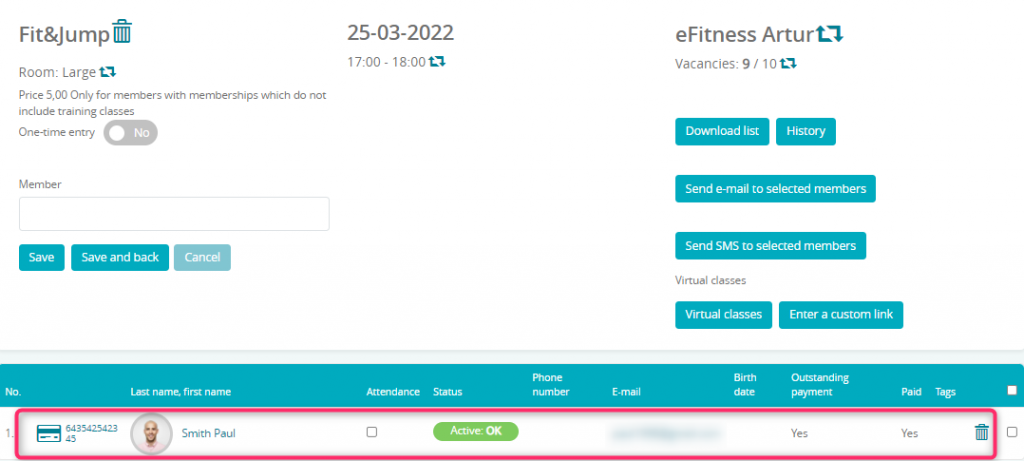
In case of missing proper membership, enrollment will not be possible and a notification will be shown:
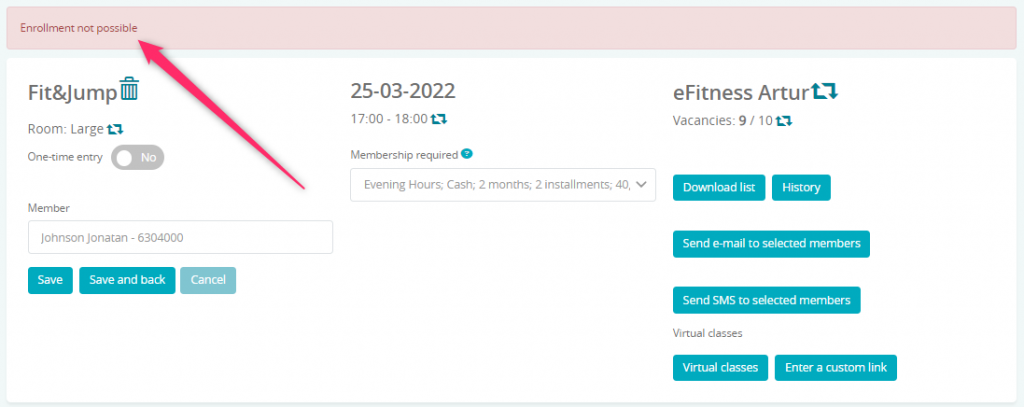
In the Member’s area, when your member will try to sign in for the classes which are not connected to his membership, proper notification will also be shown:
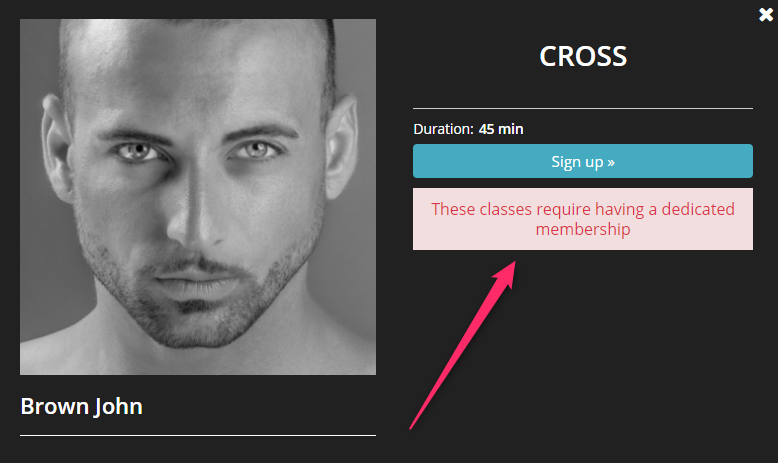
Enrollment connected with signing of a new agreement
1. If in the Club settings -> Configuration -> Calendar -> Membership-class type you will choose the option “Enrollment possible if new membership is signed”, then your employees in the reception will be able to sign in your member to the classes. This step will include signing of a new agreement:
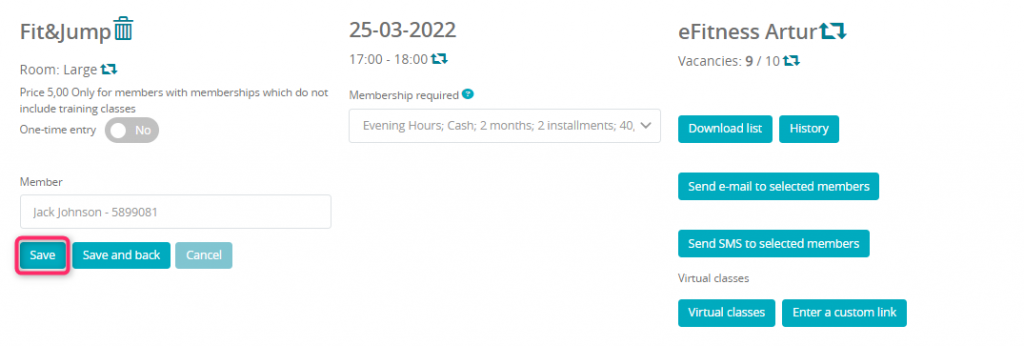
2. Required membership will be automatically added to your member’s profile:
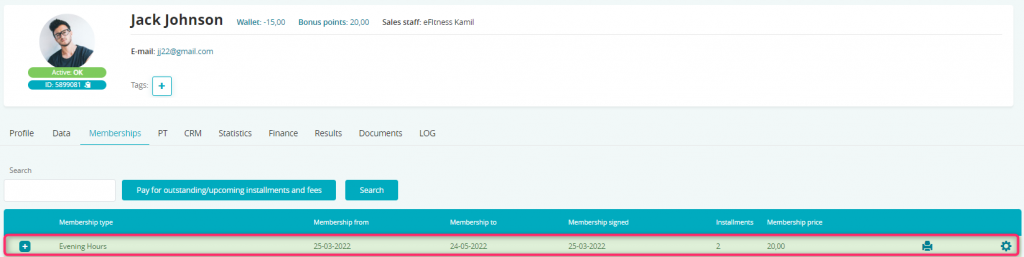
3. Member is properly enrolled for the classes and visible on the list: