You can create additional services for your memberships. These services won’t be available in the bar sales.
Creating new membership services
1. Move through Club settings -> Membership services
2. Click on the plus icon in the upper right corner:
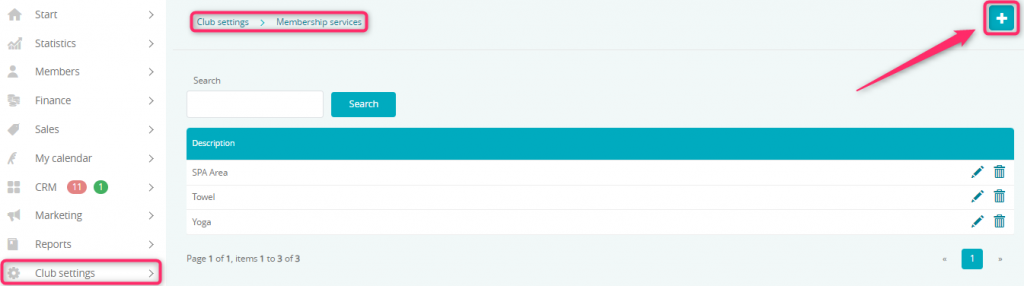
3. Fill in the form:
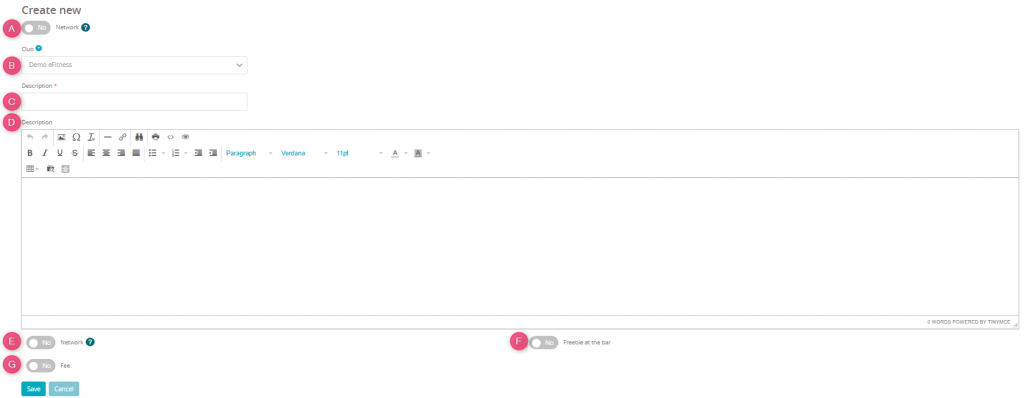
A) Network slider – visible, if your club is a part of clubs’ network. If you set the slider as “Yes”, your service will be available to be bought in every club from the network, but will only work in the club, where it has been created.
- If the slider A and E are marked as “Yes” – you can buy and use this service in all clubs from the network. It will be visible on the member’s profile and in the entry page, where this service will be possible to use.
- If this service is used as a connection with the classes – on the Class types list you will see all classes from every club, as well as network classes.
- If you have selected a specified club in the service’s settings – on the classes list you will find only classes from the selected club and the network classes. Service will be also visible on the Member’s profile:
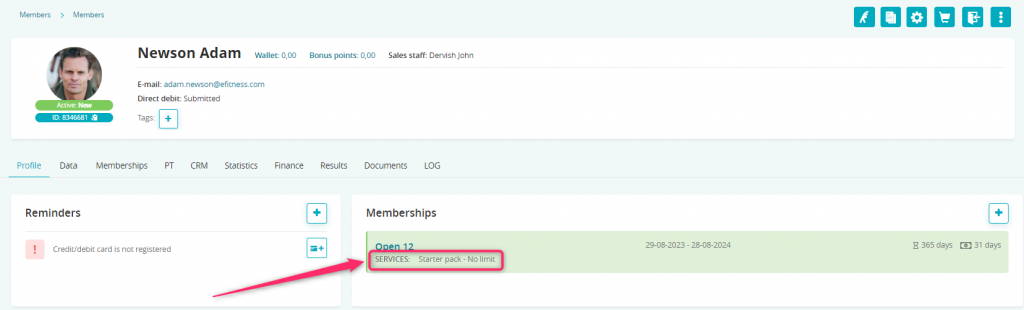
Active membership service is also visible on the entry page, after clicking on the button Show additional services:
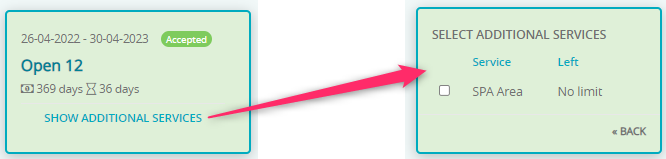
B) Club – in case of clubs’ network you can choose, in which club your member will be able to use this service
C) Name – name of the service, which will be visible in the system
D) Description – you can enter the message, which will be displayed for your member after purchasing this service. You can add here an information about, e.g. what is included in the service
E) Network slider – refers to the network clubs; if the membership is local (allows your member to enter only to one club), but the service is marked as “Network”, membership becomes also network (it is visible in the entry page in every club from the network)
F) Freebie at the Bar slider – mark this slider as “Yes”, if a free item from the bar is included in the service.
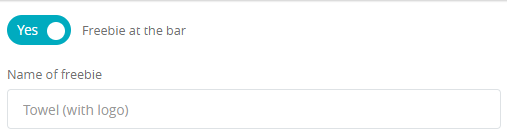
G) Fee slider – you can mark this slider as “Yes” if paying for this service in other way, than including the price in the membership’s price, is possible. If so, fill in the following fields:
– Description on receipt – name of the service, which will be visible on the receipt
– Description – name of the service, visible after the purchase
– Value – service price
– VAT – VAT rate
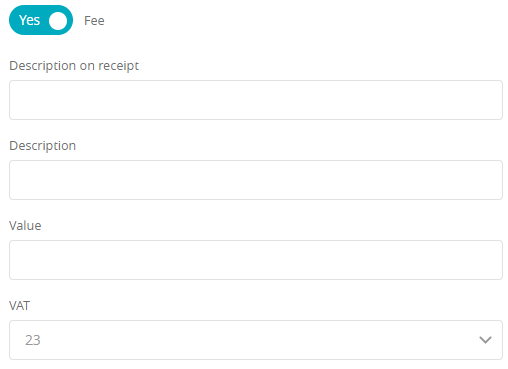
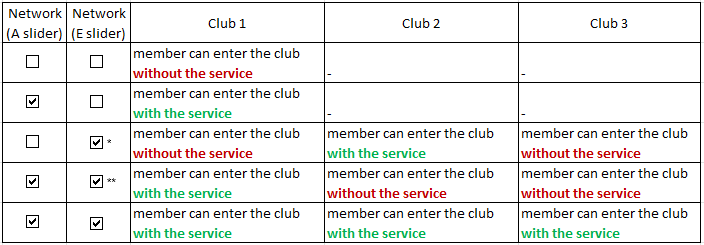
* – membership service from the Club 2
** – membership service from the Club 1
If you only set the lower slider (E) as “Yes”, your local memberships (e.g. from the Club 1) will become a network membership.
Adding the service to the membership
1. Move through Club/Chain settings -> Memberships -> Memberships
2. Click on the pencil icon, in order to edit your membership and to add a service to it:
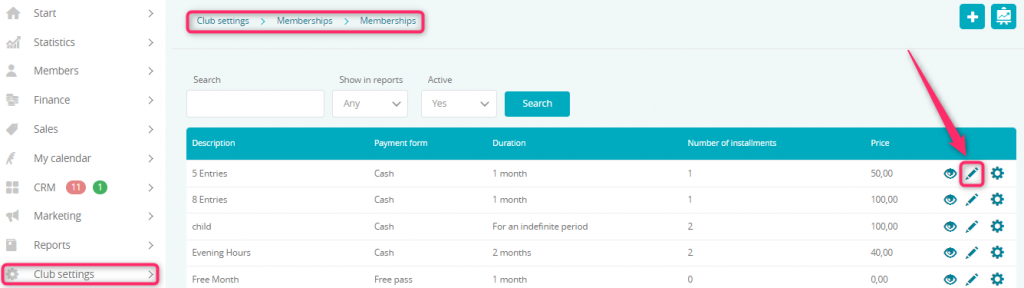
3. On the lower part of the form you will see the Services tab, where you can select the predefined service and add it to the membership: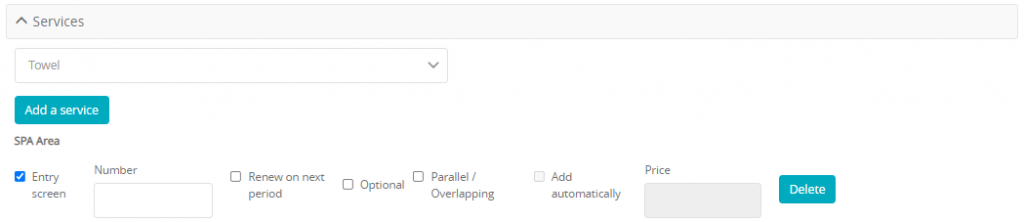
mark appropriate checkboxes:
- Entry page – information about the service added to the membership, will be visible on your member’s entry page. Service visible on the entry page can have a limited number of uses, which can be defined in the Number field
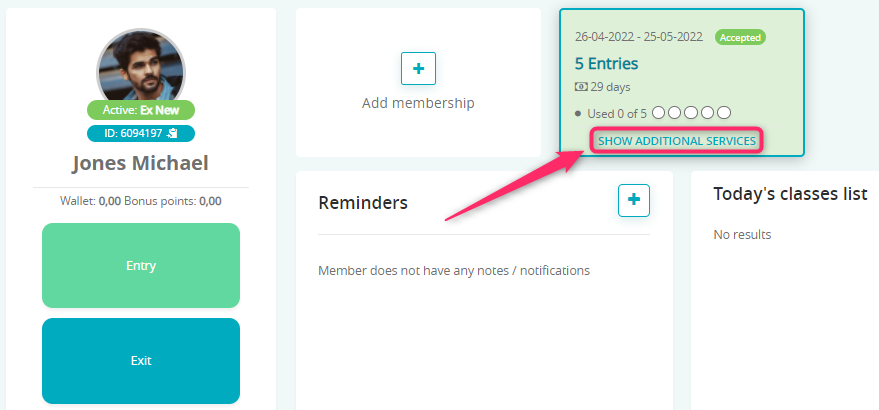
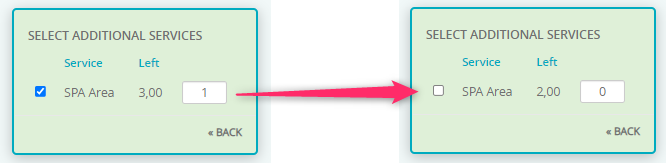
- Renew on next period – if this service has a limited number of uses, then after using them, the limit will be renewed for every next installment
– if this service has a limited number of uses and the checkbox Renew on next period – for example, if you offer 10 entrances to the SPA Area, then after using all of them, the limit will be renewed and the service price will be added to the installment price
– if this service has a limited number of uses and the checkbox Renew on next period is not marked – for example, if you offer 10 entrances to the SPA Area, then your member can use all of these entrances during the whole membership period and this limit will not renew
– if this service has a defined price – it will be added to every installment in the future
– if this service is free of charge – the number of uses will be renewed when new installment period starts - Optional – it is possible to choose, if your member wants to use this service after membership purchase (price of this service cannot be set as 0). It is also possible to resign from the service. Price should be set in the “Price” field
- Parallel/Overlapping – it is possible to purchase this service repeatedly (on the member’s profile -> on the membership)
- Add automatically – this service will be added automatically to every installment in the membership. In order to enable this option, it is essential to mark the Optional checkbox as well, which will allow your member to resign from the service renewal
When all options will be unchecked – all services will be added automatically and will be free, if their price wasn’t previously defined in the Club settings -> Membership services (then an additional fee will be added to the membership). Your member won’t be able to resign from this service.
