This article will help you understand how to register a Member for all the classes from the timetable, even though they are not defined as a course.
The Recurring bookings tab is enabled at your request. To have it enabled, issue a ticket using our Support ticketing system:
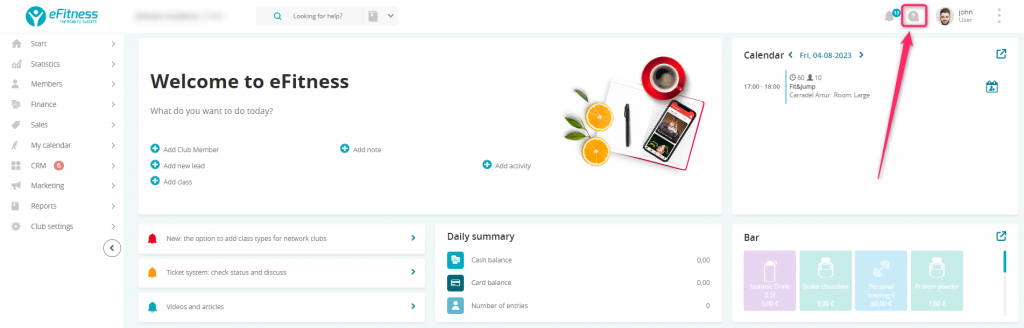
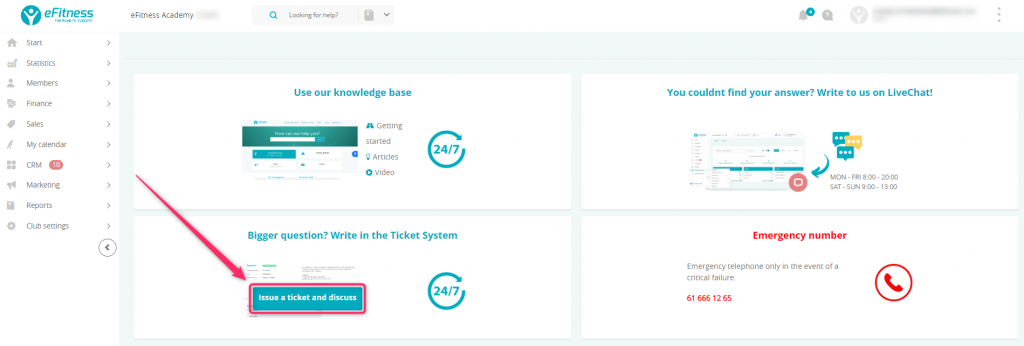
In the response, you will receive a confirmation of the Recurring bookings tab being enabled.
Creating a new recurring booking
1. Go to the My calendar -> Recurring bookings:
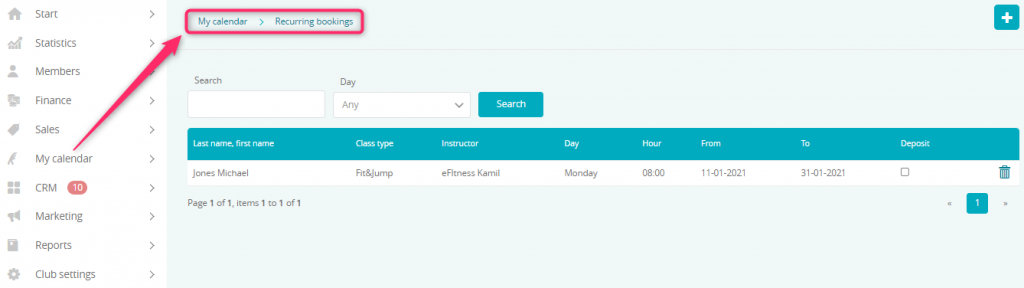
2. Click the plus icon in the upper right corner, in order to create a new booking:
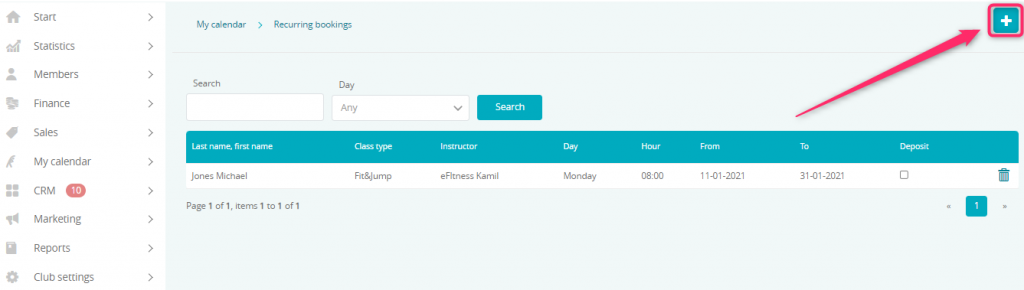
3. Fill in the booking form:
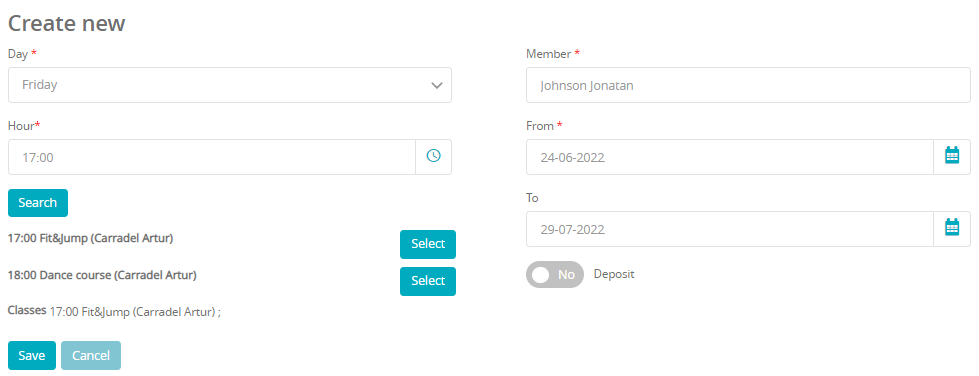
Fields marked with a red star are required. Remember to select classes, for which a booking will be created.
Available fields:
- Day – select a day on which the class takes place
- Hour – select the time at which the class takes place
- Search – lets you search for the classes
- Member – select a Member who you would like to register for classes
- From – select the date from which the booking begins
- To – select the date to which the booking will last to. If you will not define any date here, the Member will be registered for all existing classes
4. Save the changes.
5. The defined recurring booking will appear on the list:
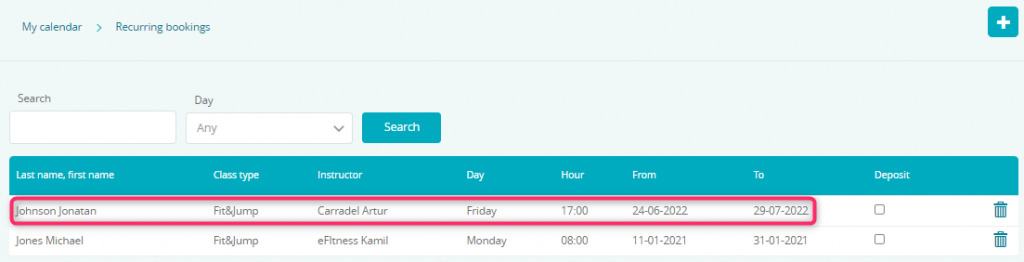
The bookings can be filtered by the name and surname of a Member, or the name of the class. Additionally, there is a Day filter available.
Each booking can be deleted using the bin icon:

