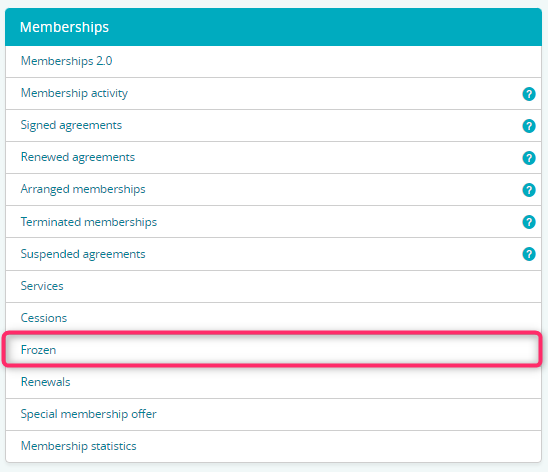You can freeze a membership in a situation when a Member is unable to use it, and informs the club in advance about it. A freeze can be also planned during the membership validity period.
Memberships are frozen for an entirety of a billing period and can have additional charges defined alongside them.
You will learn how to set freezings up and how to apply them in the memberships you sell.
Defining freezings in open type memberships
1. Switch to the Club settings (in case of clubs in chain, please go to Chain settings instead)
2. Click on the Memberships tab
3. Choose an open membership and edit it using the pencil icon
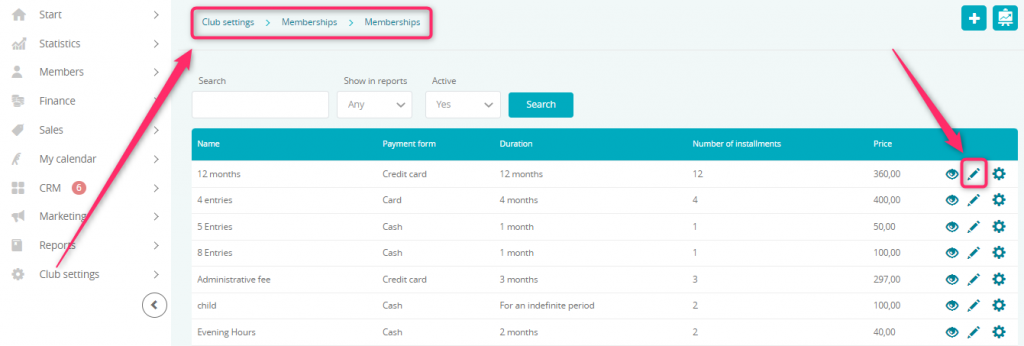
4. While remaining in the membership’s settings, please go to the Automation tab:
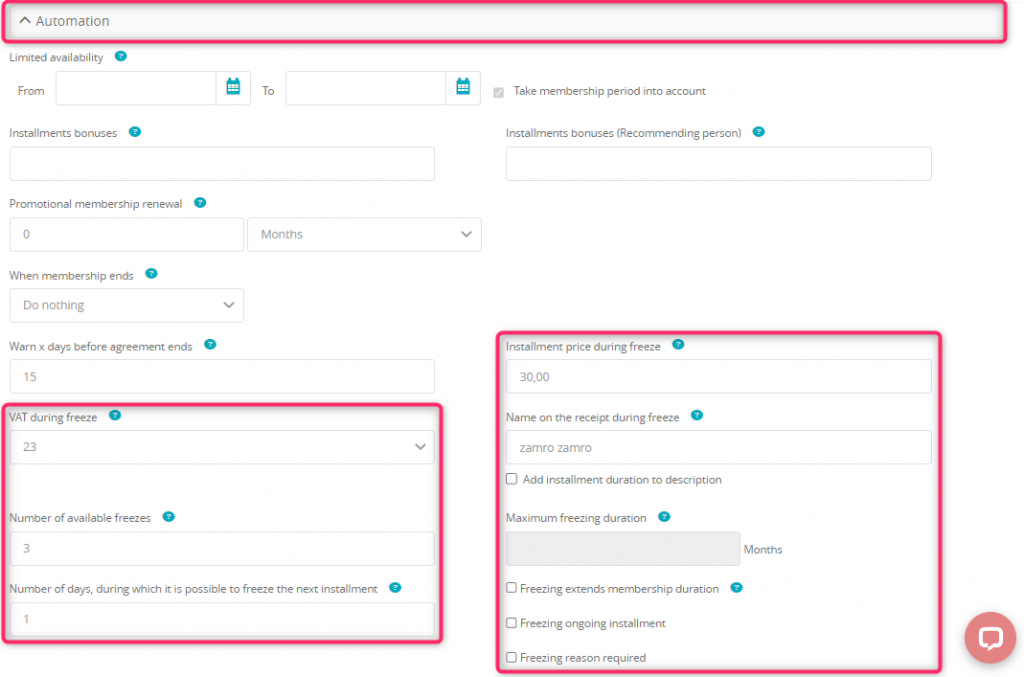
Please fill in the fields associated with freezings:
- Installment price during freeze – this is the value to which the price of the frozen installment will be changed to. You can define it as 0 Euro if the freezing period is free of charge or, as seen on the example, to 30.
- VAT during freezing period – lets you define the VAT rate for the freezing fee
- Name on the receipt during freeze – lets you define the name that will be displayed on receipts in case of freezing period payments. If you check the “Add installment duration to description” option, such information will be added to the receipt as well
- Number of available freezes – lets you define the number of available freezes. For example, if the membership validity period is calculated in full months and, as in the example, we have 3 available freezes, it means that member can freeze his membership for a maximum of 3 months. If you leave this field empty, it will be possible to freeze installments freely
- Maximum freezing duration – this field is grayed out in case of open type memberships with more than one installment
- Number of days, during which it is possible to freeze the next installment – lets you define the number of days from the beginning of an installment, during which it is possible to freeze the next installment
- Freezing extends membership duration – if this option is checked, then after entering a freezing, the end date of the membership will be extended by the freezing period and additional installments will be generated
- Freezing ongoing installment – if this option is checked then it will be possible to freeze the currently active installment under the condition that it has not been paid.
- Freezing reason required – if this setting is checked, then once the option to freeze the membership is chosen, it will be required to provide the reason for it. Freezing reasons are to be defined in the Club settings -> Configuration -> Membership configuration -> Freezing reason tab.
Entering freezings in open type memberships and their functionalities
1. Switch to the Members -> Members tab
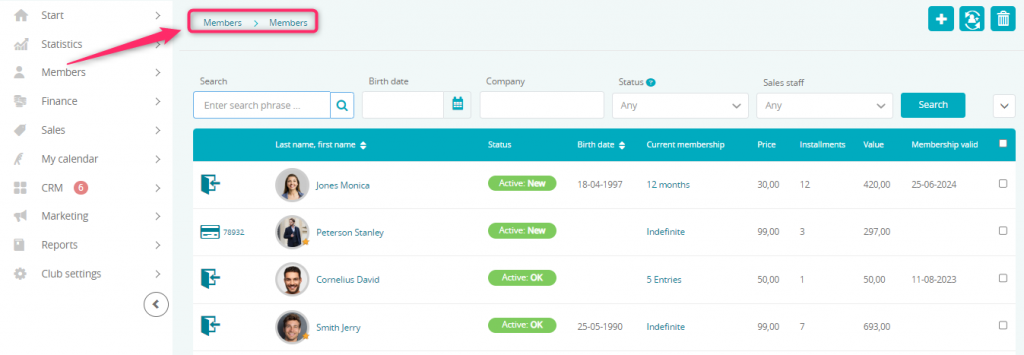
2. Select a member’s Profile.
3. Go to the Memberships tab and select the cog wheel icon.
4. Select the Freeze membership option:

5. Choose the freezing reason and its period and confirm changes with the Save button:
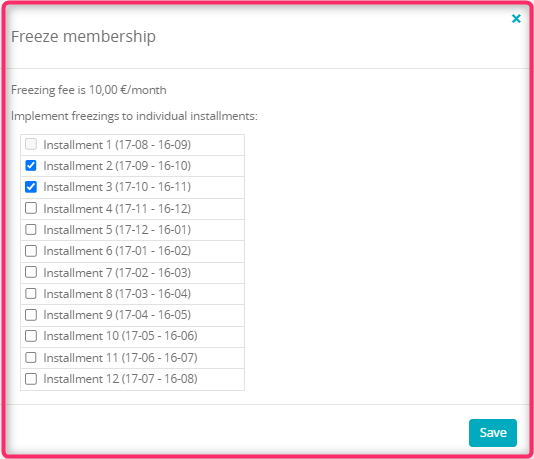
In the given example, it is not possible to freeze the first installment as it is already paid.
6. The freezing entered will change the price of the installment, the end date of the membership and will add an additional installment:
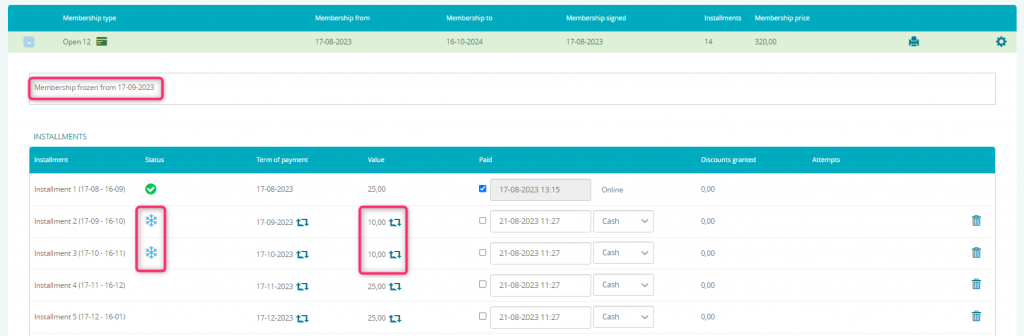
Frozen installments are marked with the snowflake icons.
Freezings in the Member Area
The freezing can be available to be entered by Members themselves on the Member Area. All that needs to be done is to go to the Club settings -> Configuration -> Member Area -> Member Area and select the Freeze membership option:
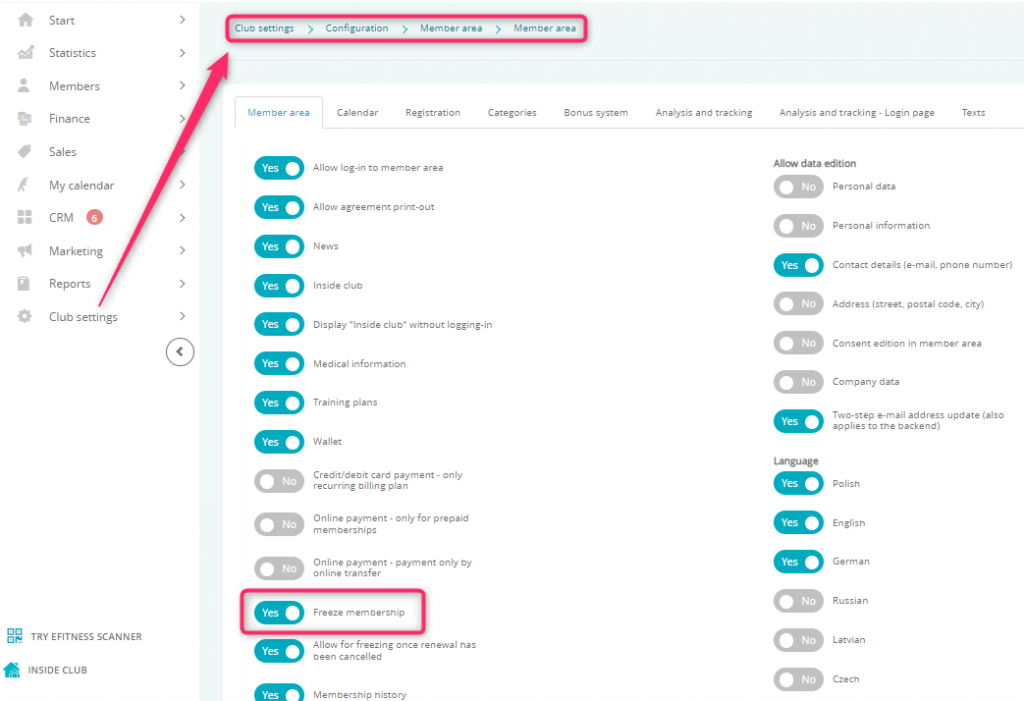
Save the changes by clicking on the Save button at the bottom of the page.
After logging into the Member Area, your members will have the possibility to freeze their memberships on their own. The “Freeze” button will be visible:
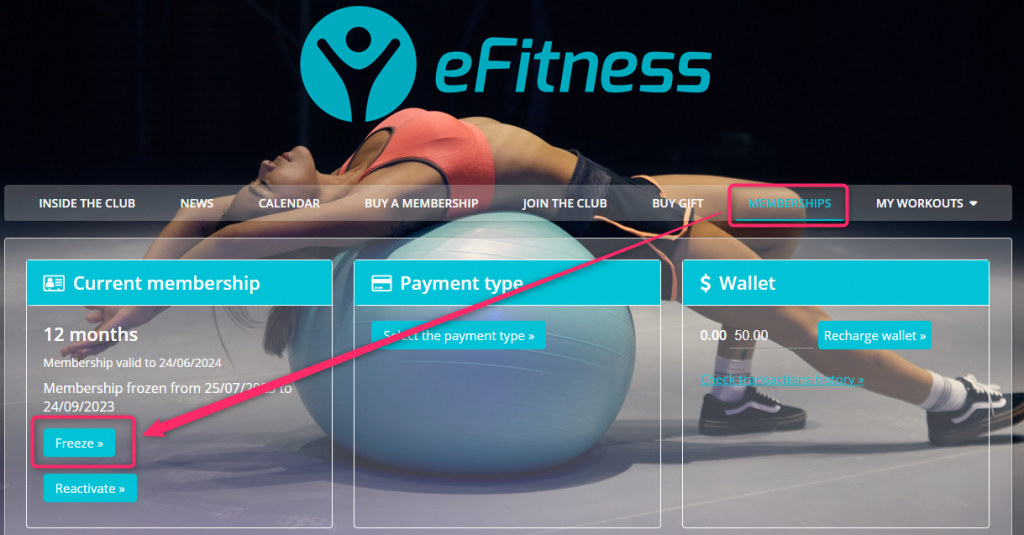
After choosing the reason and installments that are to be frozen, it is required to save changes:
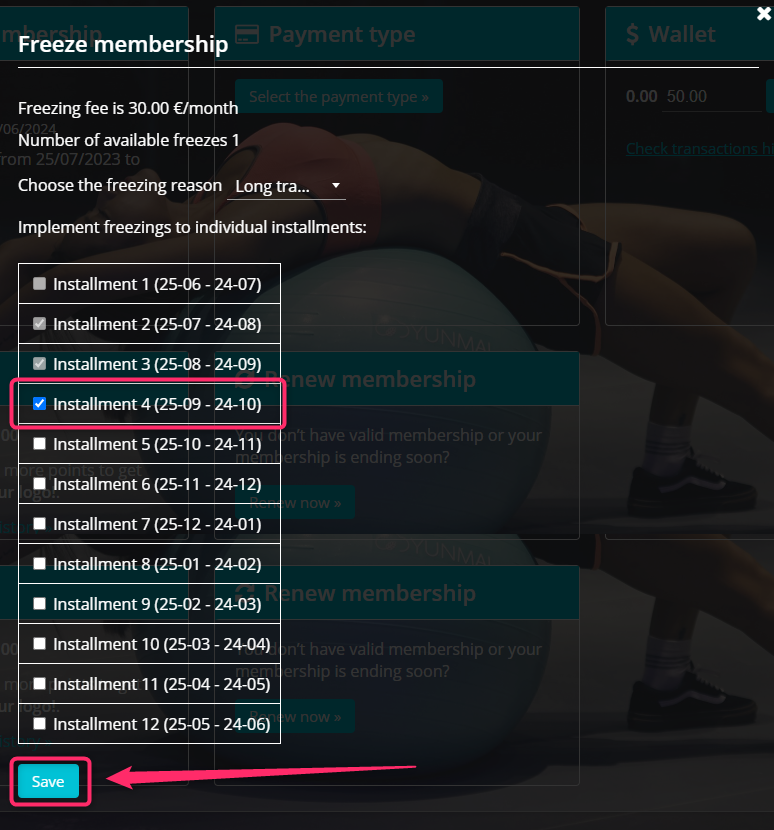
Cancelling the freezing
The freezing can be cancelled before the freezing period ends:
1. Select a Member’s profile
2. Go to the Memberhips tab and select the cog wheel icon
3. Select the Cancel freezing periods option:

Withdrawal of the freezing is also possible to be done by the Member himself. After logging into the Member Area and switching to the Memberships tab, the “Reactivate” button will be visible:
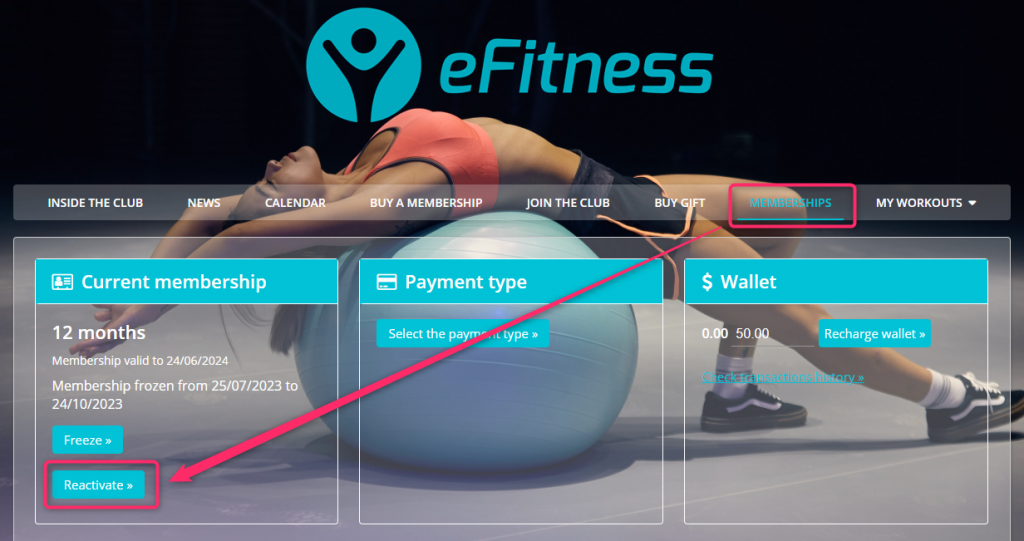
It is possible to withdraw a freezing only from one period or from all of them:
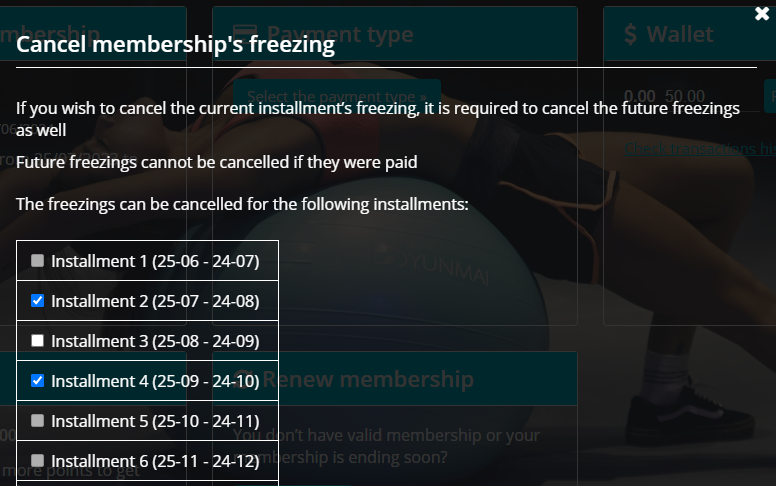
Important! It is not possible to withdraw a freezing if the installment is already paid.
Frozen report
In the Frozen report, you can check the Members whose agreements have been frozen, alongside the information such as the state of the freezings like In progress, Ended and Not started: