On the starting page you can find functions that are the most useful during the working day, like bar sales, cash summary, class bookings or CRM tasks. You can also easily add a new member’s profile or check the newest system notifications.
On this page you will find:
1. Shortcuts:
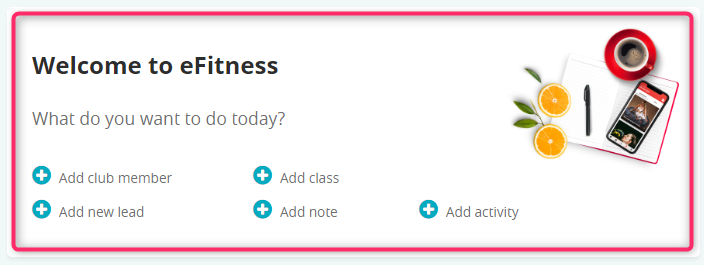
- Add club member – a “New member” form will be opened
- Add new lead – if your potential member did not decided to purchase a membership, you can save his contact data and start sales process
- Add class – add new classes to the calendar
- Add note – add a notification, an internal note visible on the member’s profile in the eFitness system
- Add activity – you can set a new task, phone call or a meeting with a member or lead and save it in the CRM Calendar
2. Announcements, Tickets and Knowledge Base:
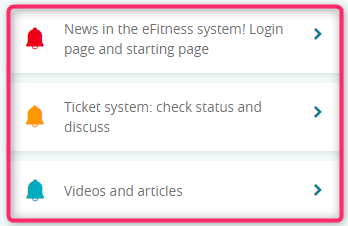
- Announcements – you can check, what new functionalities have been implemented recently in the eFitness system
- Tickets – you can easily find the answer from our Support department to your ticket
- Video tutorials and articles – check our tutorials regarding, for example, creating a new group classes or defining a new membership
3. Daily summary:
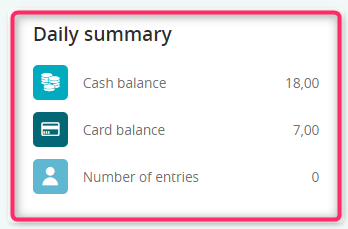
- cash balance – check whether or not, the system’s balance relate to the balance in your cash register
- card balance – check whether or not, the system’s balance relate to the payments made with cards
- number of entries – a quick way to preview the number of entries to the club
4. Calendar:
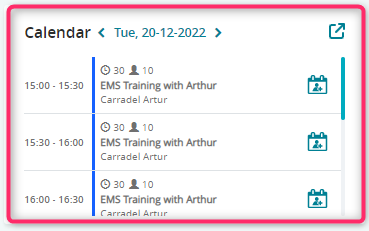
Here you will check classes which will take place today. You can use the arrows near date, in order to switch to other days. You can also use the ![]() icon to enroll a member to the classes. The arrow in the right upper part icon will take you to the full calendar view.
icon to enroll a member to the classes. The arrow in the right upper part icon will take you to the full calendar view.
5. Bar:
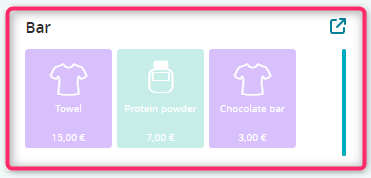
Here, a list of Top 10 most frequently sold items will be displayed. That can be helpful in case of Members that are in hurry. Thanks to the arrow in the right upper part icon, you can preview all the categories and items that are available in the Bar module.
6. Last entries:
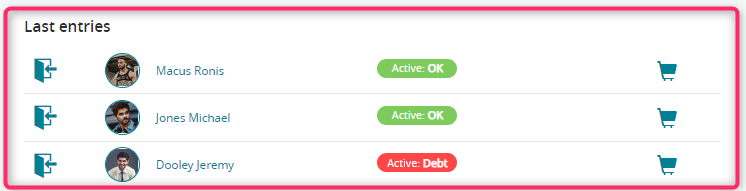
Displays 10 Members that entered the Club most recently. Thanks to the list, you can get to the entry page or the sales bar, using this icon ![]() , more quickly.
, more quickly.
7. TODO:
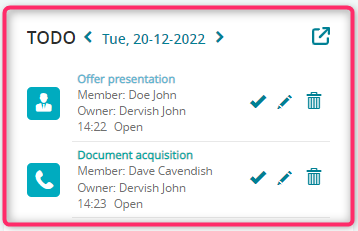
These are tasks needed to be done. They can be either an internal, for example entering a delivery, or external, like a meeting with a Client or a phone call to a Member. Thanks to the arrow in the right upper particon, you can preview the CRM Calendar.
In case of no tasks, they can be added directly from the TODO section.
