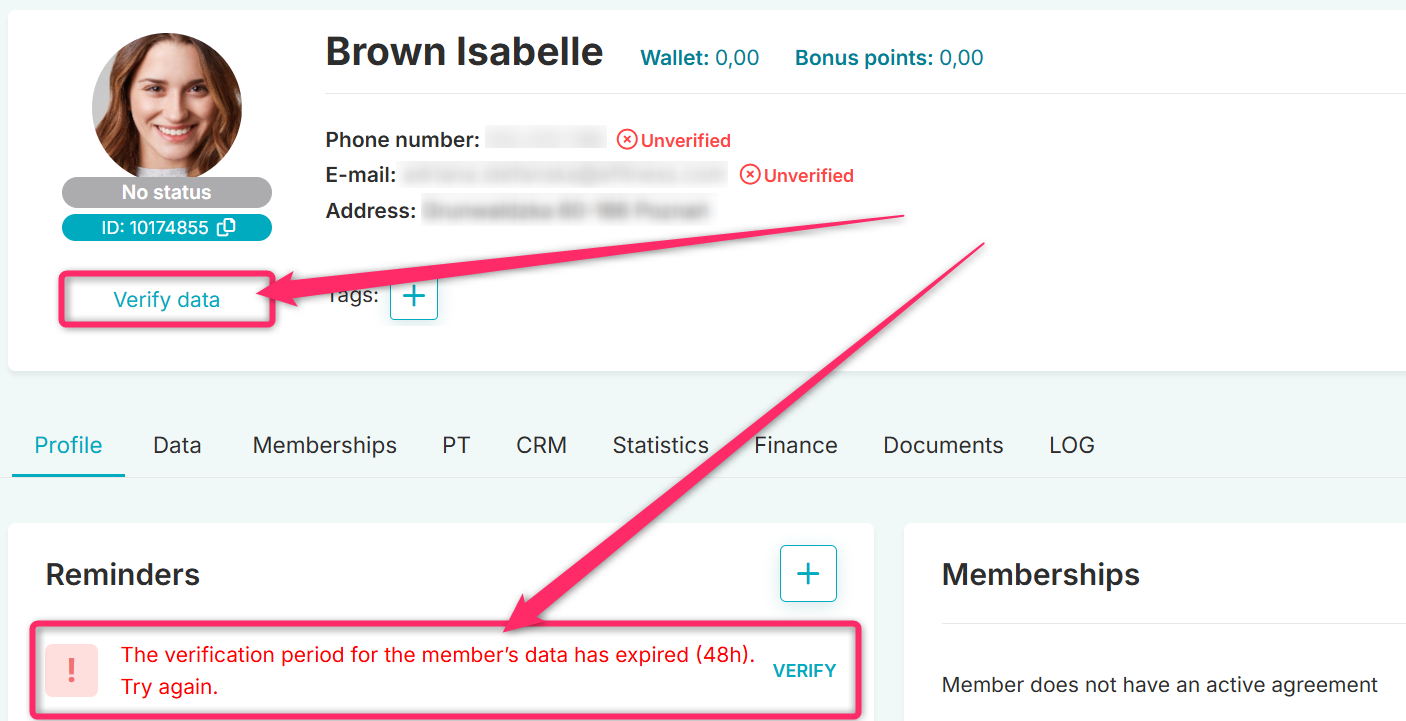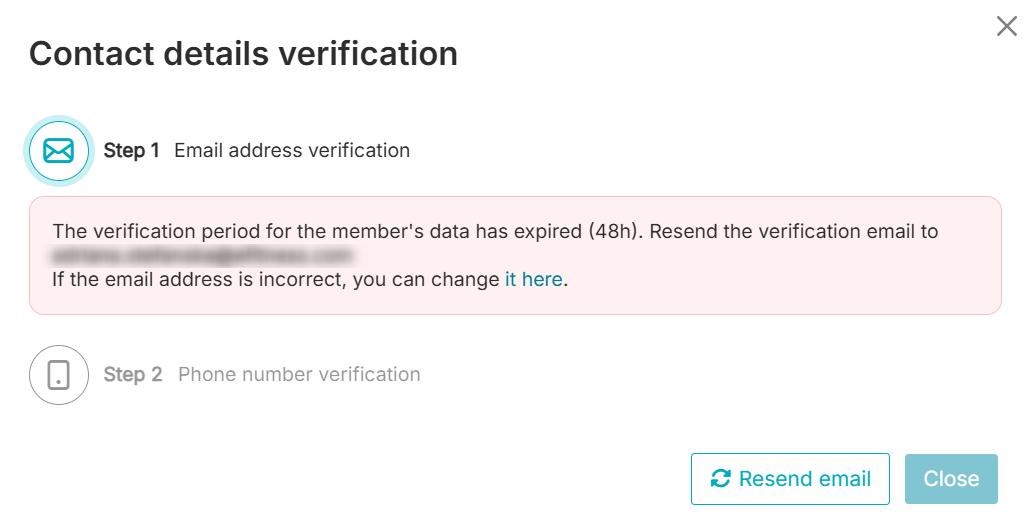To enhance the login security of members and to verify whether their contact details are correct and up to date, you can use two-step verification of their email address and/or phone number.
Enabling Two-Step Verification
To enable two-step verification, please submit a request through the ticket system with information about the type of verification you want to use. You can choose from the following options:
-
Two-step verification using both email and phone number
-
One-step verification using email only
-
One-step verification using phone number only
To submit a request, click the icon with a question mark in the upper right corner, then click the Issue a ticket and discuss button:
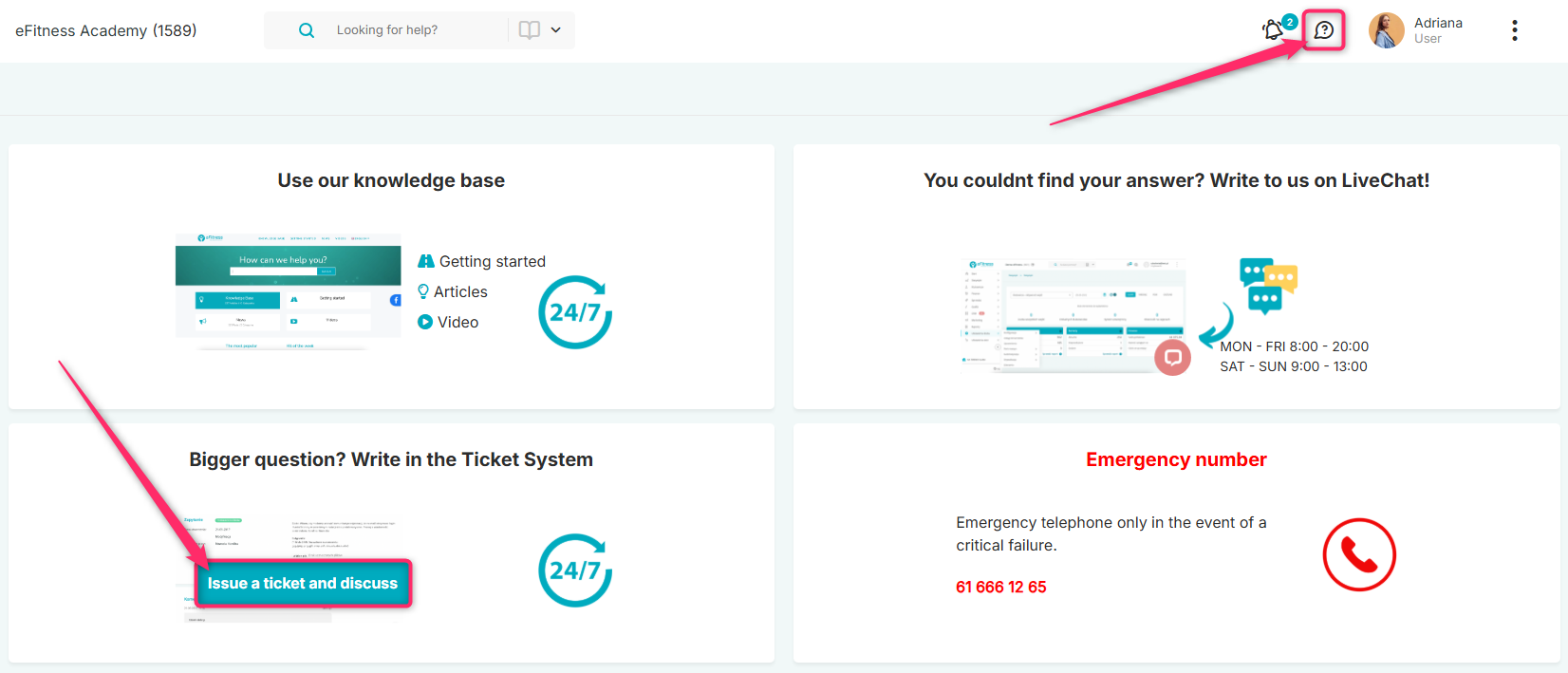
Important! If two-step verification is enabled, both an email address and a phone number are required in the member’s profile, even if these fields are not marked as required in the section Club Settings -> Configuration -> Member Options -> Member Data.
Notification Configuration
The system already includes default notification templates that members receive during the two-step verification process. These can be found in the Club Settings (or Network Settings for network clubs) -> Automation tab. These include:
a) Email address verification

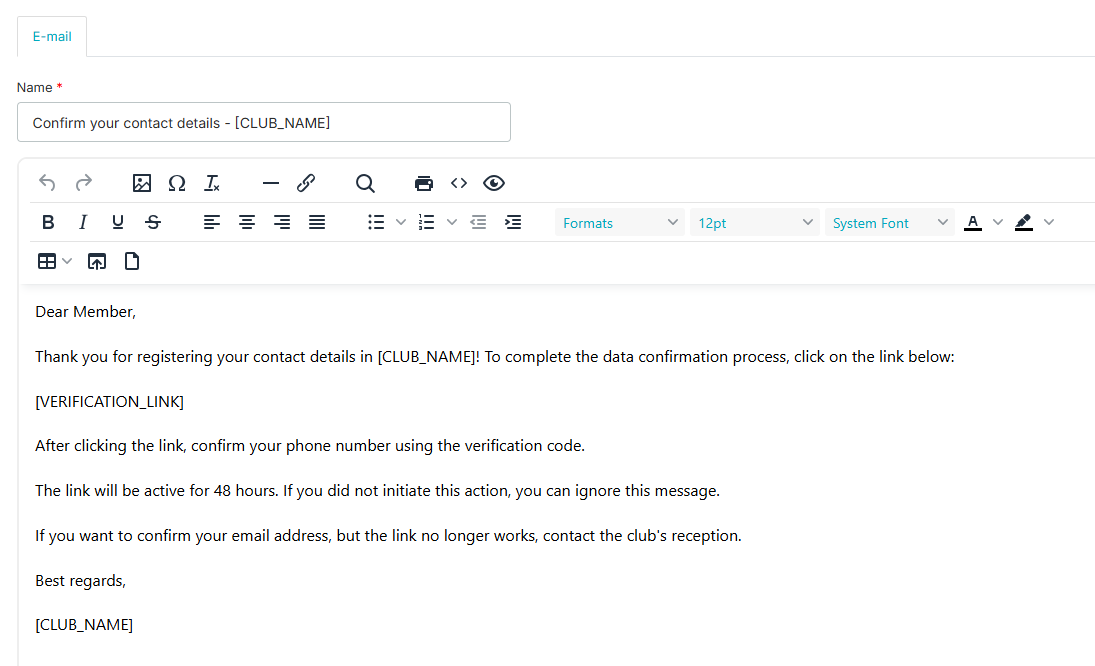
b) Phone number verification

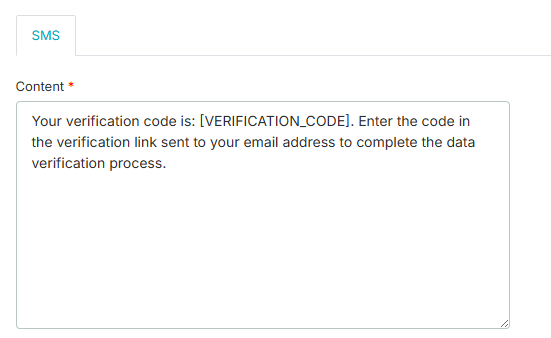
Verification Statuses
The system recognizes four verification statuses:
a) Verification in progress – this means the data is currently being verified. A verification email and an SMS with a code have been sent. This status is visible for two days, after which it changes to Verified (if successful) or Unverified.
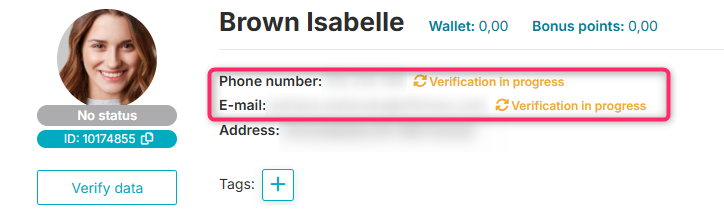
b) Verified – the email and phone number have been correctly verified by the member.
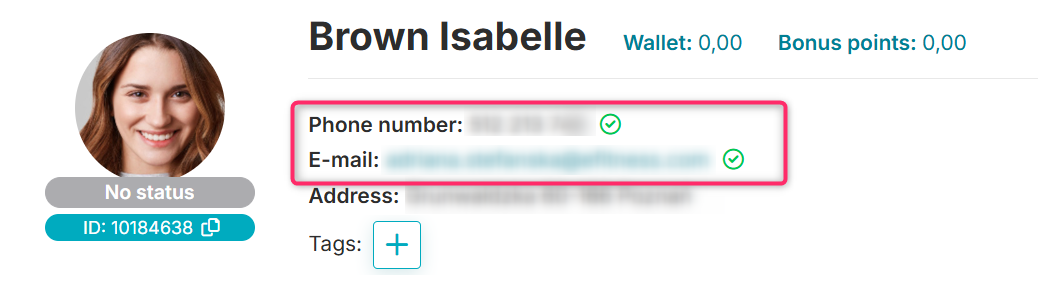
c) Unverified – the email and phone number were not verified by the member within the allowed time. They will not receive messages from the system.
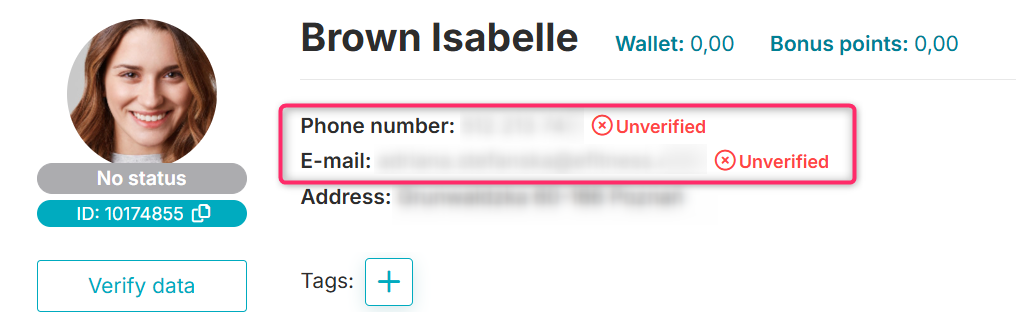
d) Not required – this status is only available for associated profiles, such as children. It is displayed when the associated member does not have permissions to receive individual notifications or agreements but does have contact information entered.
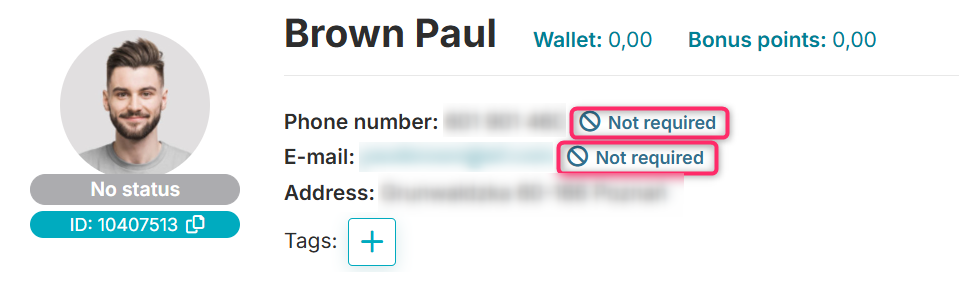
Verification Process
1. After adding a member to the system, a verification email with a link is sent immediately. This email can be resent if needed.
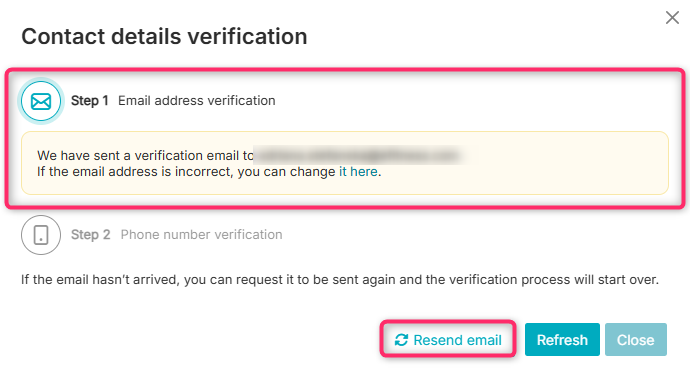
2. Once the member clicks the link in the email, a verification SMS is sent to the phone number provided during registration.
The code can be entered in two places:
a) by an employee in the system after clicking the Verify Data button on the member’s profile:
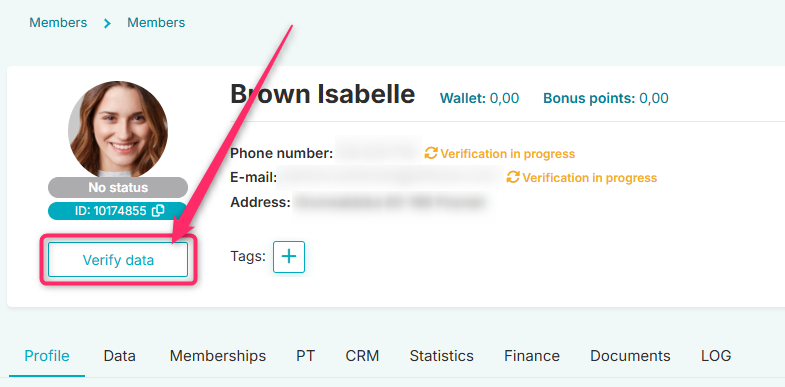
b) by the member on the page that appears after clicking the verification link in the email:
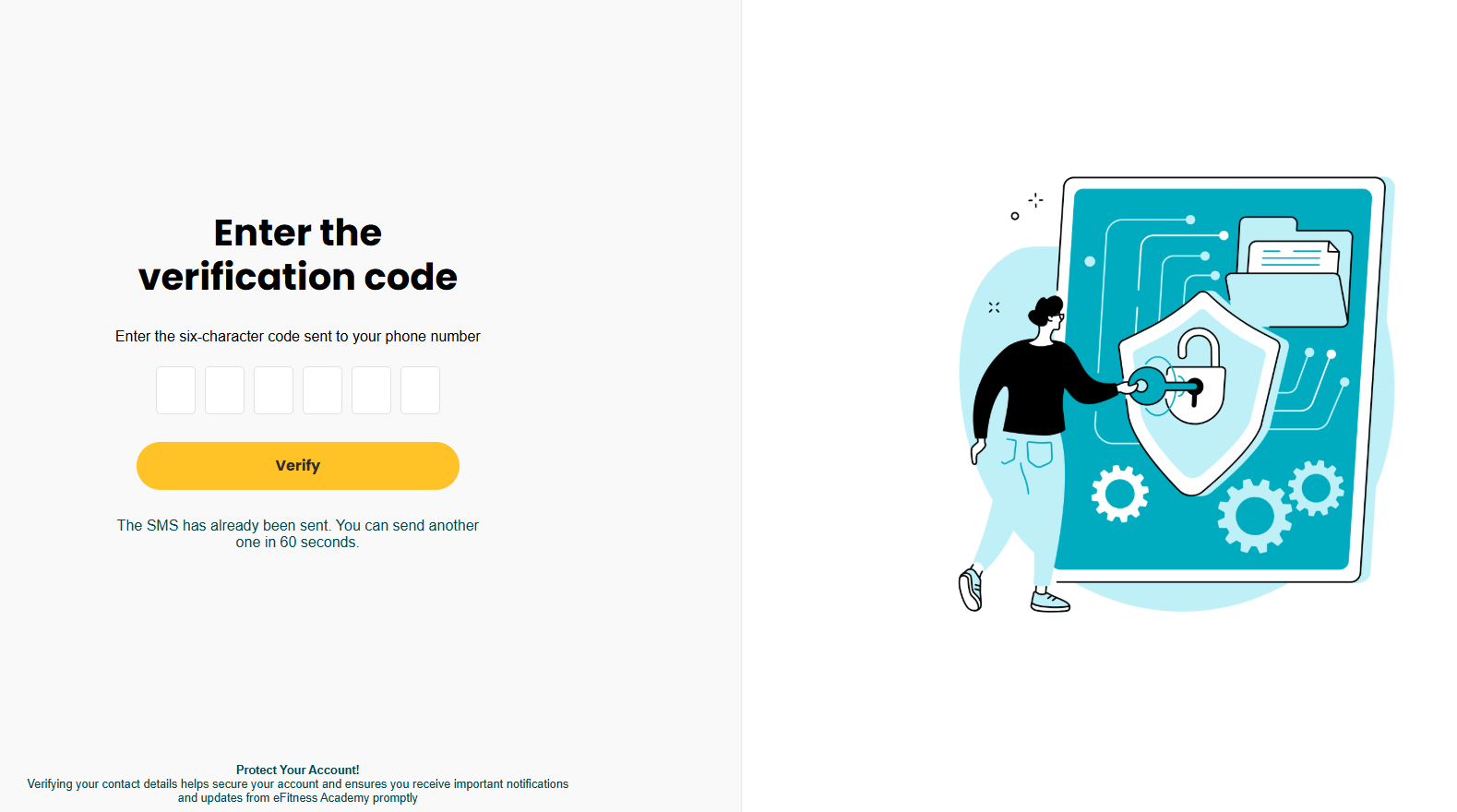
If the SMS is not delivered, it can be resent:
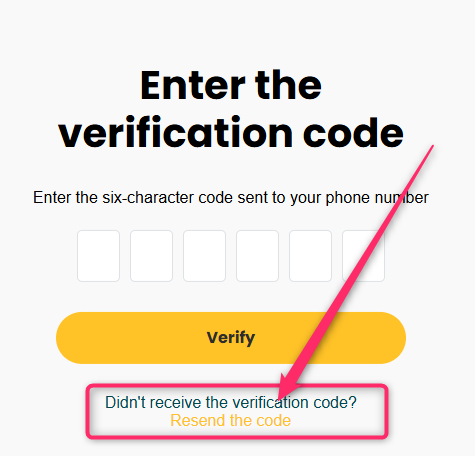
The member has three attempts to enter the correct code. If all attempts fail, the code will be deactivated, and a new SMS will need to be sent:
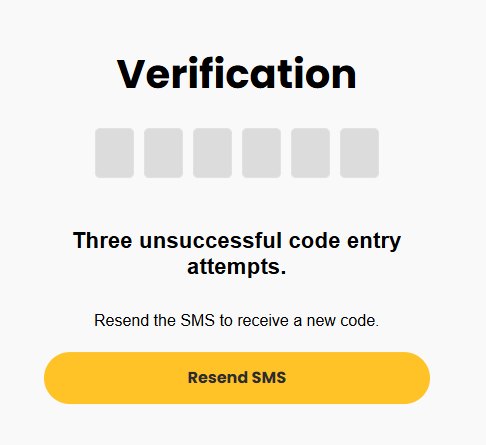
Once the code is correctly entered, the verification will be successful, and the statuses for the email and phone number will change to Verified.
The member has two days to complete the verification. The exact deadline is provided in the Reminders and in the Data -> Personal data tab in their profile:
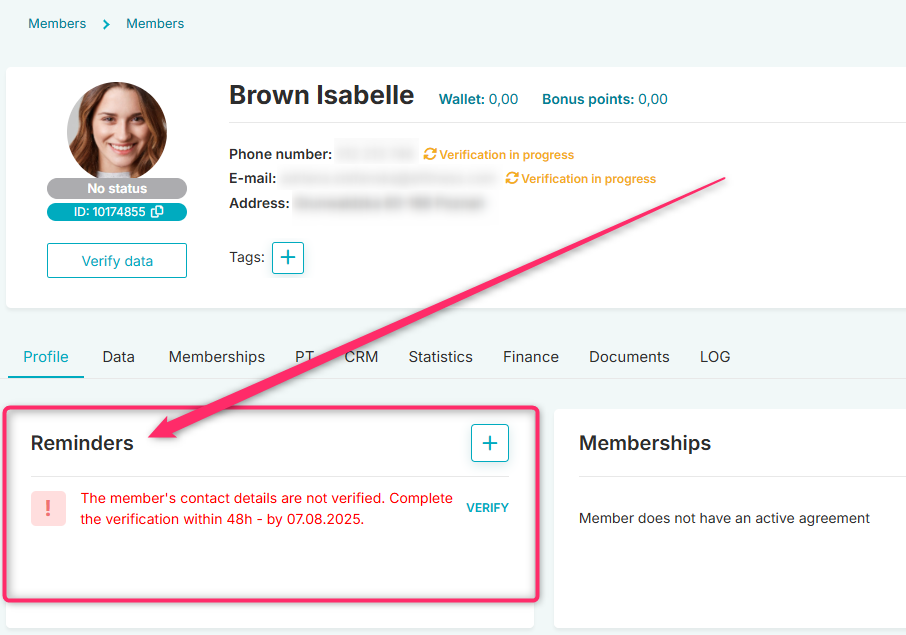
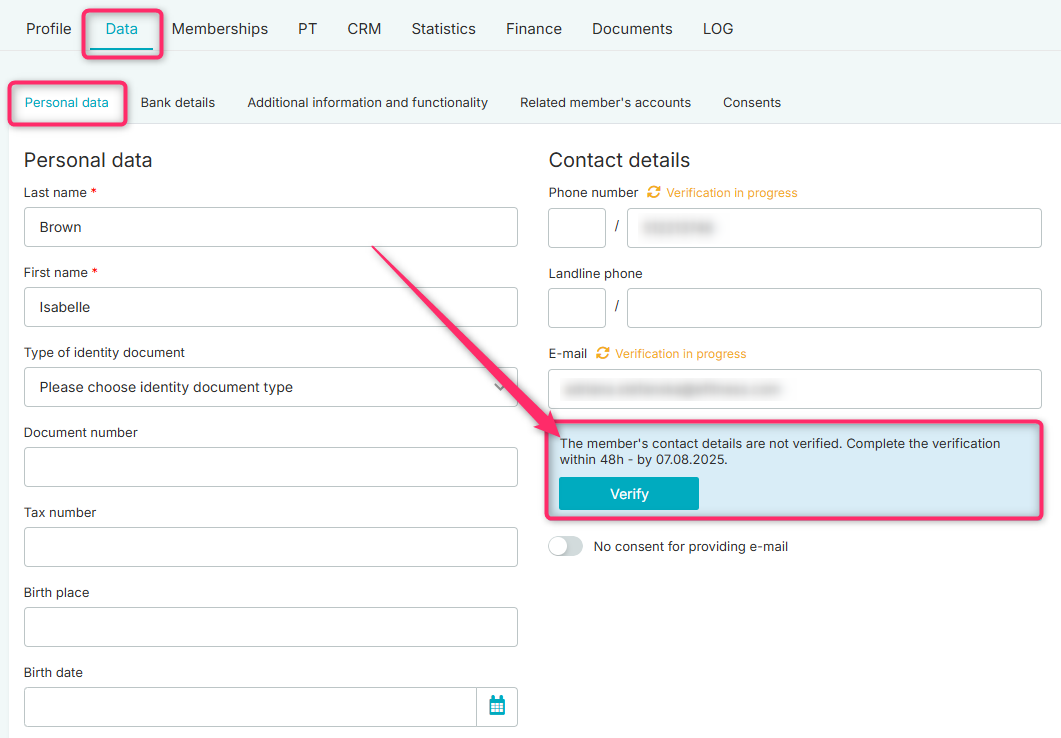
If the member does not complete the verification within the allotted time, it will be possible to resend the verification email by clicking the Verify Data button on their profile or the Verify option in reminders: