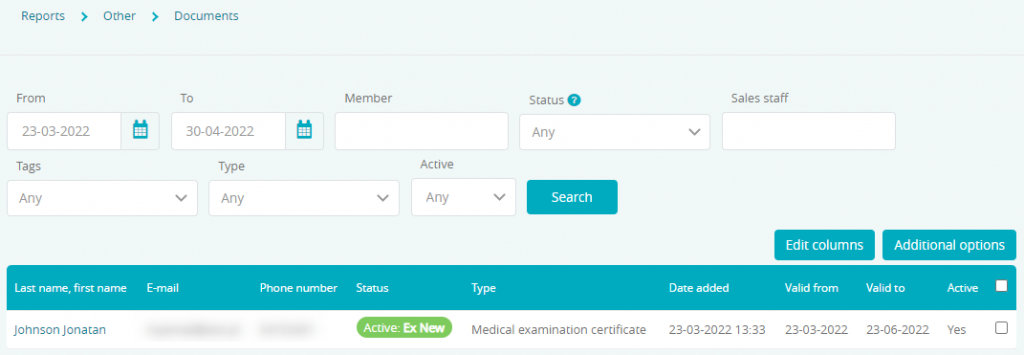In the eFitness system you can add and save scan of medical certificates, you can also set its validity period. To make your work easier, you can turn on the automatic certificate validity check. If your member’s certificate will no longer be valid, our system will automatically add a new blocking note, which will result in lack of possibility to enter the club.
Creating new document type
1. Move through Club settings -> Configuration -> Membership configuration -> Document types and use the “plus” button:
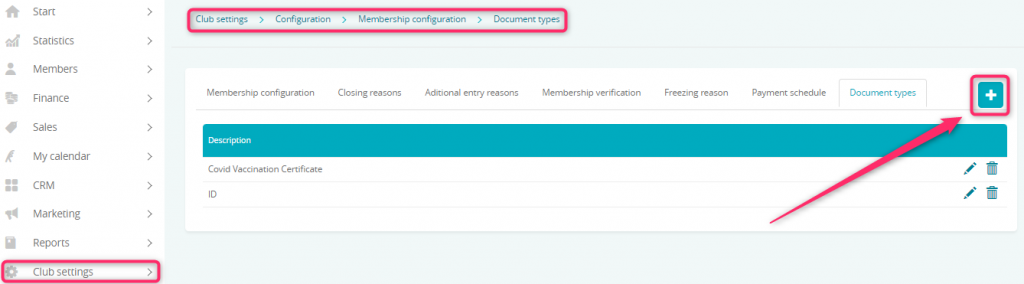
2. Fill in the form:
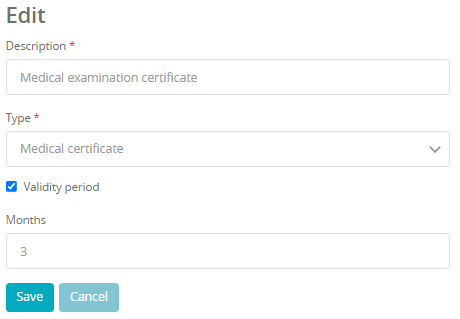
Enter the description, choose the document’s type and set the validity period (if there will be any for this document).
3. Newly created document type will be shown on the list:
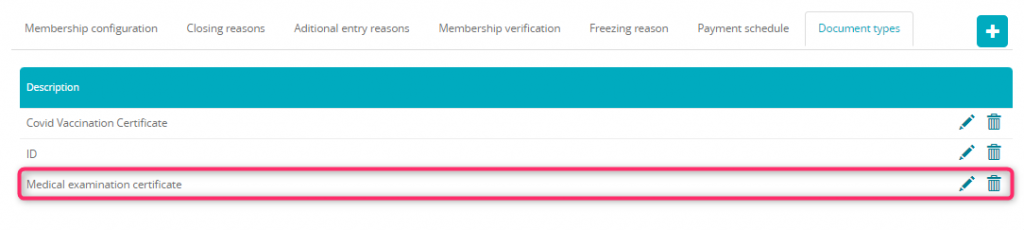
Adding new document to the member’s profile
1. Scan the document and save it on your computer’s drive.
2. Enter the “Members” tab and choose member’s profile. Click on the “Documents” and use the “plus” icon to add new scan:
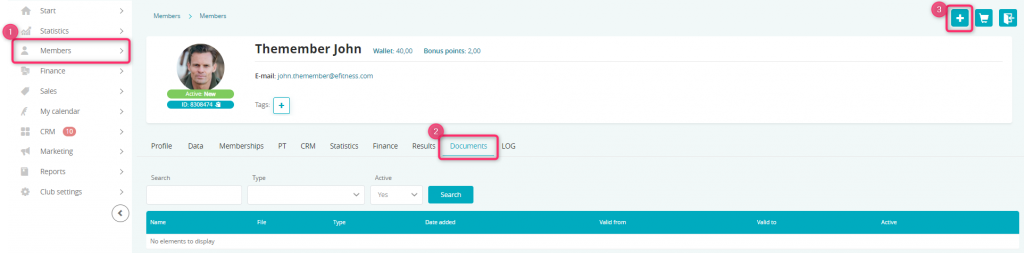
3. Enter the description, choose the type of your document, set the validity period and upload your file:
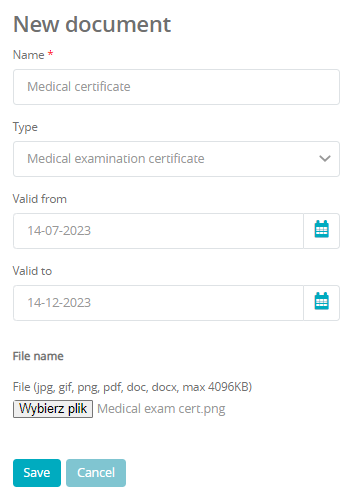
4. The document will be shown on the list in “Documents” tab:
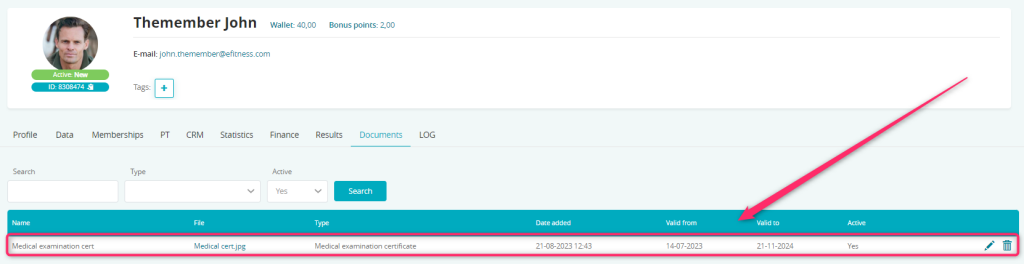
Automated medical certificates verification
Turn on the automatic e-mail or SMS notification, which can be sent to your member when proper medical certificate isn’t available on the profile or when it is expiring.
1. Move through Club settings -> Automation -> Customer relationship management -> Medical certificates. Choose, which message will be sent and set the slider near it as “Yes”:
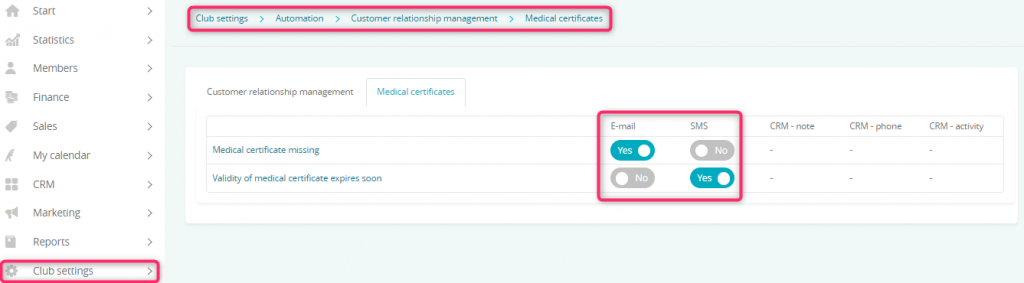
2. Every notification’s text can be edited. To do so, simply click on the chosen notification:
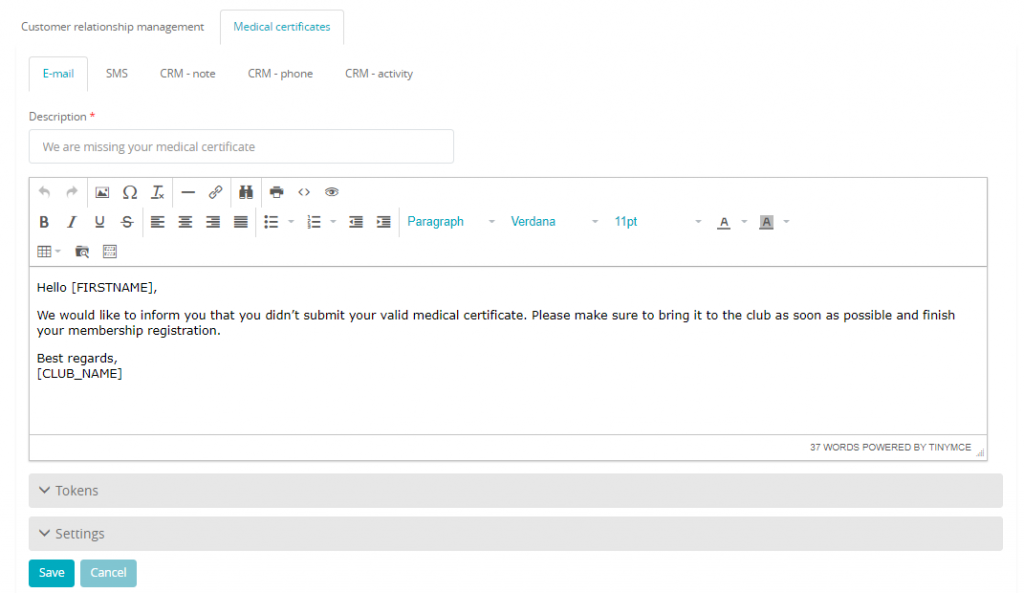
Here you can edit the message, which will be sent to your members. You can use simple text, as well as tokens from the “Tokens” tab. They will be automatically switched with proper data during the process of generating the notification.
3. You can also choose, when these notifications will be sent. Proper setting is located in the “Settings” tab:
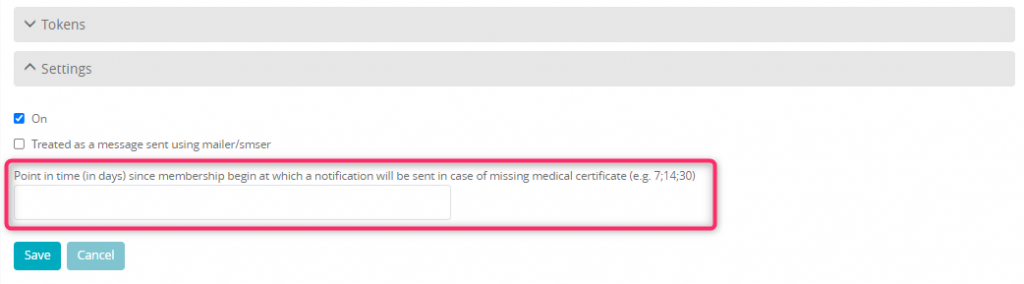
In case of “Missing medical certificate” notification, you can set the number of days from the membership’s start date, when the message will be sent. It can also be sent several times. You can separate entered numbers with a semicolon mark:
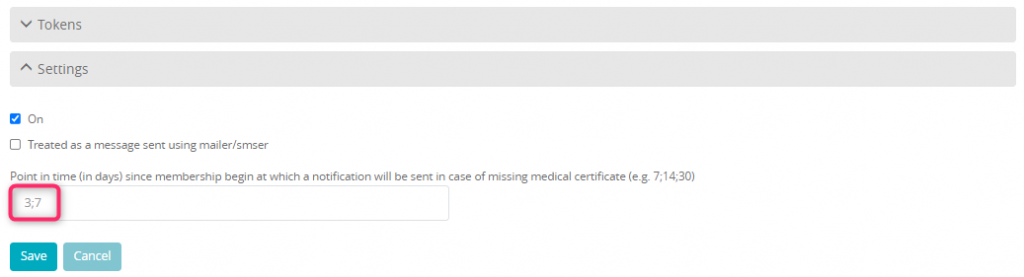
In case of “Validity of medical certificate expires soon” notification, you can set the number of days before expiration date, when the message will be sent. It can also be sent several times. You can separate entered numbers with a semicolon mark:
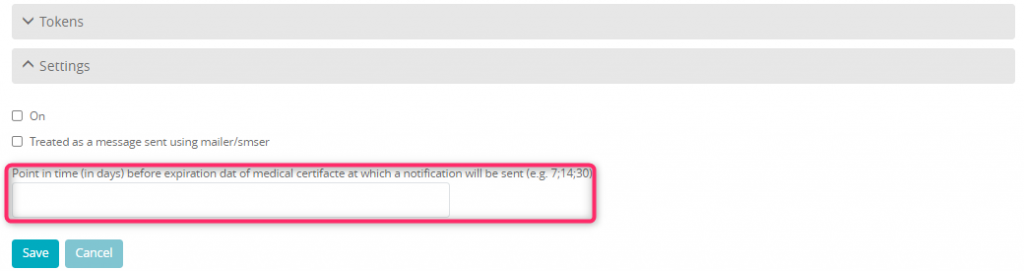
Automated entrance blockade in case of missing or expired medical certificate
1. You can also set an automated blockade, which will block the entrance to the club for the members with a missing or expired medical certificate. To do so, move through Club settings -> Automation -> Customer relationship management -> Medical certificates, choose proper notification and move to the “CRM-note” tab:
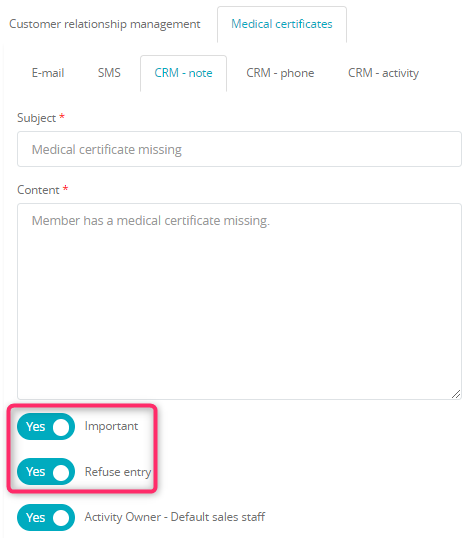
2. Make sure that your club has an entry blockade by blocking notes turned on. Check it in the Club settings -> Configuration -> Entries -> Entry blocks:
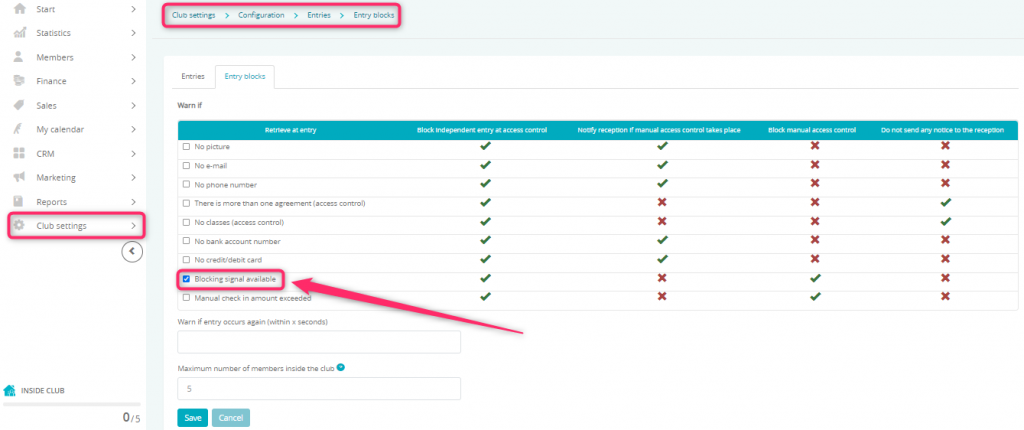
Medical certificates report
You can check the certificates already uploaded to the eFitness system using the “Medical certificates” report, which can be found in Reports -> Other -> Medical certificates:
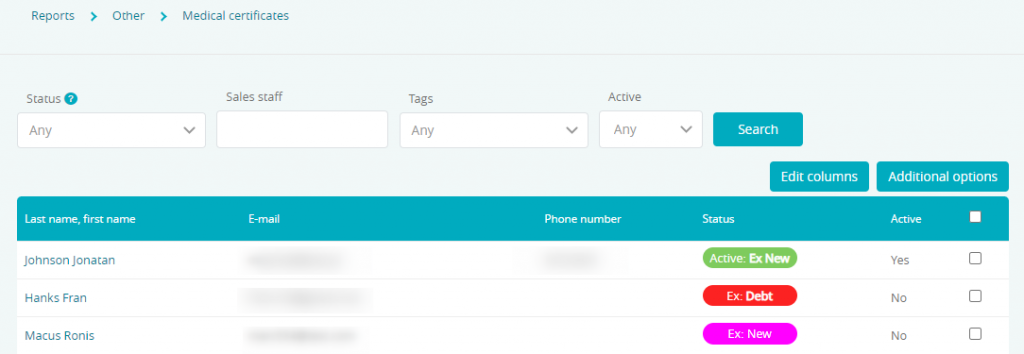
In this report you can filter certificates by their status (active/not active) or by member’s status.
Documents report
You can check the validity dates (also for medical certificates), using the report “Documents”, which can be found in Reports -> Other -> Documents: