Create a voucher for chosen membership, thanks to which your Members will be able to gift it to their friends and family.
Important! Gifts can be bought only using one time online payments.
Creating a voucher
- Go to Marketing -> Sales promotions -> Special agreement offer -> Plus icon in top right corner:
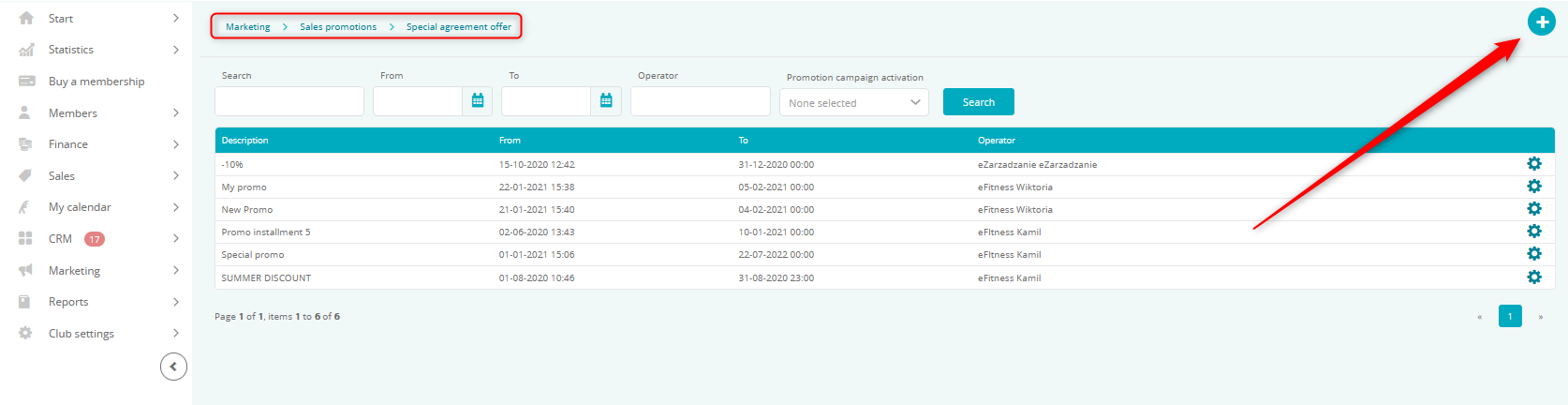
- In the Promotion campaign activation field choose Promotion code
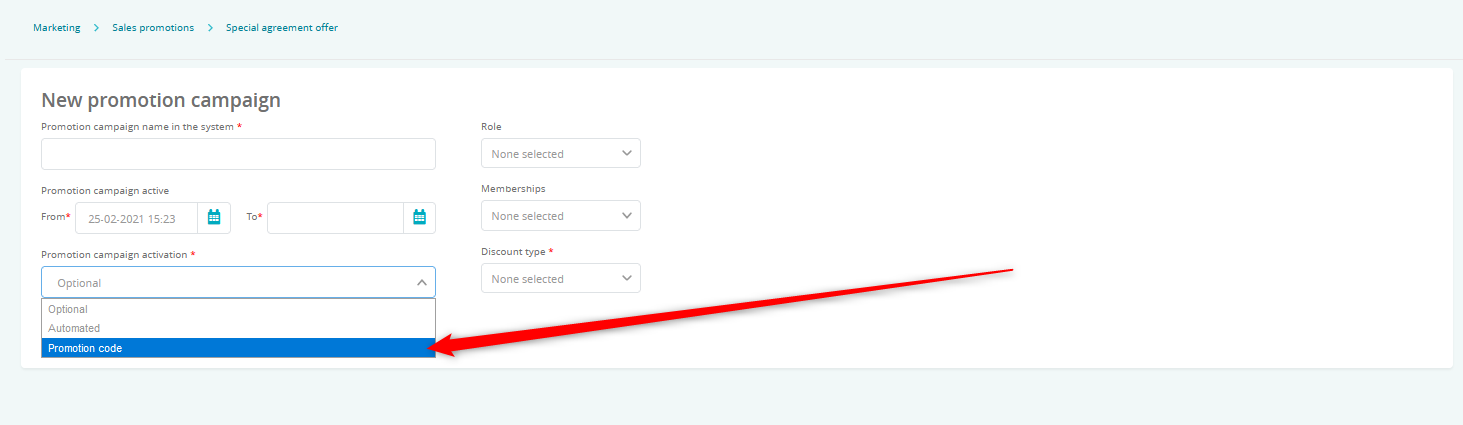
- Fill in the rest of the form:
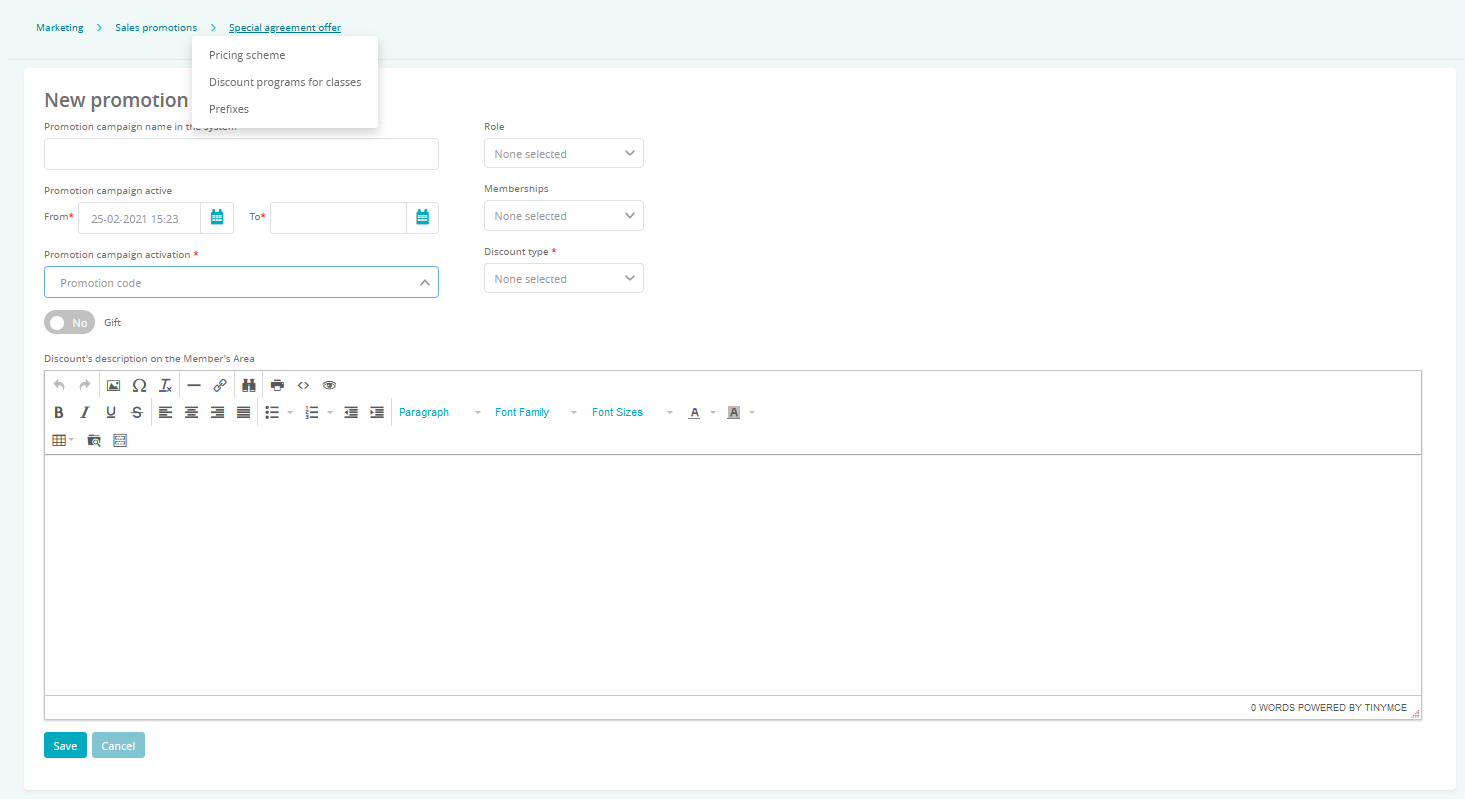
- Promotion campaign name in the system – name of promotion campaign visible to you and other employees
- Promotion campaign active – choose activation and expiration date for the promotion campaign
- Role – choose who can fill in the code in the Club
- Memberships – choose memberships, that the promotion campaign can apply to
- Discount type – choose the type of the discount e.g.all installments or admission fee. You can see the description of the chosen type upon hovering the question mark icon. You can choose multiple types of discounts on one promotion campaign. The discount can be counted by the fixed amount, or by percentage.
- Discount’s description on the Member’s Area – fill in information displayed to the Member upon using the promotion campaign.
- Set the Gift slider to Yes:
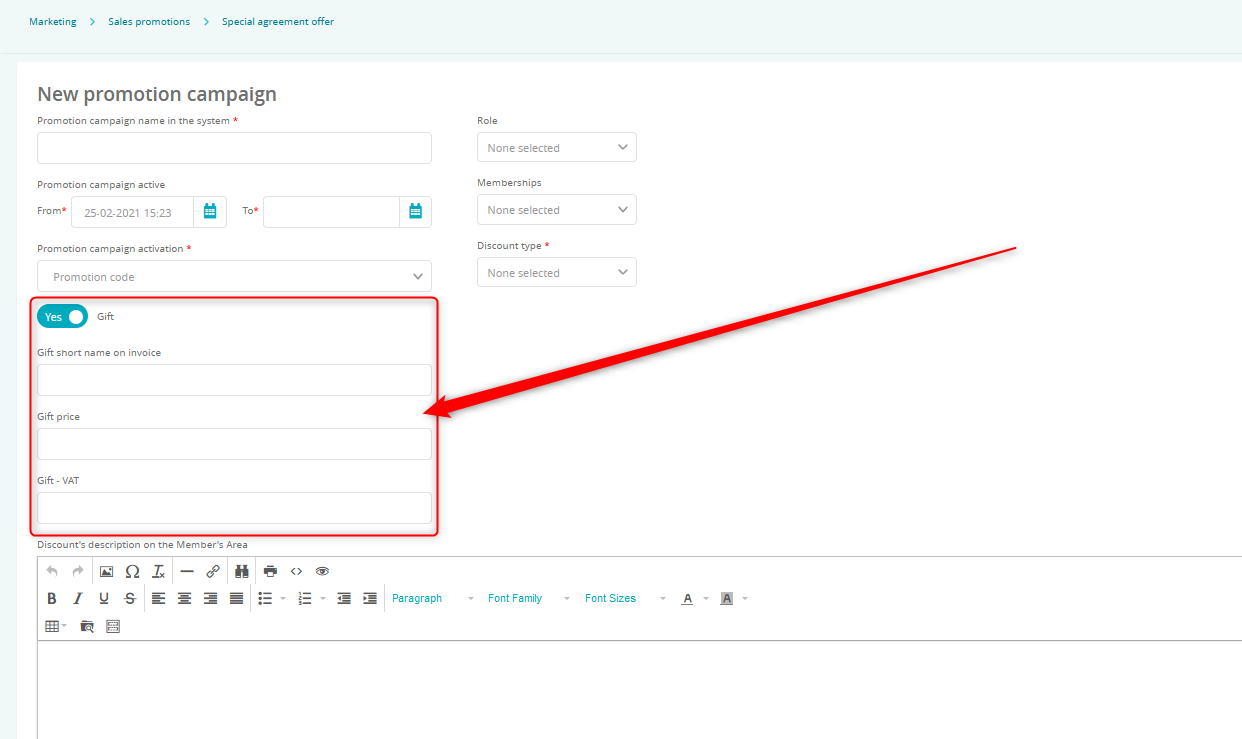
- Gift short name on invoice – name visible on a fiscal document
- Gift price – define the price of the voucher
- Gift – VAT – set the VAT for the voucher
Important! In case of chain Clubs, there is an additional field available where you can set Clubs, in which the voucher will be available.
- Save changes. You will be redirected to the codes list. They will generate automatically whenever someone buys a voucher.
Purchasing the gift on the Member Area
- Turn on the option to buy gifts in Club settings -> Configuration -> Fees -> Gifts -> Gifts slider set to Yes:
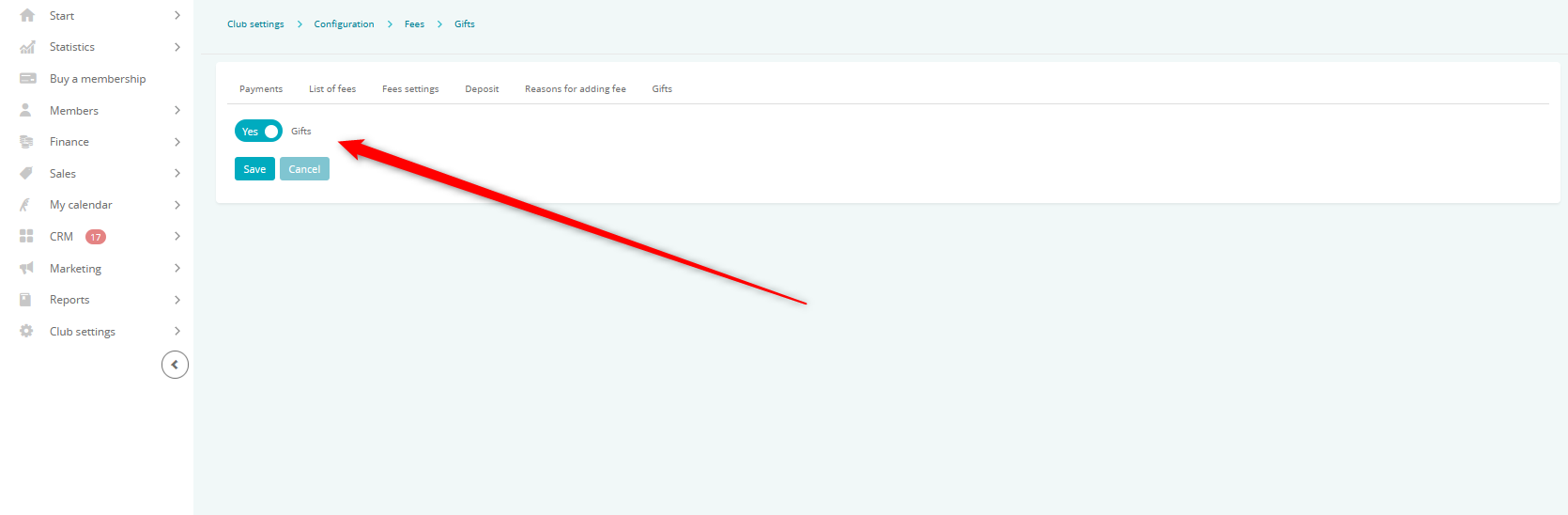
Turn on the notification about purchase of the gift in Club settings -> Automation -> Member development -> Gifts:
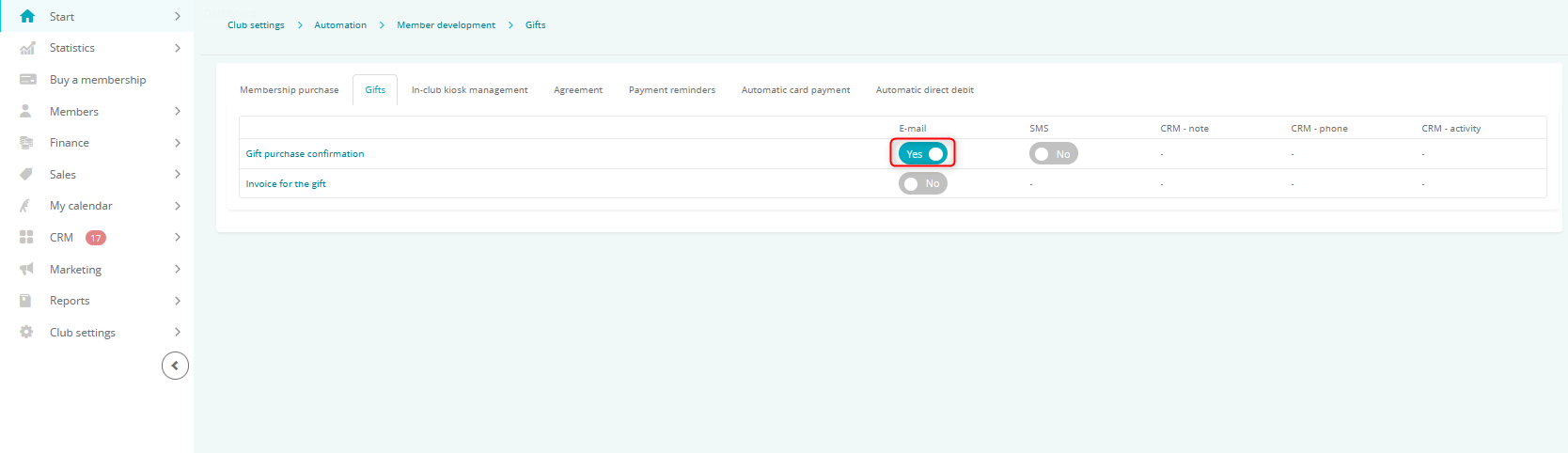
- In the Member Area, you will see a new tab – BUY GIFT:
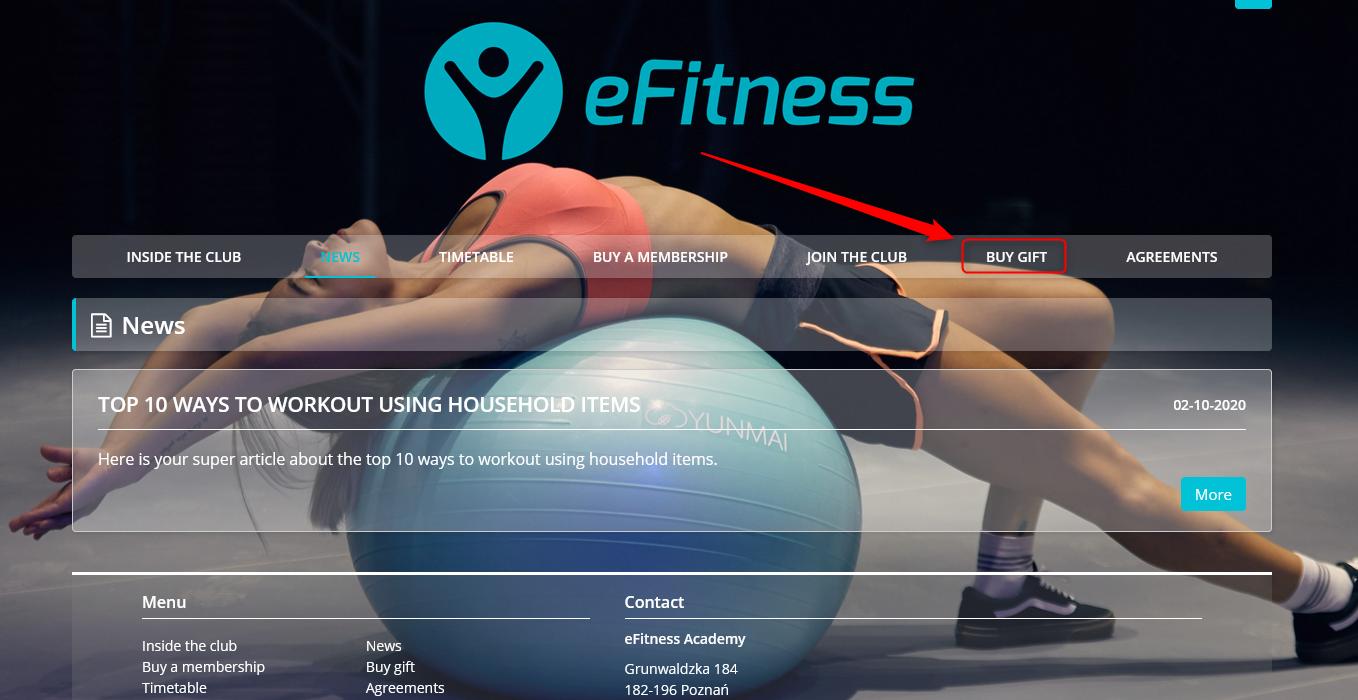
- To purchase a voucher, Member goes to the BUY GIFT tab, where a list of gifts is available to choose:
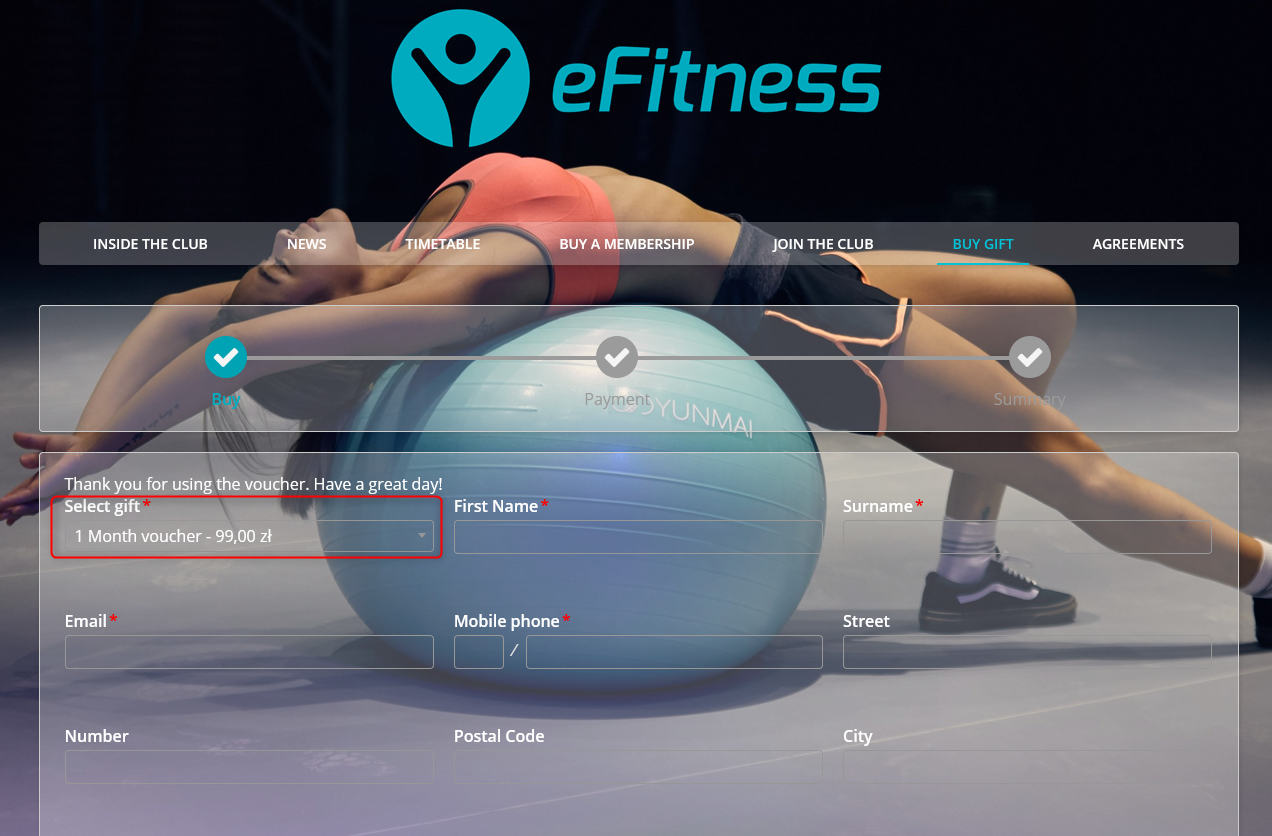 Voucher will be sent to the provided email address.Upon clicking the Buy and pay button, payment using one-time online payments is required.
Voucher will be sent to the provided email address.Upon clicking the Buy and pay button, payment using one-time online payments is required.
Purchased vouchers can be seen in Marketing -> Gifts:
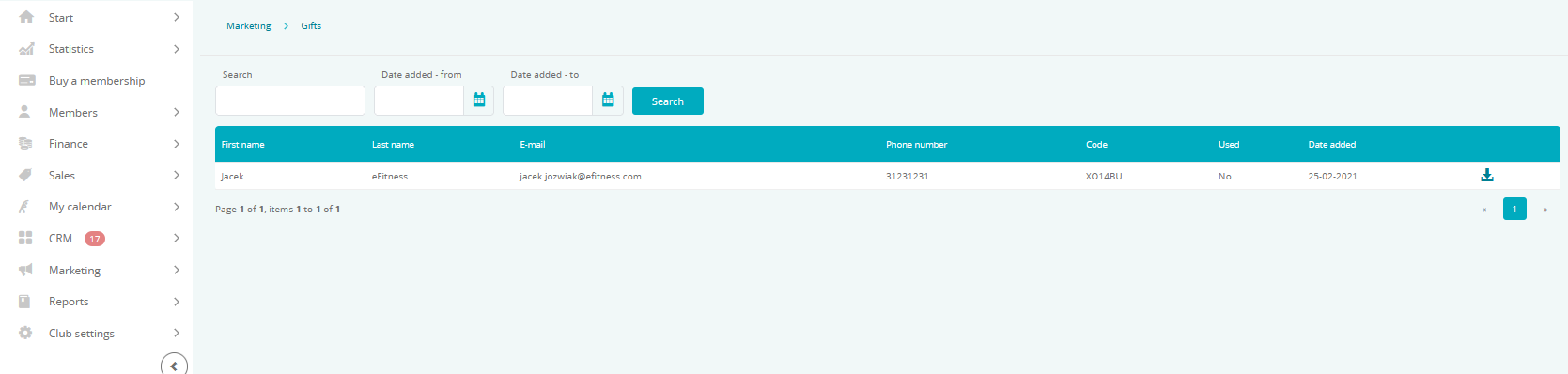
Using the icon allows you to download the code.
icon allows you to download the code.
