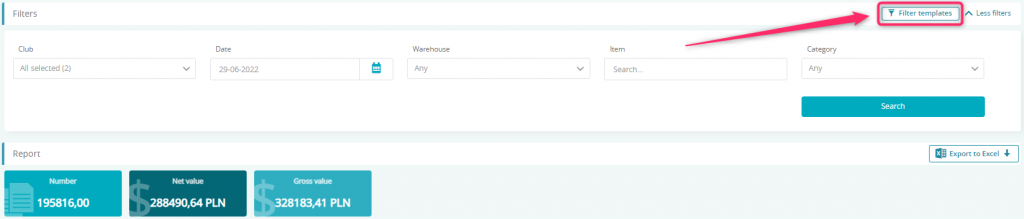In this report, you will easily check the qualitative and quantitative value of your warehouse stock, for the day selected in the report. This report works also for the clubs’ network, which means that you will be able to check the value of warehouse from club A when being logged in the club B.
1. Where to find the report and how does it look like?
Move through Reports -> Bar -> Warehouse value 2.0:
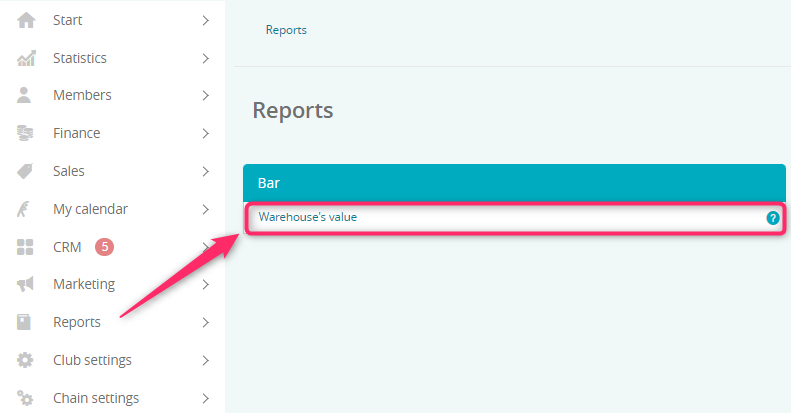
2. What filters are available?
In this report, the following filters are available:
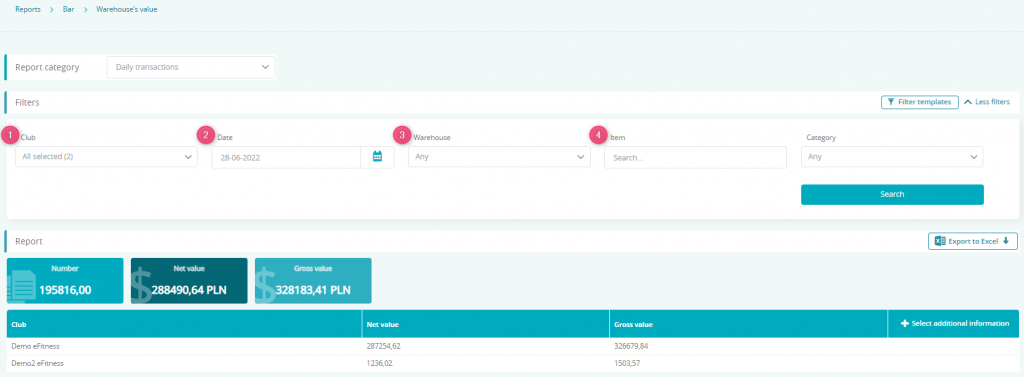
A) Club – this filter will be available only, if your club is included in the clubs’ network
B) Date – choose the date, for which the warehouse’s value should be displayed
C) Warehouse – choose the warehouse, for which you would like to check its value
D) Item – enter the bar item’s name, which should be filtered in the report
E) Category – enter the bar category’s name, which value should be displayed
3. What columns and options are available in the report?
After choosing proper filters and clicking on the “Search” button, a summary will be displayed, and your searching results will be visible in the form of a table:

- Club – name of the club, for which the warehouse value will be displayed
- Net value – net value of items, located in the selected warehouse
- Gross value – gros value of items, located in the selected warehouse
To the searching results, you can add more columns, in which additional information will be displayed. In order to modify the table with results, click on the “+ Select additional information” button:

Choose additional columns and grouping types from the list:
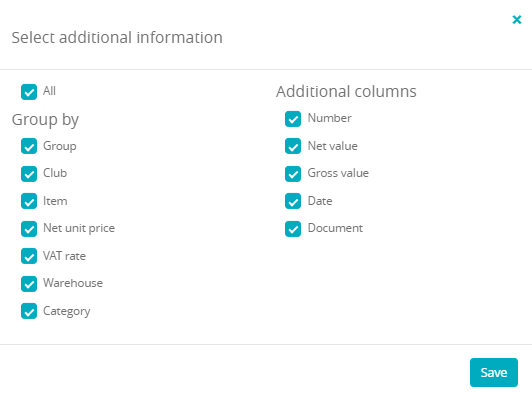
- Group – an additional option, which can be enabled by our Support department on a ticket
- Club – warehouses’ value is divided by the club (each club is an additional row)
- Item – items’ names are displayed on the list
- Net unit price – net unit price for the specified item, taken from the delivery document
- VAT rate – VAT rate for the specified item
- Warehouse – warehouse, in which the item is stored
- Category– base bar category’s name
- Number– number of items in the stock
- Net value – net value of the whole stock position
- Date – date, when the corresponding document has been issued (ins and outs from the stock)
- Document – number of the corresponding warehouse document
Searching results can also be exported to the Excel file:
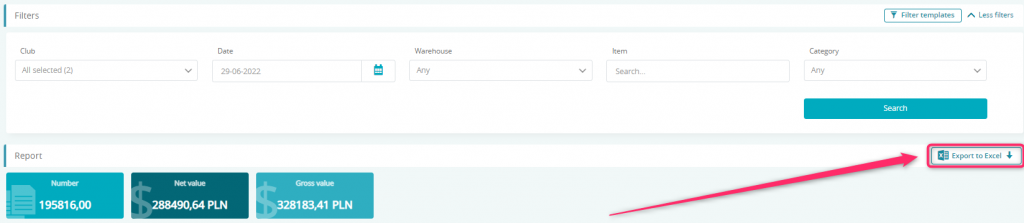
You can use the “Filter templates”, in order to save frequently used filters, which will ease and make your filtering actions faster: