CRM Lead 2.0 report, like CRM Activities 2.0, is a chain report, which allows you to analyze both, amount and the type of CRM activities. This report will show you both, scheduled and already closed activities for the members creating your leads base.
Filtering data in the CRM Lead 2.0 report
1. Move through Reports -> Members -> CRM Lead 2.0:
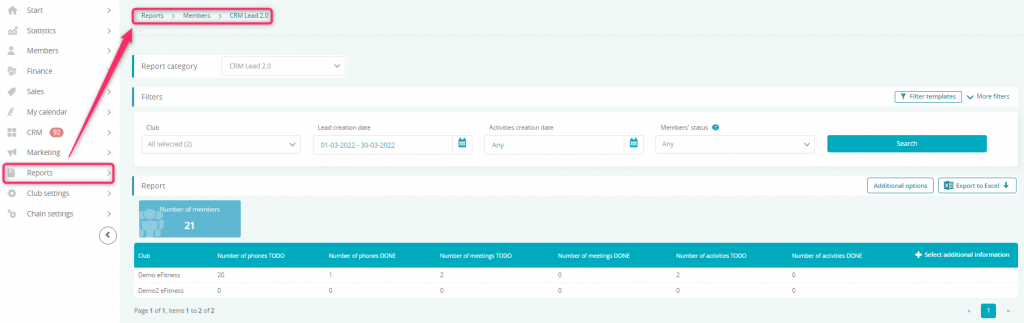
A “lead” in eFitness system means three groups of members:
- potential members (Prospect)
- members, whom membership has ended (Ex)
- members with an active membership (Active).
It means that a “lead” is everyone, to whom a membership can be sold.
2. Choose proper filters:

A. Club – visible only for clubs in chain. You can choose one or multiple clubs from the chain
B. Lead creation date – date range; for your potential members/leads it will be the date of entering their data to the system and for the members with Ex or Active status it will be the ending date of their last membership
C. Activities creation date – date range of the creation of CRM activity
D. Members’ status – allows you to filter CRM activities assigned only to the members with chosen status
E. Member – allows you to find CRM activities assigned to the specified member
F. Sales staff – check how many and what types of tasks, and which club members are assigned to selected sales staff
G. Tag – you are able to filter CRM activities using tags assigned to your members’ profiles
H. Source of the member – allows you to filter your members using the source assigned to them (e.g. leaflet, commercial, banner).
Displaying the details
1. After using the “Search” button, report will return the results as a number of members, to whom there are CRM activities assigned. This amount will be displayed in the tile. Below it, you will also find the table with sums of the CRM activities types and with their statuses. If you choose more than one club, in the search results you will find the sums for every club chosen.
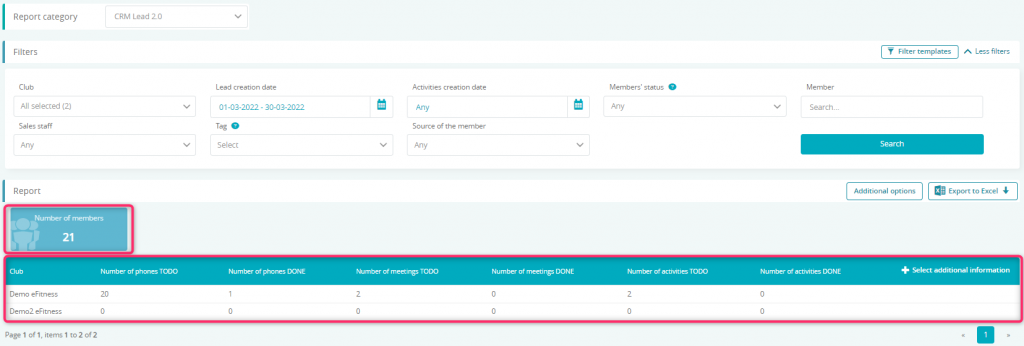
2. To the search results you can add more columns, that can give you additional data. In order to do so, you should click on the “+ Select additional information” button:

3. Choose additional columns from the list. Choosing “Member” option will unlock the greyed out fields:
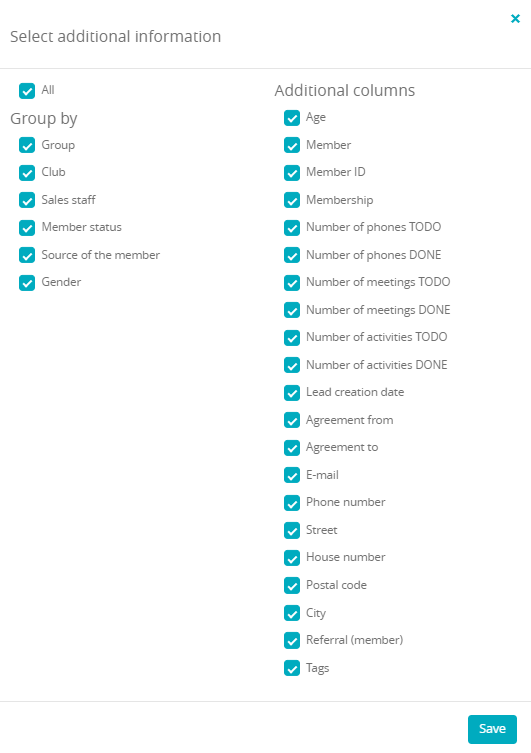
Additional report possibilities
1. CRM Leads 2.0 report allows you to take actions in bulk, based on the list of members from the report results. In order to move to these additional actions, use the “Additional options” button:
![]()
In the pop-up you have the following possibilities:
- sending e-mail messages
- sending text messages
- adding bonus points
- adding the tag
- adding new CRM activities.
2. These actions can be taken on all CRM activities visible in the results or on one/few chosen. You can select these activities using the checkbox on the right side.
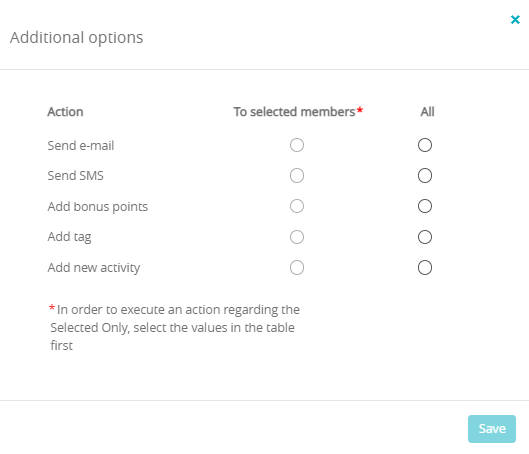
3. Report results can also be exported to the Excel file:
![]()
