In this article you will learn, how to set up a profile of a child and how to attach it to a parent’s profile. The children module will allow your clients manage both their and their children’s profiles easily.
To begin using the children module, please contact our Support Department through the ticketing system. To do so, simply click on the question mark icon, located on the upper system bar, click on the “Issue a ticket and discuss” button and then use the plus icon in the right upper part of the screen to send a new ticket:
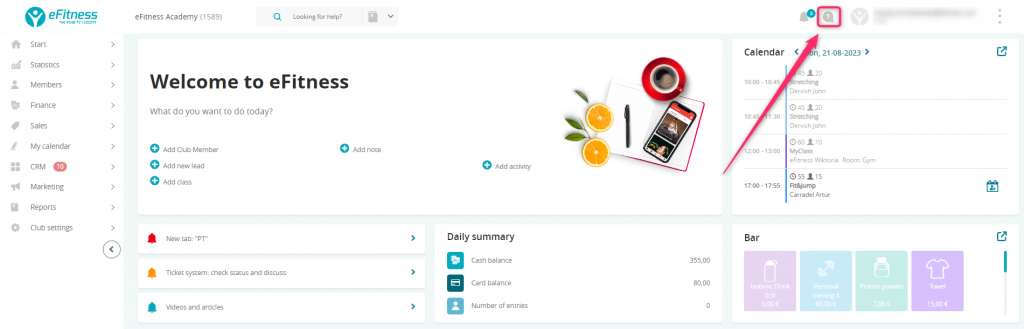
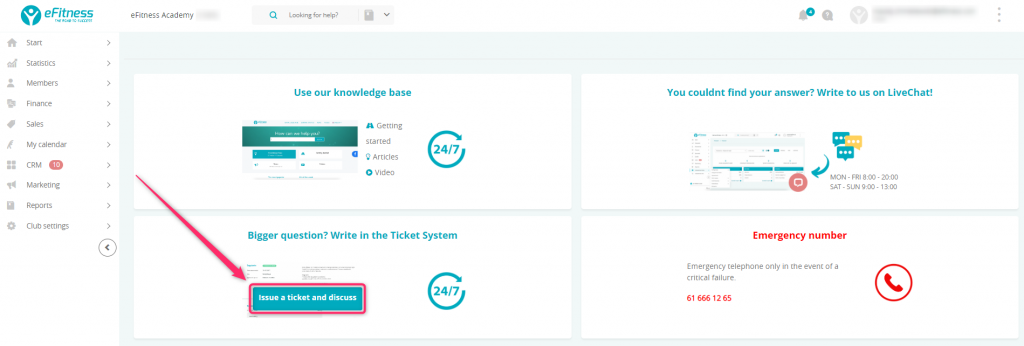
In the response from us, you will receive an information about the module being enabled.
You can add children using a profile of a parent. Move through the Members tab -> select a parent’s profile -> go to the Data tab. You will find a section “Children”, with the “Add” button:

Remember! A child’s profile can be attached to a single parent’s profile, but a parent can have more than one child profile attached at the same time.
After selecting the “Add” option, a form, in which the child’s data should be entered, will appear. If the child’s profile already exists in the system, after entering the first three letters of the first or last name, a list of applicable members will appear. If the child does not have a profile in the system, then after completing the form, the profile will be created with a “No status” sign:
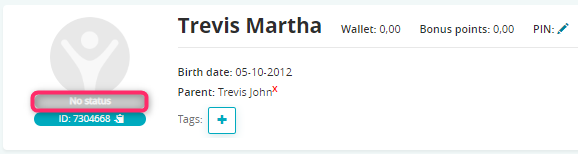
Remember to save all the changes at the bottom of the screen. To delete the link with the child’s profile, select the “Delete” option (on the parent’s profile):
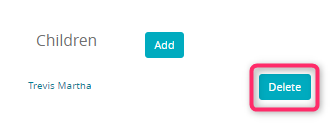
On the child’s profile, there will be information about their parent:
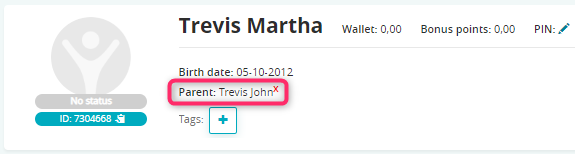
By clicking the red x-mark, you can delete the link with the parent’s profile.
Check out the capabilities of the children module.
