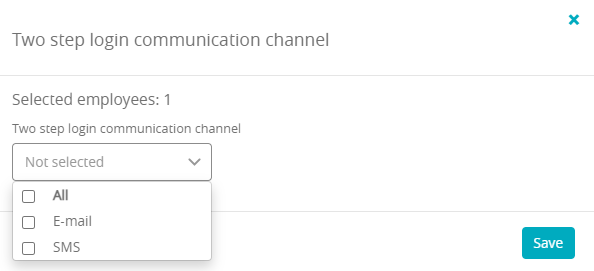In order to increase safety level, regarding the process of logging into the eFitness system by your employees, you can enable a two-step verification. Thanks to that, you will be always sure that only authorized personnel will have access to the eFitness software.
Two-step logging in
1. Enter the logging in page -> enter your credentials -> click the “Sign in” button:
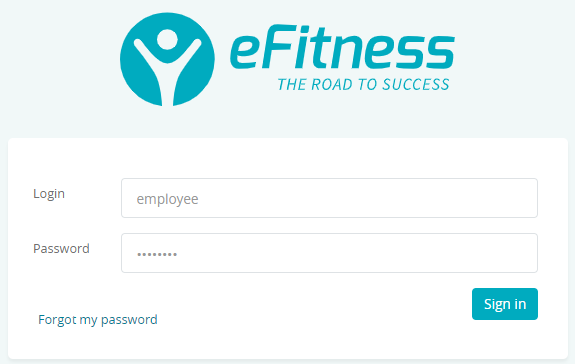
2. Next our system will ask you for the second step verification. It can be a code, sent by a text message and/or e-mail message. The code received should be entered and sent:
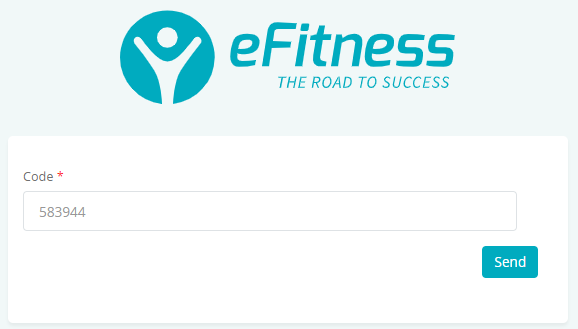
Turning on the notifications
Move through Club settings -> Automation -> Internal communication and mark the ways of two-step verification (available methods are text messages, e-mail or both):
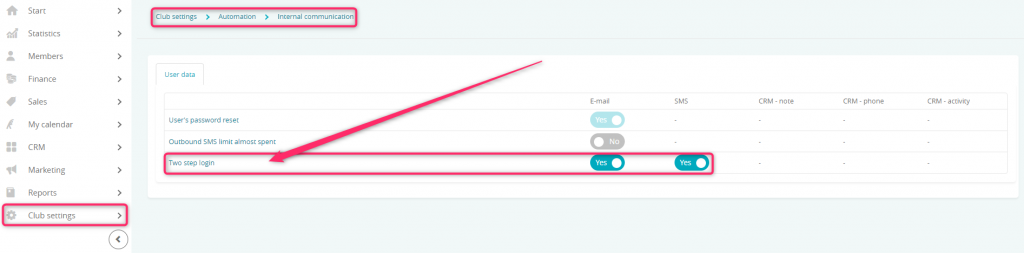
Important! If you would like to turn on the two-step verification, be sure that SMTP e-mail server is properly configured and that the SMS notifications are turned on (if they are used in your club).
Turning on the two-step verification for logging in of your employee
1. Move through Club/Chain settings -> Employees -> use the pencil icon to edit your employee’s profile:
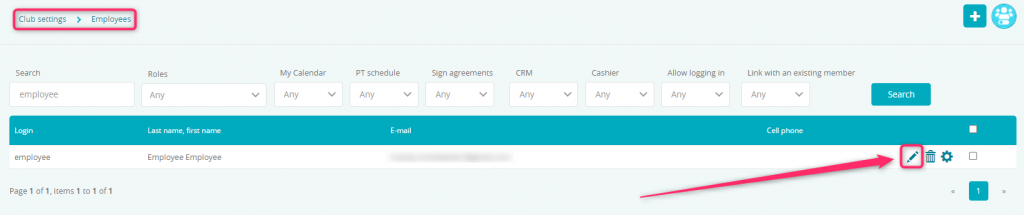
2. Choose “Additional data” tab:
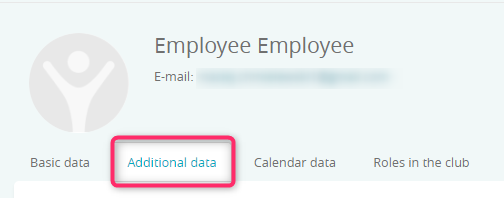
3. From the drop-down list choose the two-step verification channel:
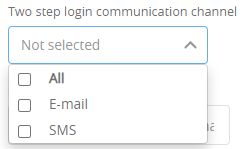
After choosing the:
- E-mail – your employee will receive the authentication code on the e-mail addres assigned to the profile
- SMS – your employee will receive the authentication code in the text message, which will be sent to the telephone number assigned to the employee’s profile
- All – your employee will receive this authentication code through both channels
Adding two-step verification to your employees profiles in bulk
1. Move through Club/Chain settings -> Employees and mark your employees using the checkboxes on the right side:

2. Click on the icon with the slider, located in the upper right corner, and choose “Group change two step login channel“:

3. From the drop-down list choose the channel of two-step verification: