In this article, you will learn what the Multimember module enables. Thanks to it, you can create linked member accounts in the system, which can share a single credit card. Your members can easily switch, for example, to their child’s profile to purchase a new membership or register them for classes.
One of the capabilities offered by the Multimember module is adding one credit card that will be shared by all associated accounts. The card can only be assigned to the main profile, e.g., a parent. After registering the card on the main profile, the status and secured data will be visible, as well as information about the associated member:
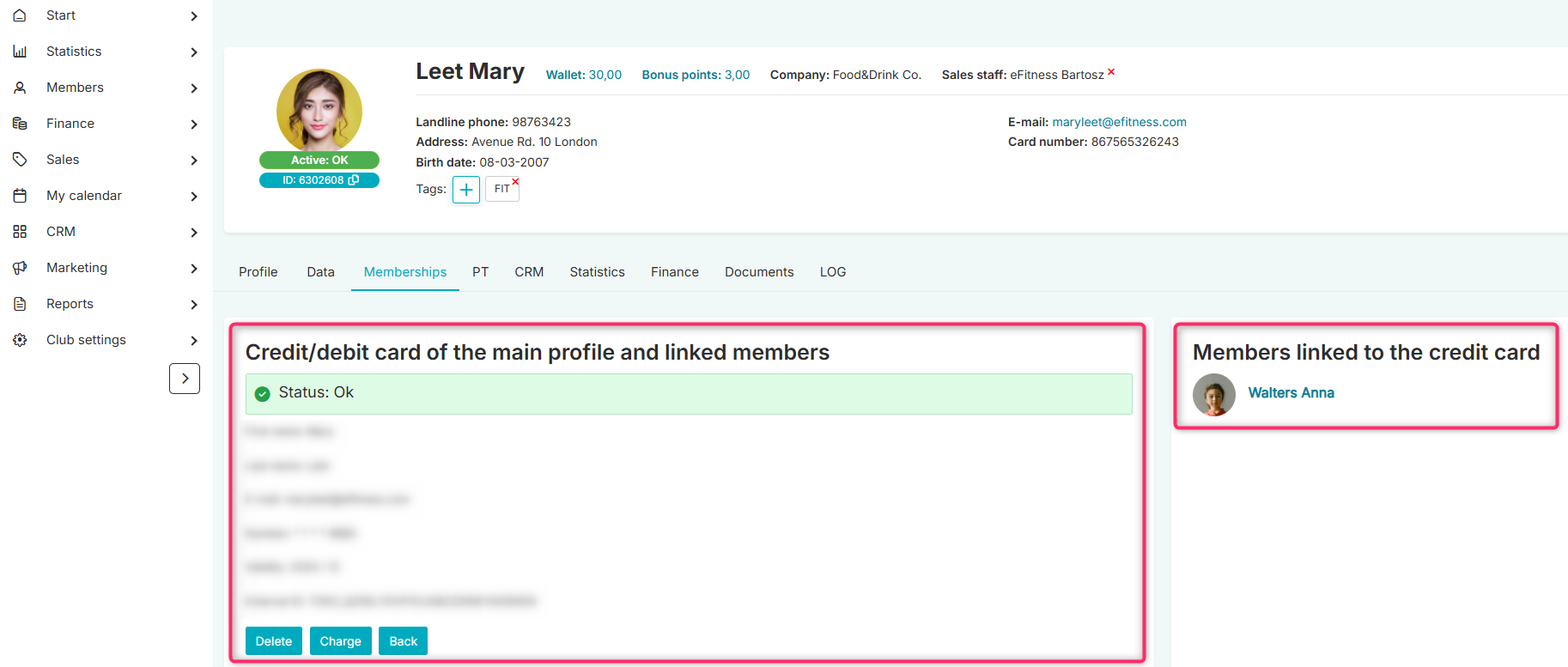
On the associated member’s profile, the status and secured card data will also be visible, but it will not be possible to remove the card:
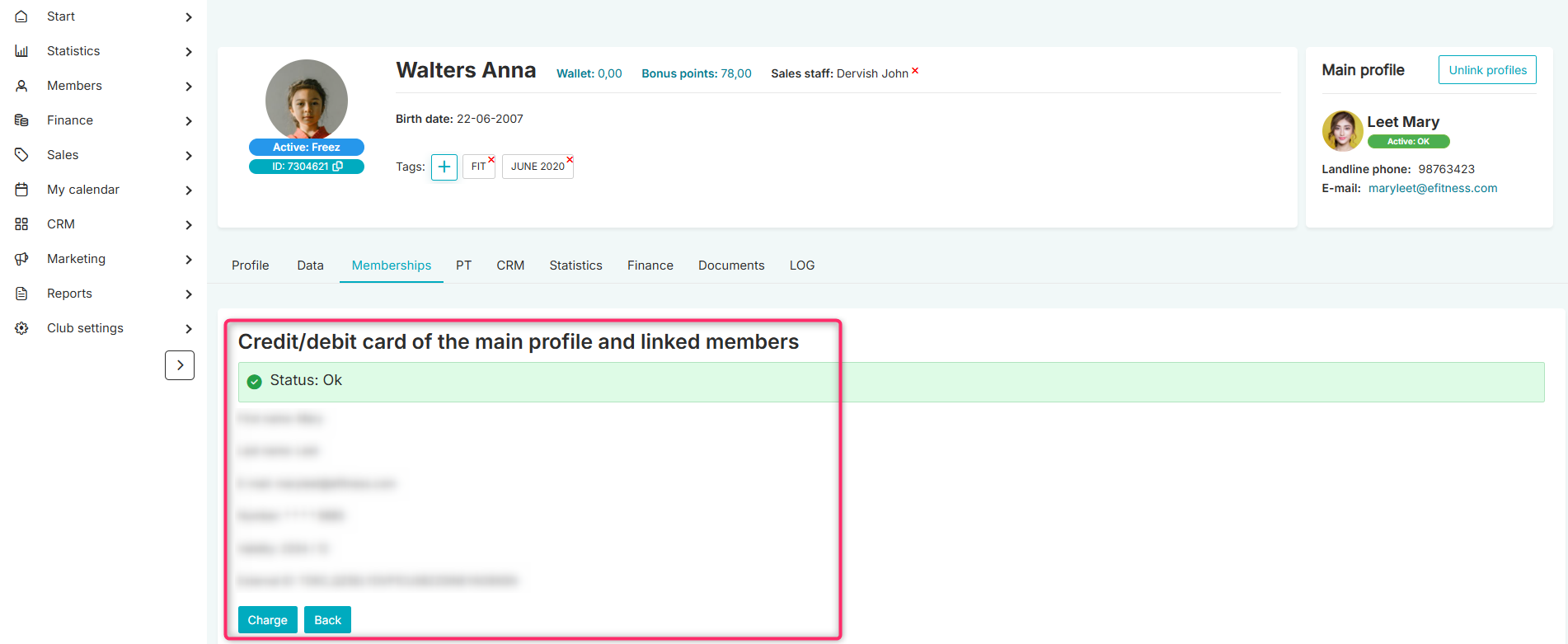
Important! The installments of a associated member’s membership, e.g., a child’s, will not be visible during card registration. Only the installments of the main profile’s membership will be visible. In the case of the PayU recurring payment operator, the system requires immediate payment when registering a credit card, and at least one installment must be selected. Therefore, if the main profile does not have any membership but only the associated profile does, it will not be possible to link the card. However, there is an option to disable the payment requirement during card registration. Contact PayU for this.
This situation does not occur with the Espago operator.
Another feature is purchasing a membership for an associated member from the main profile. The person with the main account just needs to log into the Member area and go to the “BUY A MEMBERSHIP” tab. After selecting a membership, an additional “Change” field will appear, allowing them to choose the profile for which the membership should be purchased.
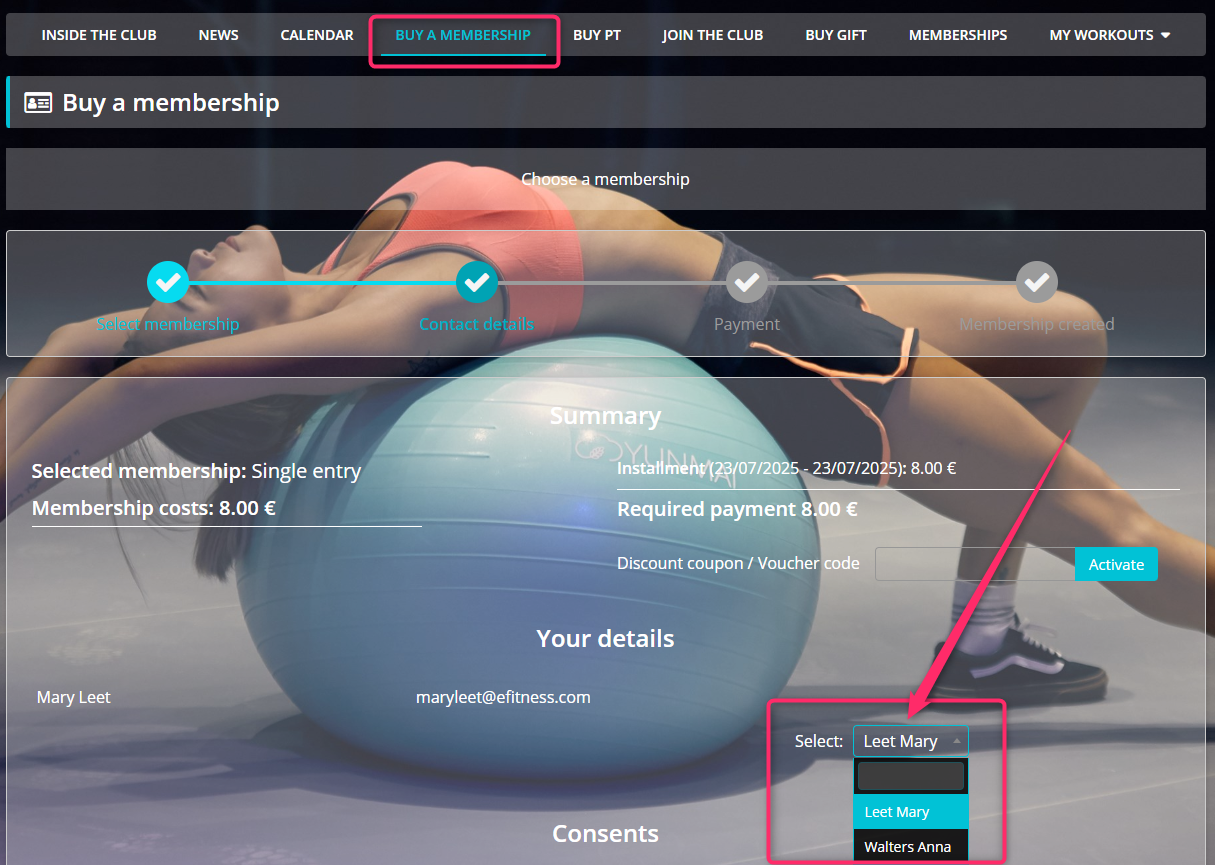
To pay for a associated member’s membership, the person with the main profile can go to the Membership tab and select the associated profile under the “Change” field.
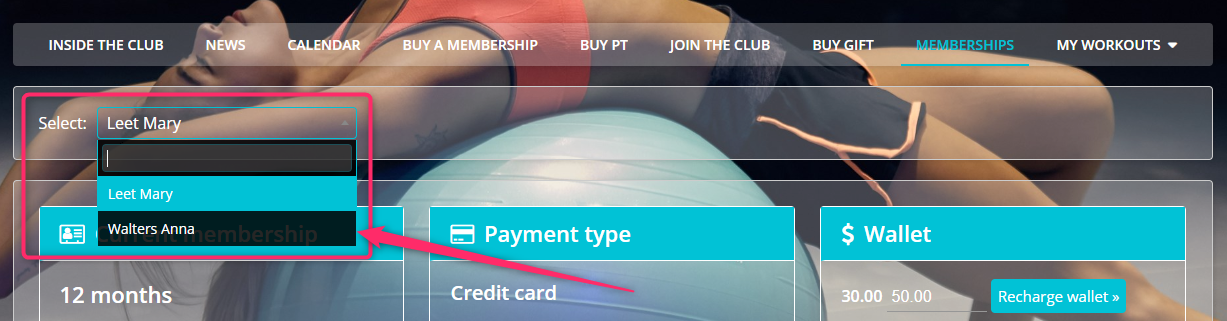
This way, they will see the current membership of the associated member and will be able to pay for it by clicking the “Pay” button.
Important! Invoices for the installments of an associated member will always be visible only on the main profile to which they are linked!
The main profile can also register an associated member for classes by going to the Calendar tab. After selecting the appropriate classes, under the “Sign up” button, there is an option to register the associated member attached to the main profile.
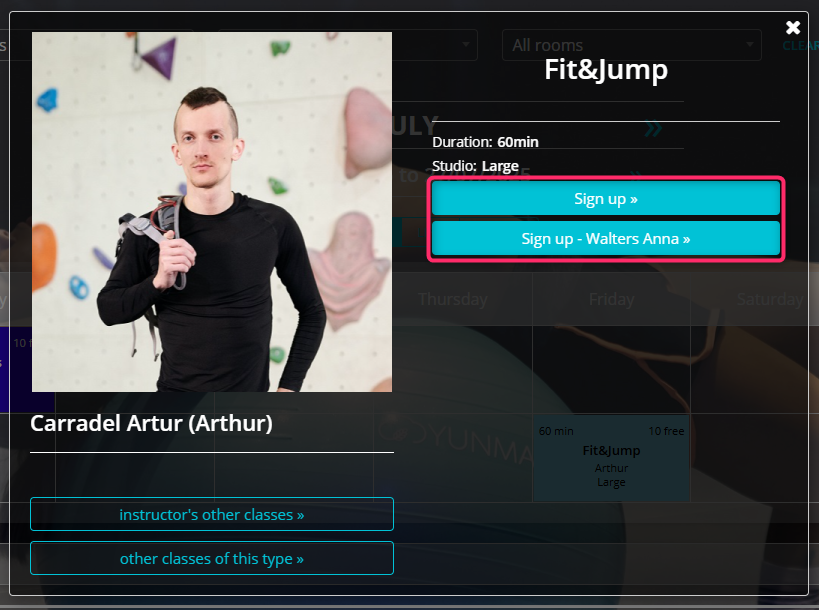
Important! Invoices of associated members will always be visible only on the main profile, e.g., after paying an installment for a child’s membership, the invoice will appear on the parent’s profile.
All automatic email and SMS notifications sent to an associated member can be directed either to them directly or to the main profile they are linked to. This is controlled by a toggle available when creating an associated member — “Permissions to receive individual notifications and agreements”:
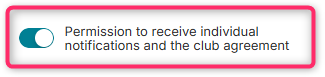
When sending emails or SMS messages via the Marketing → Mailer/Smser tab, it works the same way as with automatic notifications.
There is also the option to edit the member agreement template attached to the membership so that it displays data from both the associated member and the main profile they are attached to (e.g., on the invoice, data for both the senior and their guardian or both spouses can appear). To do this, go to the Club Settings tab -> Configuration -> Member’s options -> Agreement templates.
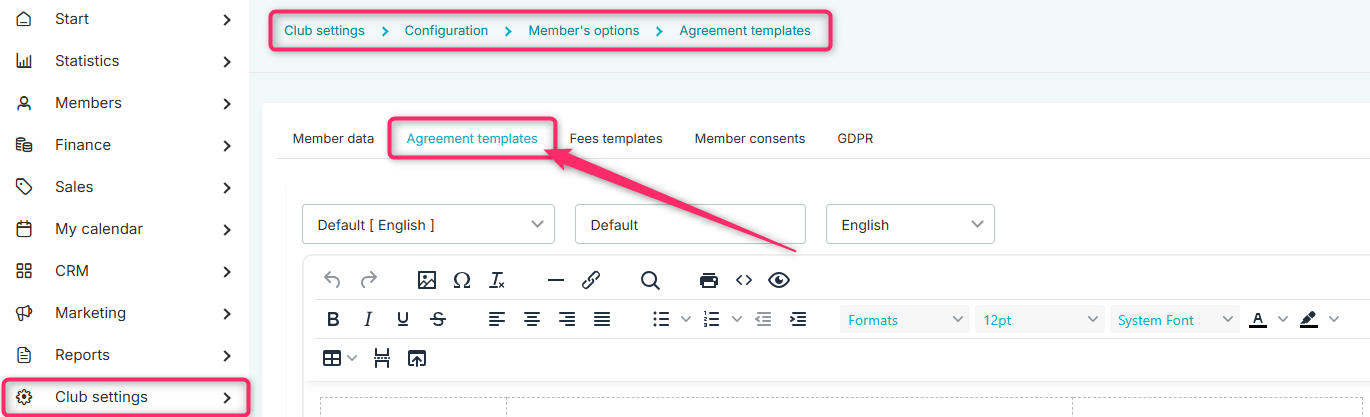
New fields are available to select data related to the main profile:
| EMAIL_MAIN_PROFILE | Main profile’s email address |
| FIRST_NAME_MAIN_PROFILE | First name of the main profile owner |
| ID_CARD_NUMBER_MAIN_PROFILE | ID card number of the main profile |
| PHONE_NUMBER_MAIN_PROFILE | Phone number of the main profile |
| SOCIAL_SECURITY_NUMBER_MAIN_PROFILE | Social Security number of the main profile |
| SURNAME_MAIN_PROFILE | Last name of the main profile owner |
If the associated member has enabled the toggle “Permission to receive individual notifications and the club agreement” their data will replace the tokens related to the main profile.
The system also provides a new report called “Multimembers,” where you can check all the links between the main profile and associated members. The report is located under Reports -> Members -> Multimembers:
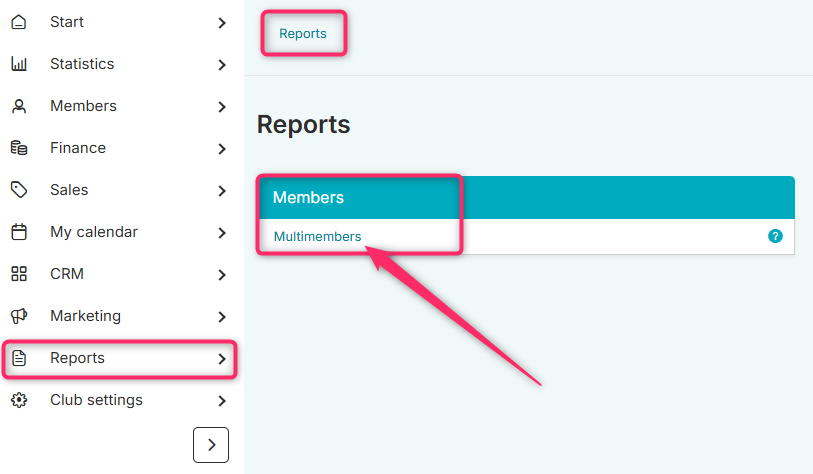
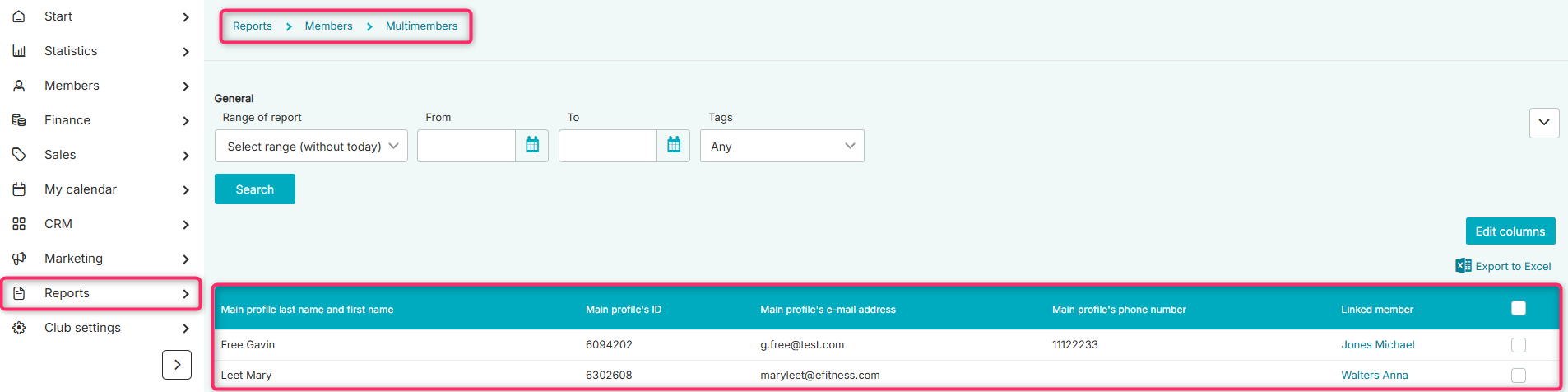
Check how to create a Multimember.
