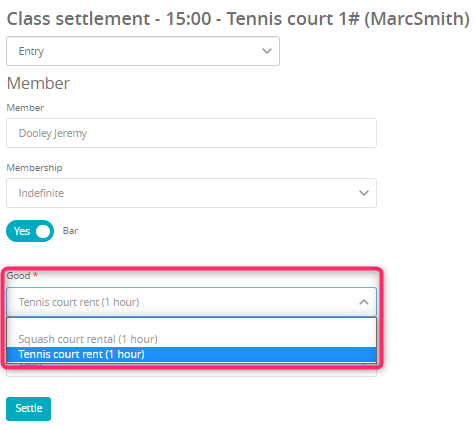“Settlement at entry” module can be used to split the payment between two or four members, for example when the tennis or squash court is rented.
Turning on the “Settlement at entry” module
Please contact our Support team in order to turn on the “Settlement at entry” module.
To do so, please click on the question mark icon, located on the upper system bar, choose the “Issue a ticket and discuss” button and click on the plus icon in the right upper part of the screen:
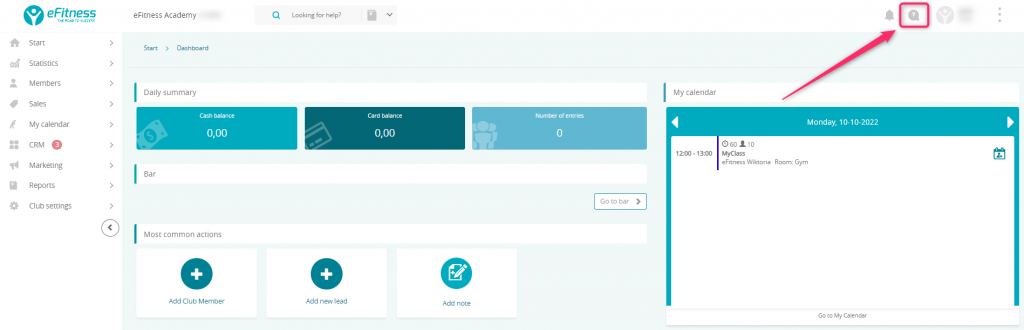
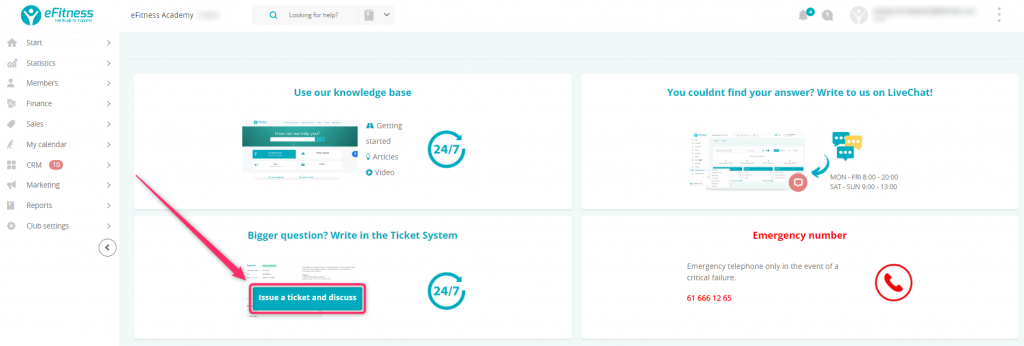
Creating new classes, possible to settle at entry
1. Move through Club settings -> Configuration -> Calendar -> Class types and create a new type, marking the slider “Settlement on entries” as “Yes”:
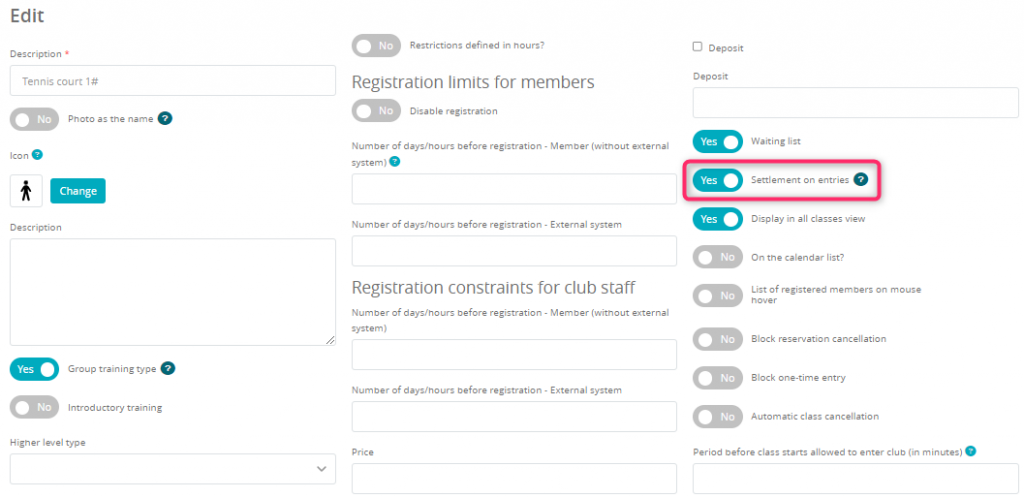
2. In the My calendar -> Timetables tab create a new timetable (using the lightning icon) with the newly created class type:
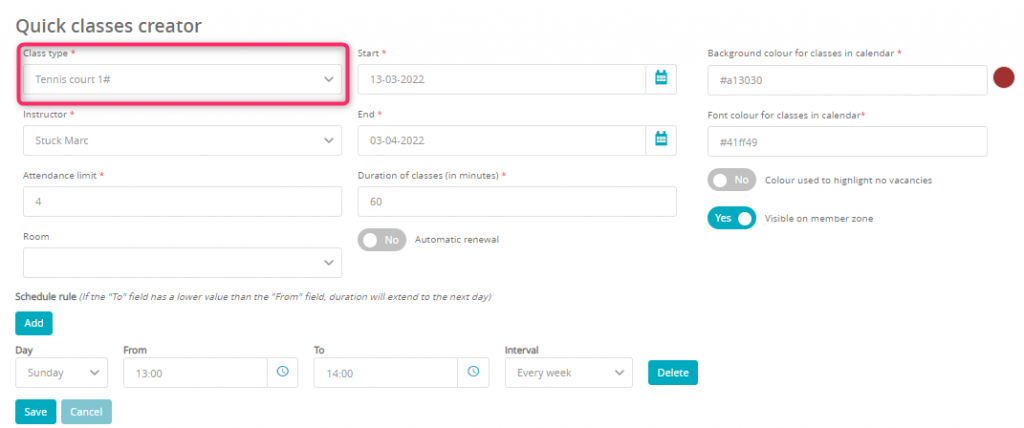
Signing your member to the classes like these goes exactly the same as shown in our article “How to manage registration for classes?“.
Using the “Settlement at entry” option
1. Go to the Club entry page (to do so, you can scan your member’s card, QR code or you can use member’s profile) -> mark the checkbox near the classes and click the “Entry” button:
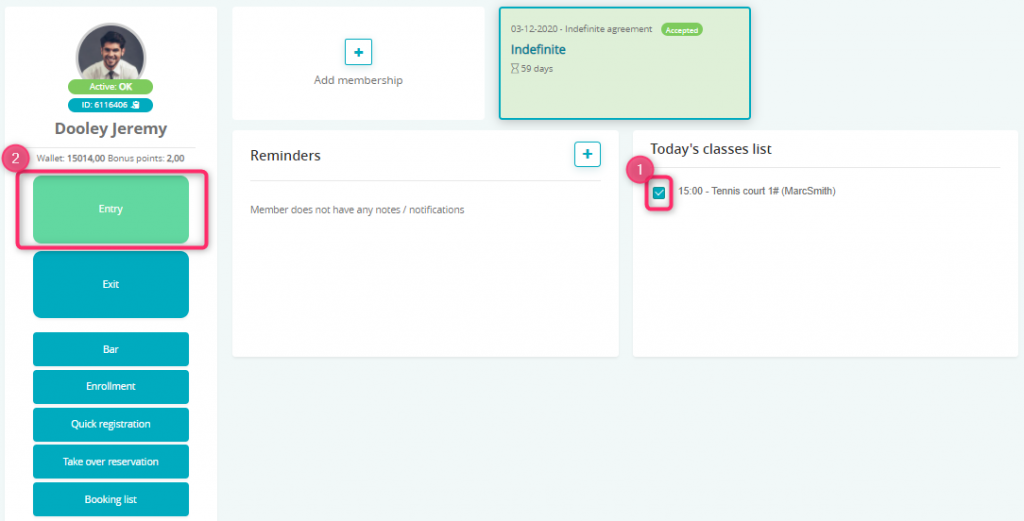
2. Expand the drop-down list and choose the proper option, depending on the number of members that will pay for the service:
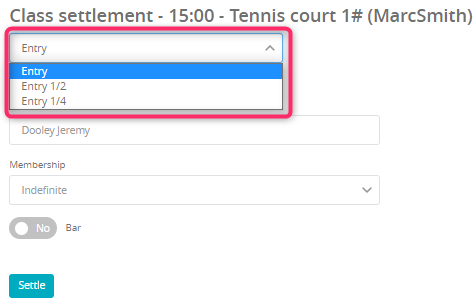
3. If you choose the option “Entry ½” or “Entry ¼”, additional fields will be shown. Please fill in the other member’s name to split the payment between them:
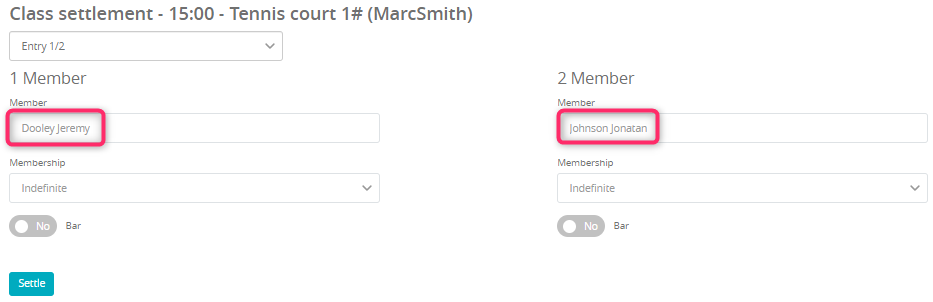
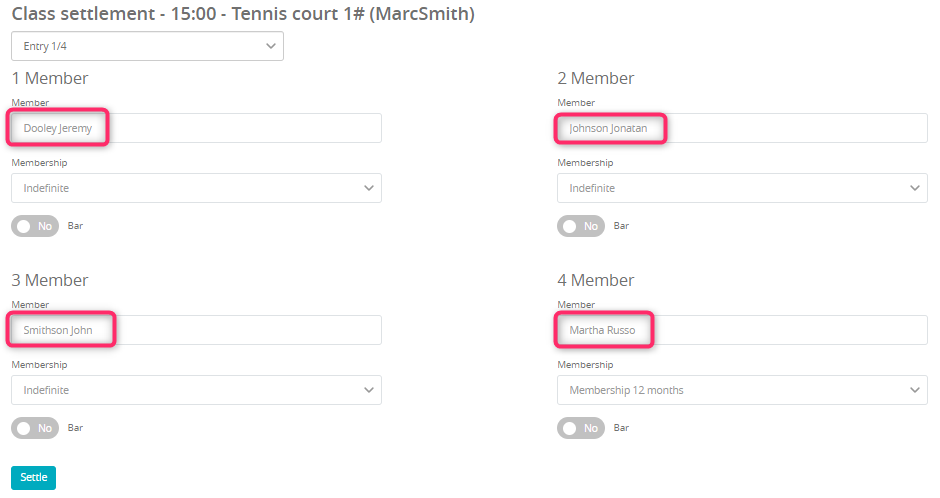
Creating bar services possible to settle at entry
1. Move through Club settings -> Configuration -> Sales -> Categories, create a new category (using the “plus” button) and mark the slider “Settlement at entry” as “Yes”:
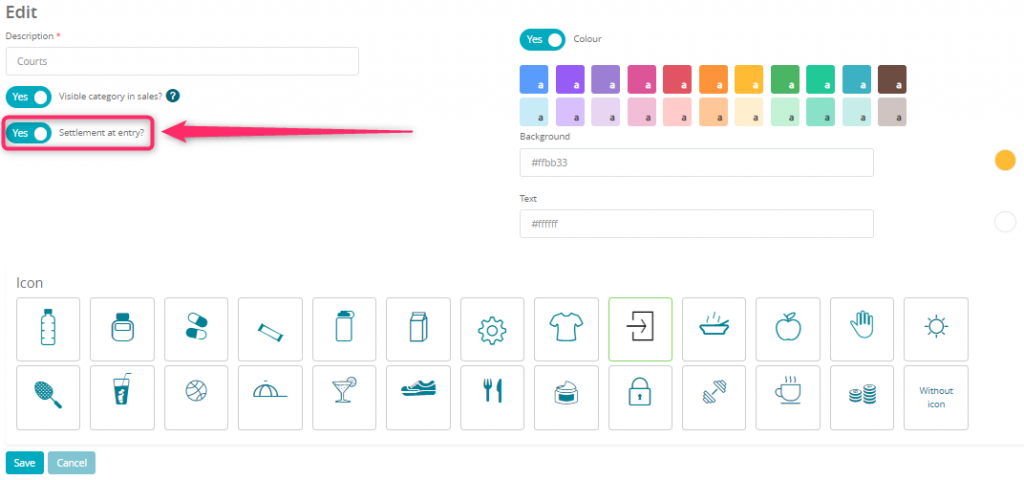
2. Move through Club settings -> Configuration -> Sales -> Items, create a new service (using the “plus” button), choosing previously created category and marking the slider “Good as service” as “Yes”:
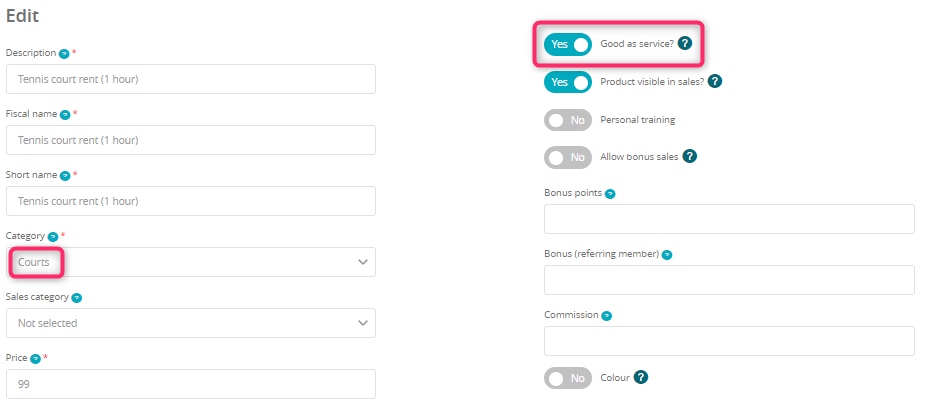
Creating new services, available for the bar sales, is described in our tutorial: “How to create a service/shake in the bar module?“.
Bar services settled at entry
1. During the process of settlement, mark the “Bar” slider as “Yes”, in order to settle the service, for example tennis court rent. After choosing the good and payment form, simply click the “Settle” button:
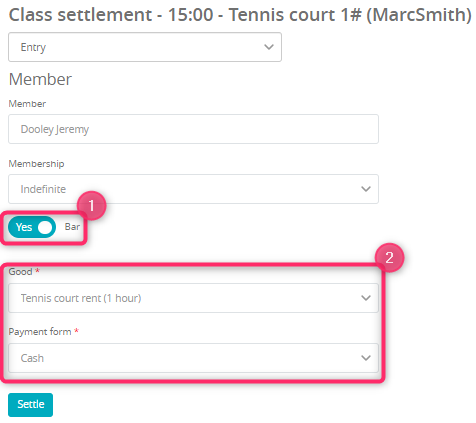
2. All bar categories with the slider “Settlement at entry” will be possible to choose from the drop-down list during the process of settlement: