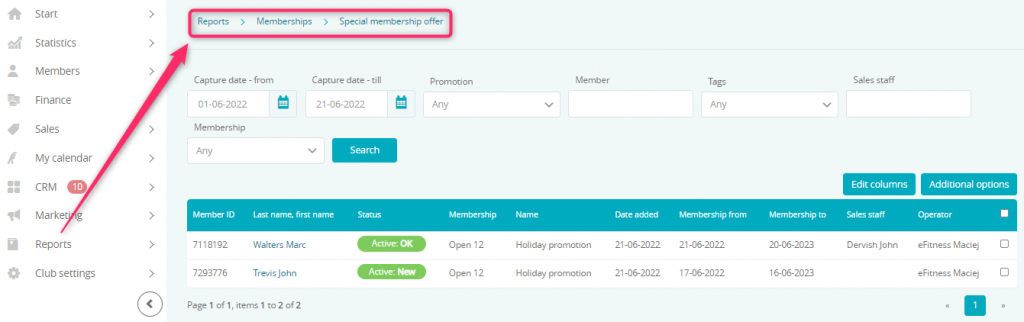Members can use promo codes both on the Member area and in the Club. You can define the number of available uses for the selected promo code, and then share it in you social media. You can be sure that this offer will be limited only to the chosen number of uses. In other words, first come, first served!
Creating promo codes
1. Move through Marketing -> Sales promotions – > Special membership offer -> Plus icon visible in the upper right corner:
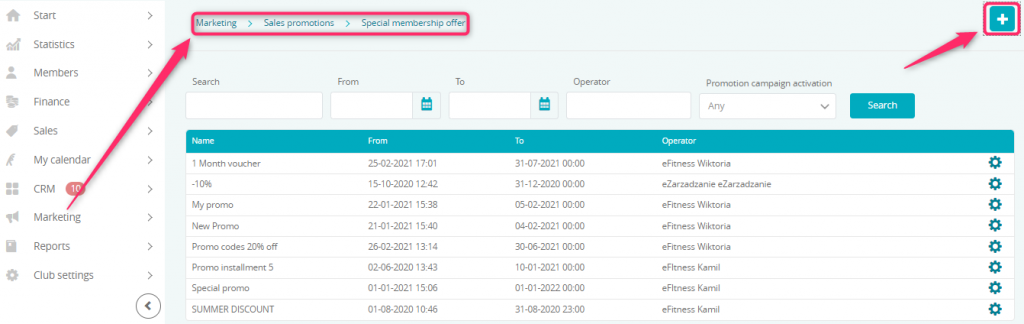
2. In the Promotion campaign activation field choose Promotion code:
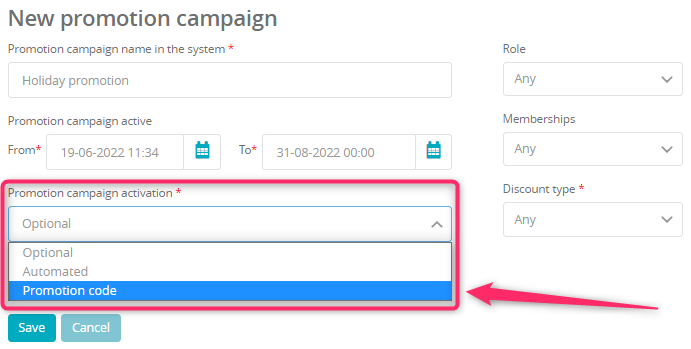
3. Fill in remaining fields:
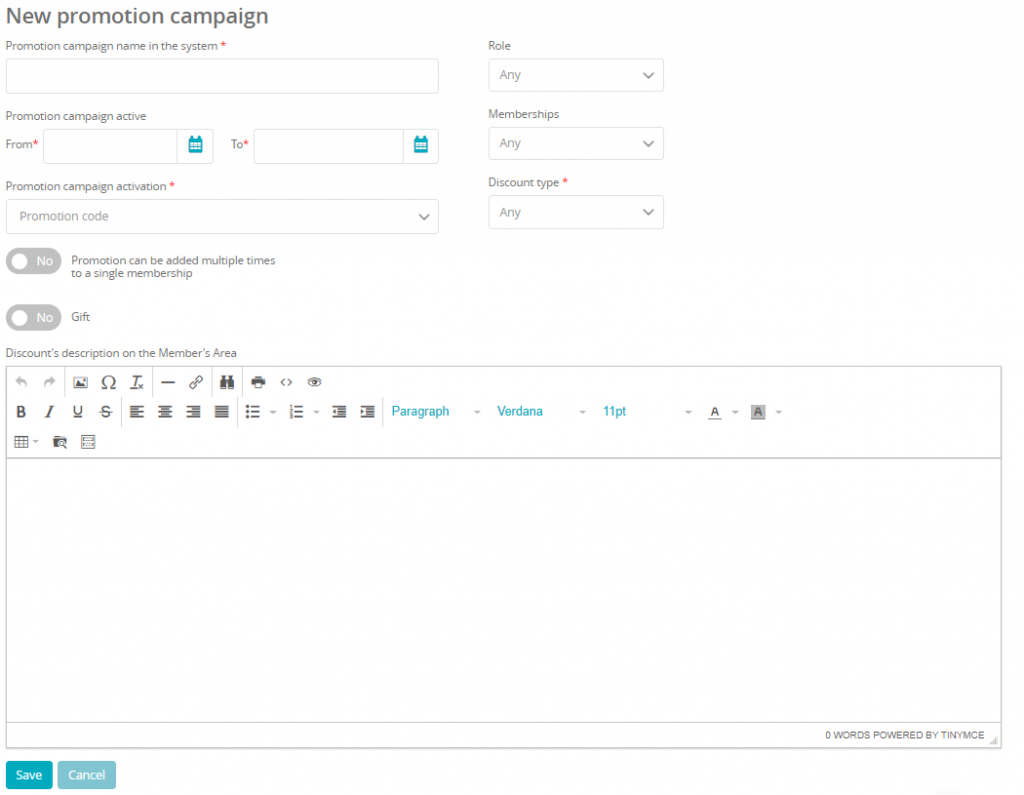
- Promotion campaign name in the system – name of promotion campaign visible to you and other employees
- Promotion campaign active – choose activation and expiration date for the promotion campaign
- Promotion can be added multiple times to a single membership slider – mark this slider as “Yes” if this specified campaign can be applied to the membership multiple times
- Gift slider – allows you to create a new gift voucher
- Role – choose who can fill in the code in the Club
- Memberships – choose memberships, that the promotion campaign can apply to
- Discount type – choose the type of the discount, e.g. all installments or admission fee. You can see the description of the chosen type upon hovering cursor on the question mark icon. You can choose multiple types of discounts in one promotion campaign. The discount can be calculated by the fixed amount, or by percentage.
- Discount’s description on the Member’s Area – fill in information displayed for the Member upon using the promotion campaign.
Important! If your club is in the structure of clubs network, you will also see a Club window, where you will be able to choose, for which clubs your new promo campaign will be available.
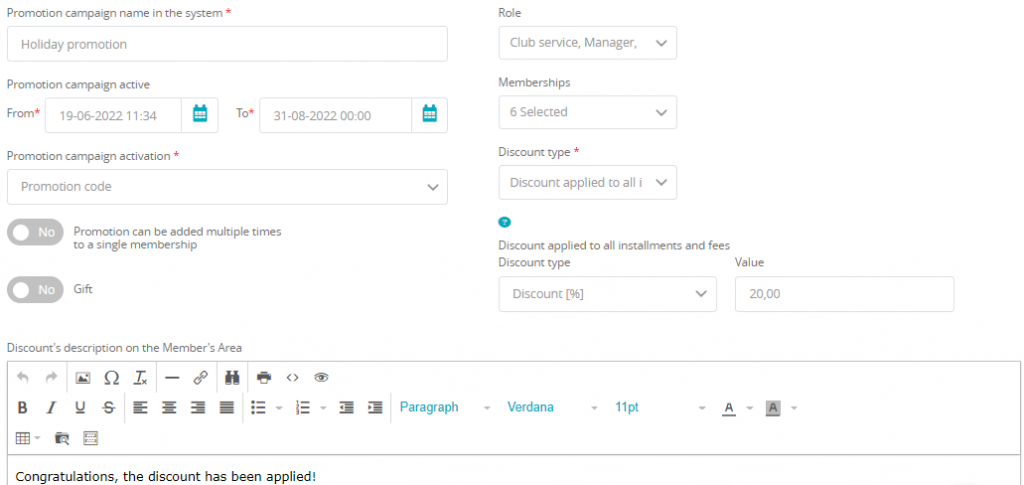
4. Save changes, and you will be redirected to the promo codes view. Click on the plus icon to add new codes:
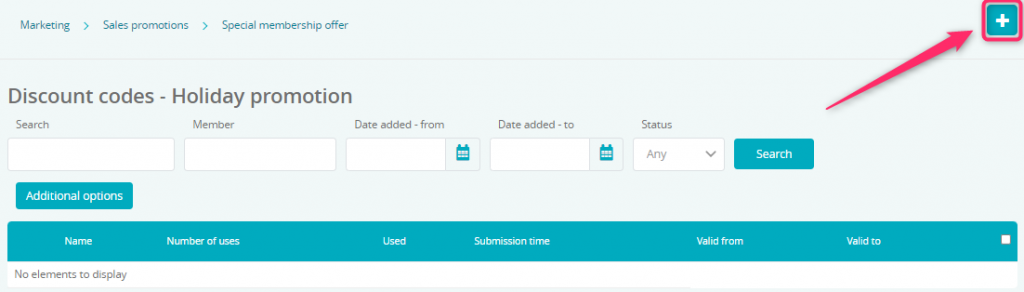
Create random or defined promo codes:
Type: Own – in the Code field fill in the code that is going to be used (max 10 characters) and fill in the Number of uses field to define how many times a single code can be used
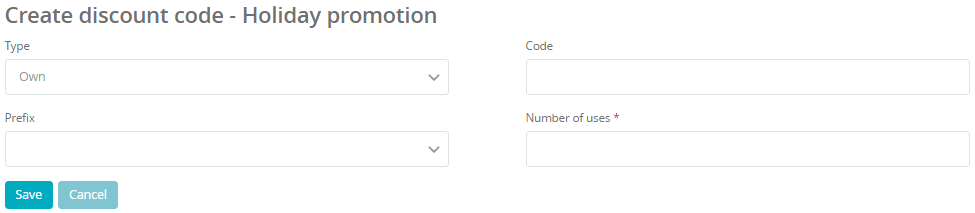
Type: Random – in the Length field set the number of characters (4 – 10 characters), in the Prefix field decide, if the code should always start with a fixed set of characters, Number of codes generated defines how many different codes will be generated, and Number of uses defines how many uses each of the codes has
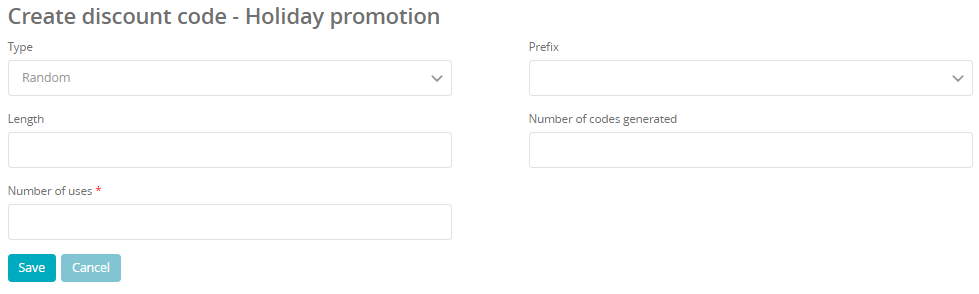
You can also decide to add promo codes anytime, by going to Marketing -> Sales promotions -> Special membership offer -> Cog wheel icon -> Discount codes:
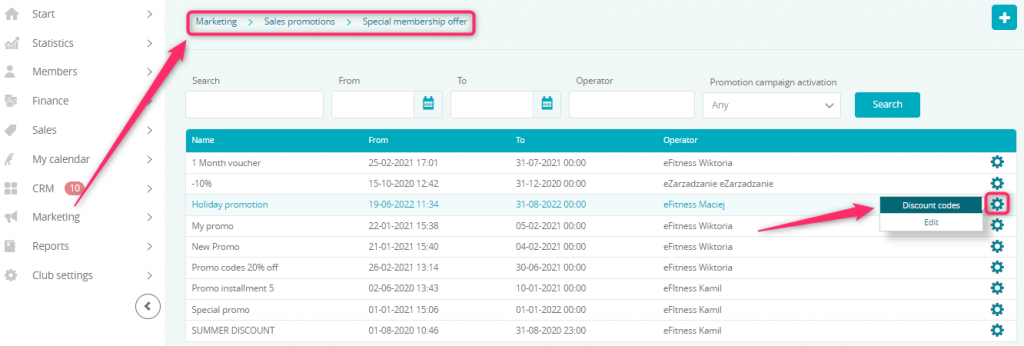
You can delete the codes, if they were never used. To do so, mark the checkbox visible on the right side (1), then go to Additional options (2) -> Delete (3):
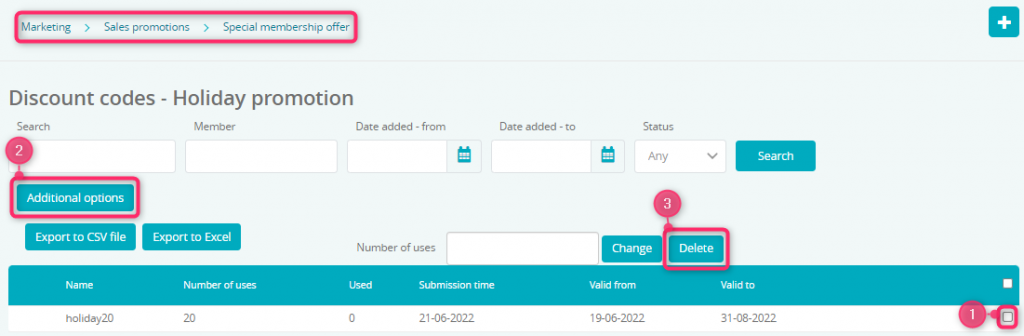
Using the discount code in the Member Area
- Member goes to the Buy a membership tab in the Member Area:
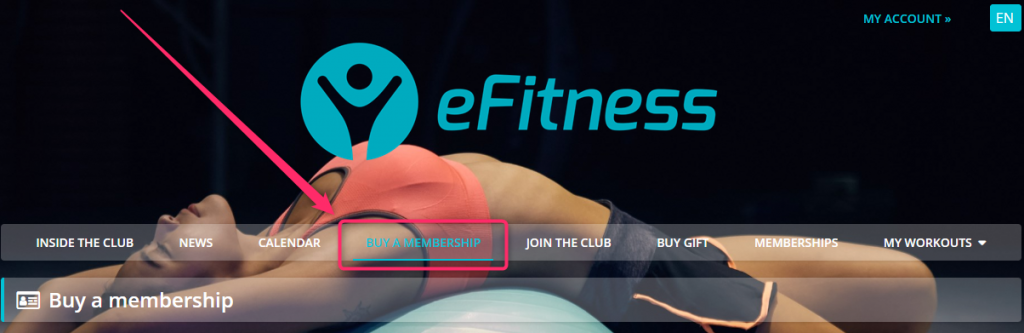
- After choosing the membership, Member will be forwarded to the form with personal data, where a field for the promo code is accessible:
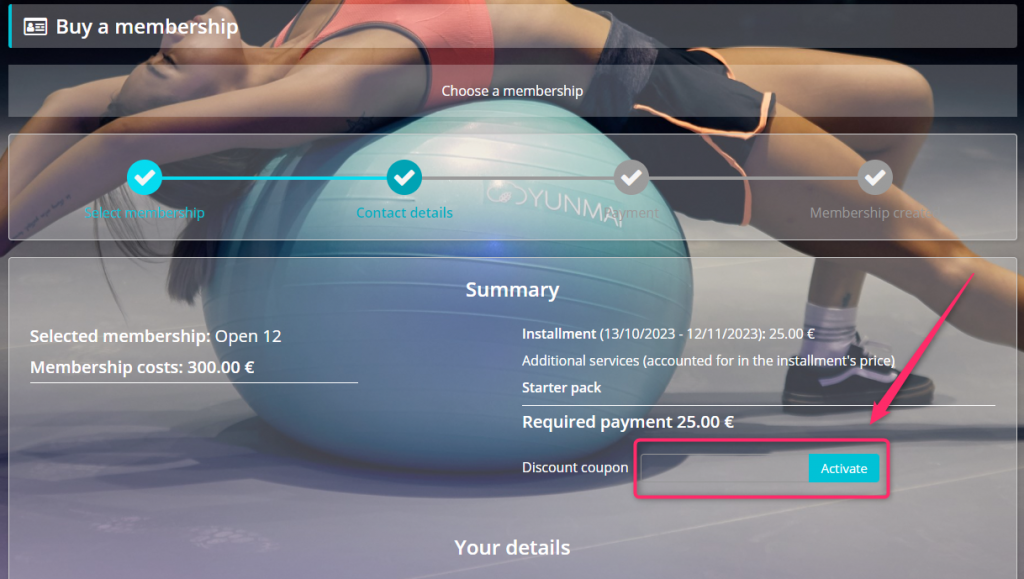
- Member should now enter the discount code and activate it. After the code has been activated, price of installments and fees will be converted:
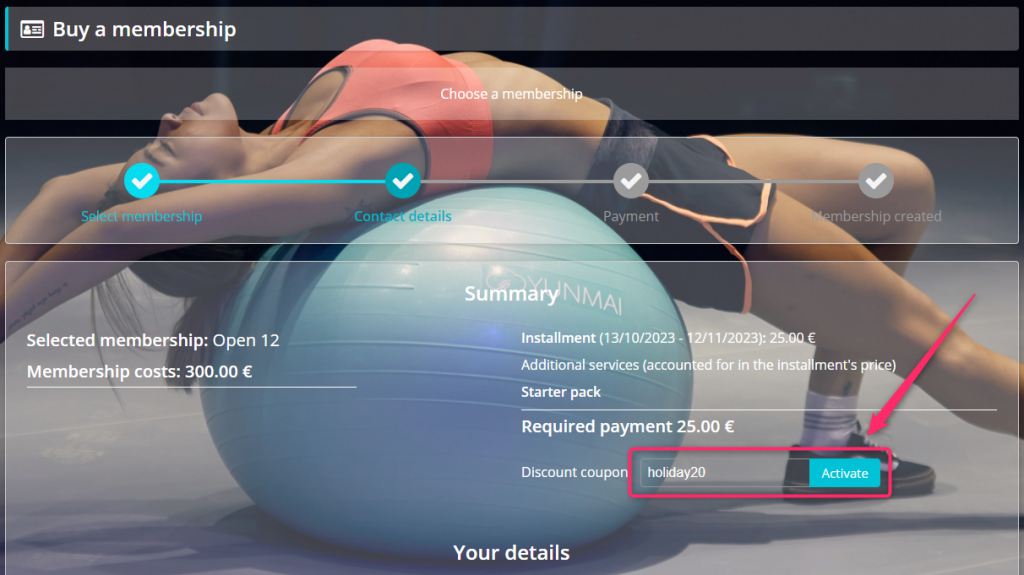
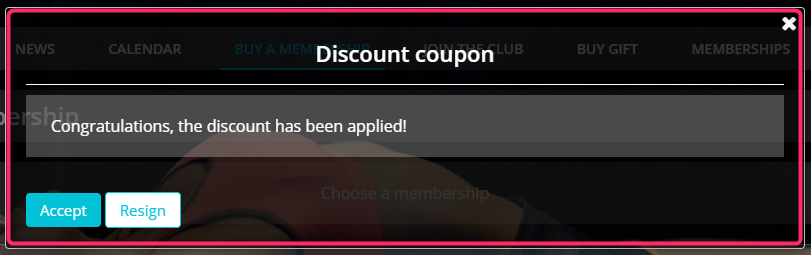
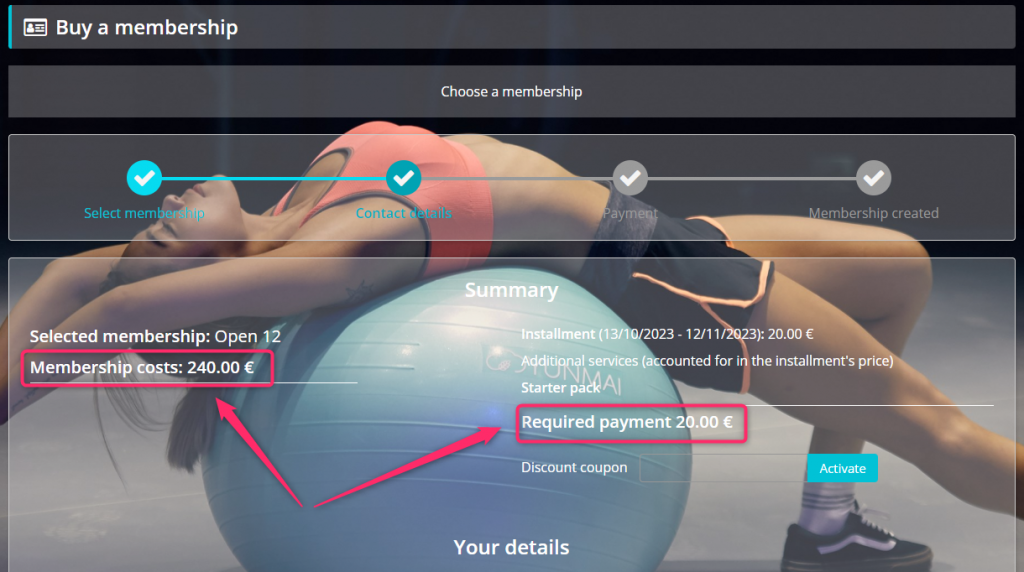
- Member fills in the form and buys the membership.
Using the discount code in the Club
- Go to the Members tab and add a new profile with the plus icon, or simply choose an already existing one.
- In the Memberships tab or use the “plus” icon in the Memberships section, in order to add a new membership to the profile.
- Choose the membership (1), fill in the promotion code (2) and activate it (3):
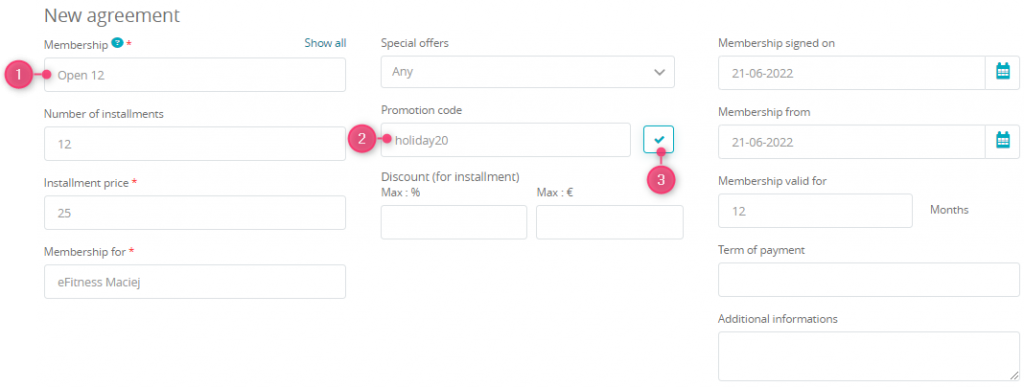
- If the code has been successfully activated, you will receive a notification:
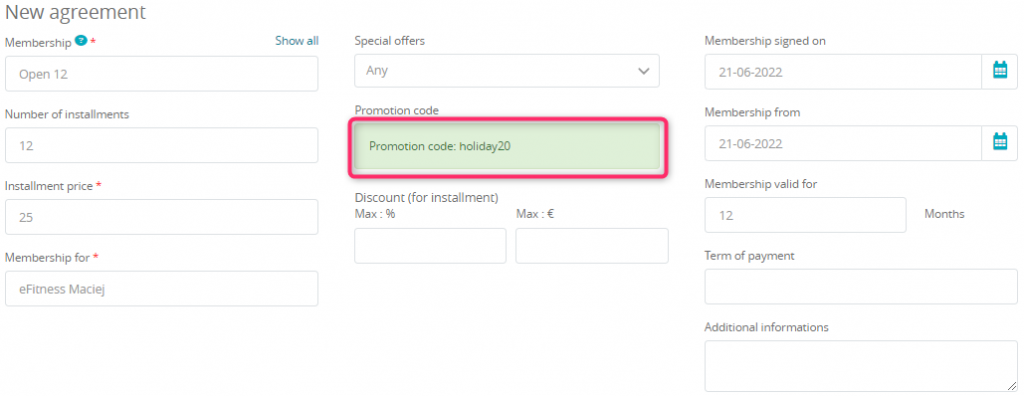
- Add new membership using the “Add” button in the bottom. Membership with a discount included has been created.
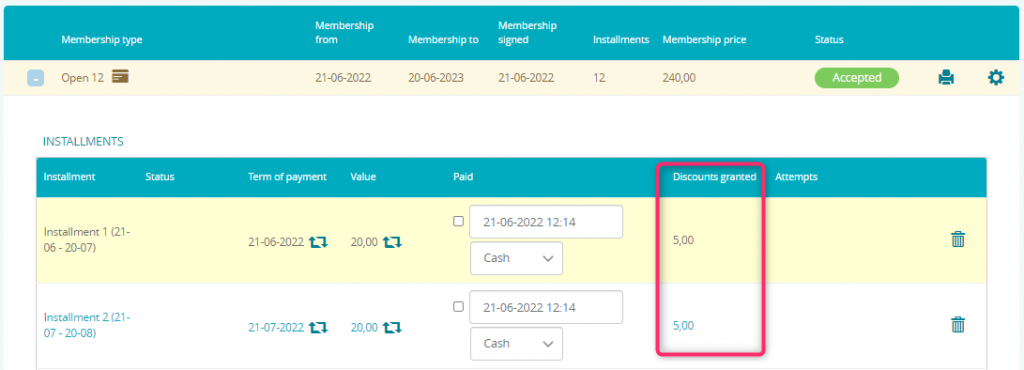
Using the code on an existing membership
- Go to a Members -> Member’s profile -> Memberships tab and click on the cog wheel icon, next to the membership you want to apply the code to.
- Choose the Add promotion campaign option:
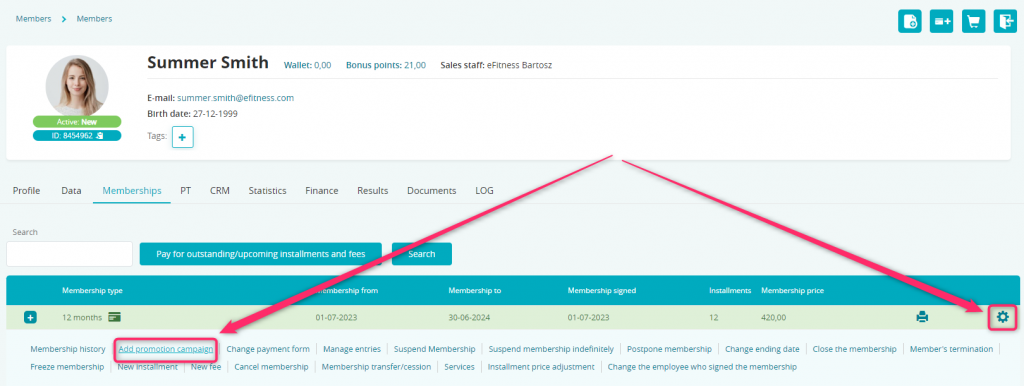
- Enter the code and click on the “Save” button:
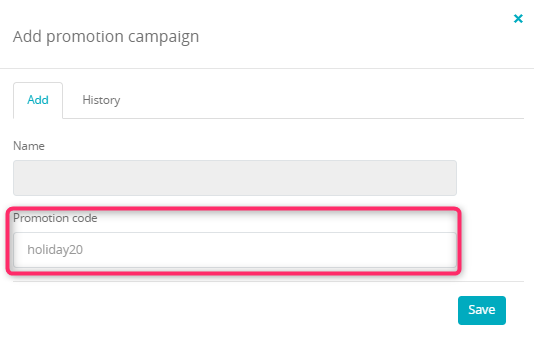
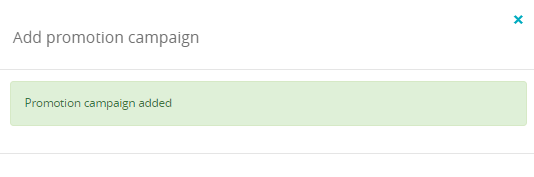
- Price of unpaid installments and fees has been changed:

Managing the existing promo codes
In the Marketing -> Sales promotions -> Special membership offer, you can see the existing promotions:
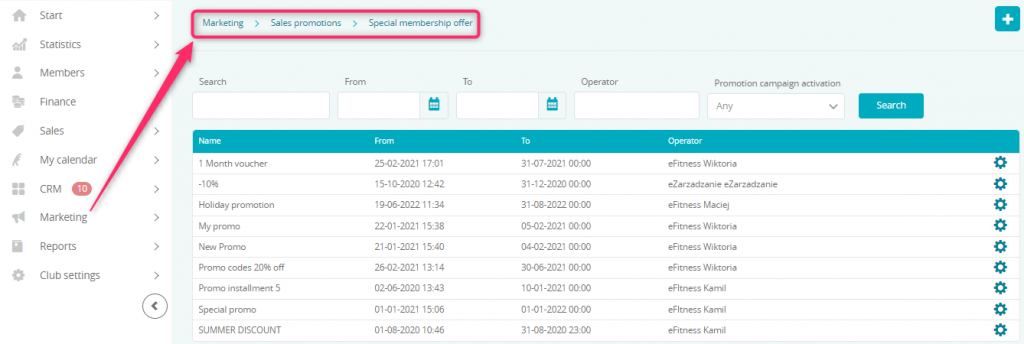
- Search – you can search for a promotion by its name
- From/To – you can search for the promotions by the active date
- Operator – you can filter the promotions by the person who added them to the system
- Promotion campaign activation – you can filter the promotions by their type
You can edit the promotion by clicking on the cog wheel icon on the right (type of the discount can only be changed, if none of the codes has been activated):
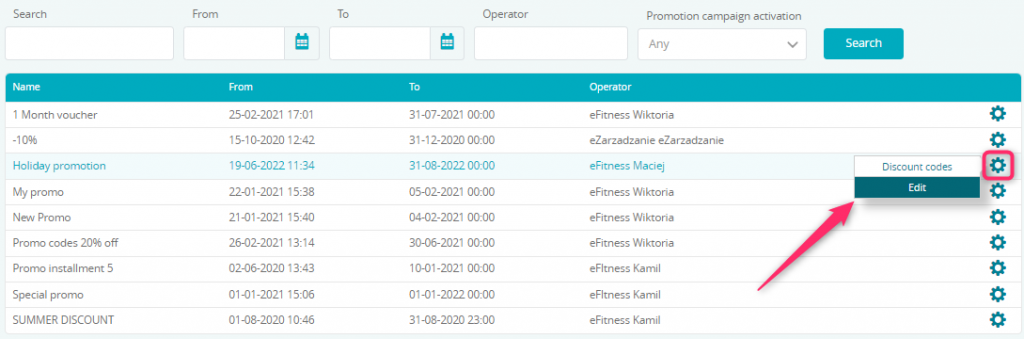
Managing the promo codes
In the Marketing -> Sales promotions -> Special membership offer -> Cog wheel icon -> Discount codes you can view and manage the promo codes for the promotion:
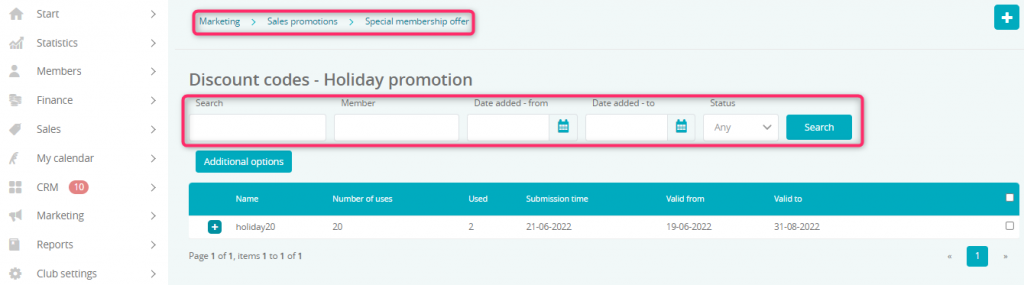
Available fields, allowing you to filter promo codes:
- Search – you can search the promo codes using their name
- Member – you can search the codes using a Member that used them
- From/To – you can search with dates, when the code has been created
- Status – you can search for the codes by their status of usage
Click on the Additional options to download the code list as a CSV or Excel file, delete codes, or change their number of uses:
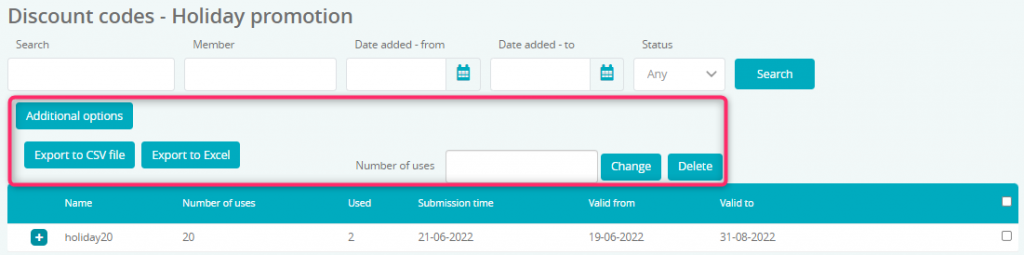
Verification of promo codes
Go to the Marketing -> Sales promotions -> Special membership offer -> Cog wheel icon -> Discount codes:
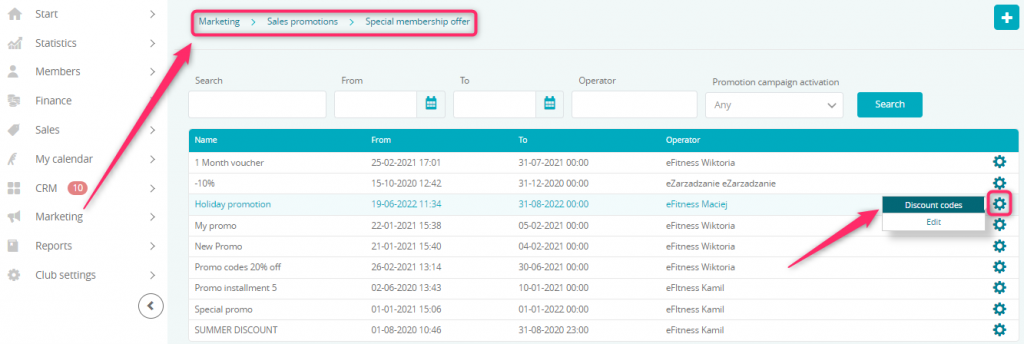
If code has been used by any Member, a plus icon will be visible next to it. Clicking on it will display list of Members that used the code, together with date and membership:
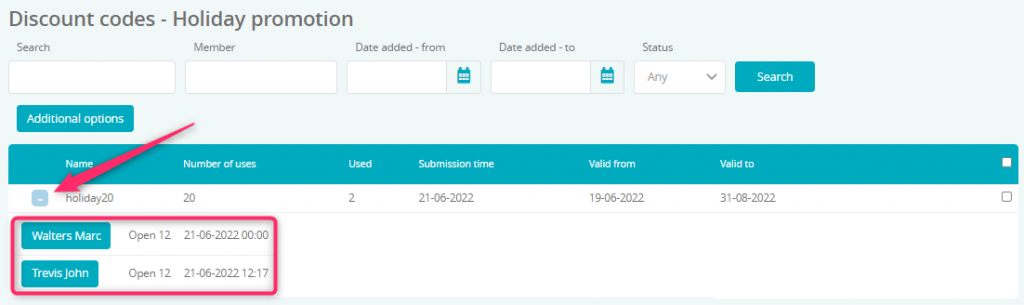
You can also see any information regarding the promo codes in Special membership offer report: