If an instructor has changed at your club, you can delete his profile from the employees database.
To remove an employee who is an instructor, you must first delete all associated classes in the calendar.
First step – timetable removal or instructor change
Removing an instructor starts with deleting the timetable of classes he conducted (A) or changing the instructor throughout the timetable (B).
A) To delete a timetable, go to the My calendar tab -> Timetables -> the cog wheel icon -> Delete:
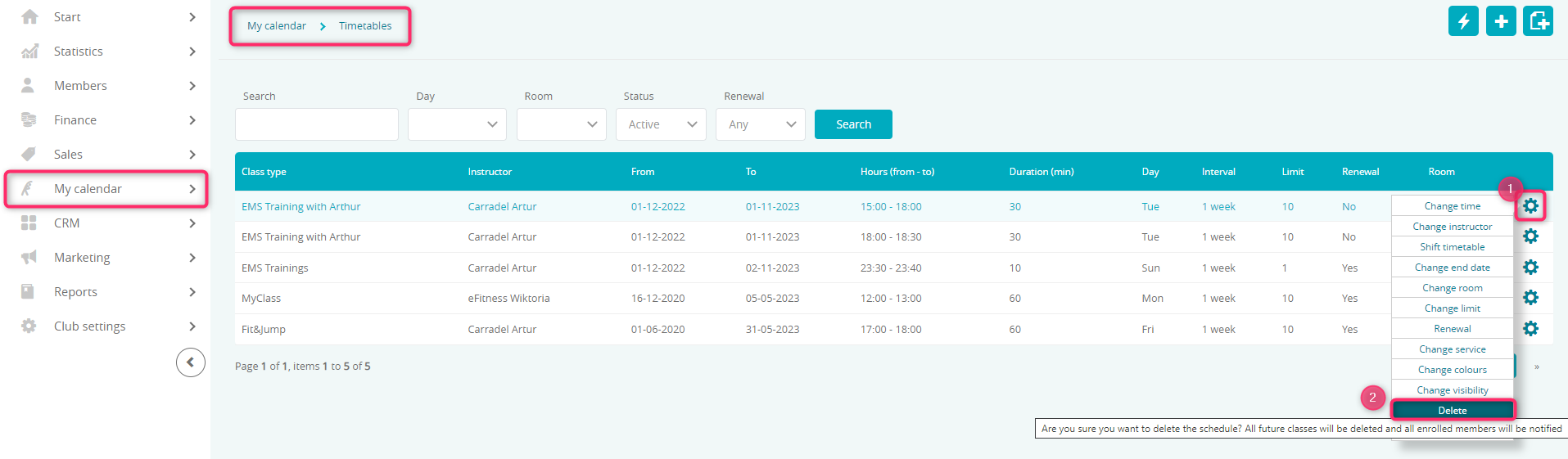
Important! Whole bookings history will be lost after timetable being deleted.
B) If there are club members enrolled for the classes where the instructor will be removed, use the option to change the instructor
First, go to the My calendar tab -> Services and check if the new instructor is associated with the classes. If not, click on the plus icon in the upper right corner and create the service:

Then go to the My calendar tab -> Timetables -> the cog wheel icon -> Change service:
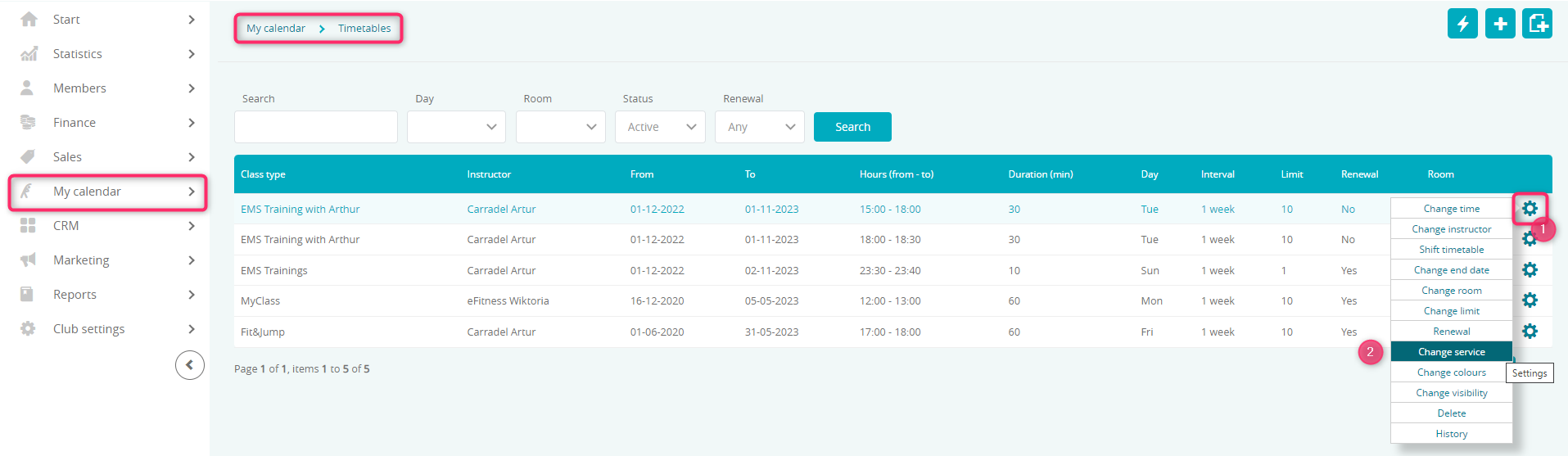
Second step – associated services removal
In the next step go to the My calendar tab -> Services and use the filters to search for all associated classes with the instructor you want to remove. Be sure to also use the “Quick classes services” filter:

After clicking on the “Search” button, delete the services using the bin icon visible on the right.
Third step – instructor’s profile deletion
Go to the Club settings (for network clubs, Chain settings) tab -> Employees and click on the bin icon next to the employee’s profile:
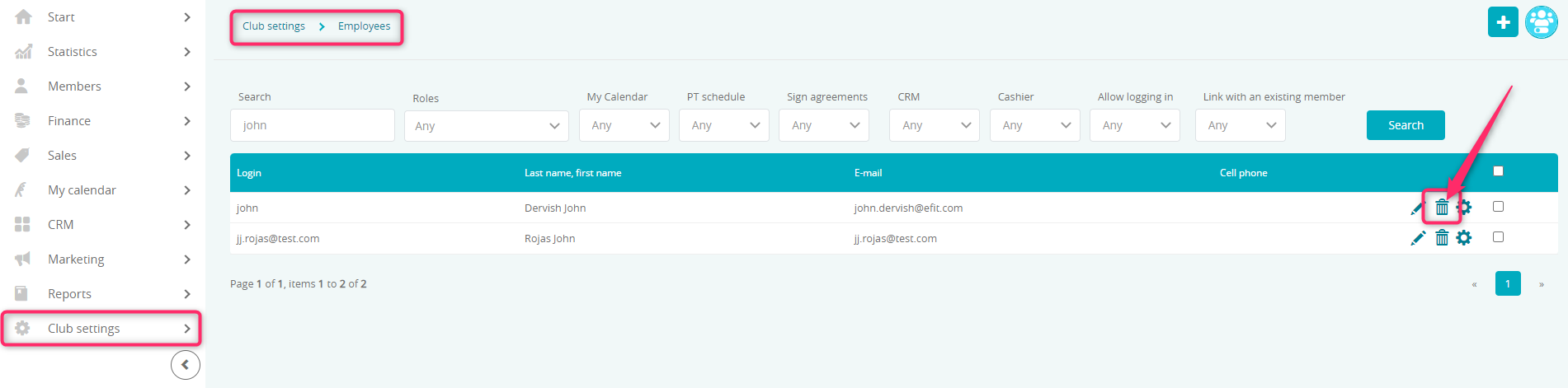
After deletion, a message is displayed:

