-
- Bar
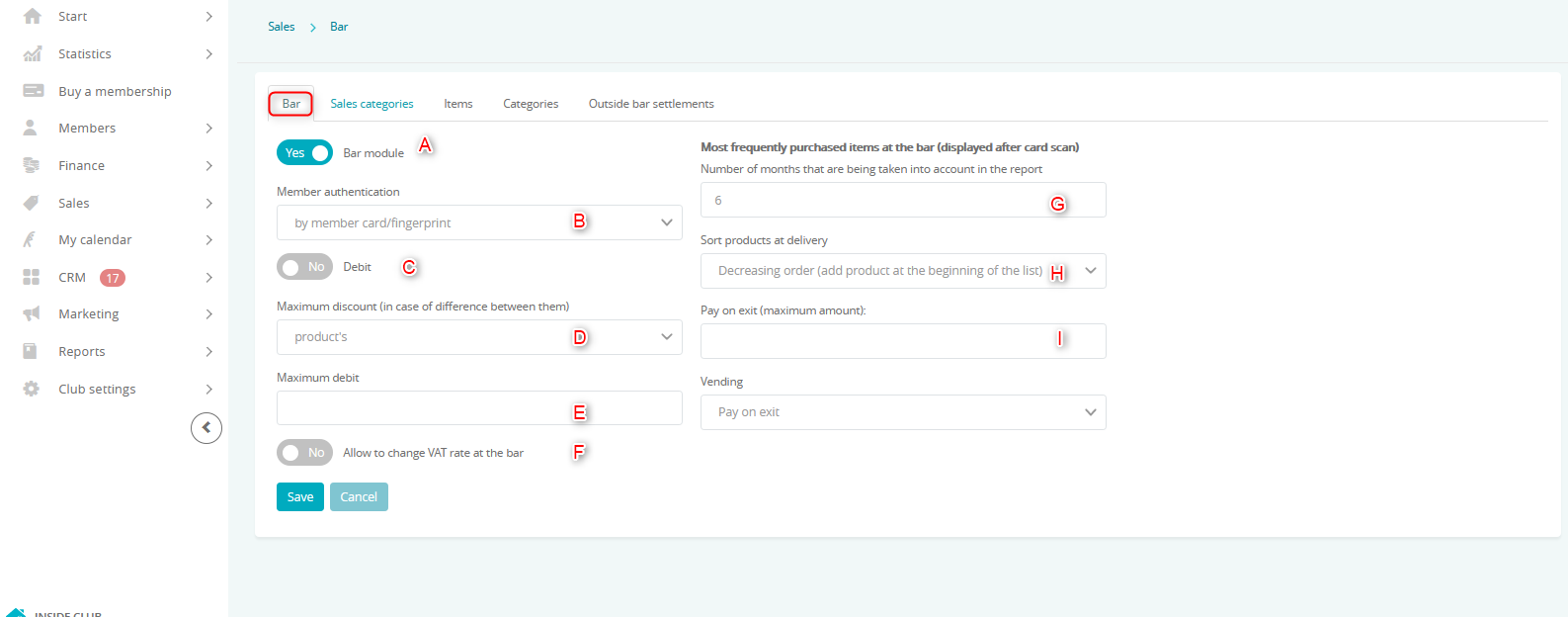 A – Bar module slider –turns on the visibility of the Sales -> BAR tab
A – Bar module slider –turns on the visibility of the Sales -> BAR tab
B – Member authentication – you can choose between authentication with a key number or Member’s card/fingerprintC – Debit slider – allows your Members to have negative balance on their wallet
D – Maximum discount (in case of difference between them) – you can set which maximum discount is non-exceedable – the one set on the Member, or the one set on the product
E – Maximum debit – set the maximum debit on Member’s wallet
F – Allow to change VAT rate at the bar slider – if set to yes, allows you to change the VAT on products
G – Number of months that are being taken into account in the report – set the number of months considered while listing the suggested products on the Entry page:
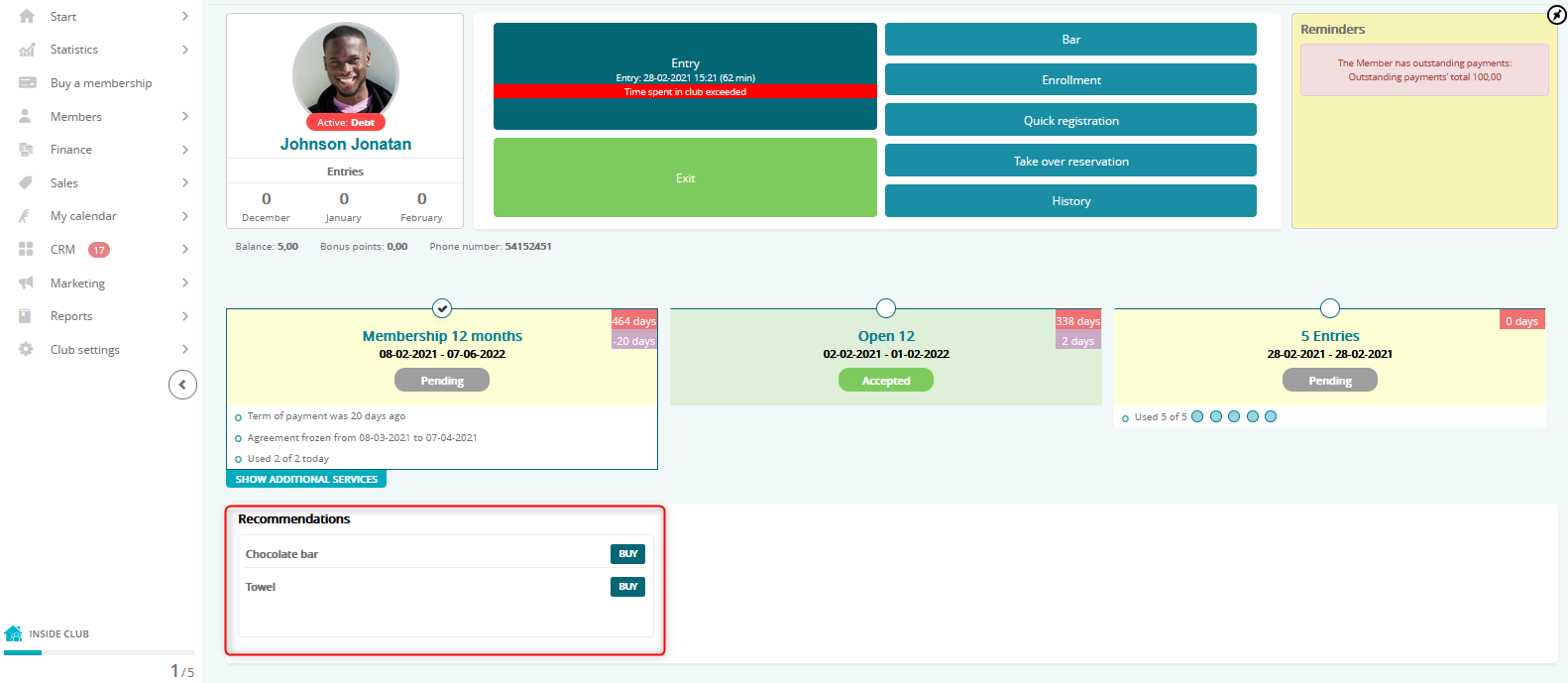
H – Sort products at delivery – z listy rozwijanej możesz wybrać sortowanie malejąco lub rosnąco you can choose to either sort products increasing or decreasing
I – Pay on exit (maximum amount) – set the maximum amount of price, that can be paid at the exit by your Member
- Sales categories
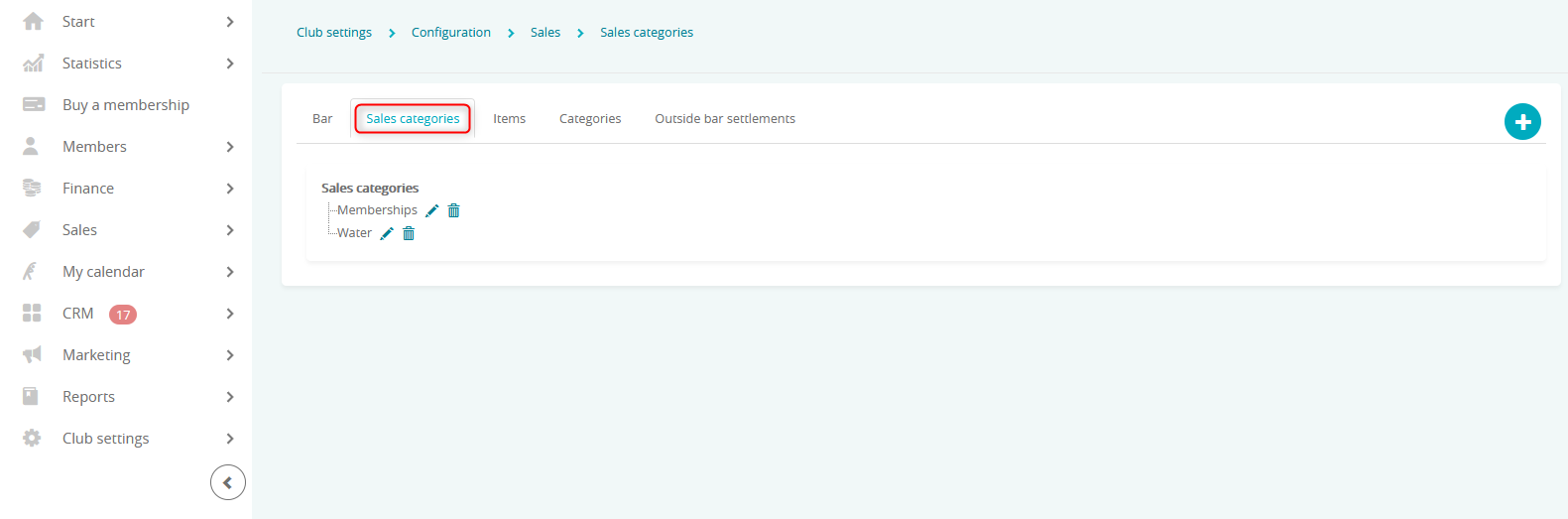 You can define new sales categories using the plus icon:
You can define new sales categories using the plus icon:
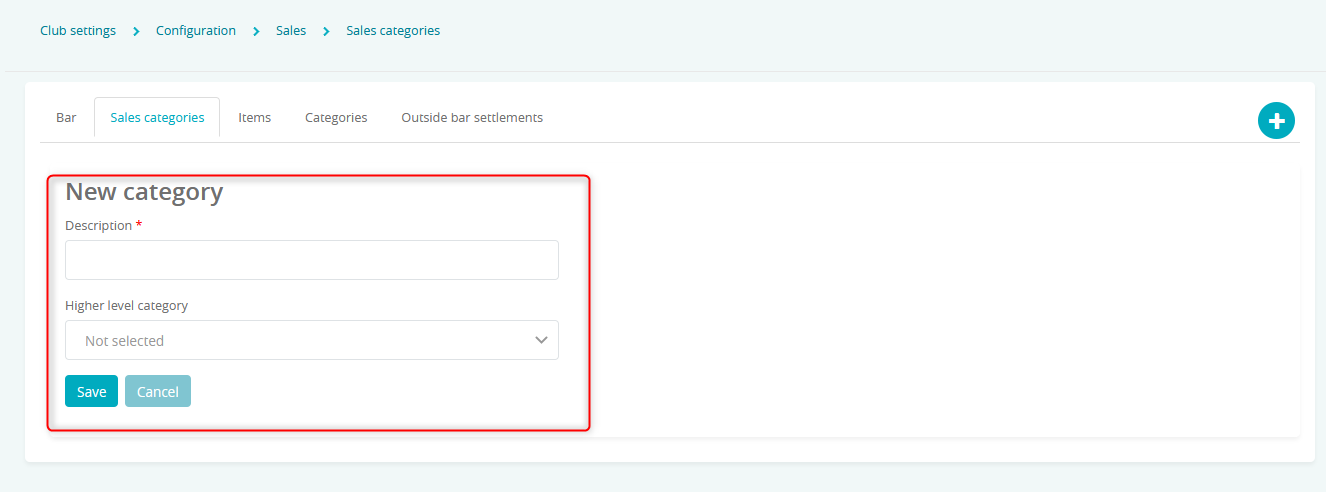
Afterwards it needs to be assigned to a product/membership - Items
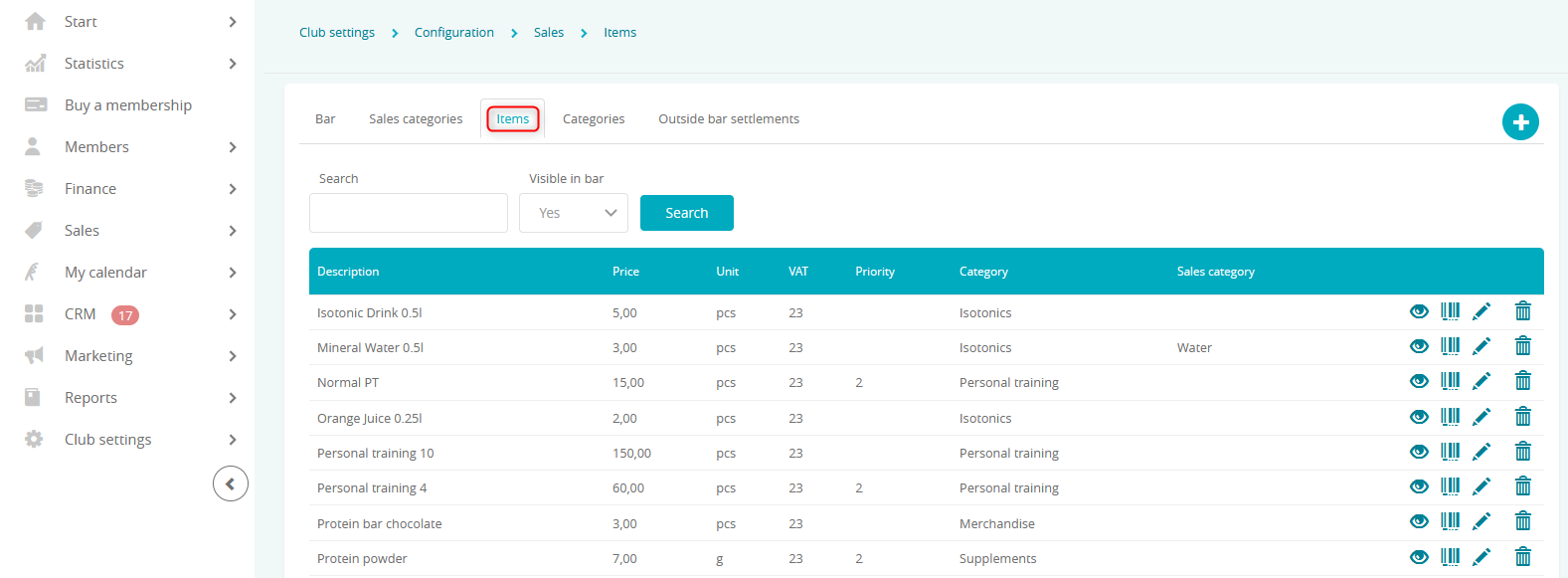
Here you can add a new product, service or a personal training package. If you want to know more, check out this tutorial! - Categories
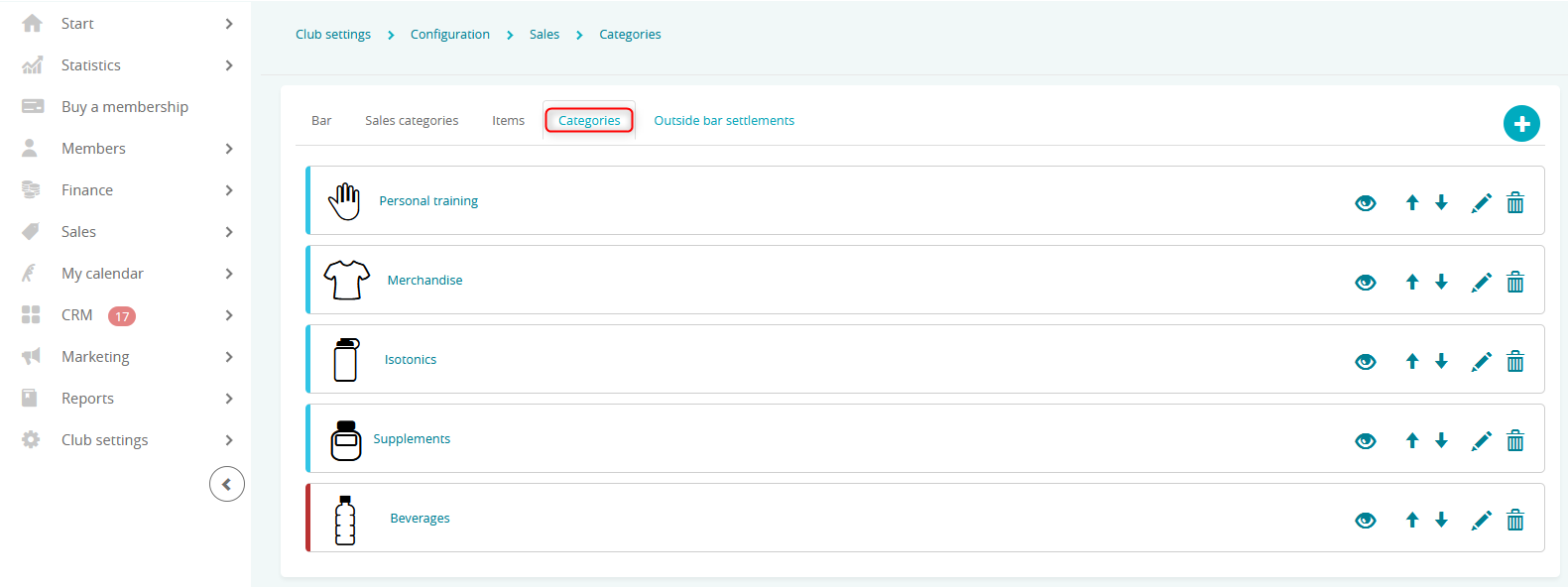
You can add new categories visible in the bar section by clicking on the plus icon. If you want to know more, check out this tutorial! - Outside bar settlements
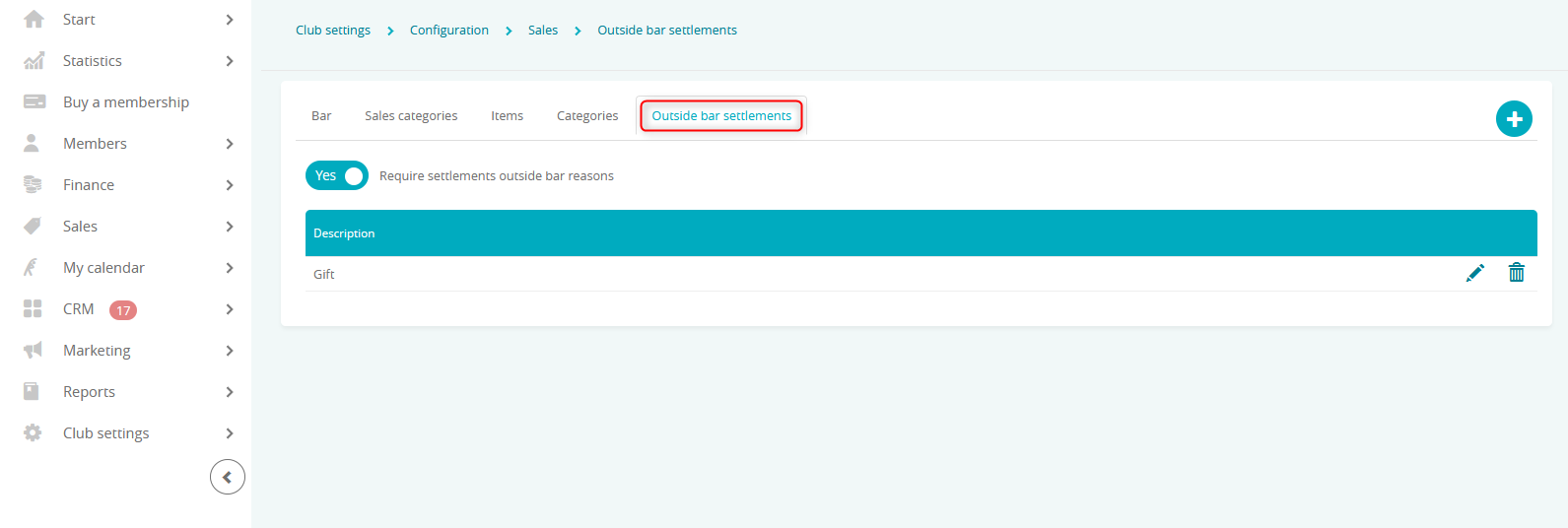
Setting the Require settlements outside the bar reasons slider to yes will require your employees to choose one of the reasons when creating a settlement outside of the bar in the system. You can then define these reasons with a plus icon.
- Bar
