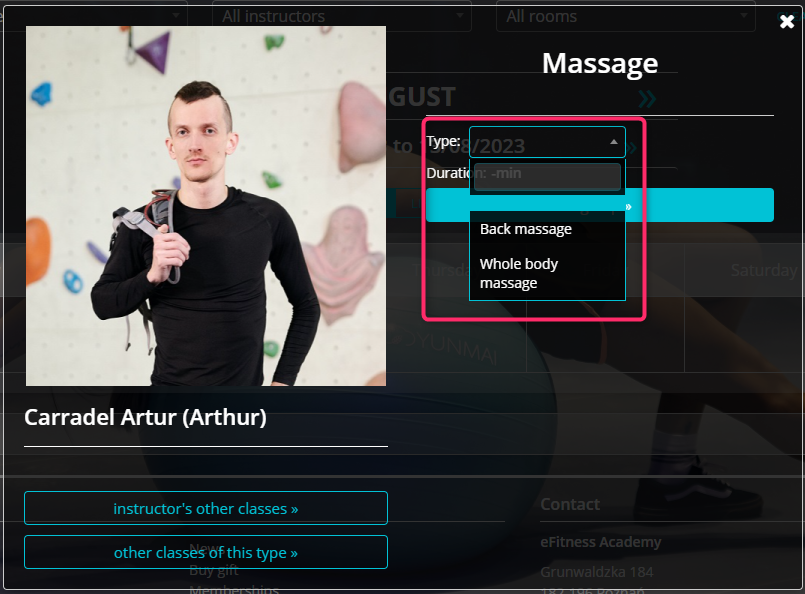An example of such types are physiotherapy classes with a specific division, for example, for general physiotherapy, cryotherapy or massages. Defining the type in such a way allows Members to choose the type of the class for which they make a booking. It makes your work and preparation for the class much easier.
Defining higher level class types
1. Define an instructor.
2. Switch to the Club/Chain settings -> Configuration -> Calendar -> Class types tab and click on the plus icon:
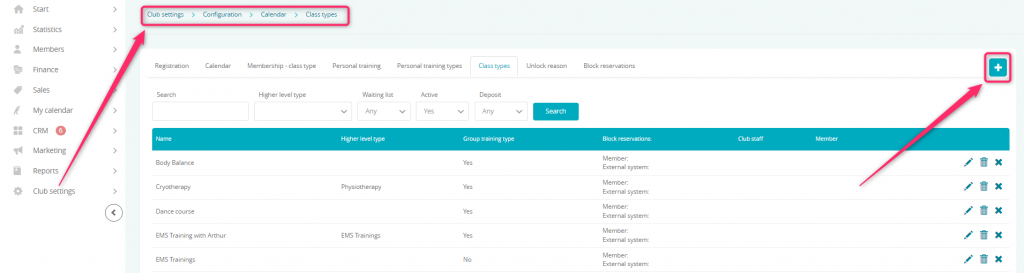
3. Define a class type as a higher level type, for example, a Massage type:
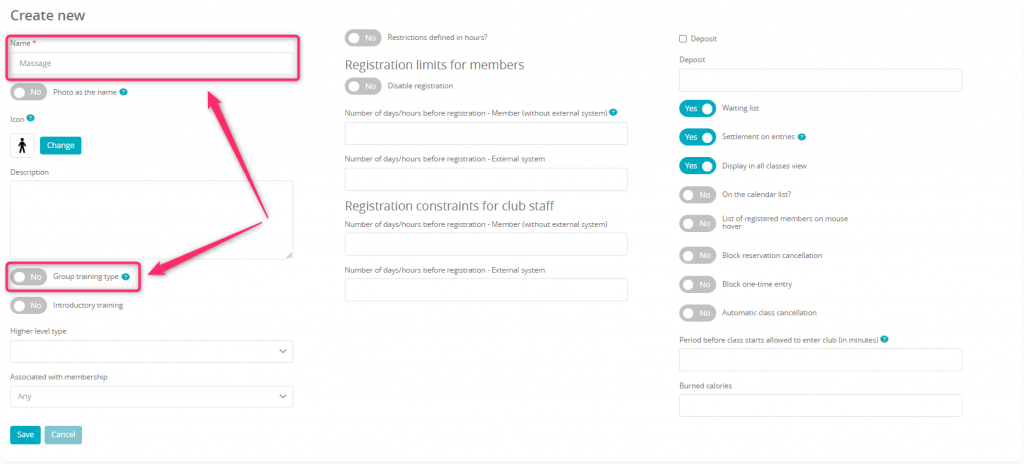
All available fields have been described in detail here.
4. Define additional class types which will be lower level class types, for example, back massage and whole body massage:
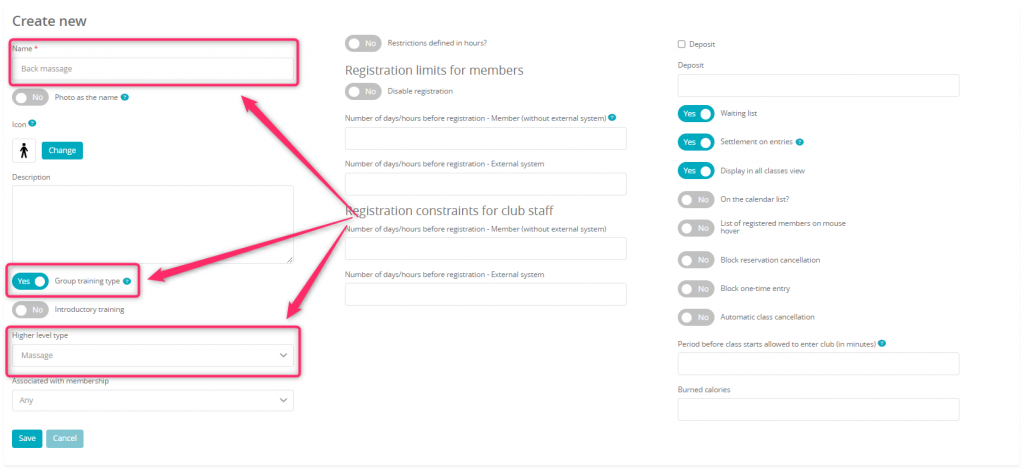
In the Higher level type field choose the previously defined class type – the Massage one.
All available fields have been described in detail here.
5. Go to the My calendar -> Services tab and click on the plus icon, in order to create a new service.
At first, create a service for the higher level type:
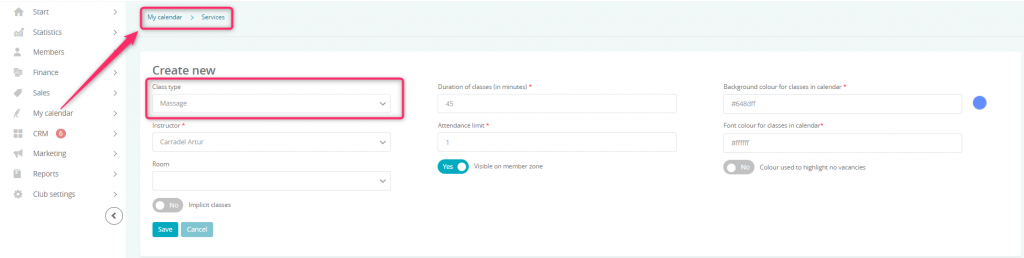
Information about creating a service can be found here.
6. Define a service for the lower level types:
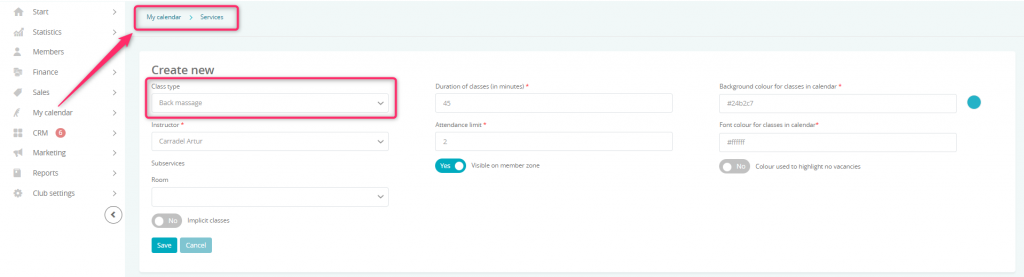
7. Edit the higher level type by clicking on the pencil icon:
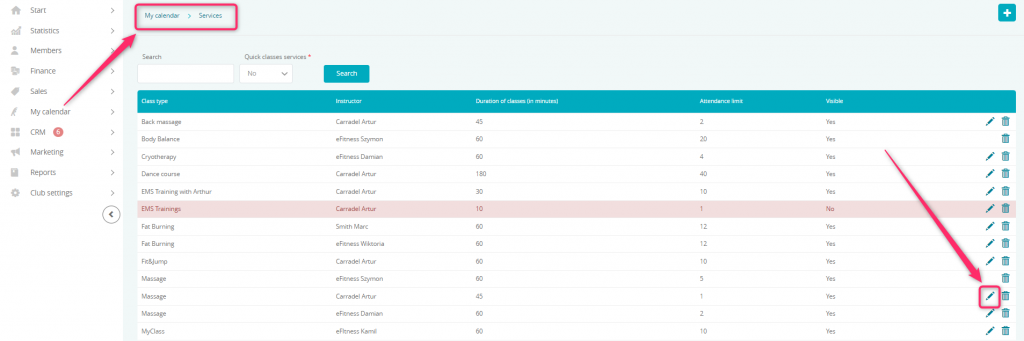
8. Select the previously defined lower level type services from the list:
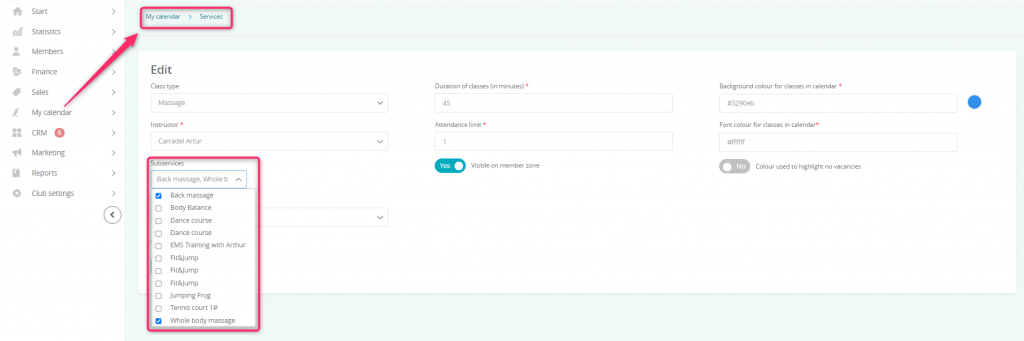
Save the changes.
9. Define a timetable for the higher level class type.
Visibility on the calendar
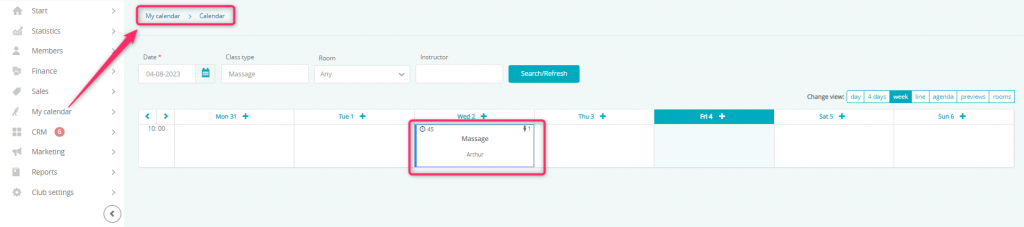
During the booking process, you can select the class type:

After a Member has been registered and the class type has been chosen, the name of the class will be updated automatically:
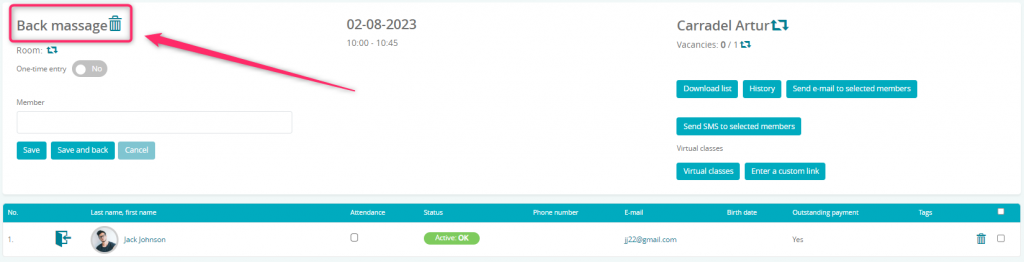
Members can also select an appropriate class type themselves through the Member Area: