In this article, you will learn how to configure service fee, which can be added in the selected days and months of the year. This fee can be used to charge your members for, e.g. the cost of infrastructure maintenance.
Service fee configuration
1. Move through Club settings -> Configuration -> Fees -> List of fees -> the plus icon in the upper right corner:
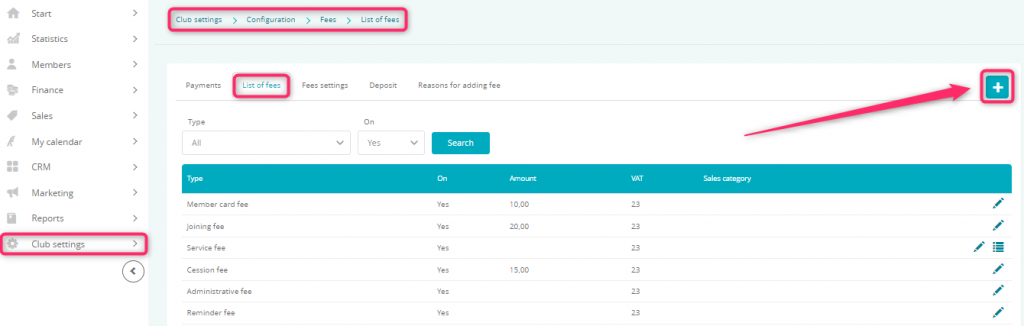
2. Choose “Maintenance fee” and fill in the form:
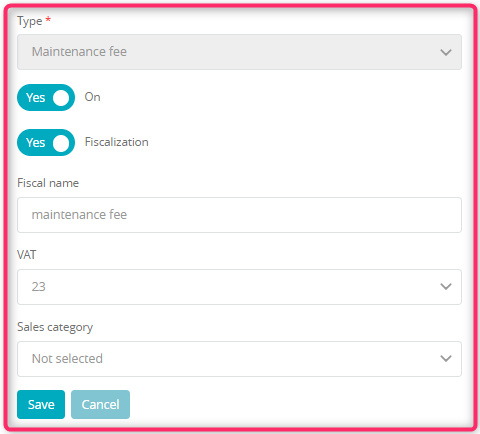
- Type – choose “Maintenance fee”
- The slider should be marked as “Yes” if your fee should be active
- Fiscalization slider – you can choose if to the joining fee a fiscal receipt or a non-fiscal cash register document will be printed
- Fiscal name – enter the name of your fee, which will be printed on the receipt
- VAT – choose proper VAT tax rate
- Sales category – choose the sales category, which will help you in reporting process
3. Save the changes by clicking on the “Save” button: ![]() .
.
4. New fee will be visible on the fees list – you can edit it using the pencil icon. Clicking on the list icon  will allow you to define, when this fee will be added to the membership:
will allow you to define, when this fee will be added to the membership:
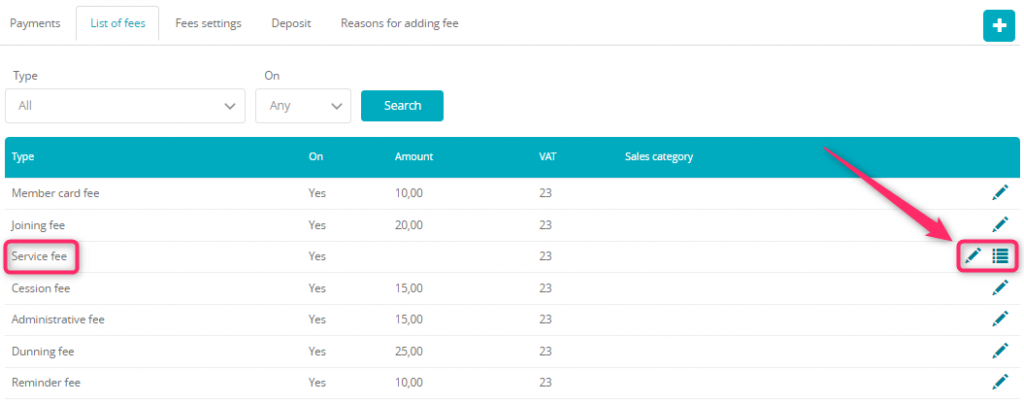
5. Next step is to enable this fee in the selected membership. In order to do so, please move through Club/Chain settings -> Memberships -> Memberships -> pencil icon/edit:
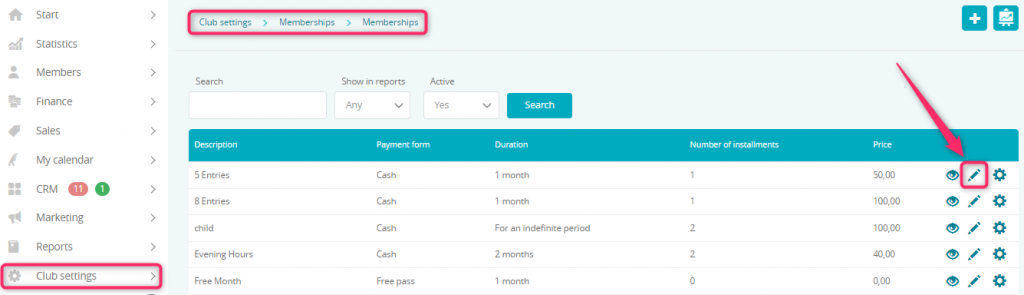
6. Move to the Automation tab and mark the Maintenance fee checkbox:
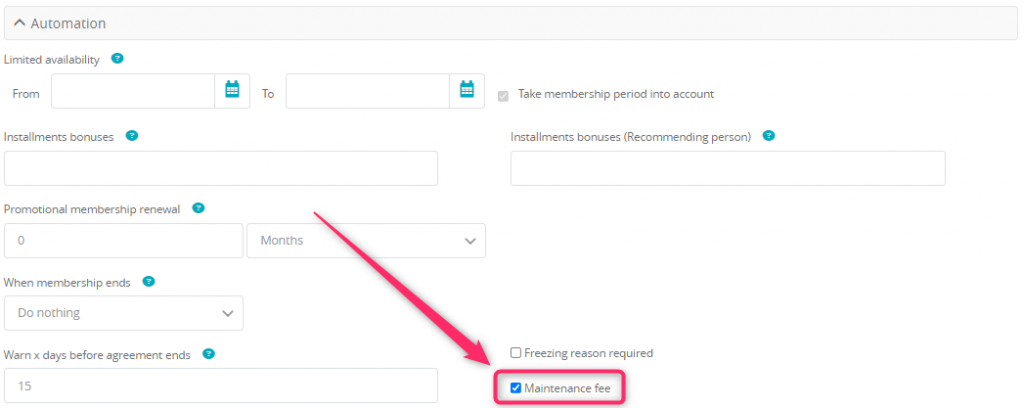
7. During the process of membership purchase, this fee will be added automatically:
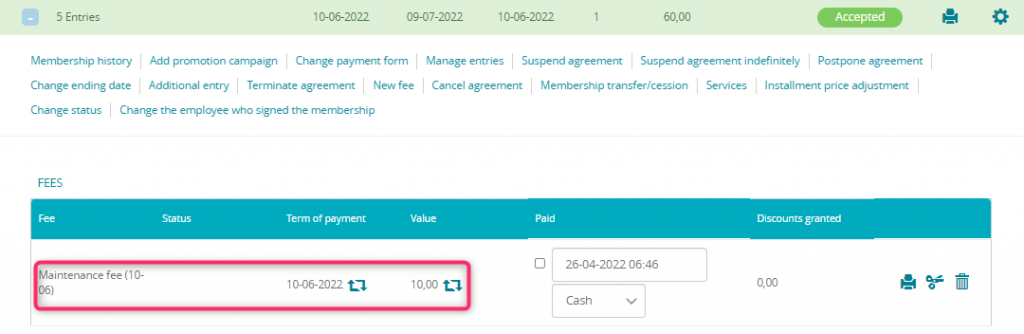
Adding the fee to the existing membership
You can add this fee to the already existing membership. In order to do so, move to the member’s profile, to the Memberships tab. Choose proper membership, hover the cursor over the cog wheel icon and choose New fee:
Next step is to choose the fee type, price, description and the term of payment. To add the fee, simply click on the Add button:
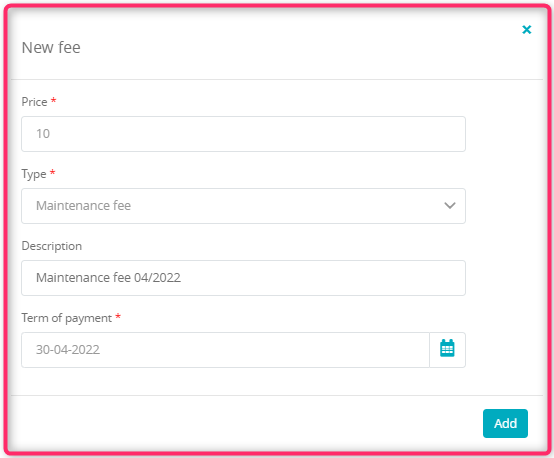
Added fee will be visible in the membership, in the Fees tab:
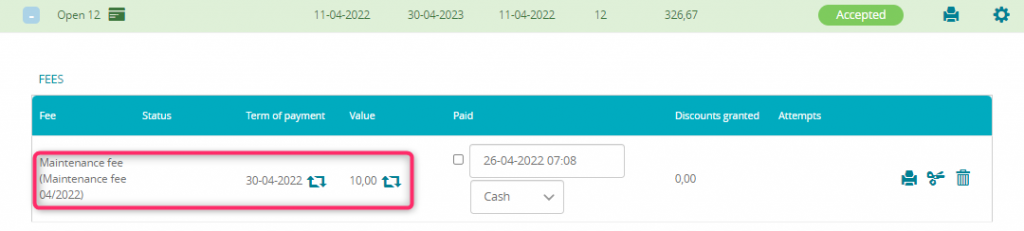
You can use the bin icon![]() to delete the unpaid fee.
to delete the unpaid fee.
You should properly configure new fee (as described above, in steps 1-4) prior to adding it to an existing membership.
Splitting the payment for parts
You can split the fee for a few installments, using the scissors icon near the chosen fee:

In the pop-up, select the number of installments, for which this fee will be divided, and choose the terms of payment:
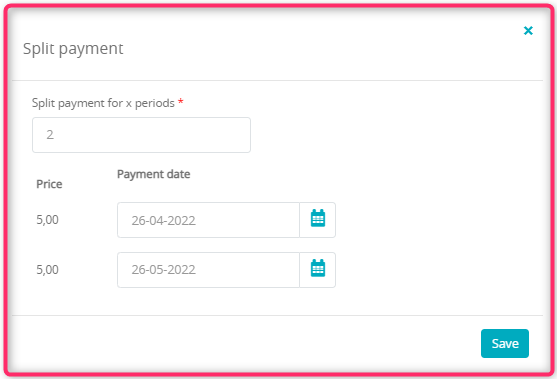
After clicking the Save button, your fee will be split for the selected number of installments:
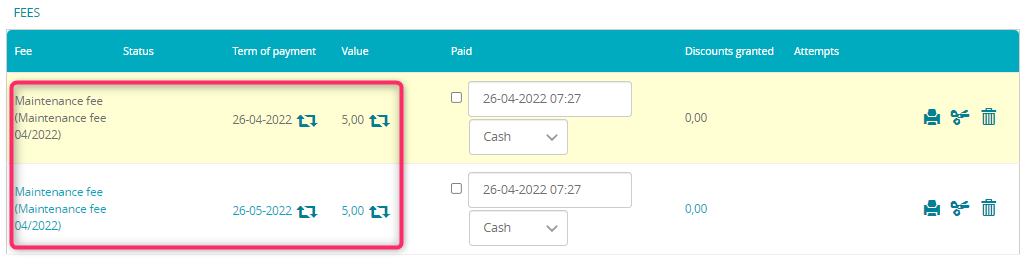
Important! You can split the fee for a maximum of 10 installments. Only unpaid fees can be split.
