If in your club transferring of a membership from one member to another is possible, but it is paid additionally, in this article you will learn how to create the fee for cession.
Fee for cession configuration
1. Move through Club settings -> Configuration -> Fees -> List of fees -> the plus icon in the upper right corner:

2. Choose the type “Cession fee” and fill in the form:
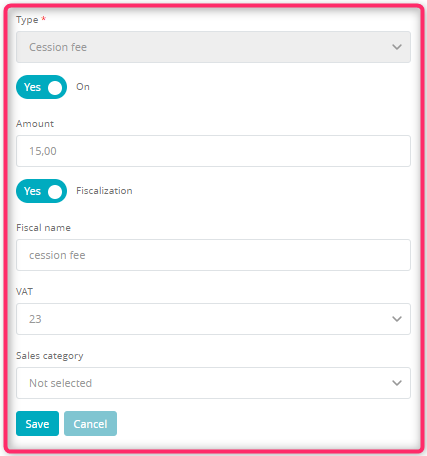
- Type – choose “Joining fee”
- The slider should be marked as “Yes” if your fee should be active
- Amount – enter the amount of your fee
- Fiscalization slider – you can choose if to the joining fee a fiscal receipt or a non-fiscal cash register document will be printed
- Fiscal name – enter the name of your fee, which will be printed on the receipt
- VAT – choose proper VAT tax rate
- Sales category – choose the sales category, which will help you in reporting process
3. Save the changes by clicking on the “Save” button: ![]()
4. Once you have added your fee to the list, you can edit it, using the pencil icon:
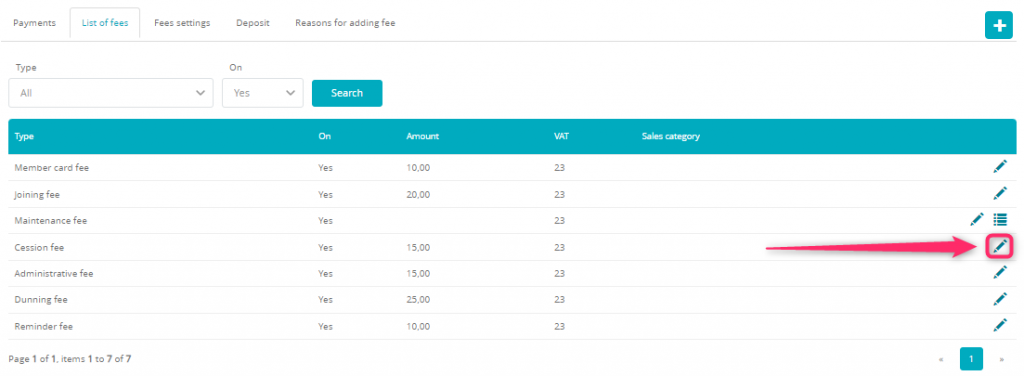
This fee will be automatically added to the membership, during the cession process:

You can use the bin icon ![]() to remove the unpaid fee.
to remove the unpaid fee.
This fee is added to the profile of the member, to whom the membership is transferred.
Splitting the payment for parts
You can split the fee for a few installments, using the scissors icon near the chosen fee:

In the pop-up, select the number of installments, for which this fee will be divided, and choose the terms of payment:
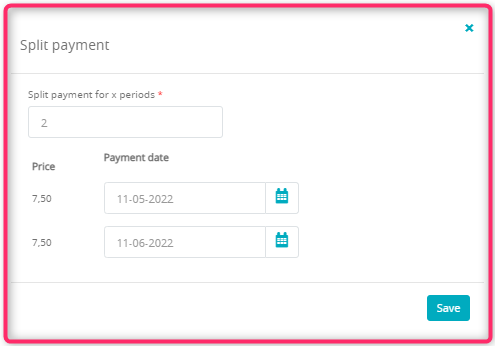
After saving your changes, the new fee’s installments will be shown:

Important! You can divide the fee for a maximum of 10 installments. You can split only the unpaid fees.
