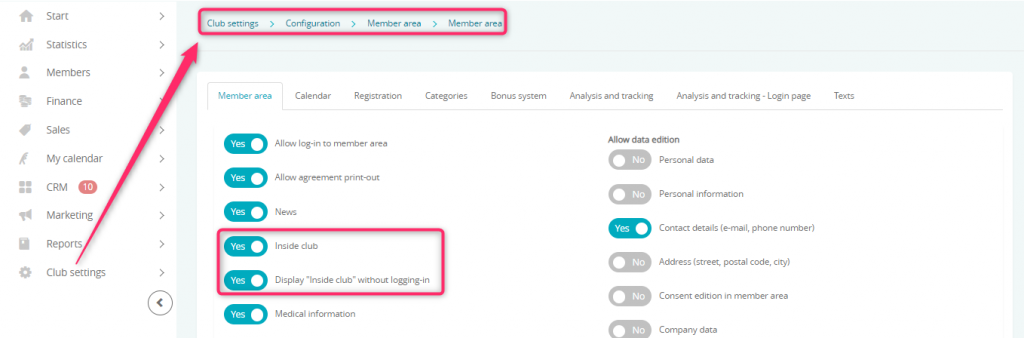We will explain how to check the number of Members that are currently inside the club. You can check the list of Members that entered the club.
You can register both an entry and exit of a Member manually, by using the Entry page.
Inside club tab
This is the place in the system where you are able to check the number of Members that are inside the club. You can access it by going to the Members -> Inside club tab:
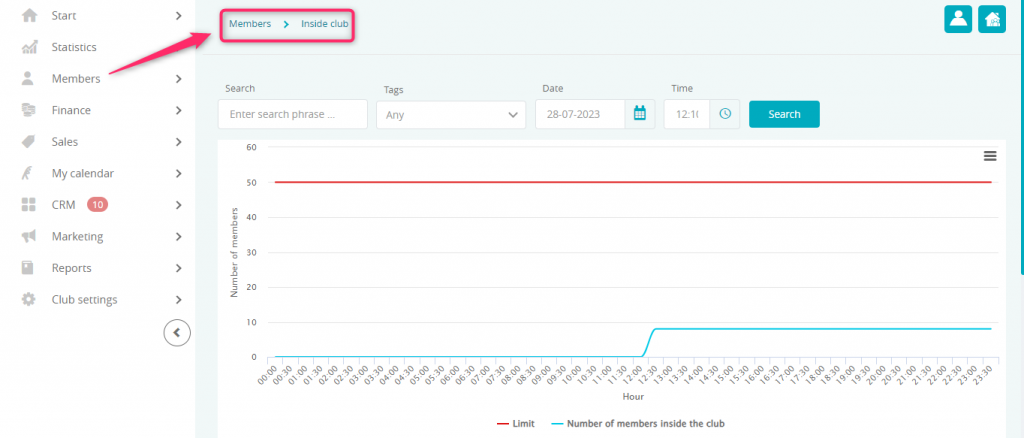
Here you will be able to check the list of your members’ entries to the club with the date and hour of their entry.
The chart displays two lines: the red one, which represents the limit of members inside our club, and the blue one, which shows us the number of entries.
In the upper right corner you will find the New members icon:
![]()
which will show us the profiles of members that did not visit our club during the selected number of weeks, e.g. 4:
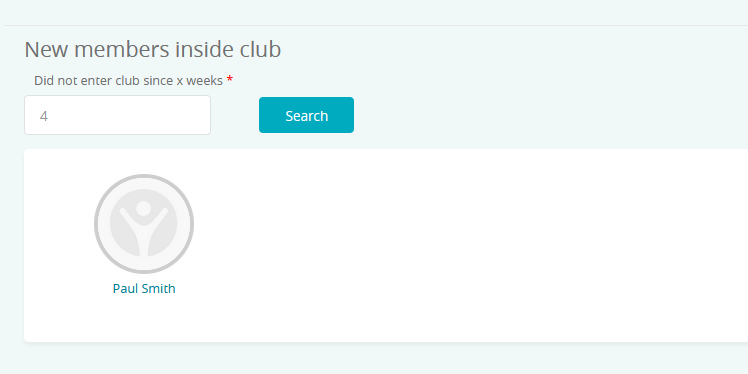
Number of entries display:
You can use this display using an additional monitor right next to the entrance of the club.
1. Switch to the Inside club tab.
2. Choose the house icon in the top right-hand corner:
![]()
3. You will see the display with the number of entries:
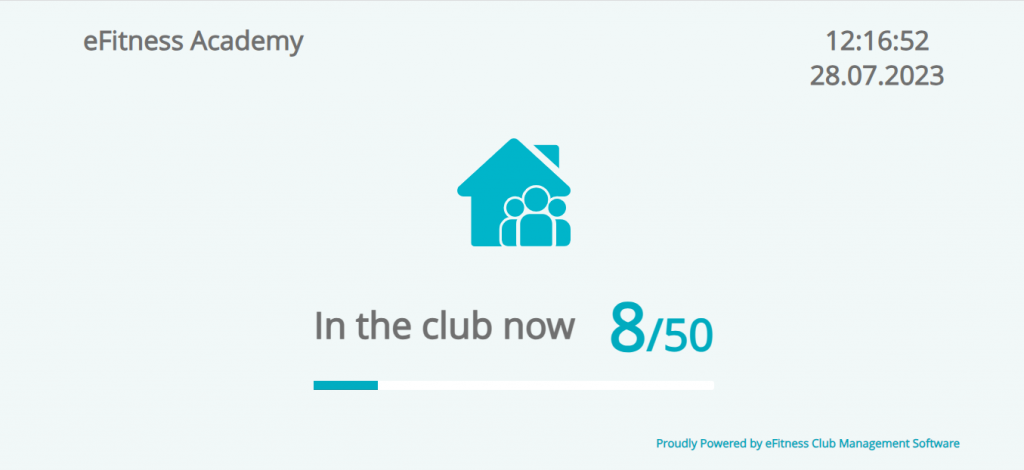
The display will let you know when the entries limit has been met:
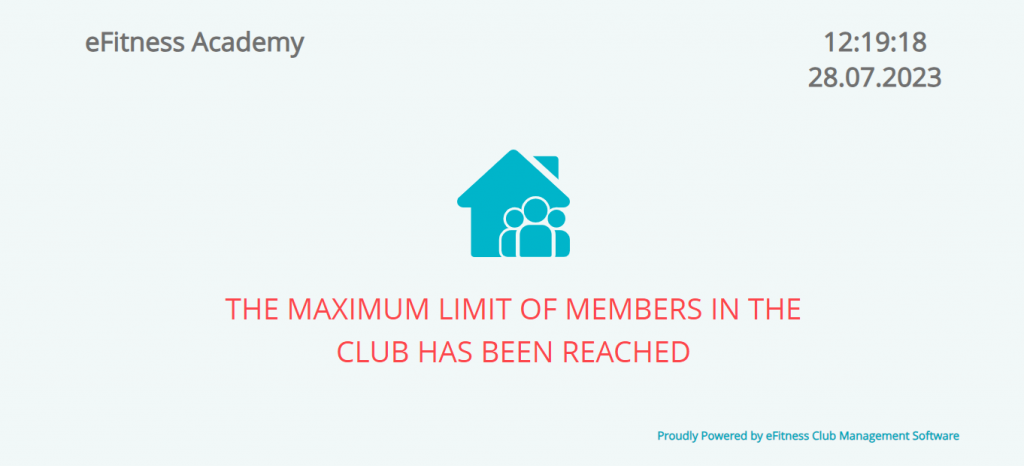
Entries counter in the system
In the bottom left corner of the system, you can enter the Inside club tab, where you will find information about the entries limit and the number of Members that have entered the club:
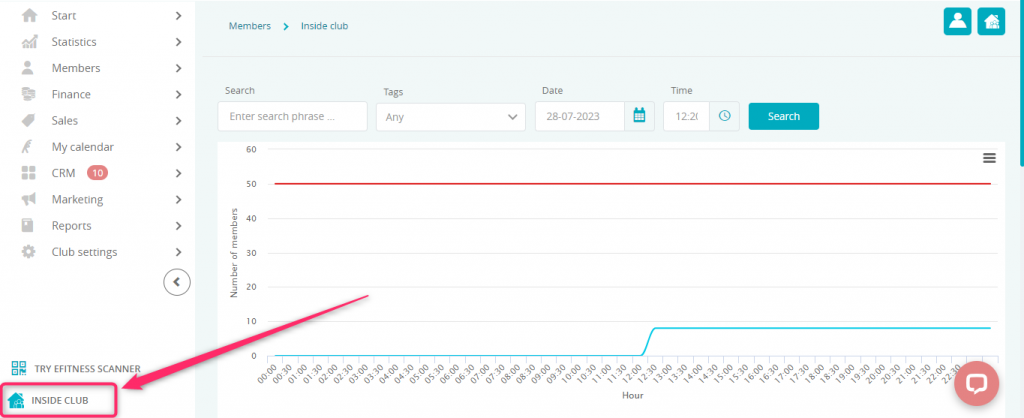
After clicking on the field itself, you will be transferred automatically to the Inside club tab.
The limit can be defined in the Club settings -> Configuration -> Entries -> Entry blocks tab:
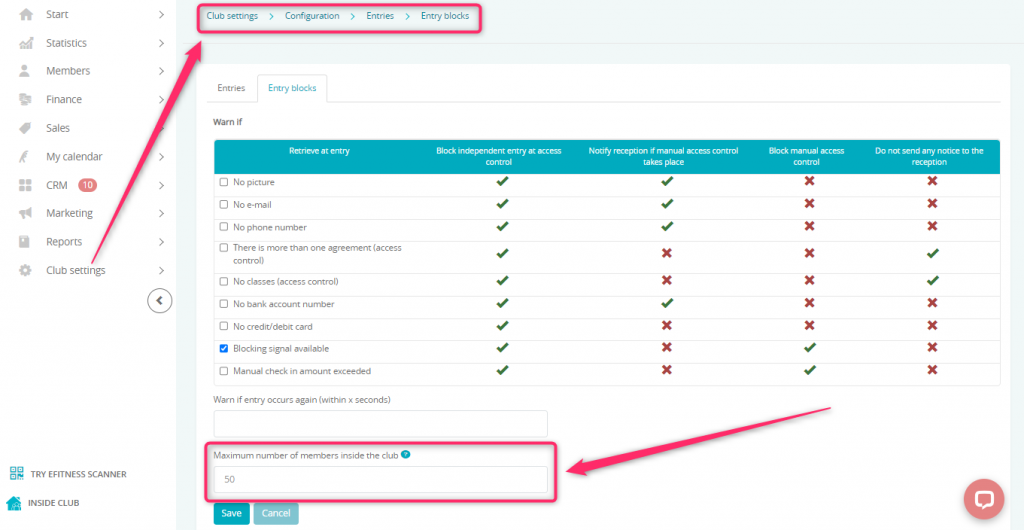
Please remember to save all the changes you have made, using the Save button.
If you don’t define the limit, it will automatically be calculated for you based on the equation: club’s metrage x 20%.
For example: if the metrage is 1000 metres, then the limit shall be 200.
Important! The access control devices will block the ability to enter the club once the limit has been reached.
Members inside club counter in the Member Area
In the Member Area, an additional tab called Members inside club, where the number of entries to the club is visible, can be available. This information can be displayed only for members that are logged into their accounts.
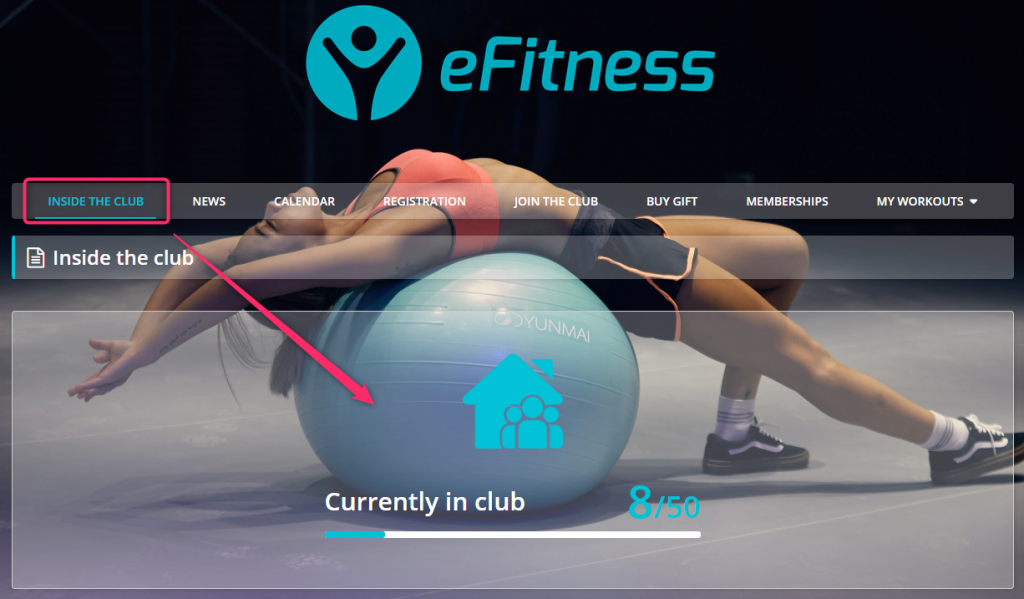
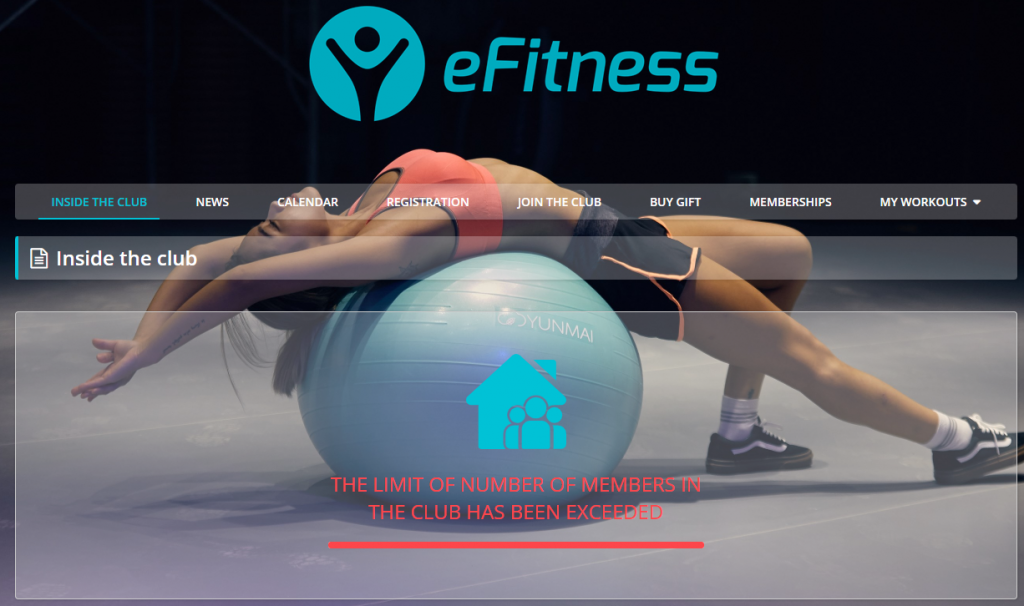
By default, the Inside the club tab in the Member Area is enabled. In order to turn its visibility off, move to the Club settings -> Configuration -> Member Area -> Member area -> switch the “Inside club” slider to “No”: