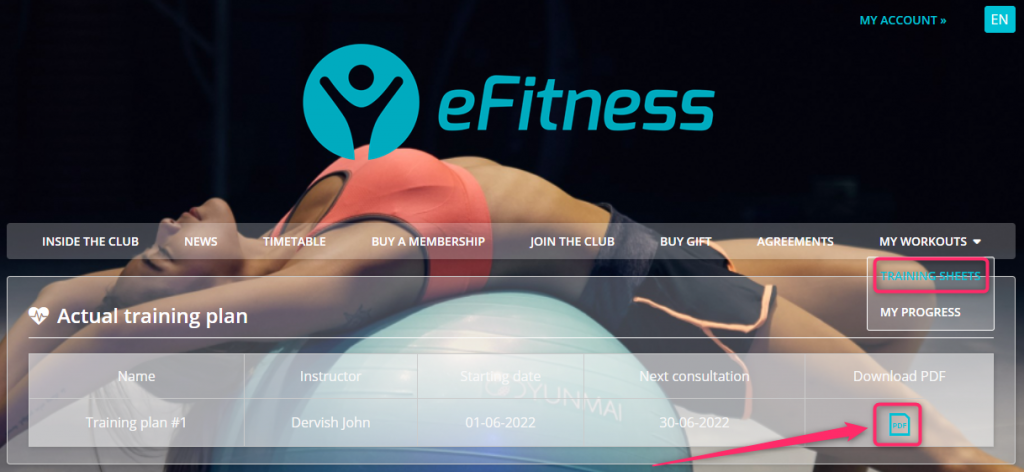This article will show you how to assign a member to a coach, how the My members tab works and what training plans are.
Linking a member’s profile to a coach will help your employees organize their work better. There are also training plans available – guidelines regarding the exercises that member practices inside and outside the club.
You can link a member’s profile with a coach by going to the member’s profile and then the Data -> Additional information and functionality. In the “Coach” field, you can select an employee’s account. After applying the changes, don’t forget to save them by clicking on the “Save” button:
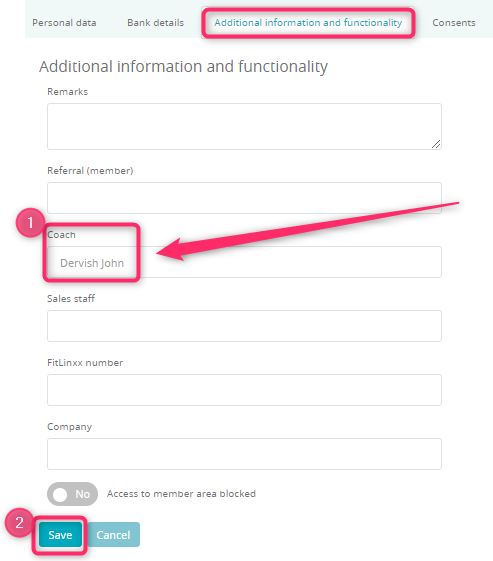
Thanks to that, your employee will have much easier time looking for their members in the My members tab:

Here, the coach can add a new member by clicking on the plus icon in the top right corner:
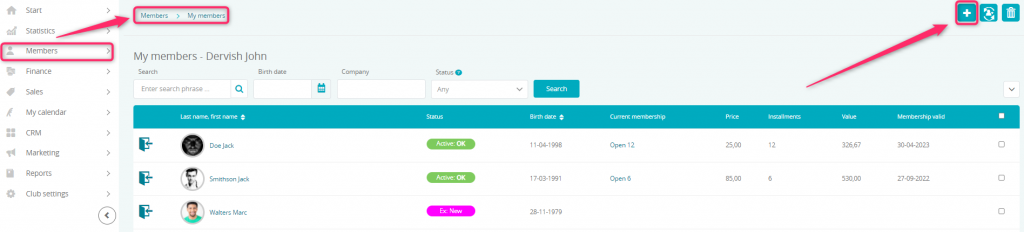
Training plans can be added directly on the member’s profile, in the PT -> Plans tab. The following buttons regarding training plans are available:
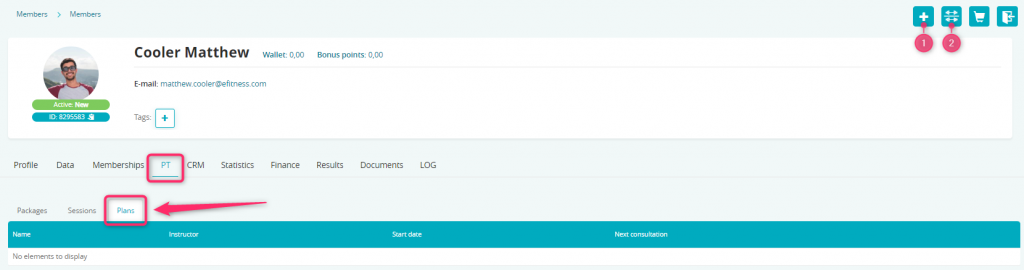
- the plus icon – lets you add a new training plan
- the template icon – lets you choose from the list of previously defined trainings
After choosing the plus icon, you will be presented with the training plan configuration panel. This is the exact place, where you will be able to define a list of exercises that the member should do. If you define the “Next consultation” field then on that exact day, a note will appear on a member’s profile reminding you about the consultation:
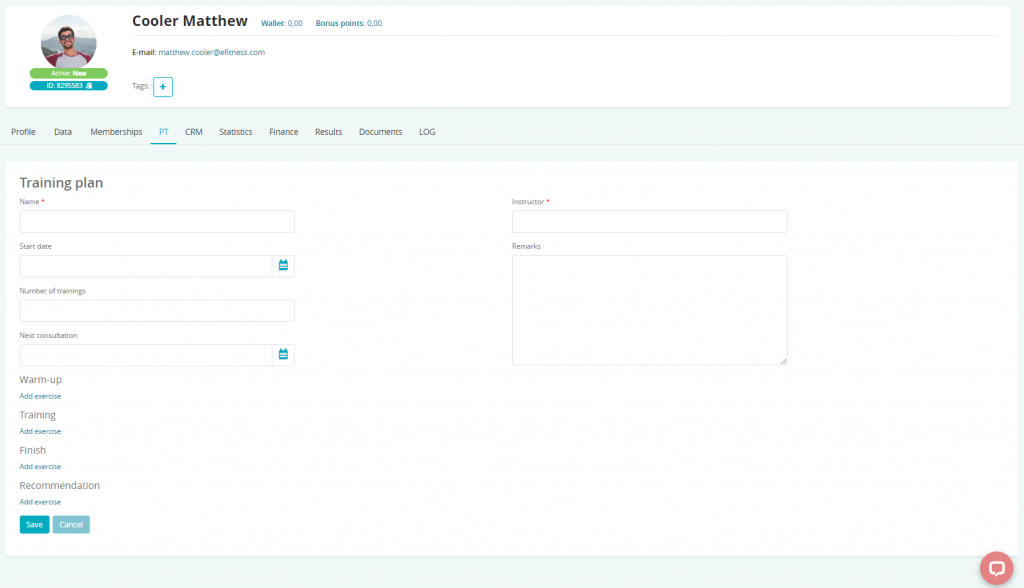
After clicking on the “Add exercise” button, a list of new fields will appear such as the machine recommended for the exercise, the number of series, the weight or the time of exercising. Any new machines can be added in the Club settings -> Machine park tab. Remember to save any changes made.
After defining a new training plan, you will see it in the summary panel:

There, you’ll be able to find 4 icons:
- the printer icon – lets you download a PDF file that can be printed and given to the member
- the pencil icon – lets you edit the training plan
- the bin icon – lets you delete the training plan
- the cog icon – lets you copy the plan or save it to use it as template later
The member can also download training plans on their profile on the Member area after going to the My workouts-> Training sheets tab: