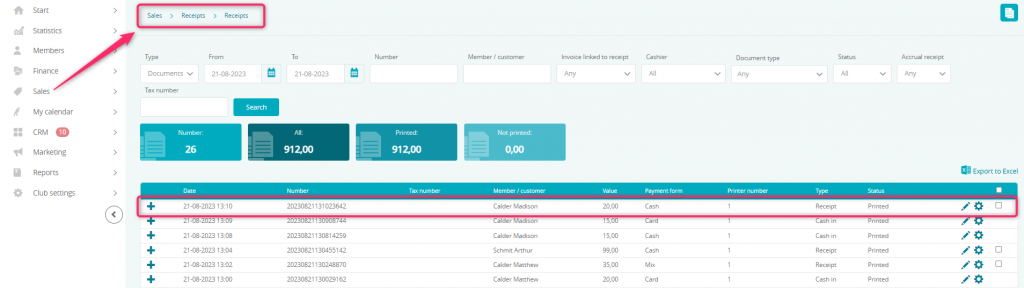Thanks to the multi payments, after only one click, you will be redirected to the overdue and/or current payments for installments and fees. You will also be able to conduct a mixed payment, where one part will be paid e.g. by cash, and the other, by credit card.
Paying for the installments and fees in bulk on the Member’s profile
In order to enable the button “Pay for outstanding/incoming installments and fees“, write a ticket to our Support.
On the upper system bar, choose the question mark icon, use the “Issue a ticket and discuss” button and click on the plus icon in the right upper part of the screen:
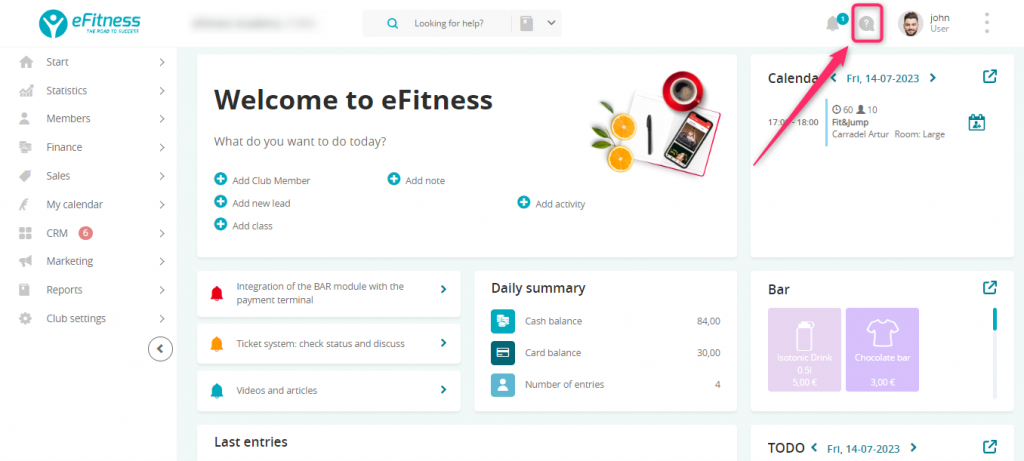
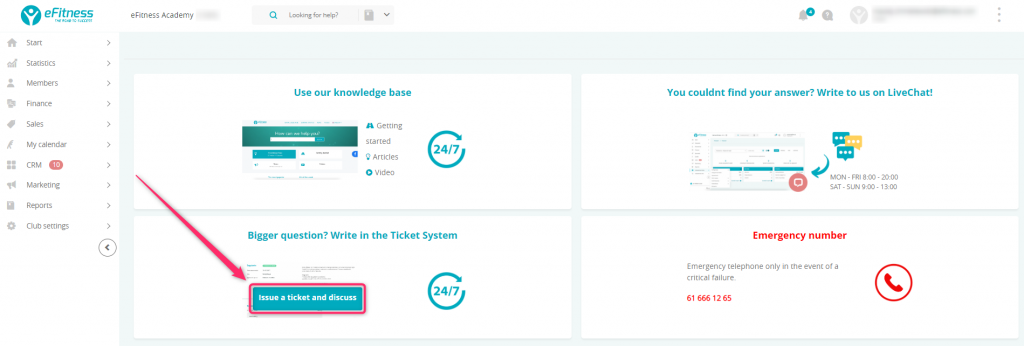
1. Move to the Member’s profile -> Memberships tab -> click on the Pay for outstanding/incoming installments and fees button:
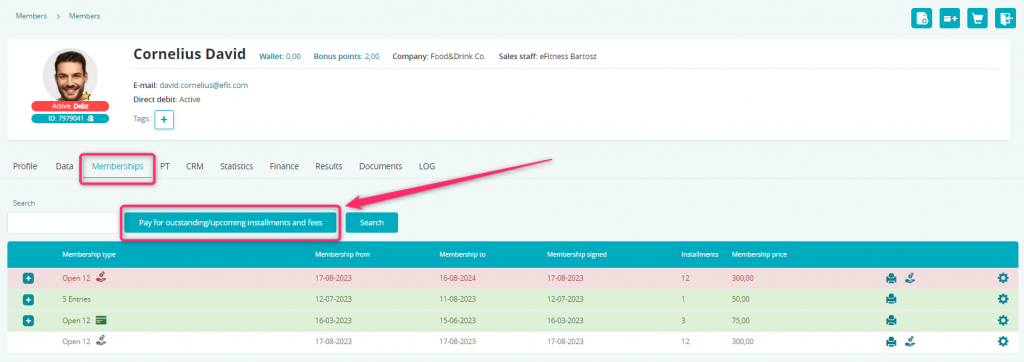
2. Payments will be moved to the Bar sales view, where you can mark them as paid and/or add bar items to the list:
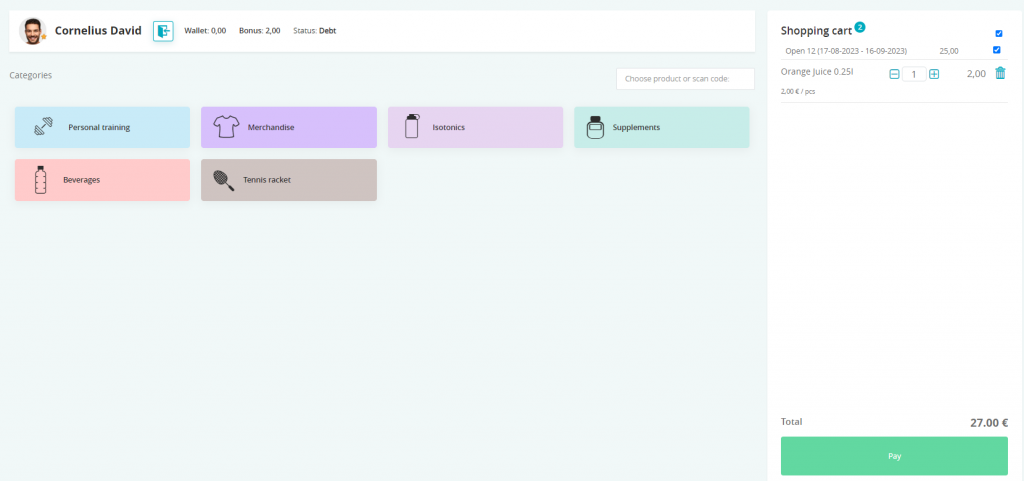
3. After the payment, installments and fees are marked as paid:
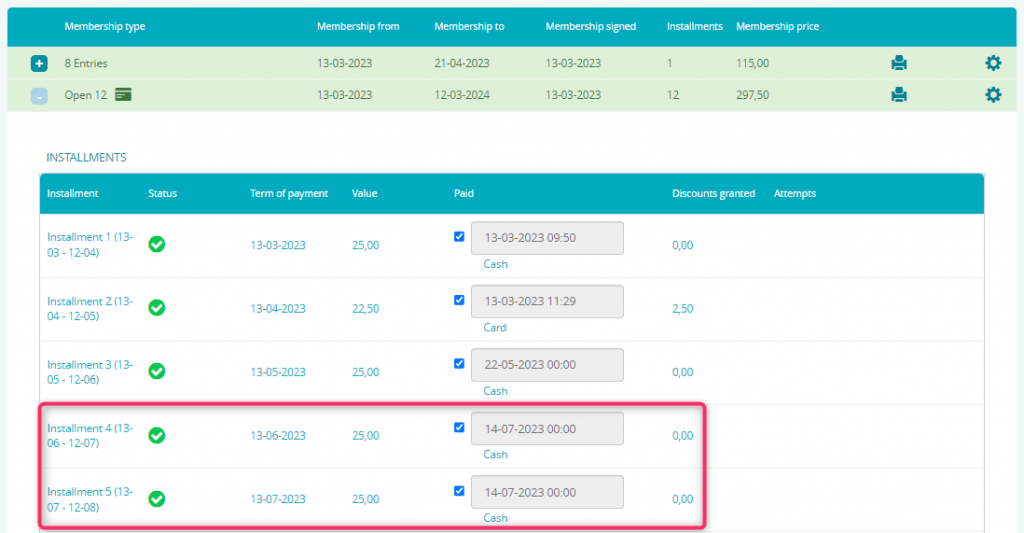
4. Receipts for these transactions are also printed. For the installments and fees, separate receipts are created, when for the bar sales, only one is created:
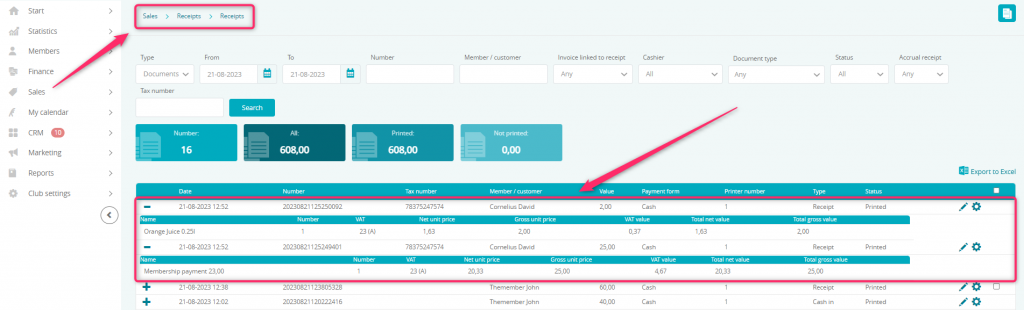
Mixed payments for installments and fees
1. In order to use mixed payment, move through Member’s profile -> Finance tab -> Wallet:
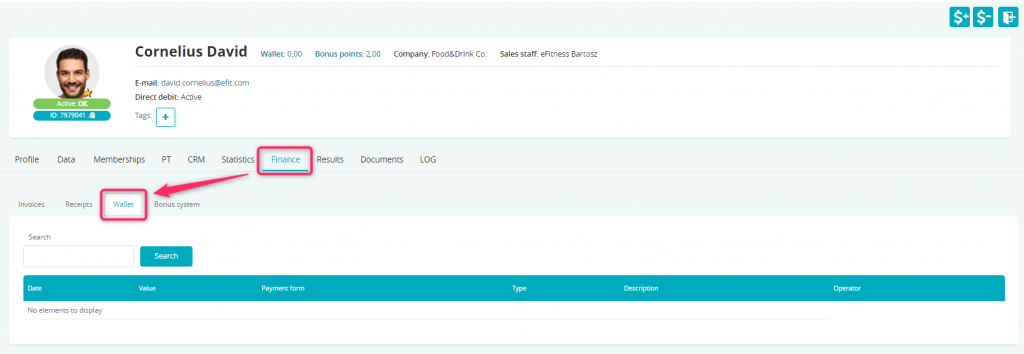
2. Use the “$+” icon, in order to deposit part of the price in cash:
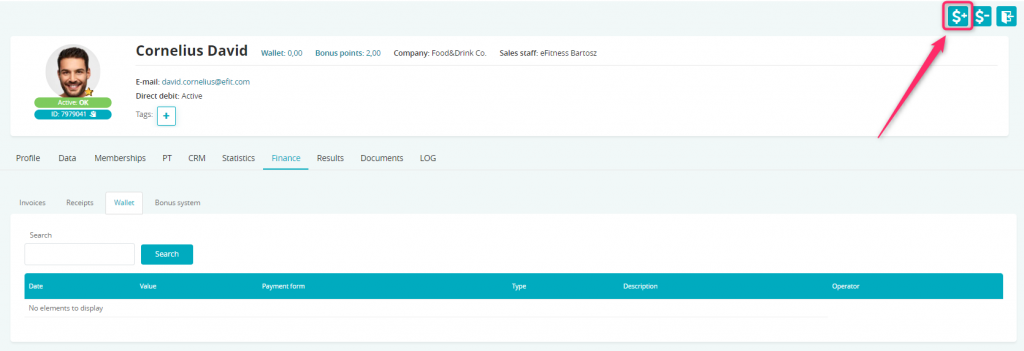
3. Fill in the form:
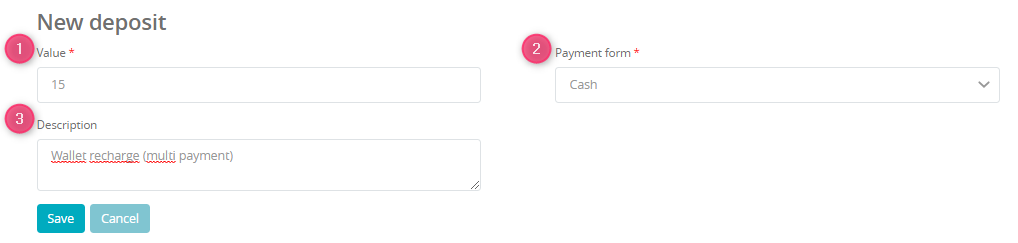
- Value – amount to deposit
- Payment form – you can choose here, if the deposit is being made by cash or by credit/debit card
- Description – you can enter additional information about the deposit
4. Create a second deposit, with another payment form:

5. After creating both deposits on the wallet, move through Member’s profile -> Memberships tab -> choose a membership and mark the installment as paid (remember to previously choose the “Wallet” payment form):
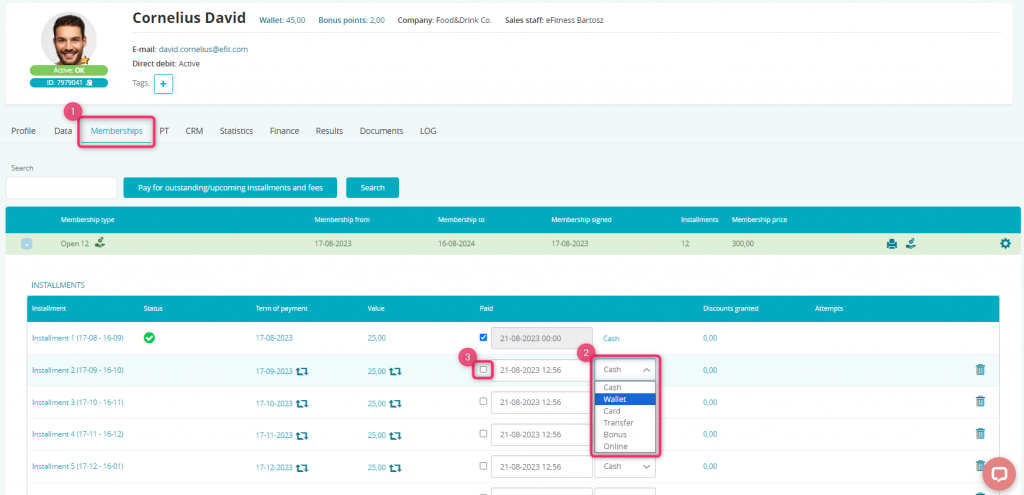
6. After the payment, standard receipt will be printed, with the payment form set as “Mixed”:
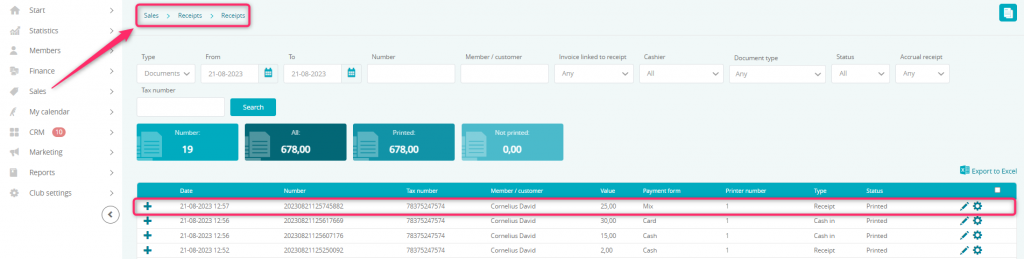
If you use invoices instead of receipts, you will also find the information about payment forms on the invoice:
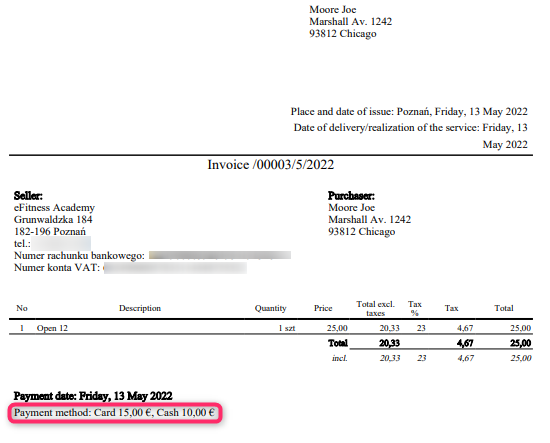
Mixed payments for the bar items
1. In order to use a mixed payment, move through Member’s profile -> Finance tab -> Wallet:
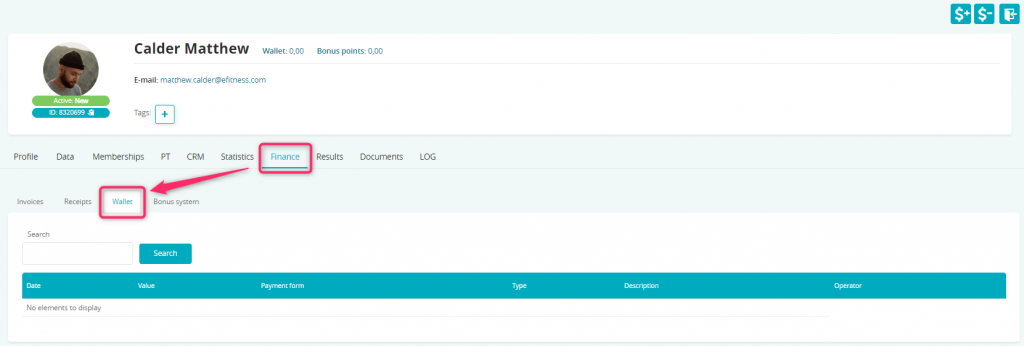
2. Use the “$+” icon, in order to deposit part of the price in cash:
3. Fill in the form:
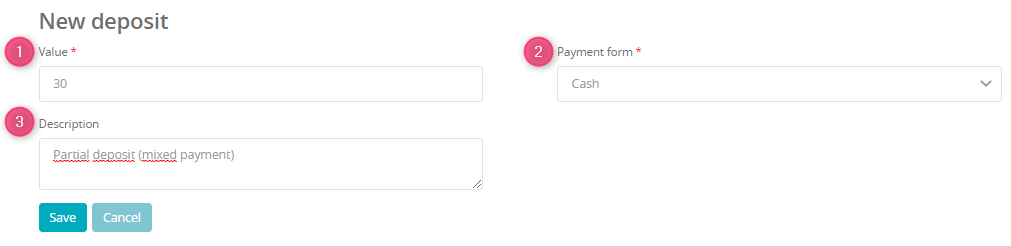
- Value – amount to deposit
- Payment form – you can choose here, if the deposit is being made by cash or by credit/debit card
- Description – you can enter additional information about the deposit
4. Create a second deposit, with another payment form:
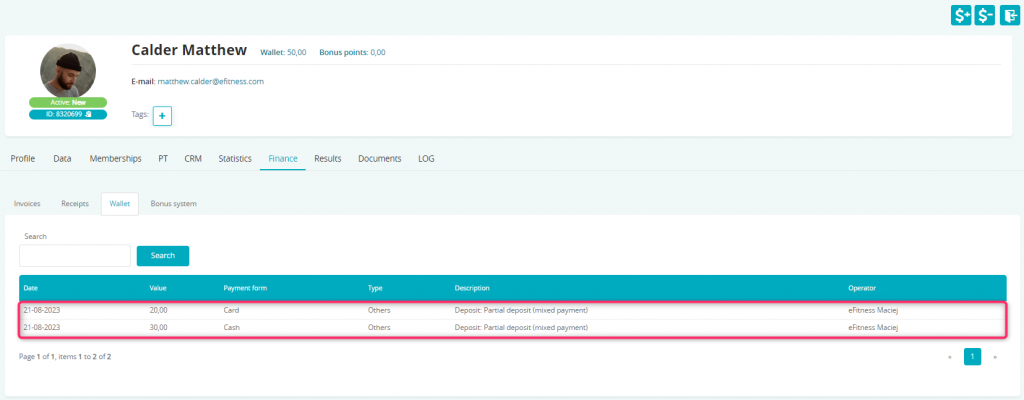
5. After creating both deposits, move to the Bar sales, using the shopping cart icon in the Member’s profile:

6. Add bar items to the cart and click on the “Pay” button:
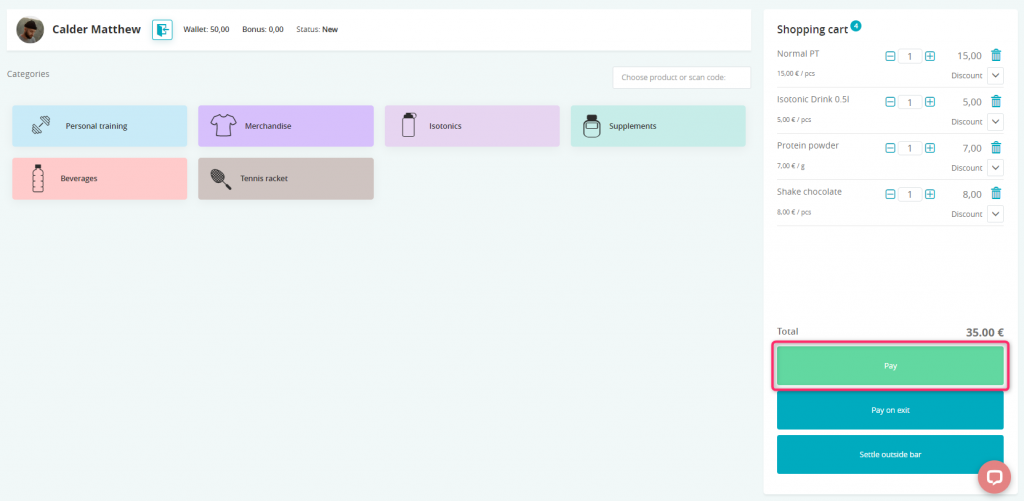
7. Choose Pay with wallet:
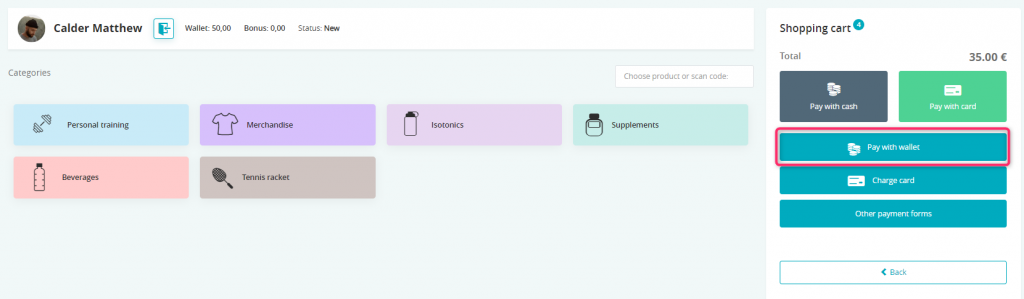
8. After the payment, a receipt with the “Mixed” payment form will be created:
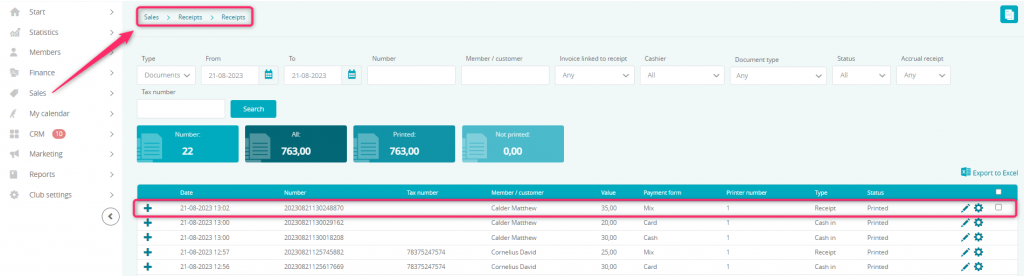
If you use invoices instead of receipts, you will also find the information about payment forms on the invoice:
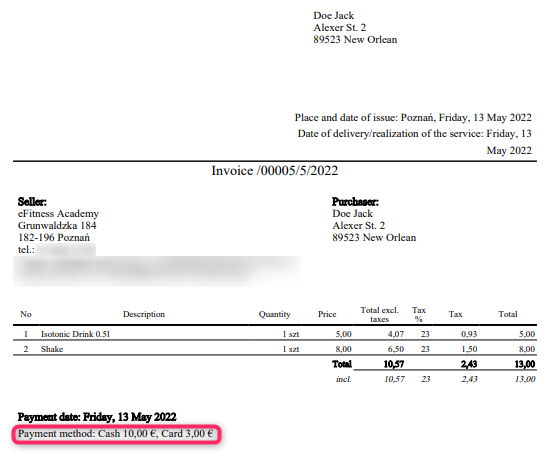
Negative balance on the wallet
If you allow your members to have negative balance on their wallets, please move through Club settings -> Configuration -> Sales -> Bar and mark the slider “Debit” as “yes”. You can also set the maximum debt amount:
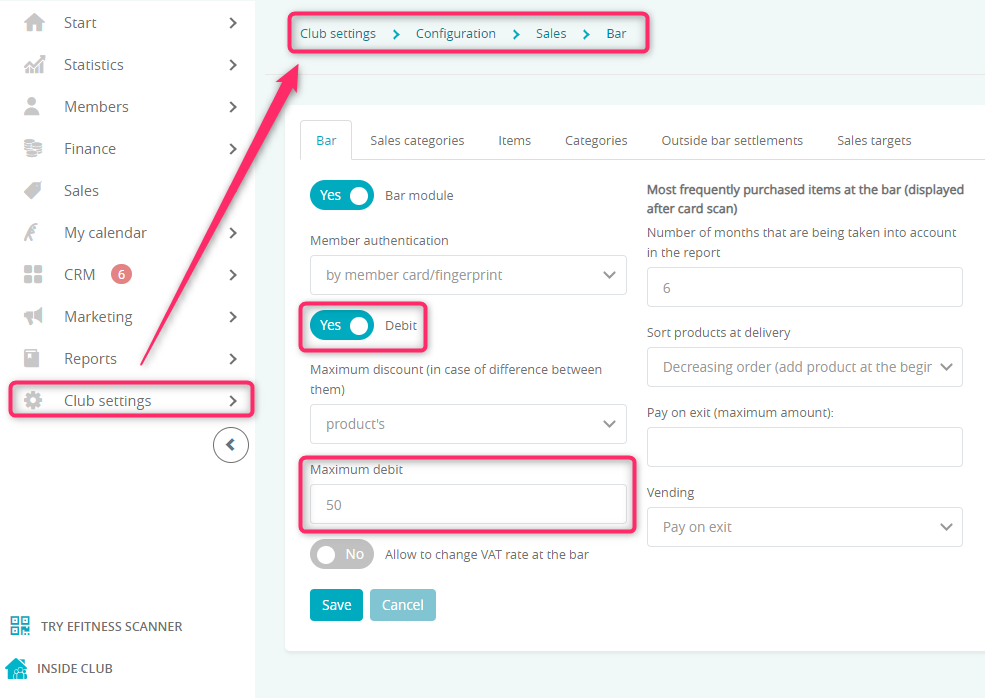
2. Move to the Member’s profile -> Memberships tab -> choose membership, from the drop-down list choose “Wallet” payment form and mark the installment/fee as paid:
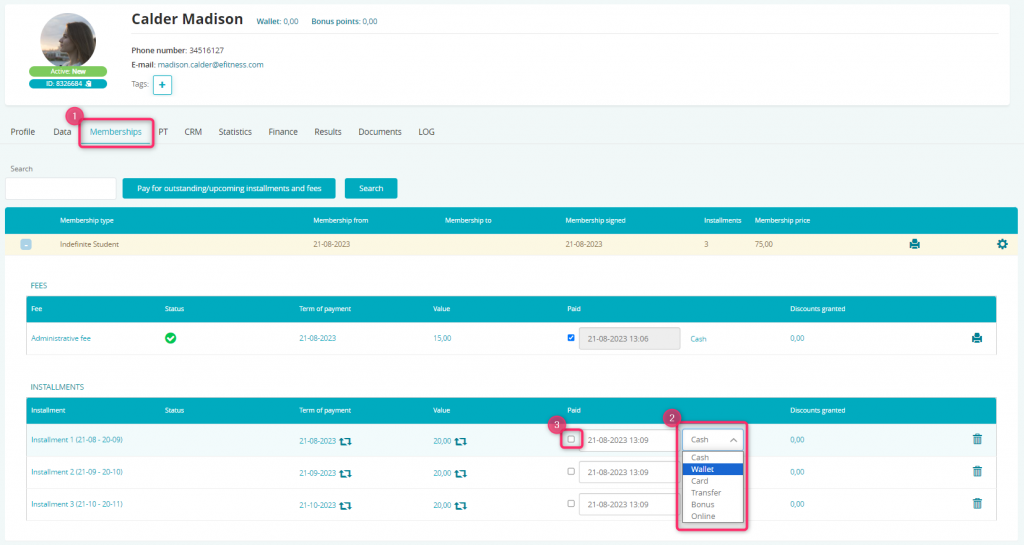
3. Installment/fee is paid and a negative balance on the wallet is displayed:

4. A receipt, with the “Cash” payment form, will be printed: