In this article you will learn how to properly configure the fee for your club cards and how to add this fee to the membership.
Card fee configuration
1. Move through Club settings -> Configuration -> Fees -> List of fees -> the plus icon in the upper right corner:
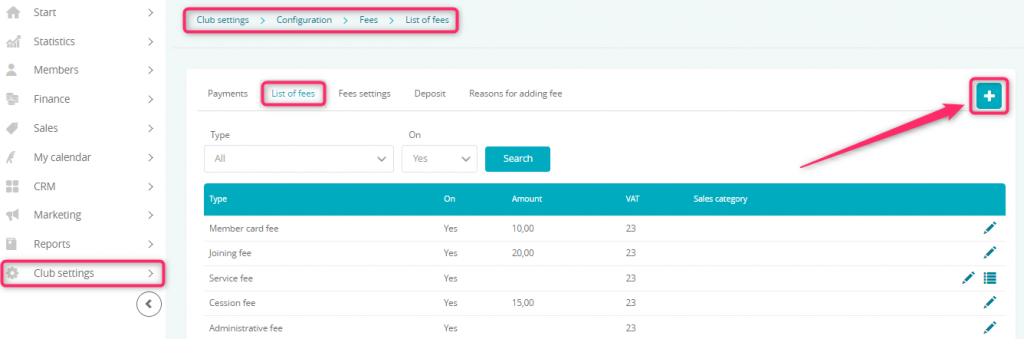
2. Fill in the form:
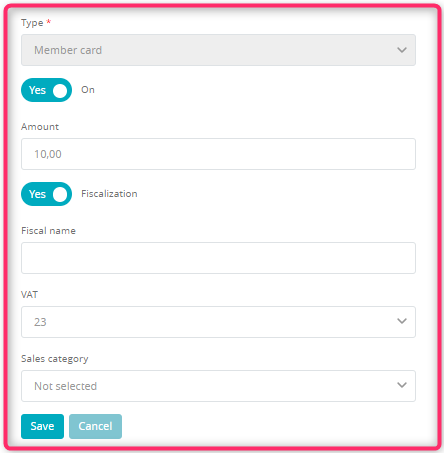
- Type – choose “Member card”
- The slider should be marked as “Yes” if your fee should be active
- Amount – enter the amount of your fee
- Fiscalization slider – you can choose if to the joining fee a fiscal receipt or a non-fiscal cash register document will be printed
- Fiscal name – enter the name of your fee, which will be printed on the receipt
- VAT – choose proper VAT tax rate
- Sales category – choose the sales category, which will help you in reporting process
3. Save the changes by clicking on the “Save” button: ![]()
4. Once you have added your fee to the list, you can edit it, using the pencil icon:
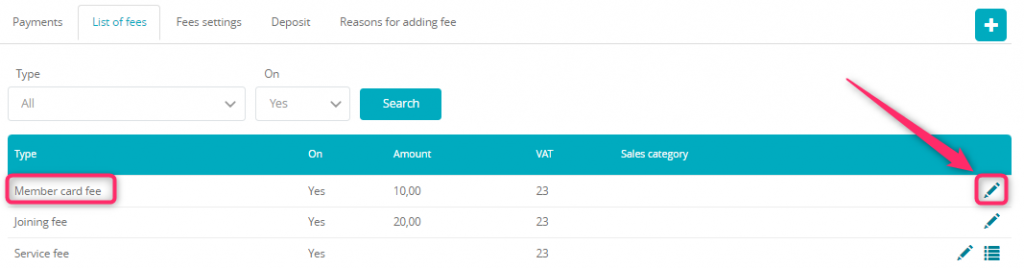
Adding the fee during signing new membership
During the process of signing new membership to the Member’s profile, it is possible to add new fee for club card. In order to do so, you should mark the slider as “Yes“:
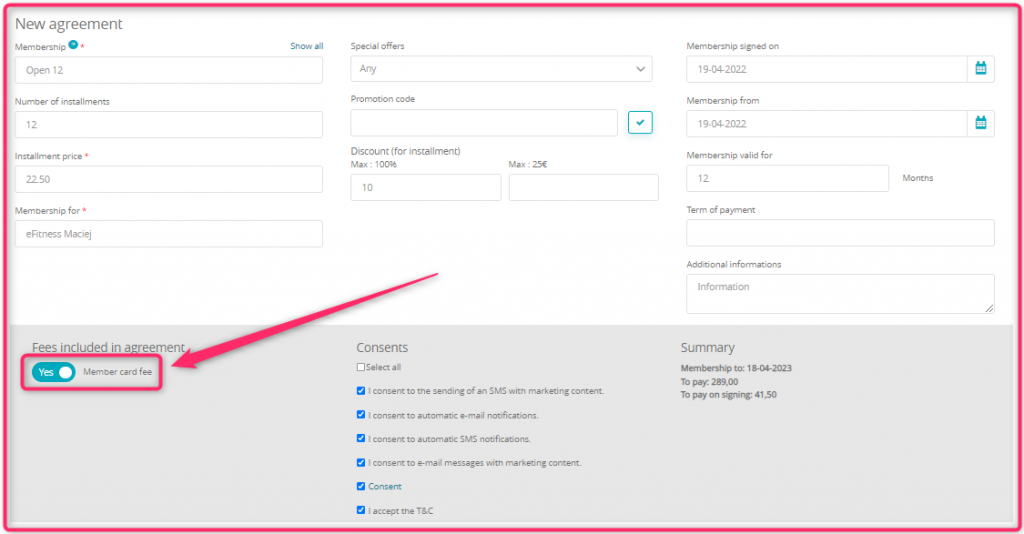
Adding the fee for club card to the existing membership
If the membership has already started, it is still possible to add the fee for club card. In order to do so, simply hover the cursor over the cog wheel icon and choose “New fee” option.
Next step is to choose fee type, its price and the term of payment. To add this fee to the membership, simply click on the “Add” button:
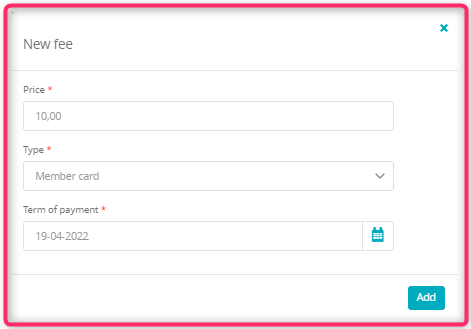
The added fee will be visible on the membership, in the “Fees” section:

You can use the bin icon ![]() to remove the unpaid fee.
to remove the unpaid fee.
You should properly configure new fees (as described above, in steps 1-3) prior to adding them to an existing membership.
Splitting the payment for parts
You can split the fee for a few installments, using the scissors icon near the chosen fee:

In the pop-up, select the number of installments, for which this fee will be divided, and choose the terms of payment:
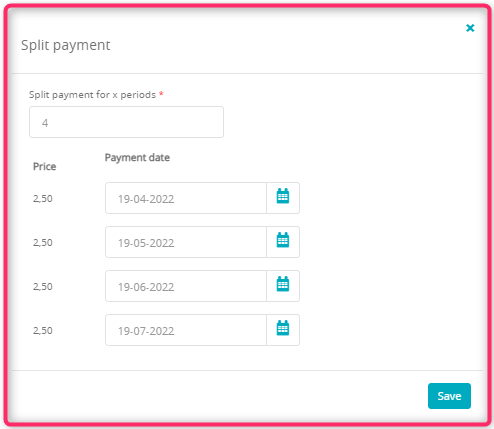
After saving your changes, the new fee’s installments will be shown:
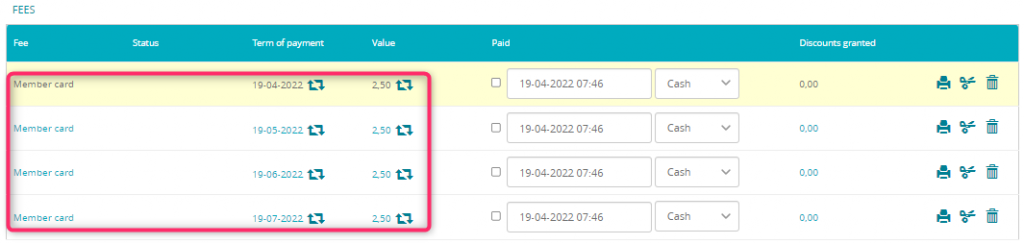
Important! You can divide the fee for a maximum of 10 installments. You can split only the unpaid fees.
