You can check the status of your SMS messages sent to your club’s members in the dedicated report.
How to enable the SMS notifications?
If you wish to use SMS notifications in your club, write a new ticket to our Support:
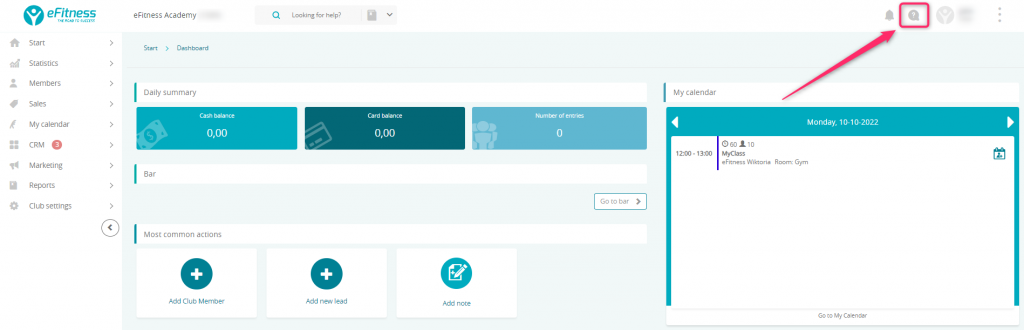

In the ticket, give us the sender name for your club. This name will be displayed as a sender, instead of a phone number. Name cannot be longer than 11 characters (spaces included). Allowed marks: a-z A-Z 0-9 . & @ – + _ ! $ %, as well as space. You cannot choose a phone number.
1. Where to find the report and how does it looks?
Move through Reports -> Notifications -> SMS:
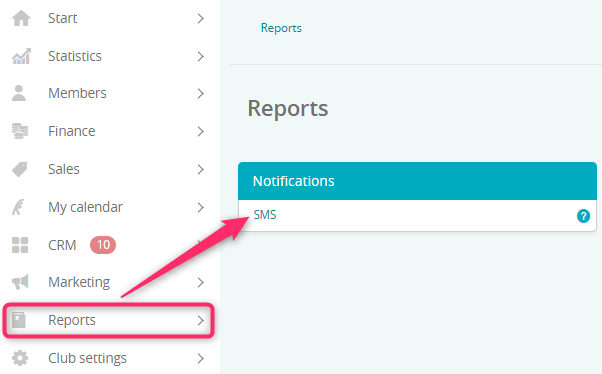
Important! This report does not work for the whole club’s network. If you would like to check the statuses of messages from another club from the network, log in into that club.
2. What filters are available?
In this report you will find the following filters:
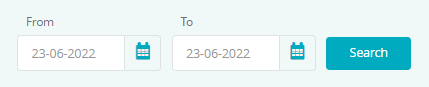
You can filter SMS messages from the selected period.
3. How does the report work?
After choosing the period, simply click on the “Search” button. As a result, you will see the number of SMS messages sent between the selected dates:
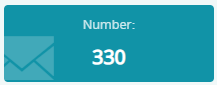
In addition, in the report, there are the following columns available:

- Date added – date and time of notification creation
- Date sent – date and time, when the notification reached the receiver
- Last name, first name – here you can check, to whom the notifications has been sent. If any row in this column is empty, it means that receiver’s number have been entered manually in SMS dispatch, or it is a notification sent to your employee with the verification code for the log in process
- Type – here you will be able to check, what type of notification has been sent to your members. Both, automated messages and messages from SMS dispatch will be shown here.
- Phone number – number, to which the notification have been sent
- Type of the notification – here you can see the type of the notification, which have been sent to the receiver; remember, that push notifications will be sent only to members with the eFitness mobile app installed
- Number – number of messages sent to the member as a package (long notification can be automatically divided into more than one SMS)
- Sender – sender’s name
- Status – here you can check the status of sent notifications. If you will notice a message “Limit exceeded”, you can modify the limit of the SMS notifications in the Club settings -> Configuration -> Notifications
In order to modify the number of columns visible in the table, simply click on the “Edit columns” button and uncheck the columns, which you do not want to see:
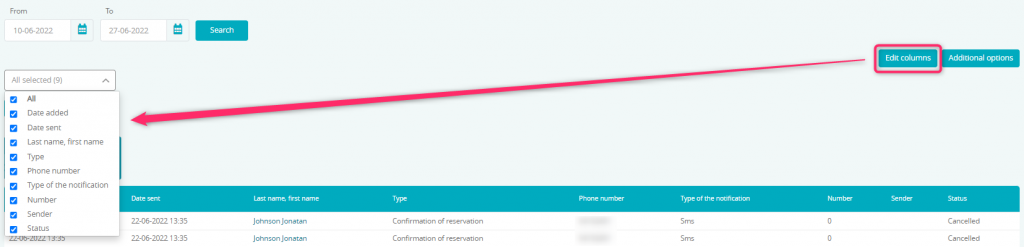
In order to export data from the report to an Excel file, simply click on the “Additional options” button and then choose the “Export to Excel” option:

