In this report, you will easily check the number or amount of articles in your club’s warehouse. Here you cannot choose the date, for which the stock will be displayed, which means that it will be the current stock (for the moment of running this report). If your club is included in the club’s network, this report will display only the stock for the club, to which you are logged in.
1. Where to find the report and how does it look?
Move through Reports -> Bar -> Warehouses stock:
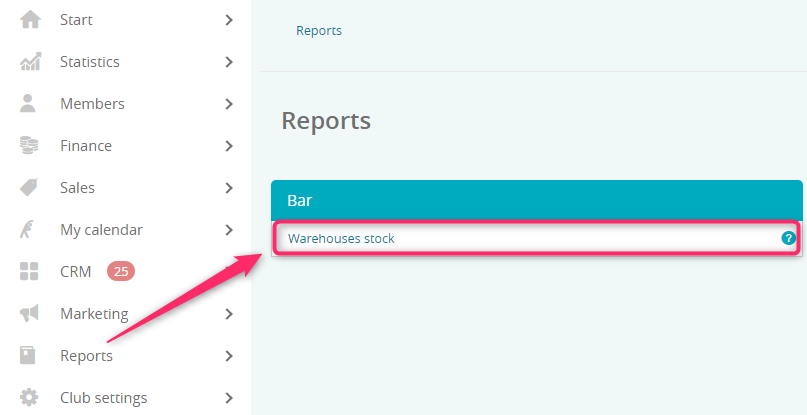
2. What filters are available?
The following filters are available:

A) Item – enter the article’s name, for which you want to check the stock inventory
B) Category – enter the bar category’s name, for which you want to check the stock inventory
C) Warehouse – choose the warehouse, for which stock inventory will be checked (if you would like to create a new, additional warehouse, simply write a new ticket to our Support)
If you will not choose any filters, then after clicking on the “Search” button, all articles from all warehouses will be listed, with their stock inventory.
3. What columns and options are available in the report?
After choosing proper filters and clicking on the “Search” button, results will be displayed in the table:
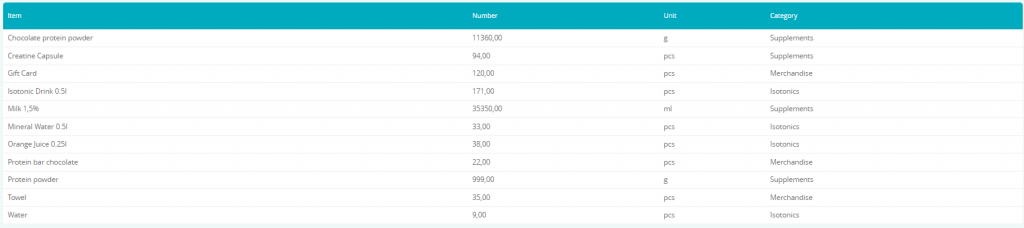
- Item– the name of article will be shown
- Number – number of units, available in the stock
- Unit – unit, assigned to the article (e.g. pcs, grams, milliliters)
- Category – bar category, to which the article is assigned
In addition, you can export results from the report to an Excel file. In order to do so, simply click on the “Additional options” button -> Export to Excel:

