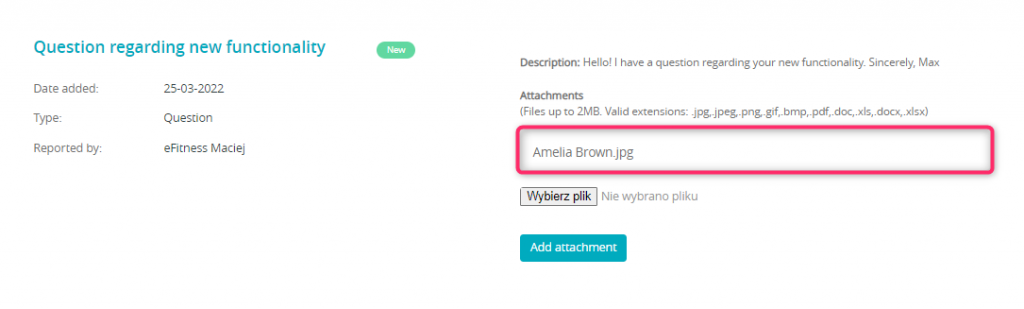Attachments, added to the tickets sent to our Support department, help us to recreate the described situations and to precisely define the reason of the issue. From this article you will learn how to upload attachments to your tickets.
Write a new ticket to our Support department.
In order to do so, click on the icon with a question mark, located on the upper system bar, choose the “Issue a ticket and discuss” button and click on the plus icon located in the right upper part of the screen:
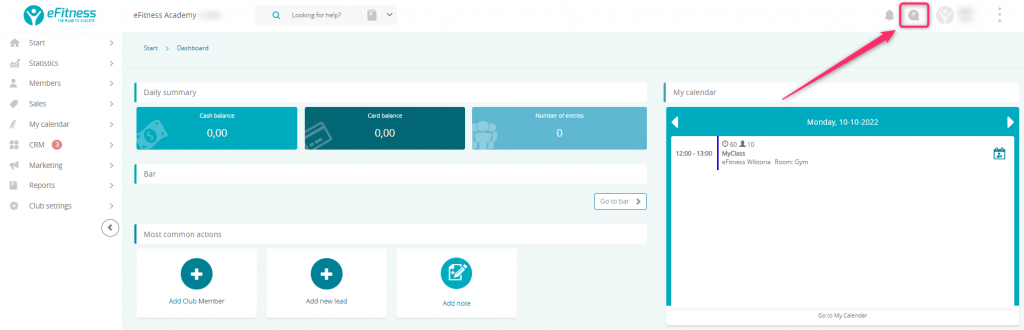
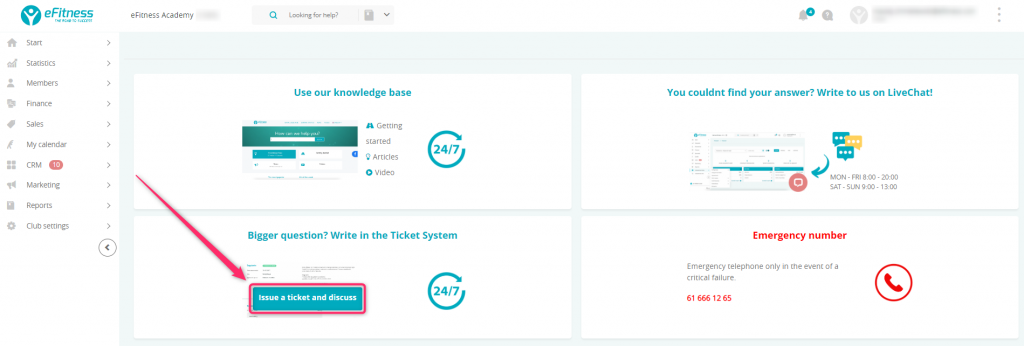
Describe your issue or ask us a question. To send the ticket, simply click the “Save” button:
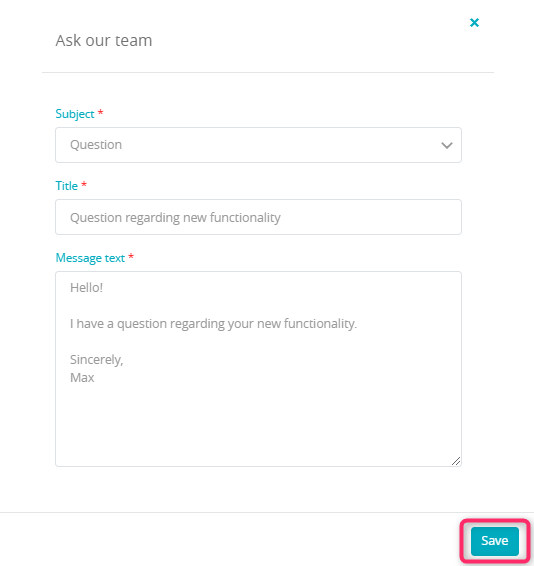
After sending the ticket, move to the step number 3: “Discuss”.

Click on your ticket, in order to upload the attachment:
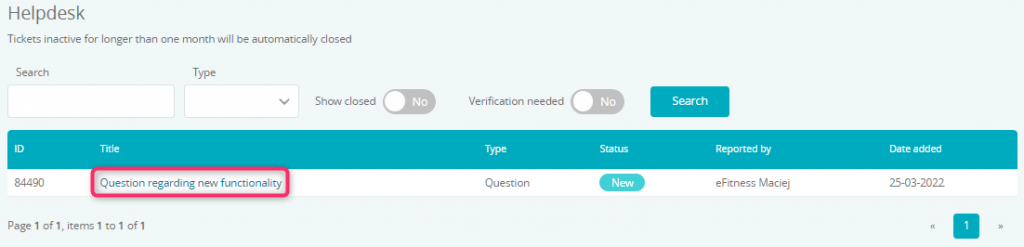
Your ticket will be opened. Here you are able to upload the attachment in 4 simple steps:
1. Click on the “Wybierz plik” button and choose the file from your computer:
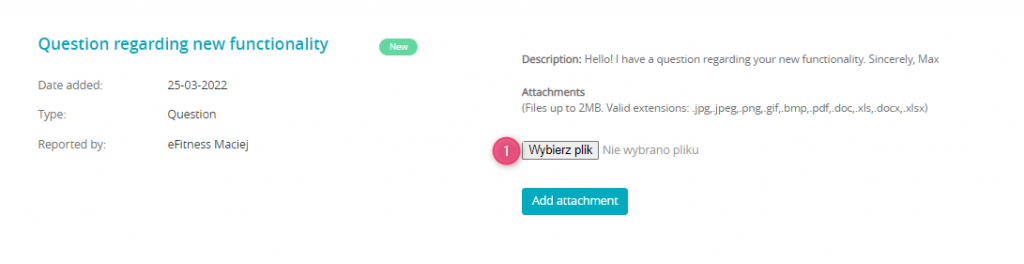
2. After choosing the file, its name will be shown next to the button.
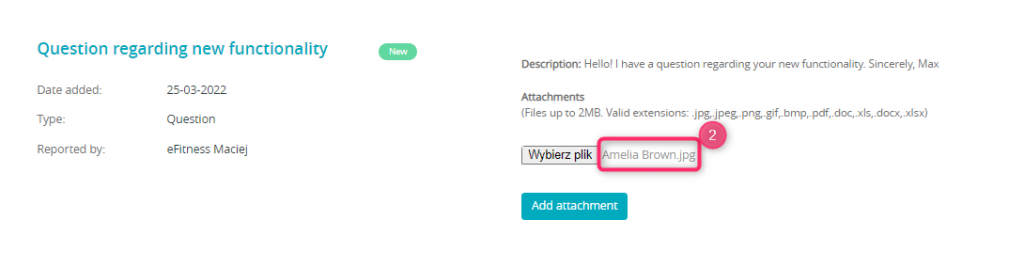
3. Confirm your choice by clicking “Add attachment”:
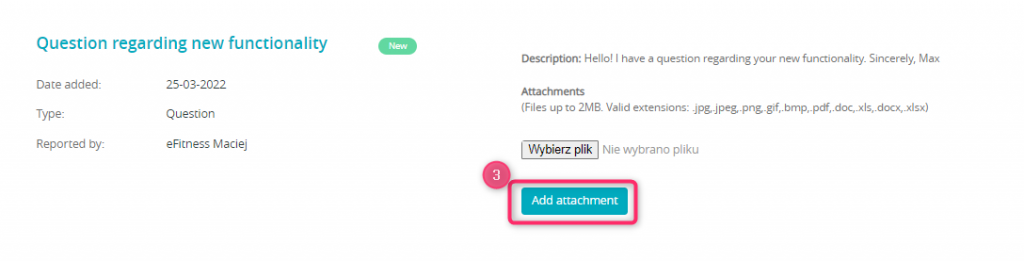
4. Your file will be added to the ticket: