You can manually charge a debit/credit card on your member’s profile, you can also do it in bulk. You can also automate this process.
In order to charge debit/credit cards in your club, you should prior enable recurring payments, which will allow your members to add their debit/credit card credentials to their profiles, according to this article: How to assign a credit card?.
Charging the debit/credit card on the Member’s profile
1. Move through Member’s profile -> Profile tab -> Cog wheel icon in the upper right corner:

2. Click on the “Charge” button:
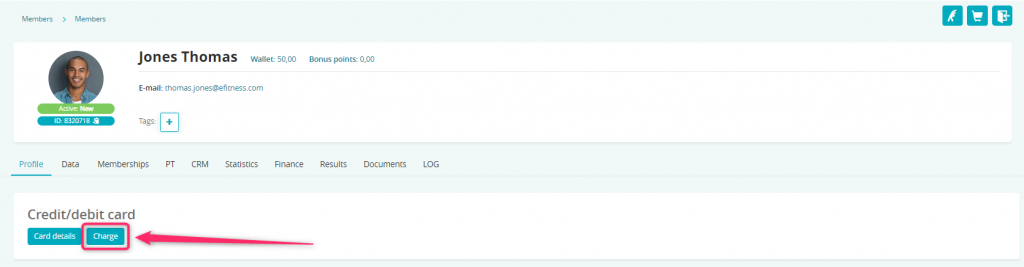
3. Choose the installments that will be paid and click on the “Charge” button:
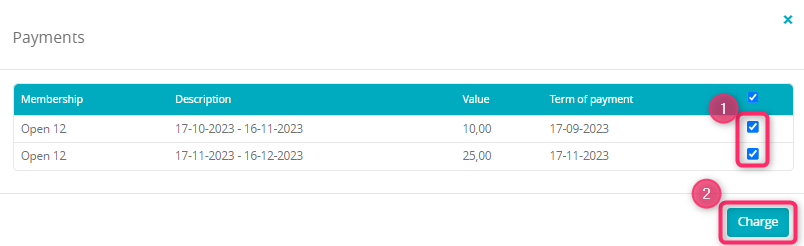
Important! On the list you will see only installments with the term of payment set for today (or installments from the past – overdue). Only exception is when you set other settings in the Club settings -> Configuration -> Fees tab).
4. Installment has been paid:
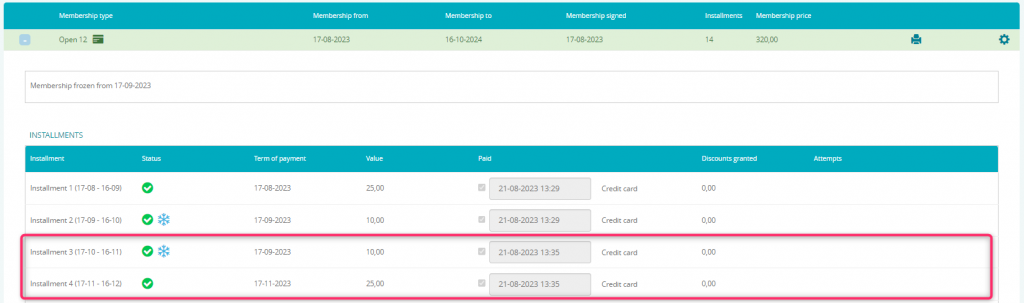
Charging your members’ debit/credit cards in bulk
1. In order to charge debit/credit cards in bulk, move through Finance -> Online payments -> Card charging, where you will see a list of every installment and fee, possible to be paid by a debit/credit card.
2. Mark the installments, or fees, for which you would like to charge your members. In order to select proper installments/fees, you can use the filters available above the table or you can select these installments/fees manually, using checkboxes. The last step is to click on the “Charge” button:
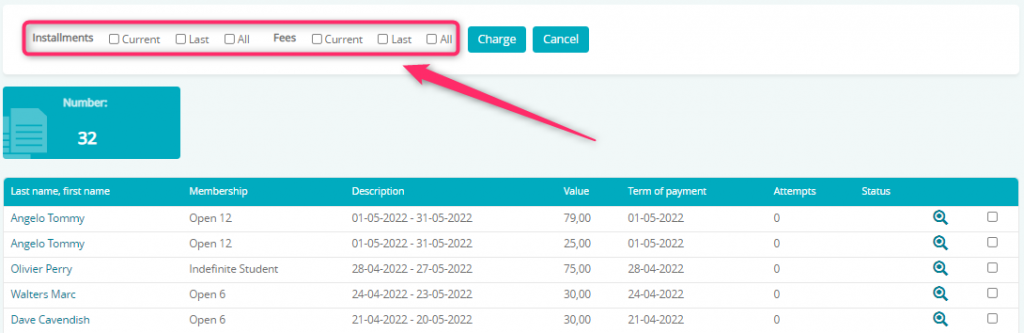
3. After charging your members’ cards, payments will be processed and settled:
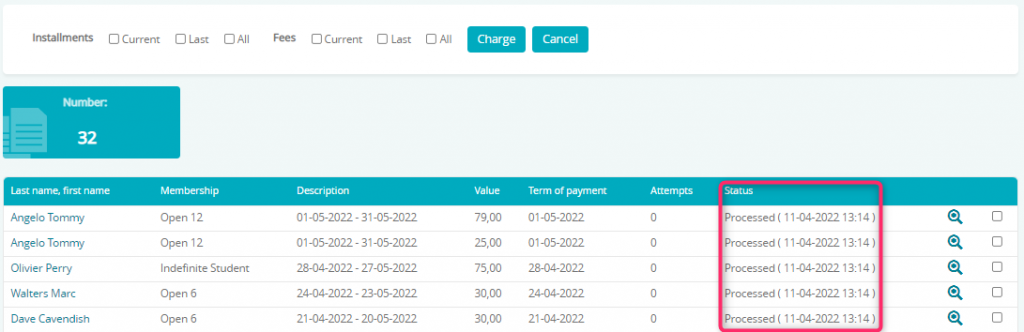
Automated charging using Payment schedule
1. In order to activate the Payment schedule, simply mark the slider “Active” as “Yes”. You will find this setting in Club settings -> Configuration -> Membership configuration -> Payment schedule:
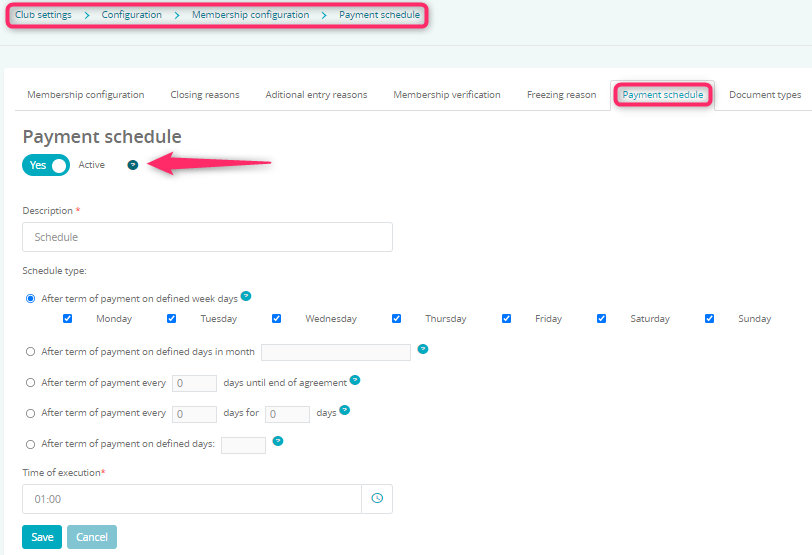
2. Choose one of the following schedule types:
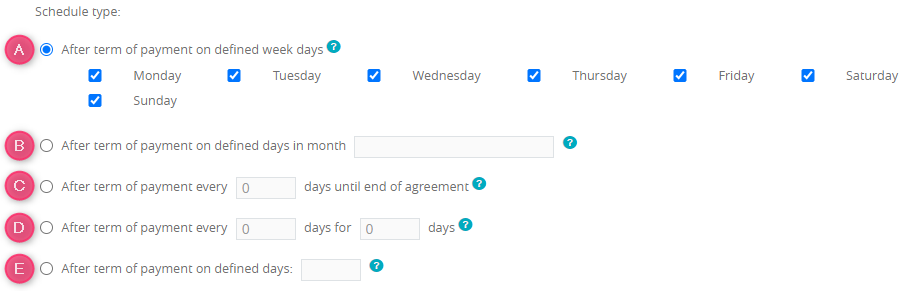
A) After term of payment on defined week days – automated charging for the installments and fees (after the payment term) will be conducted in the selected days
B) After term of payment on defined days in month – automated charging for the installments and fees (after the payment term) will be conducted in the selected days in month (selected days should be separated by a semicolon, e.g. 1;3;5;7)
C) After term of payment every X days until end of membership – automated charging for the installments and fees (after the payment term) will be conducted after every X days (counted from the payment term) until end of membership
D) After term of payment every X days for Y days – automated charging for the installments and fees (after the payment term) will be conducted every X days for Y days (e.g. charging will be conducted every 2 days for another 10 days)
E) After term of payment on defined days – automated charging for the installments and fees (after the payment term) will be conducted in the selected days (e.g. 0;1;3;7, where 0 – term of the payment)
Charging debit/credit cards through Member area
1. Your members can pay for the installments and fees through Member area, in the Agreements tab:
![]()
2. Move to “Installments/Fees” tab in the lower part of this site, choose the installment/fee, for which you would like to pay and click “Pay now” button:
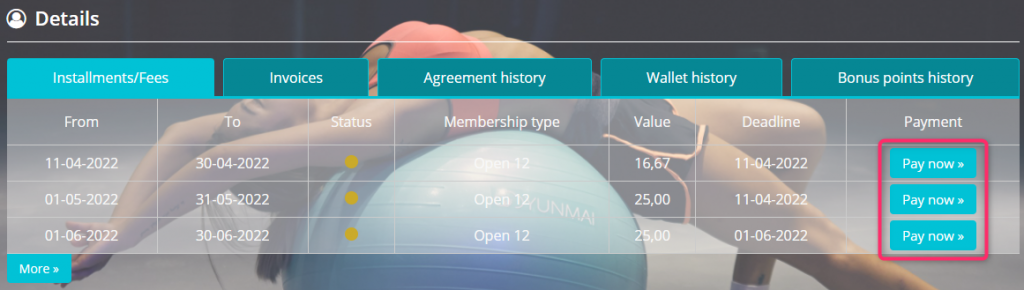
3. From the available payments type choose “Credit/debit card” and confirm the payment with the “Pay now” button:
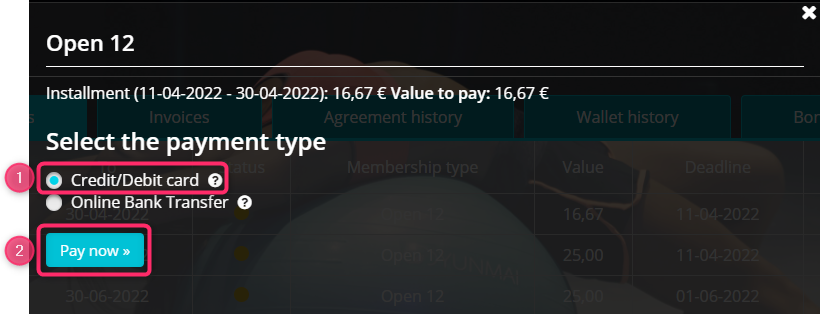
4. After a successful payment, a confirmation will be shown:
![]()
Charging debit/credit card during the bar sales
1. Your members can pay for their bar sales by a debit/credit card. Move to the bar sales through Member’s profile -> Shopping cart icon:
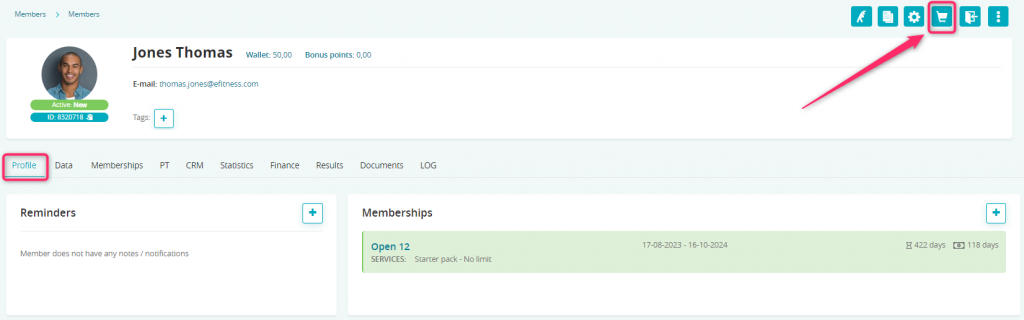
2. Choose the items your member want’s to buy and use the “Pay” button:
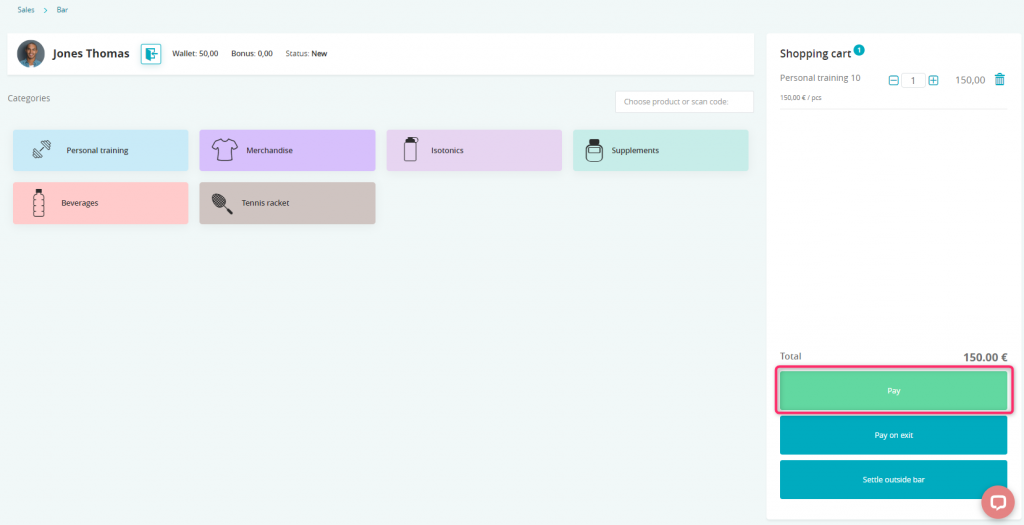
3. Choose the “Charge card” option:
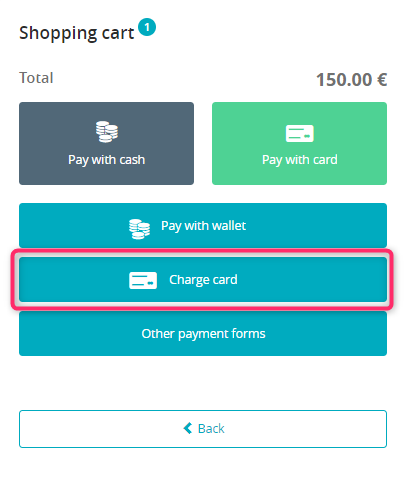
Important! If in your club payments via debit/credit card are not possible in bar sales, write a new ticket to our Support department.
