If you use EmailLabs service, in order to send automated and marketing e-mail messages, you should remember about proper configuration of your SMTP server data in eFitness system:
1. Move through Club settings -> Configuration -> Notifications. You will find two forms here. The form on the left side refers to automated e-mail notifications, like enrollment confirmation. The form on the right side refers to the sending of marketing e-mails. We will configure automated notifications first, so it will be the form on the left side.
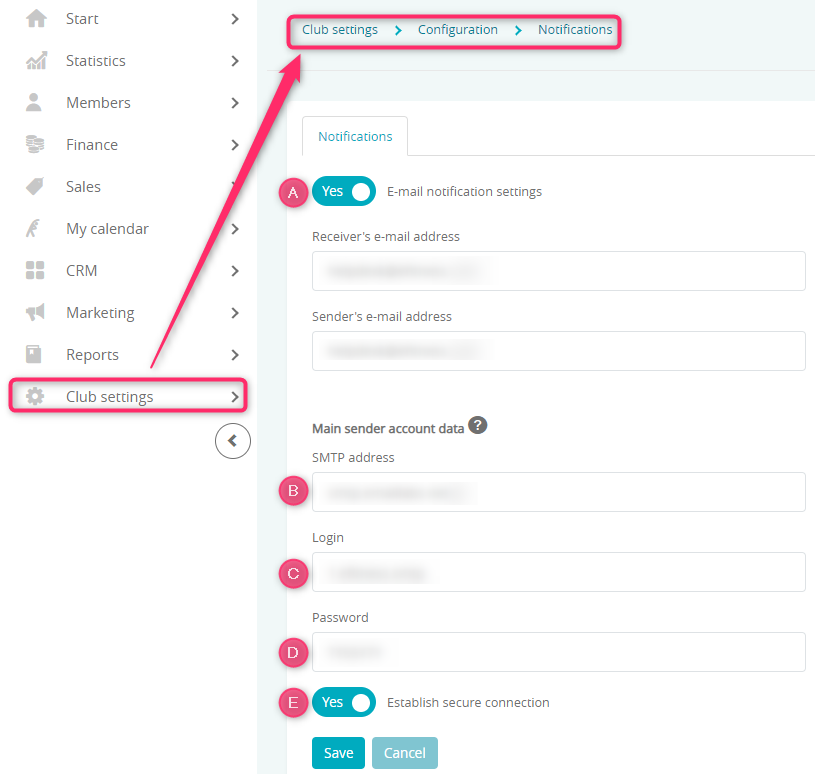
-
- “E-mail notification settings” slider should be marked as “Yes”
- Enter your SMTP server adress – you will find it in the EmailLabs panel
- Enter your login – you will find it in the EmailLabs panel
- Enter your password – you can set your password in EmailLabs Panel > SMTP Accounts > Active accounts > Change password
- “Establish secure connection” slider should be marked as “Yes”
Remember to save your changes!
2. Here is the example of properly filled form:
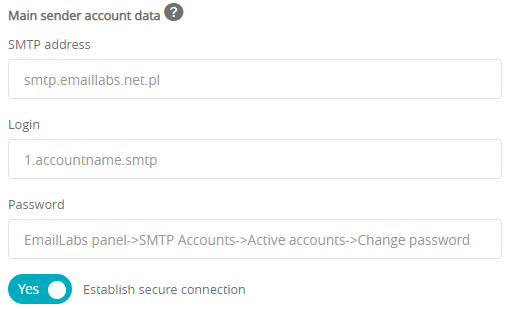
3. In the eFitness system you can define two separate SMTP servers. One can be used to send only automated notifications and the other can be used to send marketing messages. In order to do so, you should also fill in the fields in the “Mass mailing account data” form. This account is designed to be used for marketing e-mail messages:
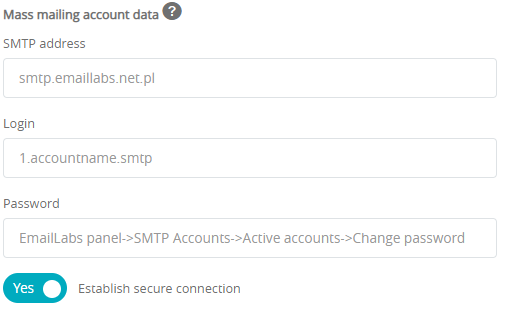
Attention! If you do not fill the form “Mass mailing account data”, you still will be able to send marketing e-mails. Filling fields in the “Main sender account data” form is sufficient.
In case of clubs in the network, you can configure SMTP data in the following tab: Chain settings -> Configuration -> Notifications -> Notifications. After filling that form, a Network mailer will be available for your club. This option allows you to send e-mail notifications to the members from the whole network.
Here you will find our tutorial on how to configure automatic notifications:
