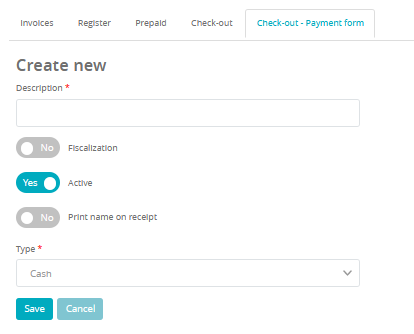You’ll learn what settings can be found in the Club settings -> Configuration -> Finance tab:
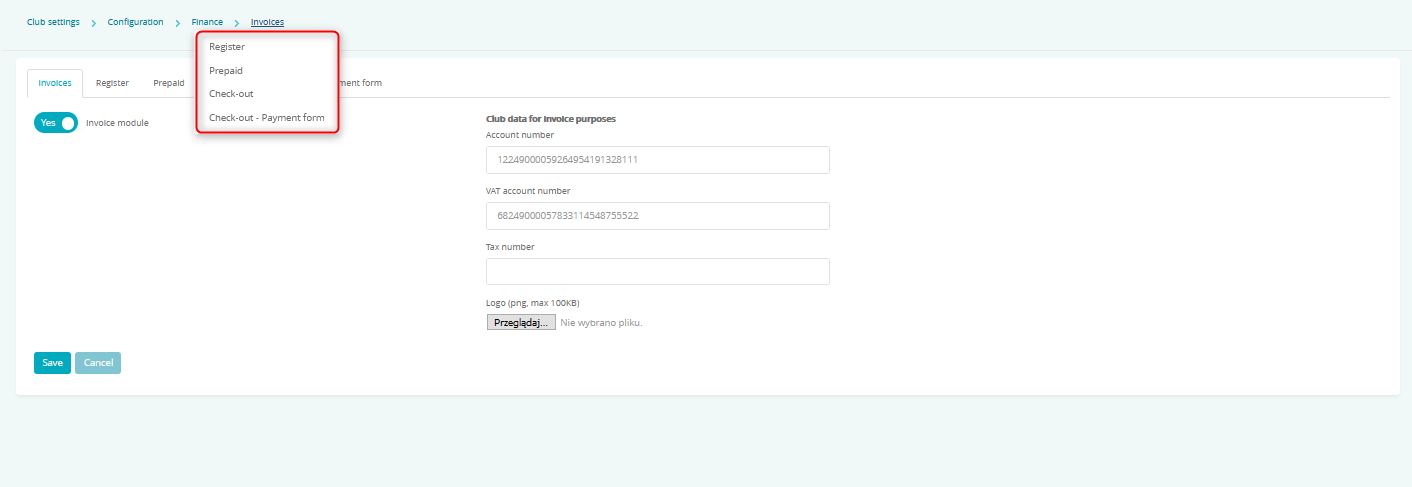
You can add information that will be displayed on your invoices or define a new payment method.
1.Invoices
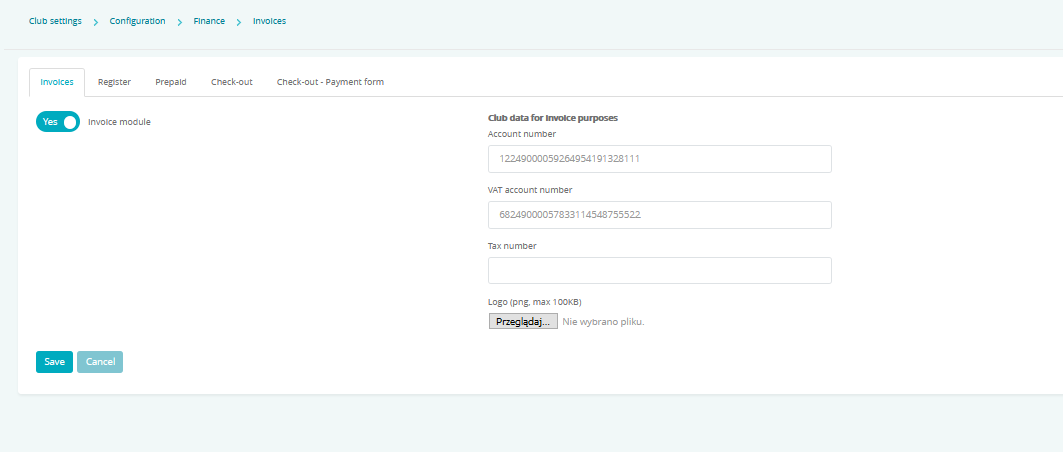
A – Invoice module slider – the slider set to Yes enables the visibility of the Sales -> Invoices tab
B – Account number – enter the account number that then will be visible on your invoices
C – VAT account number – enter an additional tax account number that will be visible on your invoices
D – Tax number – enter the tax number that will be visible on your invoices
E – Logo – add a logo that will be visible on your invoices
2. Register
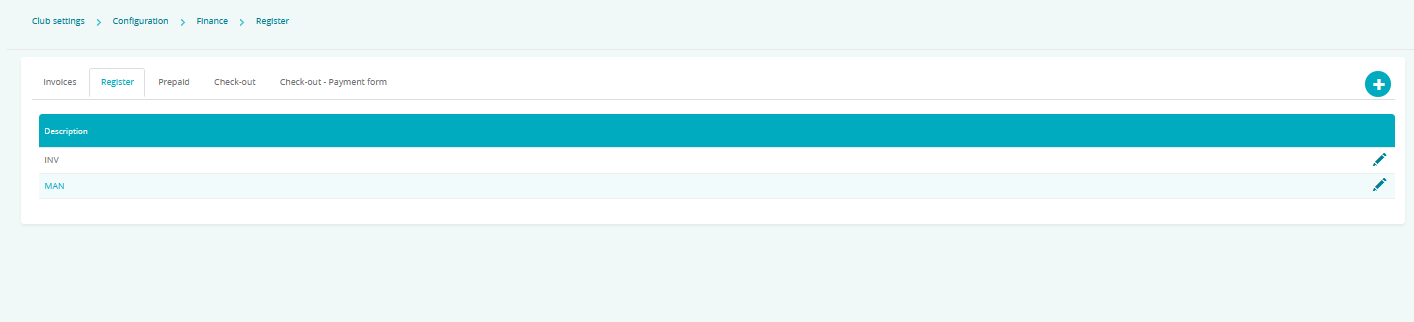
Using the plus icon, you can define a new register code that will be available on manual invoices:
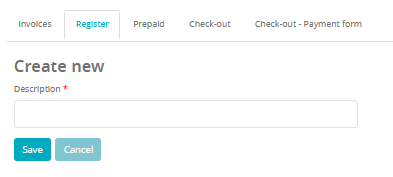
3. Prepaid
- prepaid memberships – the slider set to Yes enables the functionality of selling items/services as prepaid
- Fiscalization – two options can be found here:
Print receipt after deposit – if this option is chosen, a receipt will be printed the moment the prepaid membership has been paid for. Such receipt will be printed for the value of the paid installment.
Print receipt after sale of goods/services – if this option is chosen, a receipt will be printed the moment an item or service is sold in the bar module. - Empty wallet after agreement is closed – using this option allows us to choose what happens to the unused funds on a Member’s wallet once the membership ends. The slider set to Yes results in unused funds being zeroed once the membership ends and to No results in the funds staying on the profile.
- – defines how much funds are to be taken during a one-time entry
Important! Manual wallet deposits are not possible when the Prepaid functionality is active.
4. Check-out
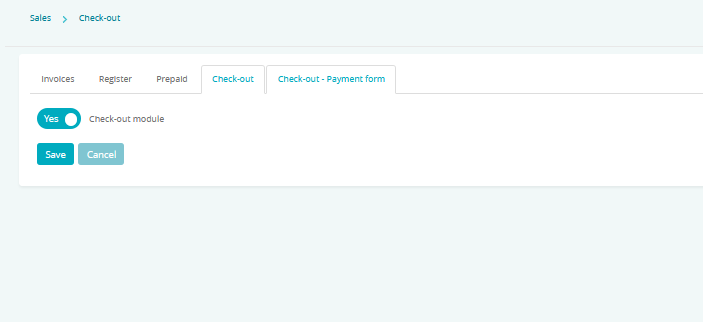
The Check-out module slider set to Yes enables the visibility of the Transactions, Check-out and Cash reports tabs.
5. Check-out – payment form
Standard forms of payment are predefined automatically:
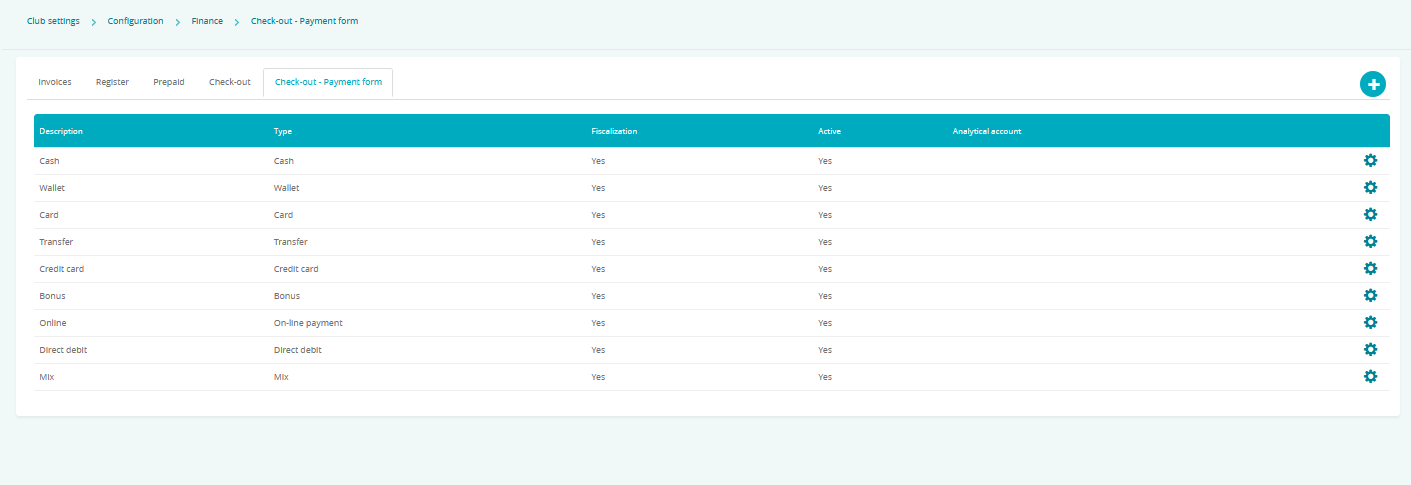
If you wish to change the availability or fiscalization settings of these standard forms, please issue a ticket on Support.
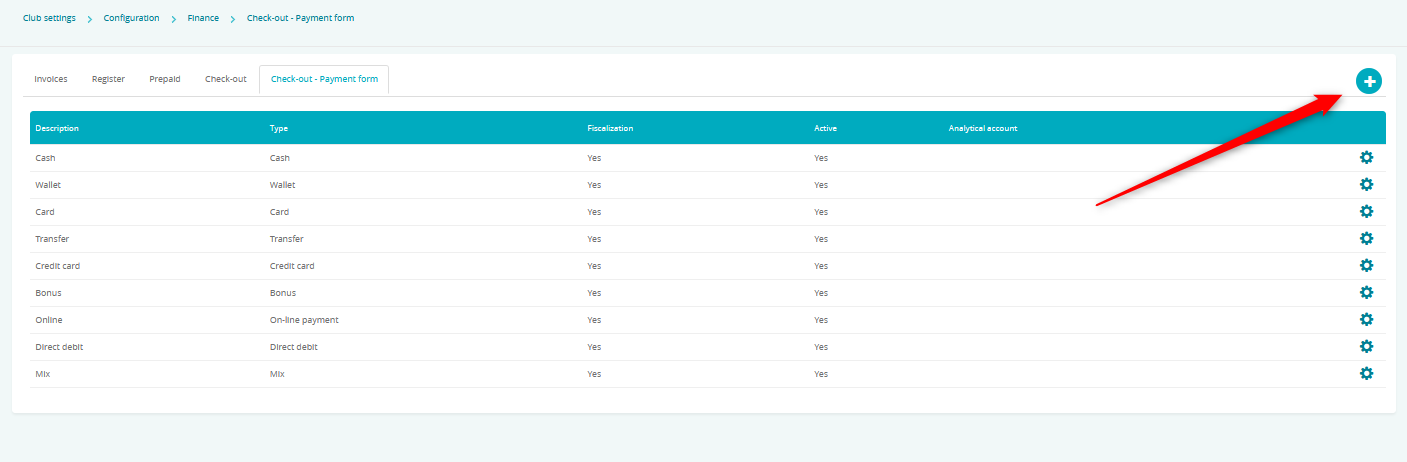
Using the plus icon, you can define an additional form of payment and decide whether or not it should be fiscal, active, print the name on receipts and of what type it should be: