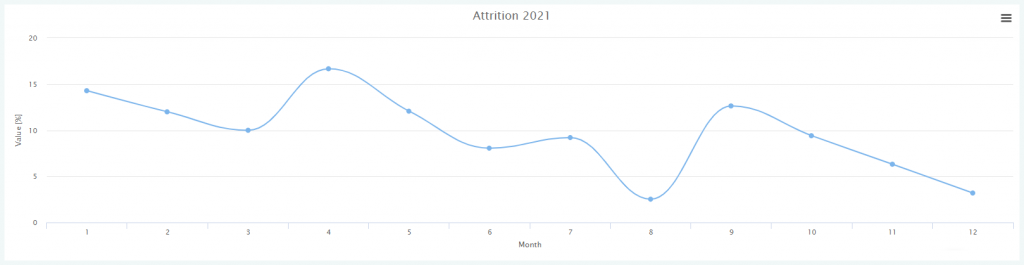The Attrition report can display the data of your members, who left your club in the selected month. Thanks to this report, you can act quickly and take proper retention actions.
1. Where to find the report and how does it look?
Move through Reports -> Retention -> Attrition -> choose the year, for which the statistics should be displayed -> click on the “Search” button:
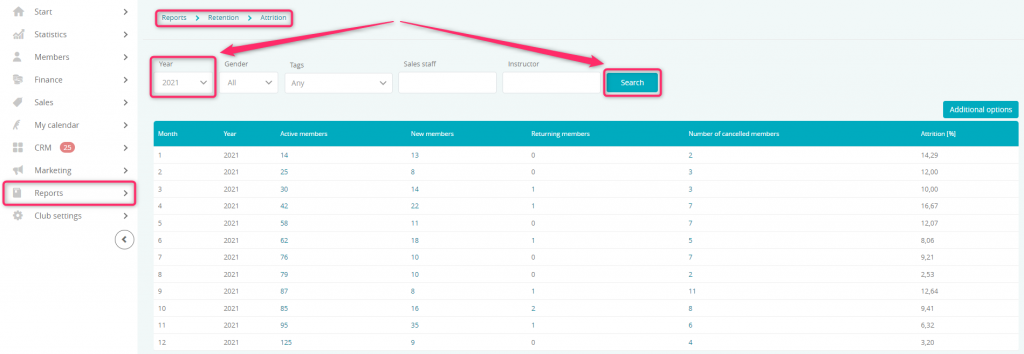
2. What filters are available in this report?
The following filters are available:

A) Year– you can choose the year, for which statistics will be displayed
B) Gender – you can measure your retention, according to the gender of your members
C) Tags – filter a group of members by the tag assigned to their profiles
D) Sales staff – you can filter your members by the sales staff, assigned to their profile
E) Instructor – you can also measure retention for the members, who have the selected instructor assigned
You can also export the searching results to an Excel file. To do so, click on the “Additional options” button -> Export to Excel:

3. How does the report work?
In this report, data are analyzed for the whole months. For every month, the following data is displayed:
- number of active members,
- number of new members,
- number of returning members,
- number of cancelled members,
- attrition (in %).
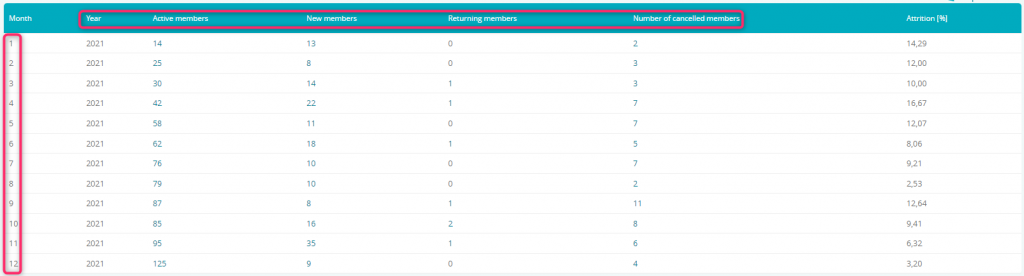
After clicking on the selected value, you will see the list of members that are counted in:
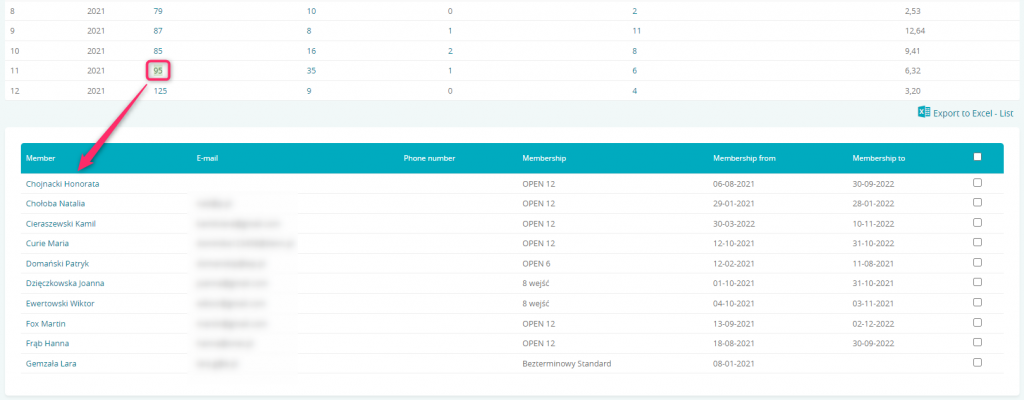
After the list of members shows up, you will also be able to use additional options, which will be available under the “Additional options” button:

- Send e-mail to selected members – send e-mail message to members selected in the searching results. After using this button, you will be redirected automatically to the Marketing -> E-mail dispatch tab
- Send e-mail to all members – send e-mail message to all members from the searching results. After using this button, you will be redirected automatically to the Marketing -> E-mail dispatch tab
- Send SMS to selected members – send text messages to members selected in the searching results. After using this button, you will be automatically redirected to the Marketing -> SMS dispatch tab
- Send SMS to all members – send text messages to all members from the searching results. After using this button, you will be automatically redirected to the Marketing -> SMS dispatch tab
- Add bonus points to selected members – add bonus points to members selected in the searching results
- Add bonus points to all members – add bonus points to all members from the searching results
- Add task to selected members – add a CRM task to members selected in the searching results
- Add task to all members – add a CRM task to all members from the searching results
- Add tag to selected members – add tags to members selected in the searching results. Tags will help you to filter these members in other reports, conduct additional CRM tasks or will ease the communication via e-mail or text messages by giving you the possibility to send a direct message to the group of members with a specified tag assigned
- Add tag to all members – add tags to all members from the searching results. Tags will help you to filter these members in other reports, conduct additional CRM tasks or will ease the communication via e-mail or text messages by giving you the possibility to send a direct message to the group of members with a specified tag assigned
Attrition is also displayed on the chart, below the table with searching results. Here you will easily check, during which month your attrition have spiked the most: