Follow the number of signed memberships using the Memberships 2.0 report. You can check here if the memberships were added manually or automatically. In this report you will also find information that were included in archive reports.
The Memberships 2.0 report can be found in the Reports tab -> Memberships -> Memberships 2.0:
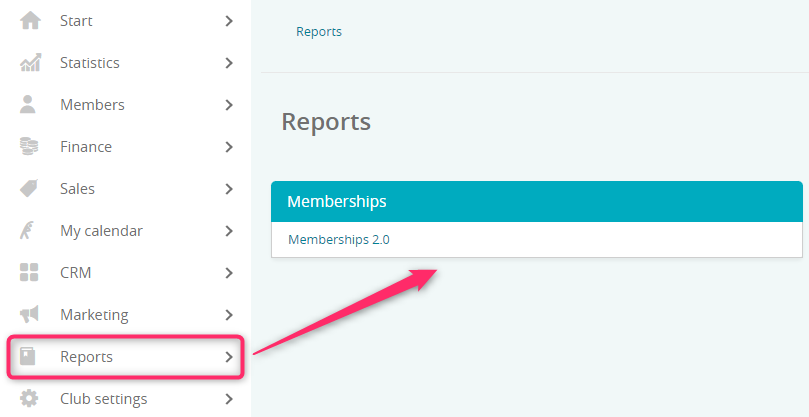
Options available in Memberships 2.0 report
In the Memberships 2.0 report, there is a “More filters” option. When you click on it, more filters appear and then you can select more detailed information that will show up in this report:
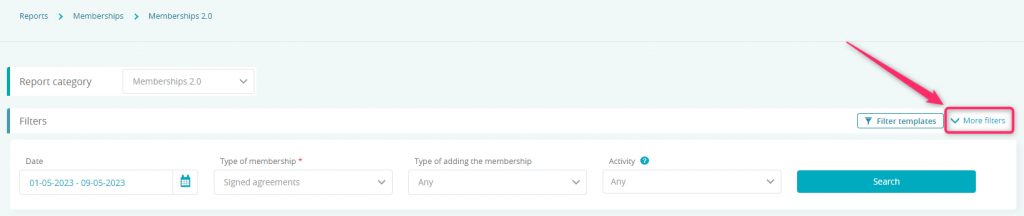
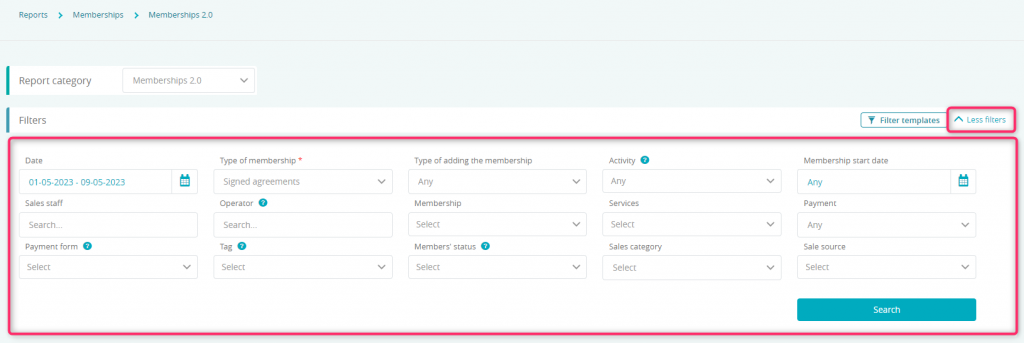
In the Memberships 2.0 report there is also a “Select additional information” option. After clicking on it, it is possible to select additional information that will be displayed in the searching results.:

After selecting additional information the report will reload and show detailed data:
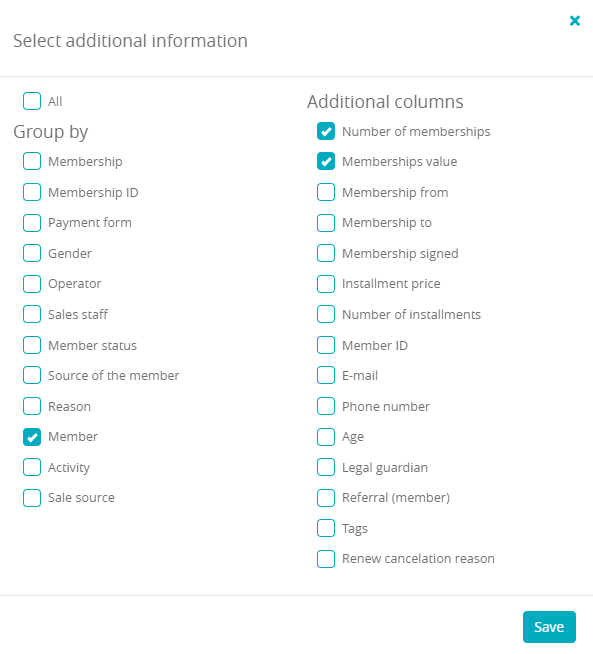
You can also find information about the Memberships 2.0 report in the tutorial:
How does Memberships 2.0 report work?
Filtering capabilities for signed memberships
1. Signed agreements + Any (Type of adding the membership)
After selecting this type of filtering all memberships signed in the selected clubs and during the selected period will be shown (including membership transfer/cession). These will include both new memberships and renewals, added in any way (by an employee or in the member area). With this type of filtering, memberships with an external system (e.g. multisport) and freepass type are included. Memberships that have automatically renewed or are an automatic continuation of a previous membership are also taken into account:

2. Signed agreements + Manual (Type of adding the membership) + Any (Way of adding the membership)
A type of filtering that works similarly to the filtering described in the first point. It differs in that it excludes auto-renewed memberships and automatic continuations with another membership:

3. Signed agreements + Manual (Type of adding the membership) + Returning purchase of a membership (Way of adding the membership)
Filtering type to see all memberships whose start date is later than the start date of the first membership on the member’s profile, excluding auto-renewed memberships and continuations with another membership.
With this type of filtering, freepass type memberships and memberships with an external system (e.g. multisport) are not included. It means that if a member’s first membership was a freepass or a membership with an external system, the newly added membership will be treated as a new membership, not a renewal. Conversely, freepass or external system will not appear if there was an extension for this type of membership:

4. Signed agreements + Manual (Type of adding the membership) + New membership (Way of adding the membership)
With this type of filtering you can check the first signed membership on a member’s profile (also, if it was a cession) and it won’t be a freepass or an external system (e.g. multisport). If before signing a membership member already had a freepass or external system, this type of membership would be treated like a new one. If there were signed two memberships on the member’s profile at the same day, they will be visible in the filtering results:

5. Signed agreements + Automatic (Type of adding the membership) + Renewal (Way of adding the membership)
With this type of filtering it is possible to check all the memberships that started in the chosen date range and they are the automatic renewed memberships (after the end of the membership there was an automatic renewal, which is possible to be set in the membership definition):

6. Signed agreements + Automatic (Type of adding the membership) + Changed to indefinite (Way of adding the membership)
Memberships that have been renewed indefinitely at the selected time (after termination, the membership goes indefinitely, according to the membership definition):

7. Signed agreements + Automatic (Type of adding the membership) + Continue with selected membership (Way of adding the membership)
Memberships that started automatically at the selected time, after the end of the previous membership (after termination, the membership is renewed for another selected membership, according to the membership definition):

