The Map will show you the localization of yours club members, based on their addresses from the eFitness system. This functionality will help you investigate the results of your marketing campaigns and will also help to define, where your next new club should be opened.
Results shown on the Map
1. Move through Marketing -> Map.
Important! If you cannot see the Map tab, send a new ticket to our Support department, using the question mark icon on the upper system bar:
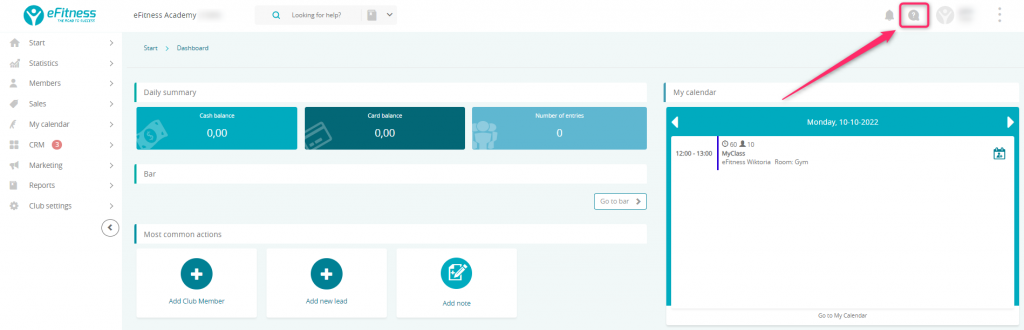
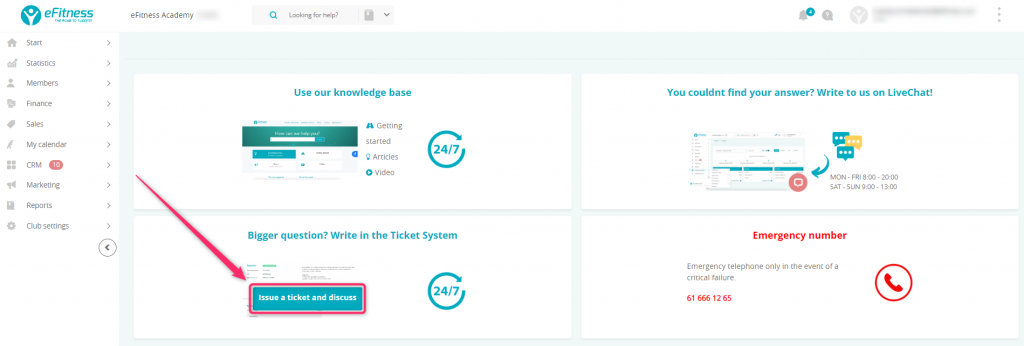
2. On the Map, you will see your club members, grouped into clusters. Members will be visible on the Map only, if you collect their complete address details during the process of registration (which means the street, house number and the city). If you have a high number of members, whose addresses are from other cities or even countries, you can collect their addresses for the correspondence, in order to check, in which parts of your city they are attending to the club.
Using the plus icon, located in the lower right corner of the Map, you will be able to zoom in and check your member’s localization on the smaller area:
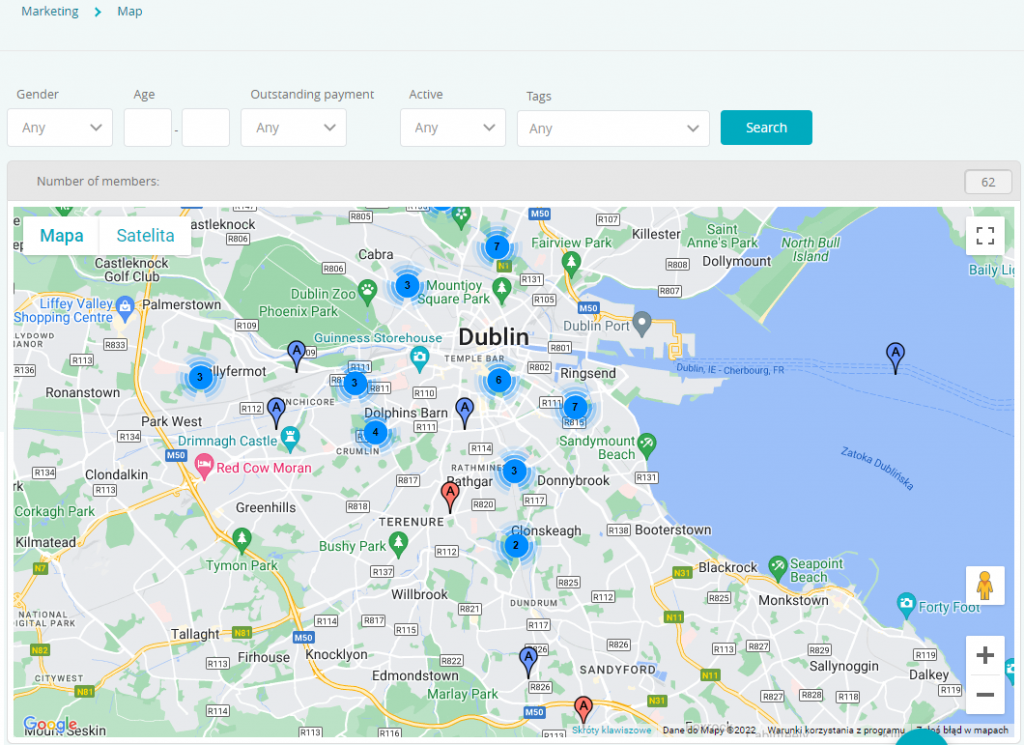
3. You can also click on one of the clusters visible, in order to see more detailed data:
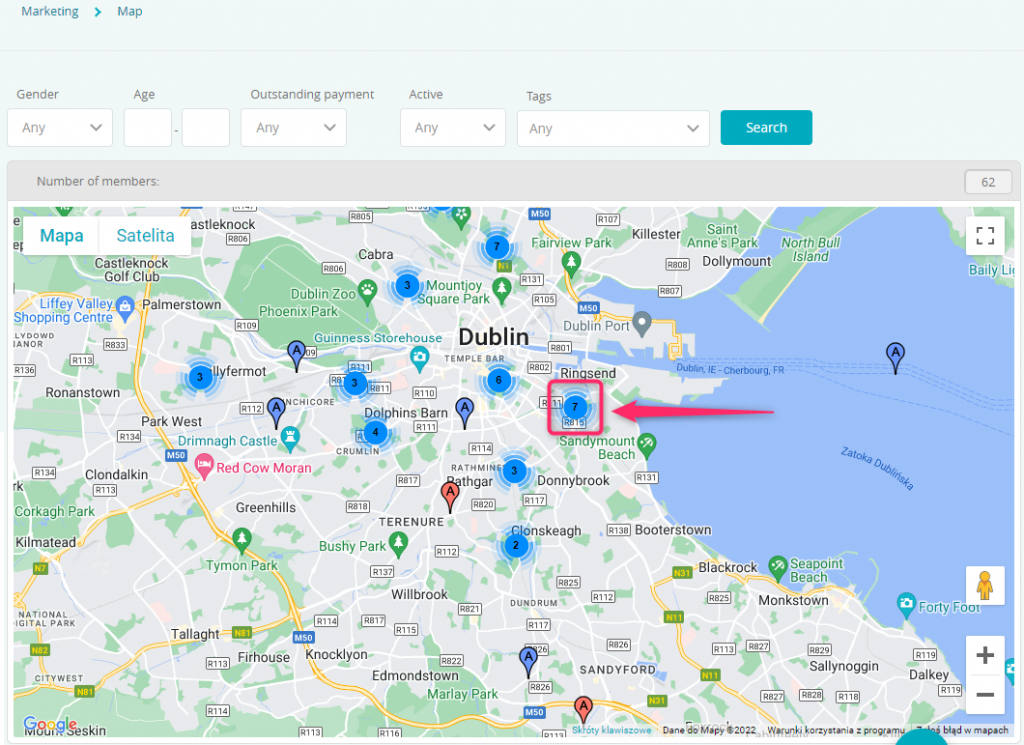
Clusters can be displayed in three colors, depending on the density of your members in the selected area:
![]() – high density
– high density
![]() – medium density
– medium density
![]() – low density
– low density
4. The exact location of your members is represented by the drawing pins. The red ones represent women and the blue ones represent men:
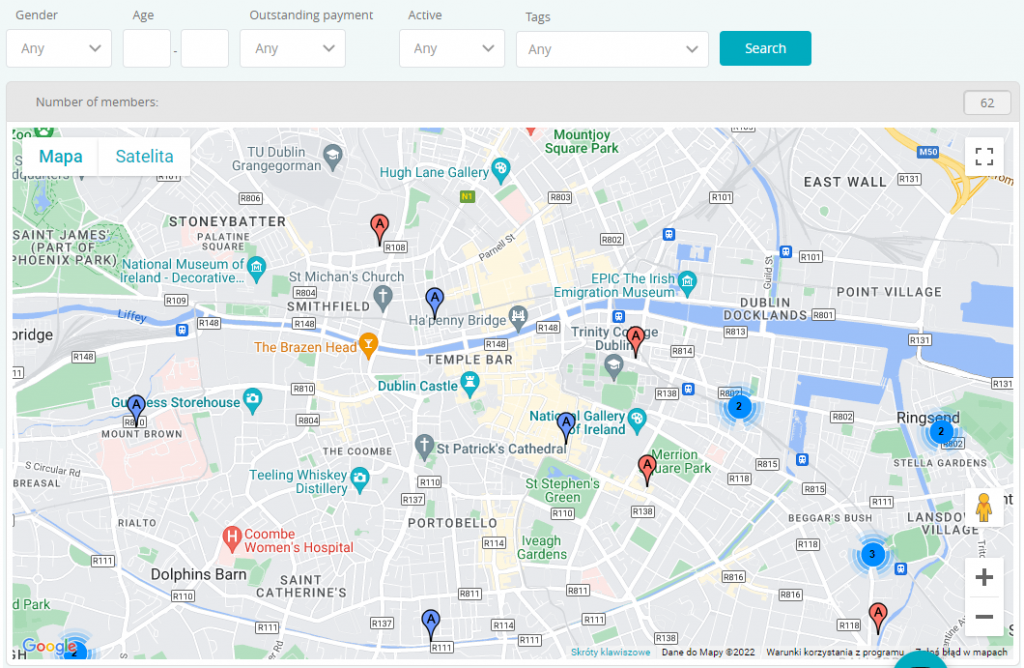
5. The overall number of members living in the selected area is shown in the upper right corner of the Map:
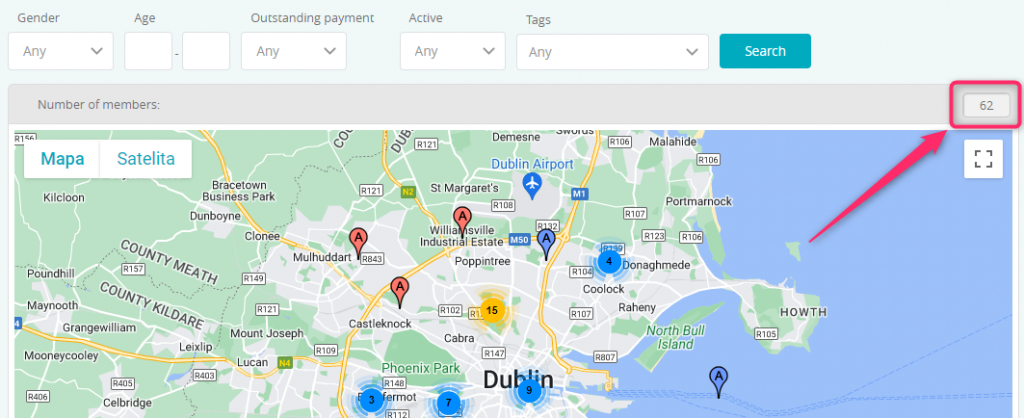
Data filtering
In the Marketing -> Map tab you can use the following filters:

A) Gender – you can filter your members, based on their gender
B) Age – you can display only members within the selected age range
C) Outstanding payment – you can check, which members, displayed on the map, have any overdue payments
D) Active – you can choose, if on the Map only active members (it means with an active or ended membership) or all members will be shown
F) Tags – you can filter your members, based on the tags assigned to their profiles
Functions available on the Map
On the Map you have the following functions available:
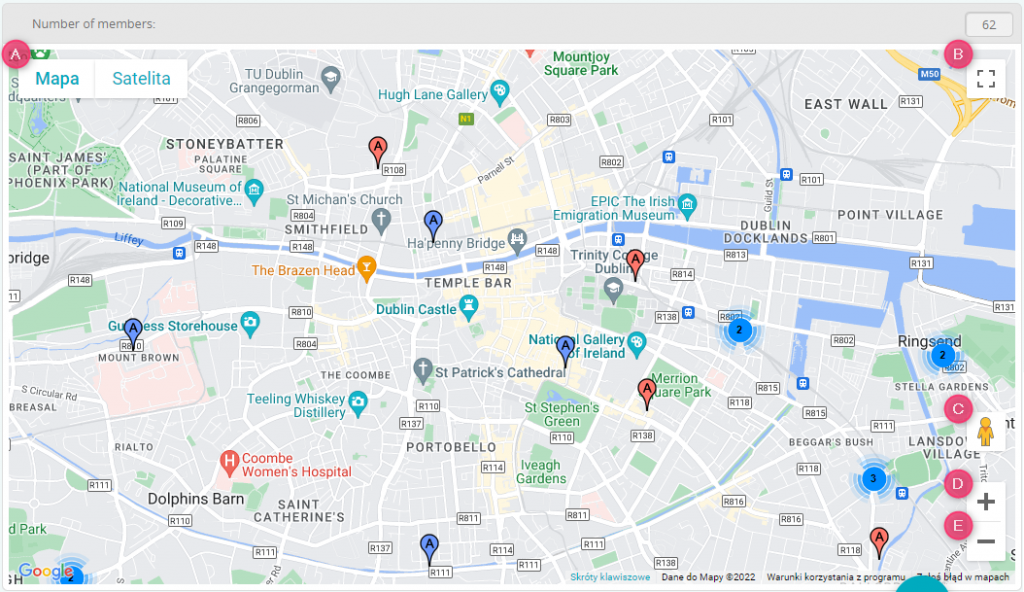
A) choose the map background – you can select, which type of background will be visible here (you have a standard map or a satellite view available here)
B) expand the Map to the full screen view
C) the Street View option, in order to see the view from the selected street
D) zoom in
E) zoom out
