In this article you will learn how to enable the online membership sales and how to purchase a membership through the Member Area.
Allowing purchase of membership in the Member Area
Move through Club settings -> Configuration -> Member Area -> Registration -> Registration type and choose Buy membership + Registration.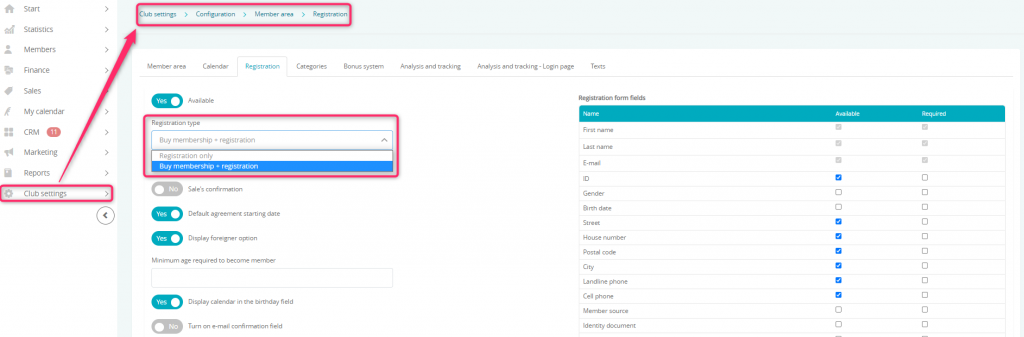
Define which memberships will be available in the Member area. For more information, look here.
Define consents visible on the Member area. For more information, look here.
For online purchase of a membership, you need to have either one-time payments or credit card payments active.
Purchase of a membership in the Member Area (new member)
- Go to the Buy a membership tab in the Member Area:

- Choose the starting date and type of the membership:
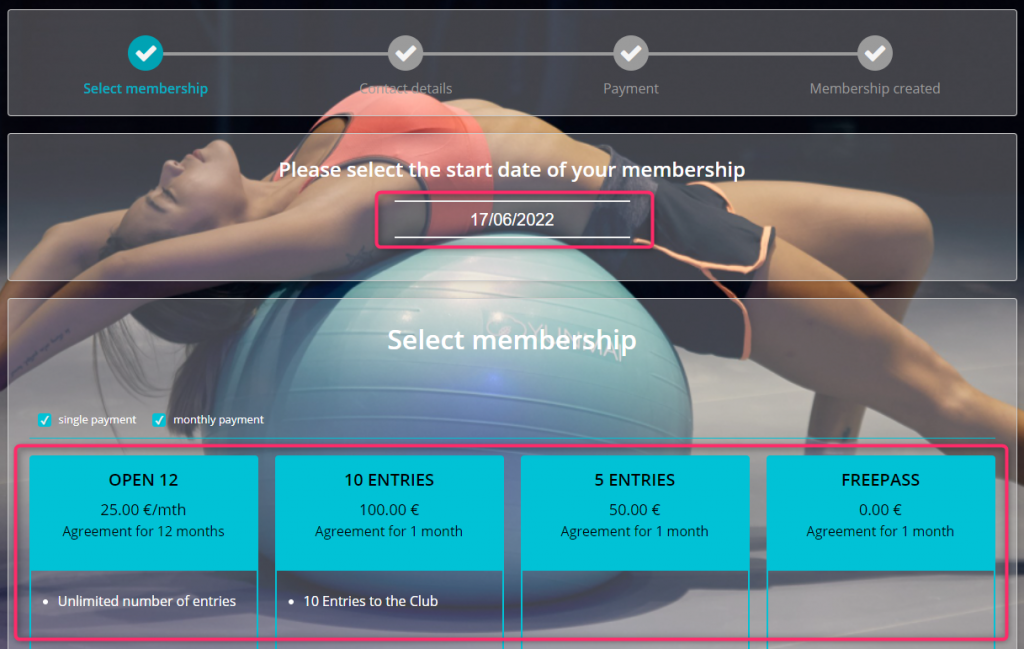
- You will be forwarded to the Summary screen:
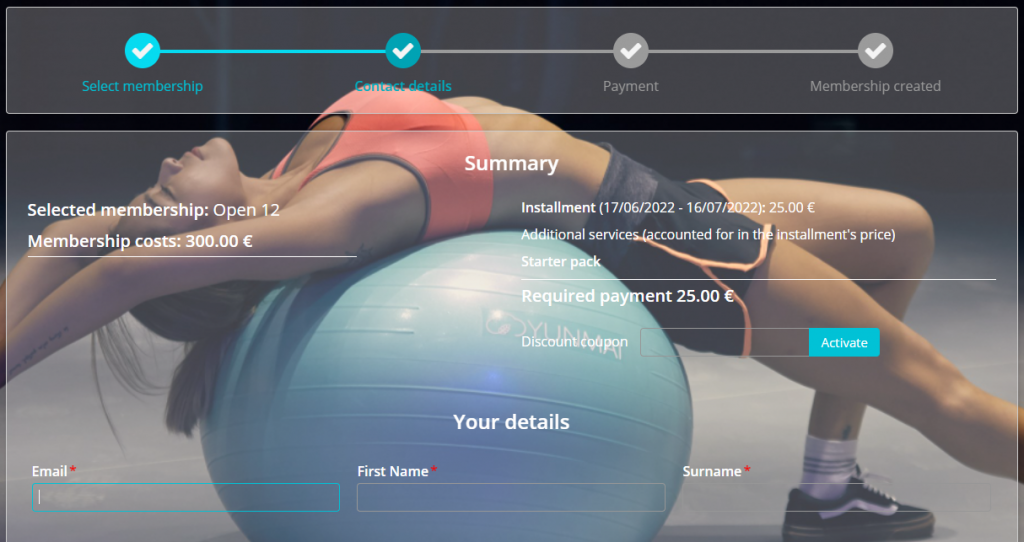 You can choose the required registration form fields in Club settings -> Configuration -> Member area -> Registration:
You can choose the required registration form fields in Club settings -> Configuration -> Member area -> Registration:
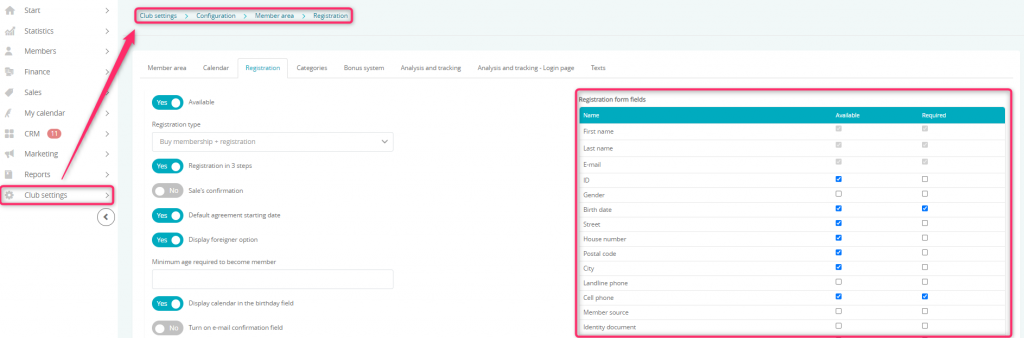
- Consents will be visible on the bottom of the page:
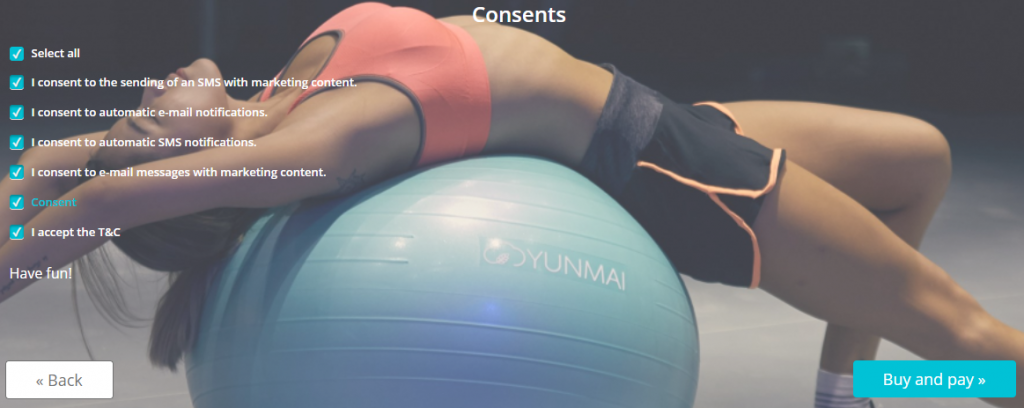
- Afterwards, you will be forwarded to the confirmation of payment method:
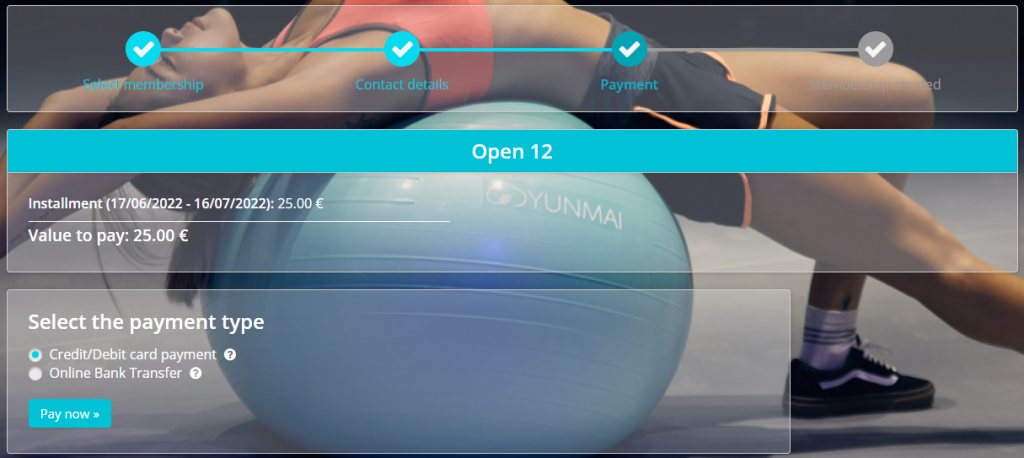
Important! Member’s profile will be created upon clicking on the Buy and pay button, even if the payment has not been finished. A message containing a password to the Member Area will also be sent.
- After the payment, you will be forwarded to the Agreements tab with confirmation of the payment and your new membership visible:
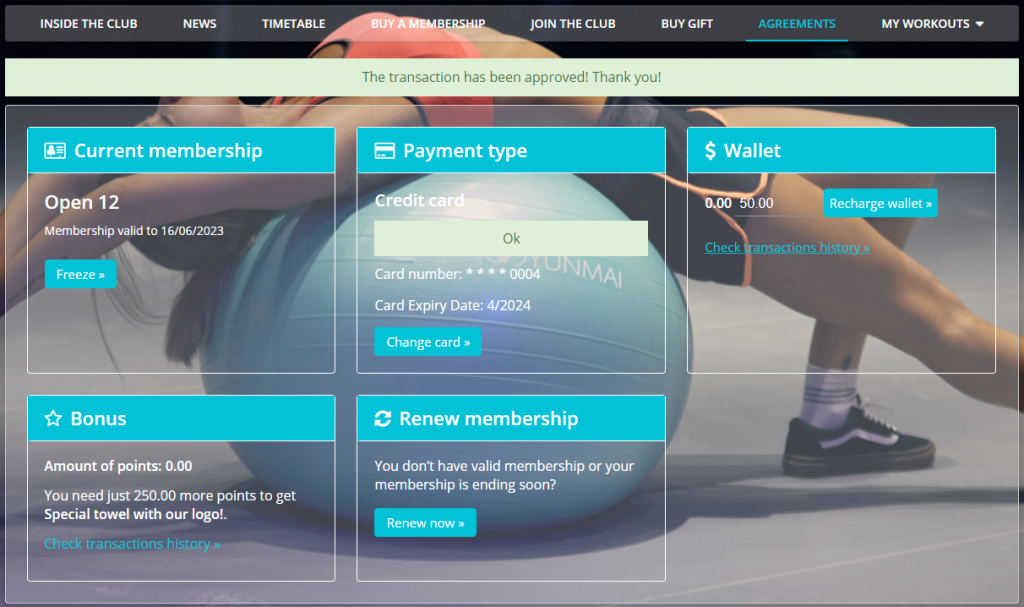
Purchase of a membership in the Member Area (existing member)
A member that is logged in can purchase a membership using the Buy membership, or by using the Renew membership option:
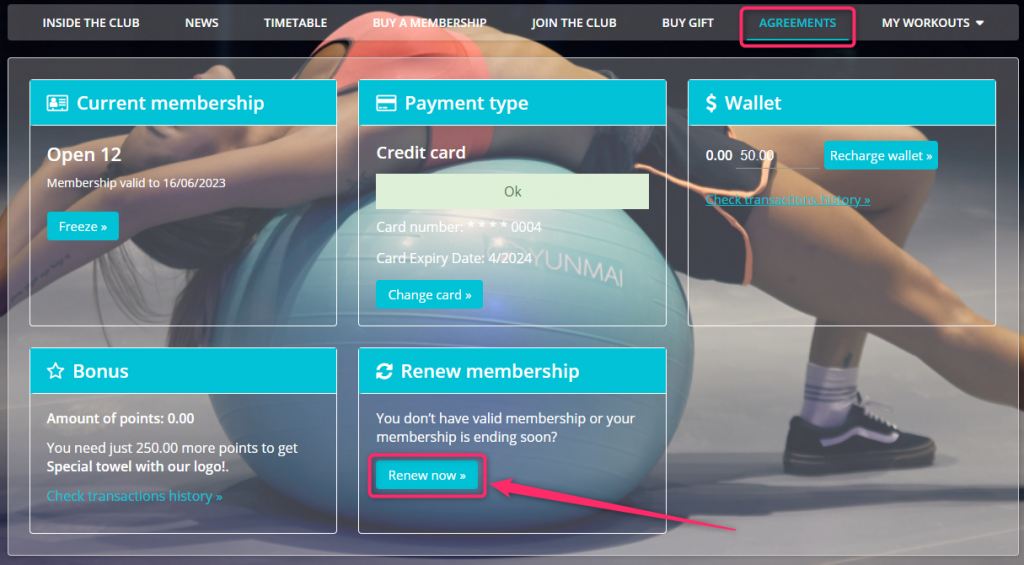
You can turn on the Renew membership in Club settings -> Configuration ->Member Area -> Renew membership slider -> Yes:
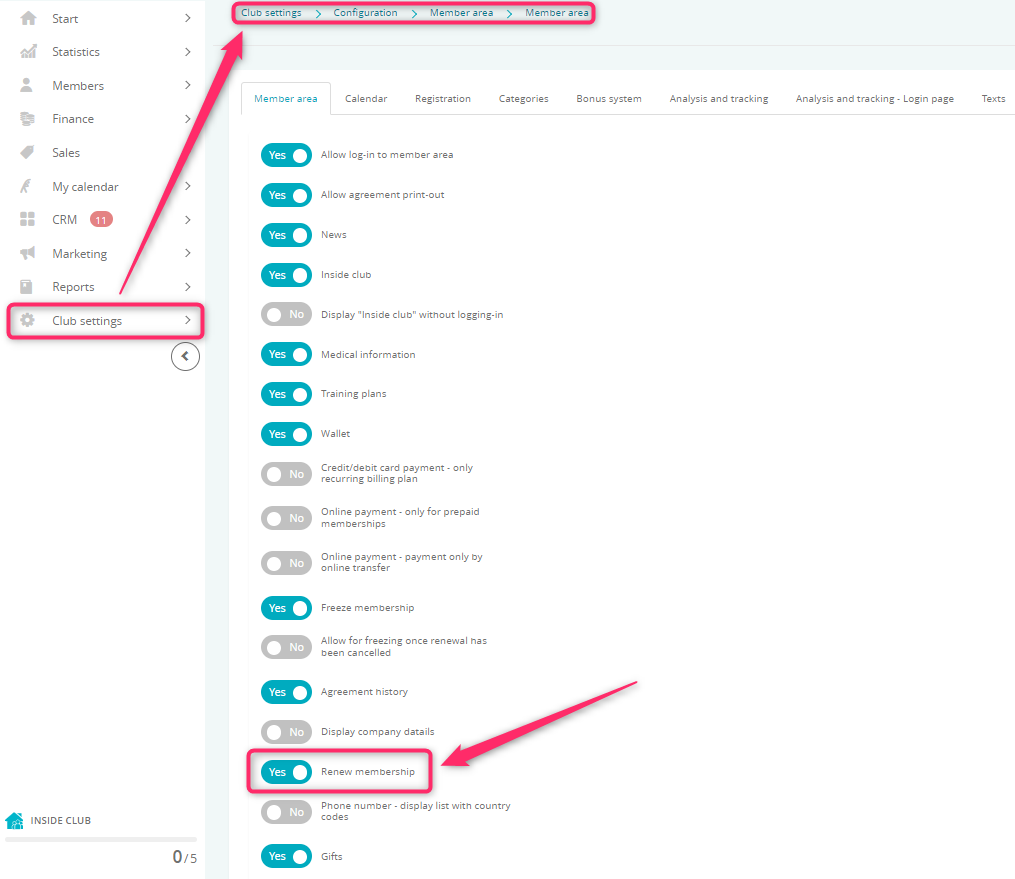
In case of a logged in Member, filling in personal details is not required as it is automatically downloaded from the profile:
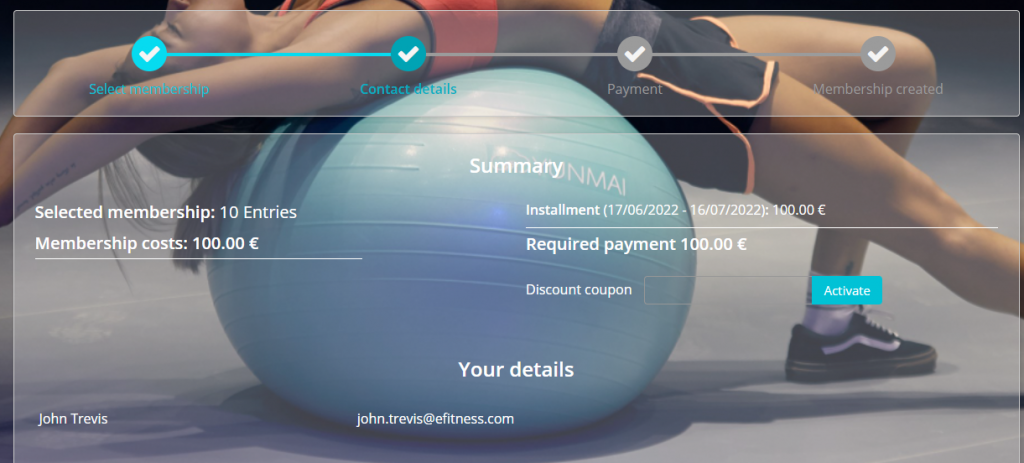
Rest of the registration process is the same as for a new Member.
