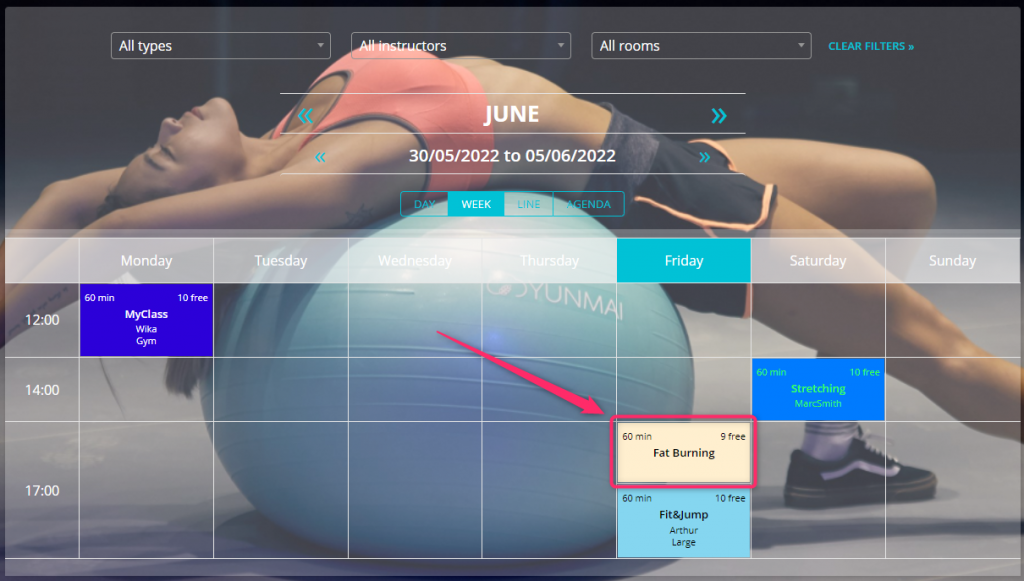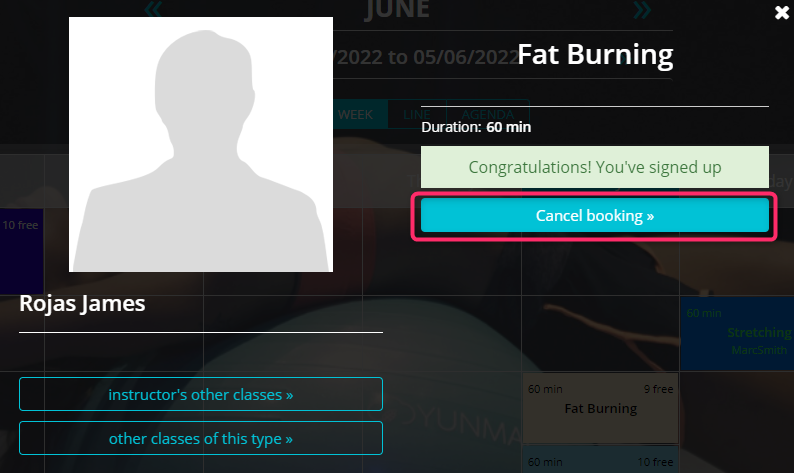In this article you will learn how a Member can register for the classes and how they can cancel their reservations.
Enabling the Calendar in the Member Area
Go to the Club settings -> Configuration -> Member area -> Calendar tab and check the “Display calendar” and “Enable registration” sliders:
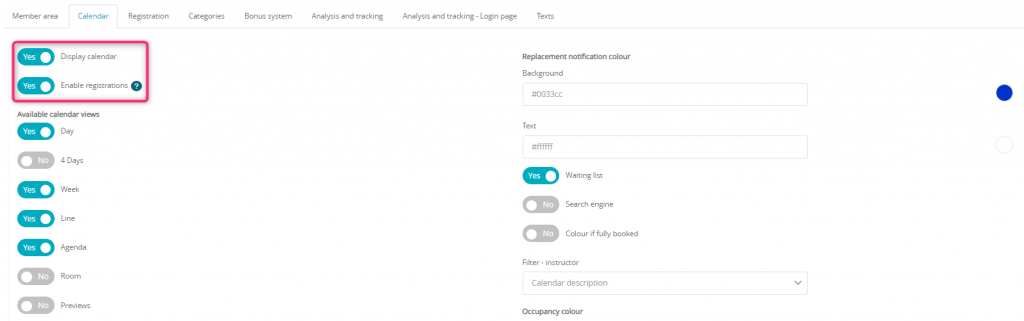
Registering for classes from a Member’s perspective
Registering for classes is available to those already logged-in in the Member area. Both, an e-mail address and an ID number, can be used as a login and the password is sent automatically after a profile has been added to the system.
A Member goes to the Timetable tab, chooses a class and clicks Sign up button:
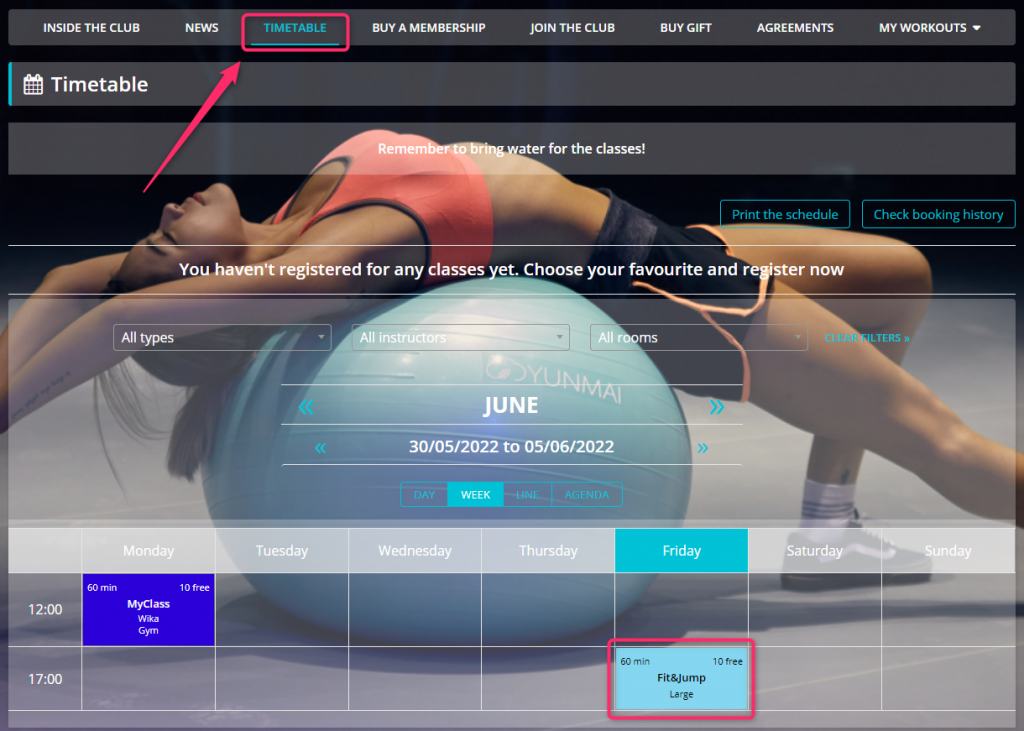

After the successful enrollment, an information will be displayed:
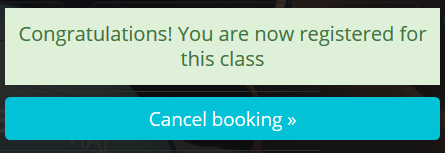
Classes can be filtered by their types, instructors, and rooms. Additionally, months and specific dates, and different views, such as daily or weekly can be chosen:
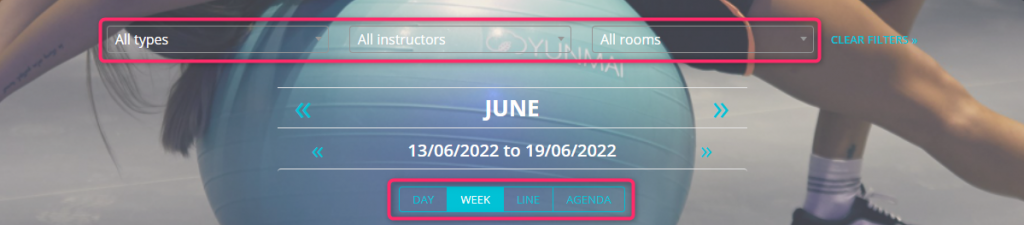
Various filters and calendar views can be defined in the Club settings -> Configuration -> Member area -> Calendar tab:
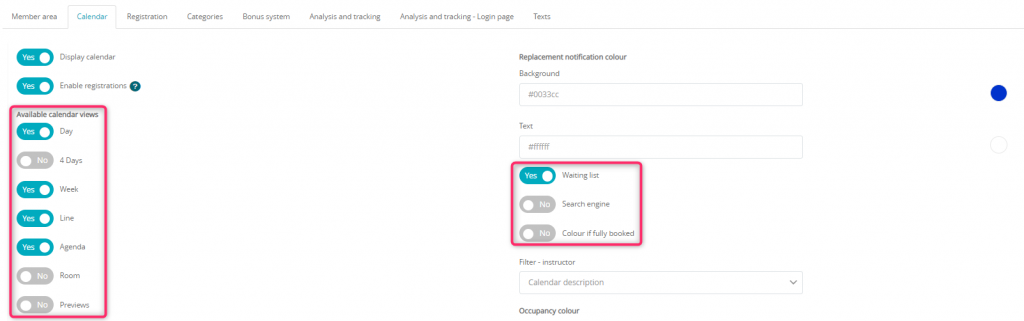
Cancelling registrations
Class resignation can be allowed or blocked in the Club settings -> Configuration -> Member area -> Calendar tab:
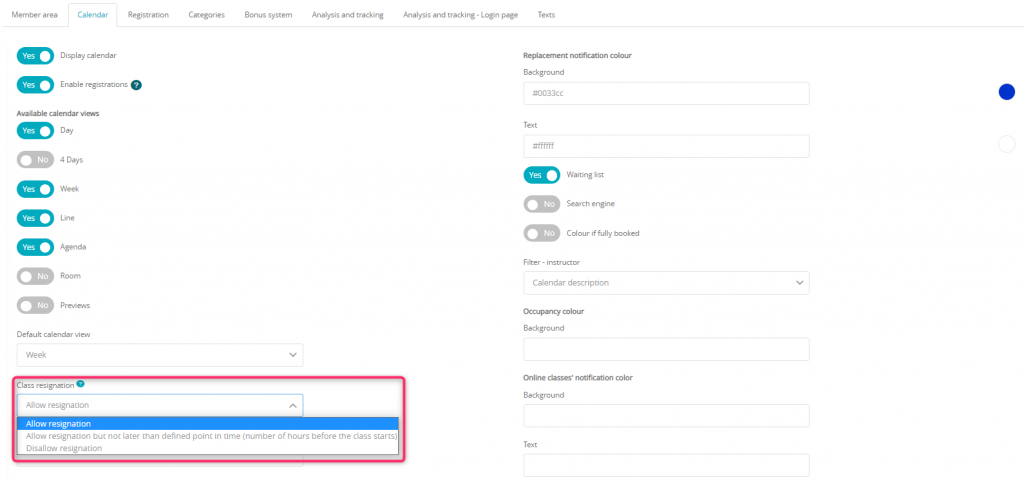
We can choose between three options:
- Allow resignation
- Allow resignation but not later than defined point in time (number of hours before the class starts)
- Disallow resignation
If class resignation is allowed, Members can cancel their registrations in the Timetable tab in the Member area:
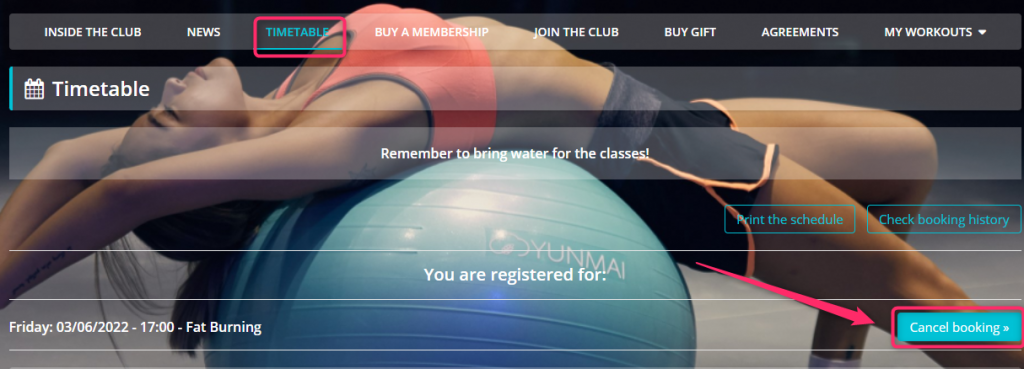
or by clicking on specific classes on the timetable itself: