Operations possible to be performed by you:
1. Memberships suspension
Indefinite suspensions do not require you to define their ending dates. After manually restoring the agreement, the system recalculates new terms of payment and new ending dates.
In case of definite memberships, there is a way to suspend them indefinitely by using the Member’s profile -> Agreements -> cog icon -> Suspend agreement indefinitely option:
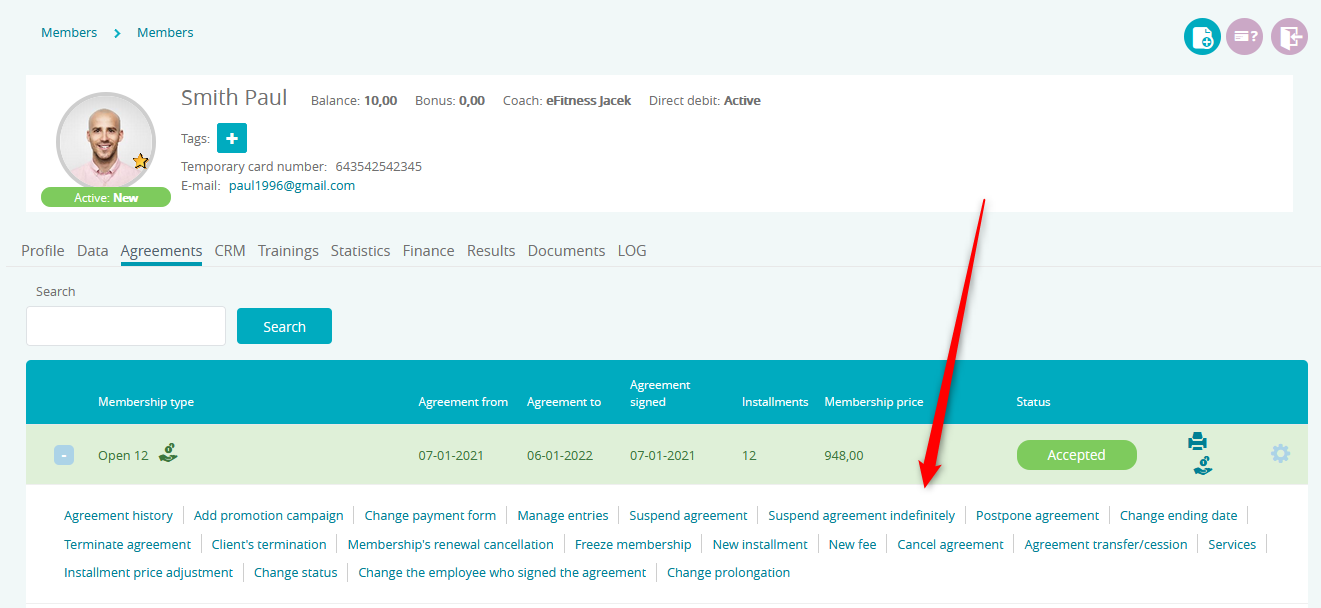
In case of indefinite suspension, the ending date and the term of payments remain the same up until the moment we cancel the suspension by using the Member’s profile -> Agreements -> cog icon -> Restore agreement option:
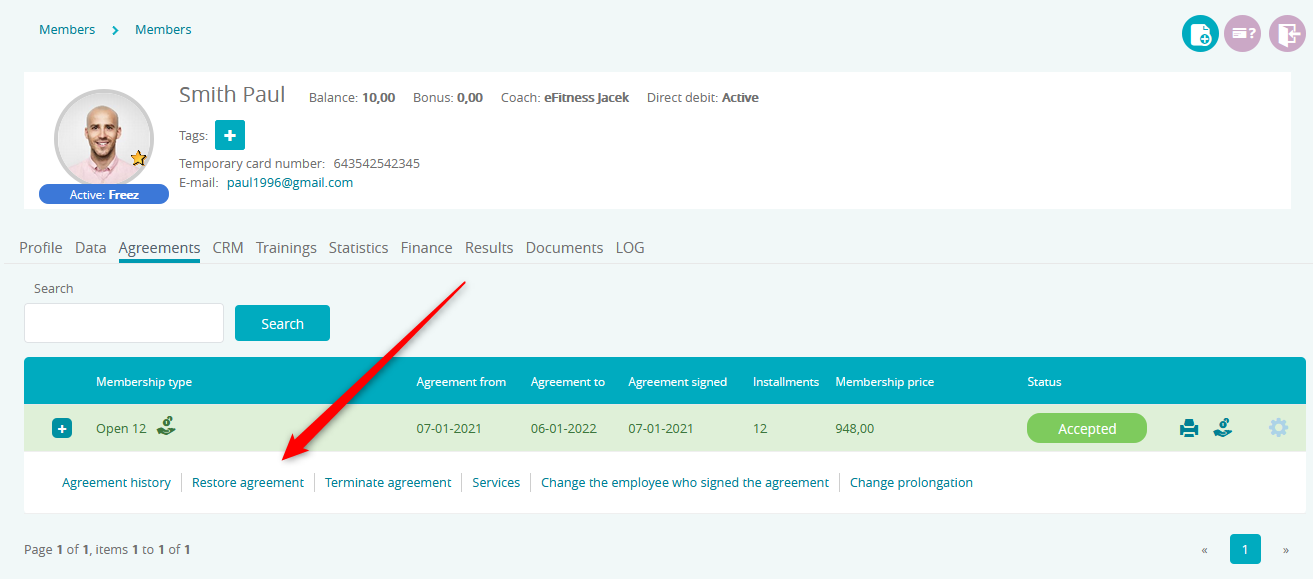
There is also a possibility to use:
- definite suspensions
- indefinite agreements freezings
- more-than-one-installment open type agreements freezings
2. Conducting online classes
In order for us to enable this functionality for you, issue a ticket on Support.
If you would like to learn more about online classes, check out the tutorial.
3. Disabling automated notifications
In order to do so, go to the Club settings -> Automation tab and check the sliders to No:
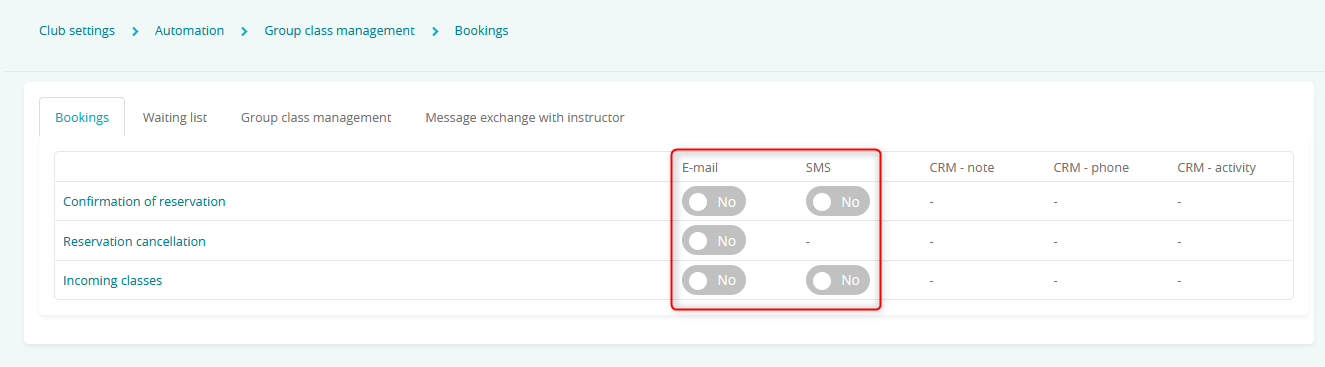
Once the club becomes operational again, it will be required to enable the notifications anew.
You can also send a message to your Members by using the Email/SMS dispatch.
4. Disabling the payment schedule
If you wish to disable recurring payments, it is required to disable the payment schedule by going to the Club/Chain settings -> Agreements -> Payment schedule tab and checking the Active slider to No and then saving the changes:
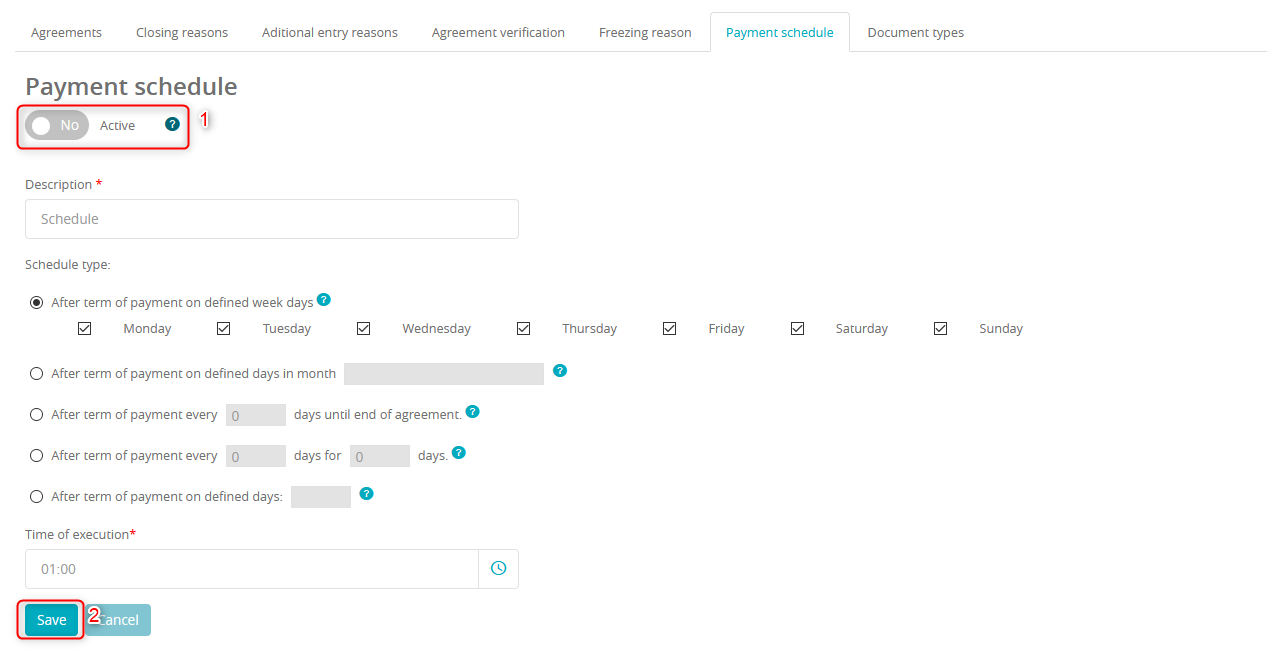
Once the club becomes operational again, it will be required to enable the payment schedule anew. Automatic charges will then be active beginning with the next day.
Operations that can be performed by eFitness:
1. Prolonging agreements
There is an option to prolong active agreements on a specific day by a specific number of days.
Available options:
A. Ending date change – this option is exclusive to definite memberships, it prolongs only the memberships’ ending date by a specific number of days

Details regarding the operation can be found in the agreement’s history.
B. Ending date, billing periods and terms of payment change
- Prolongation made on a definite agreement; activated on the 16.10.2020 The agreement is prolonged by 20 days – the term of payment is changed and the ending date, and the billing periods are moved
(active installment is the one being changed, for example for the 16.10, there will be a gap created between the billing periods that will last for the number of days of the prolongation)
The agreement before the prolongation:
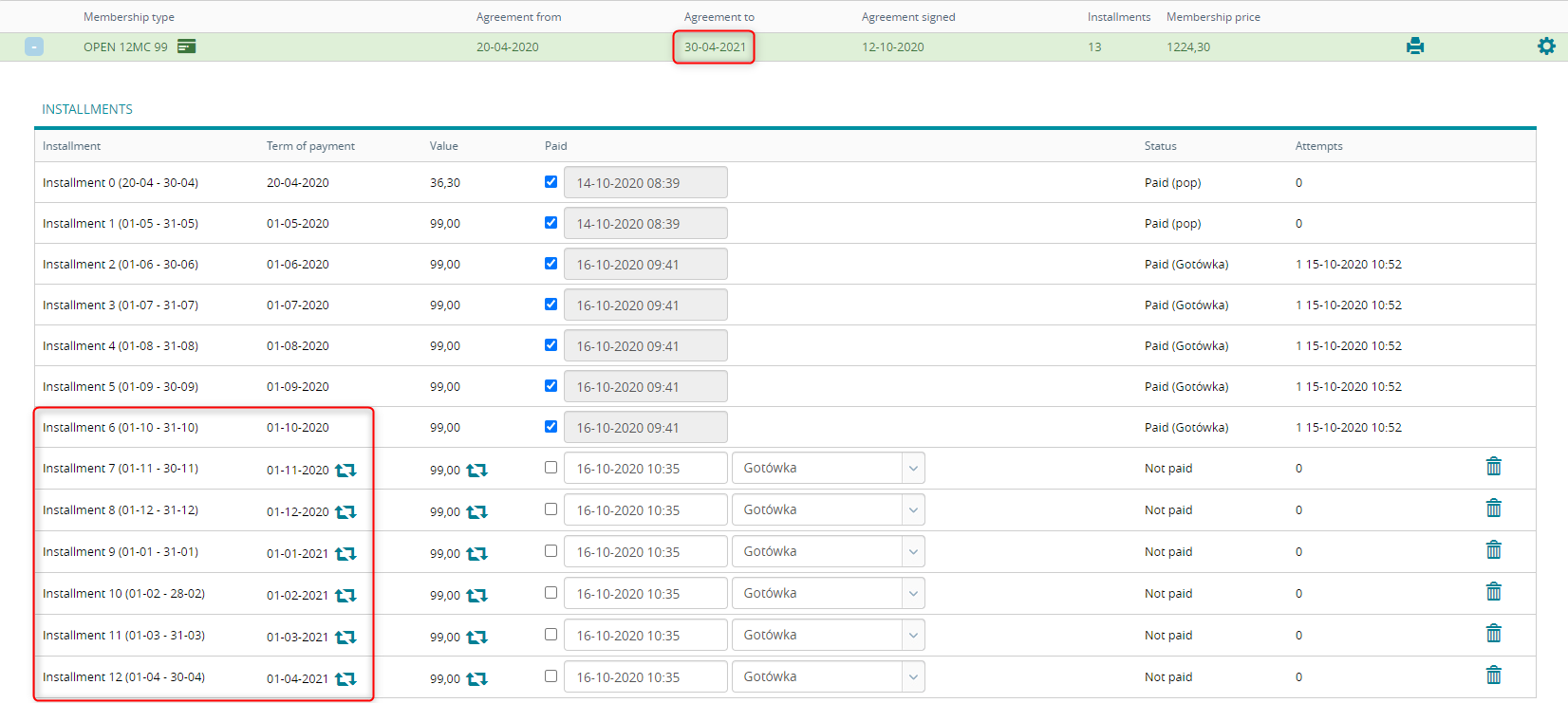
The agreement after the prolongation:
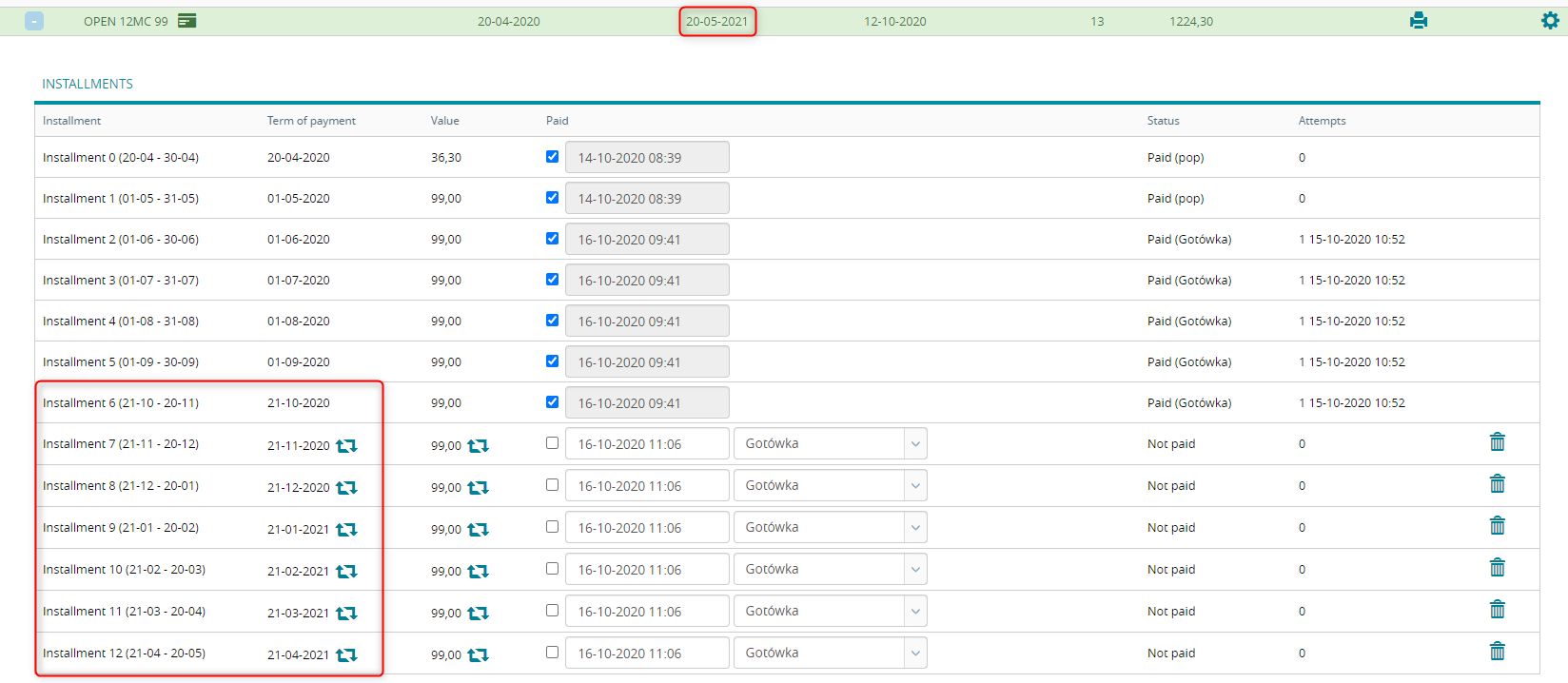

- Prolongation made on an indefinite agreement; activated on the 16.10.2020. The agreement is prolonged by 20 days – terms of payment are being changed and the billing periods are moved
(active installment is the one being changed, for example for the 16.10, there will be a gap created between the billing periods that will last for the number of days of the prolongation)
The agreement before the prolongation:
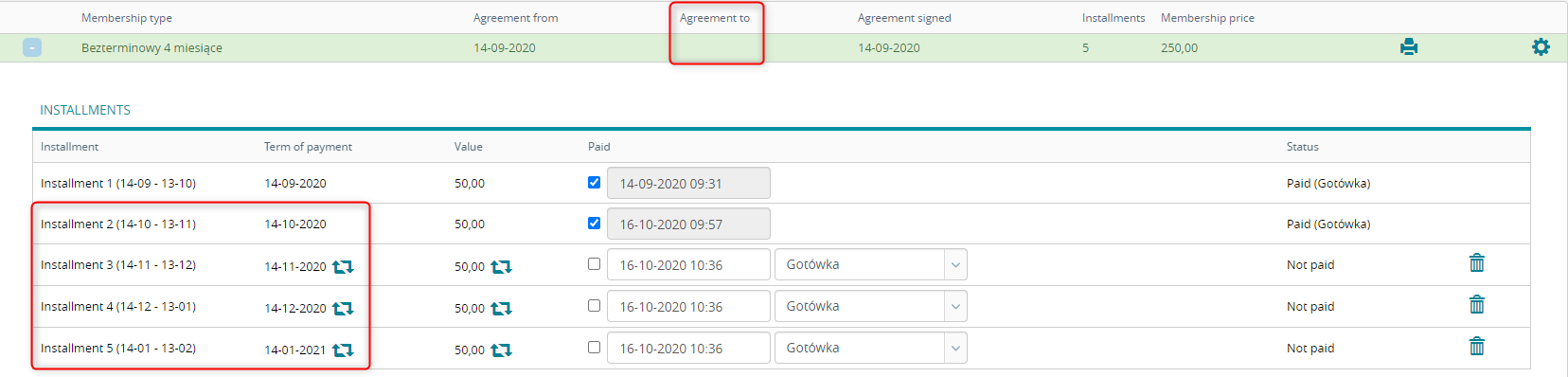
The agreement after the prolongation:
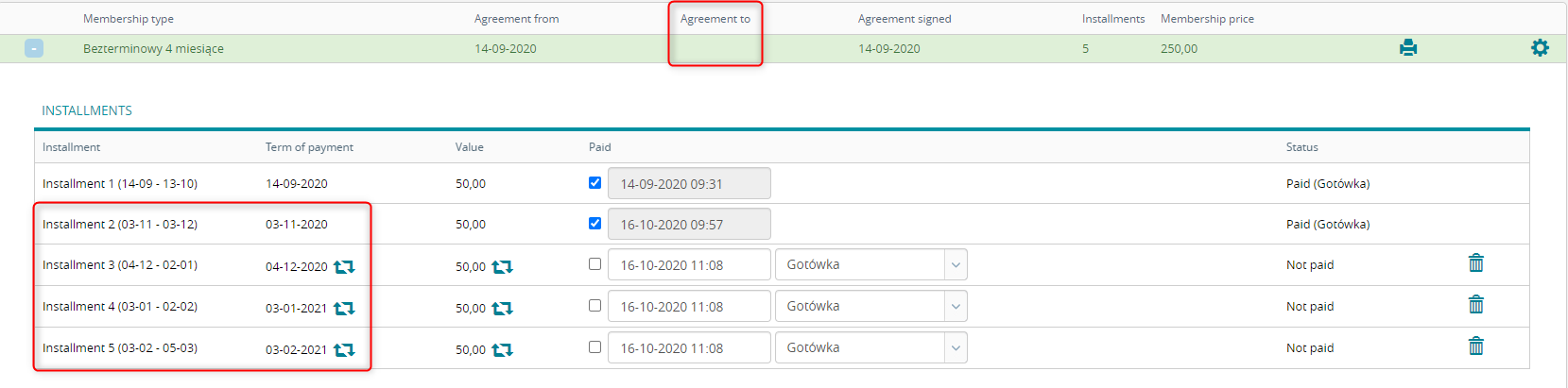

C. Ending date and terms of payment change
- Prolongation made on a definite agreement; activated on the 16.10.2020. The agreement is prolonged by 10 days – terms of payment and the ending date are being changed
The agreement before the prolongation:
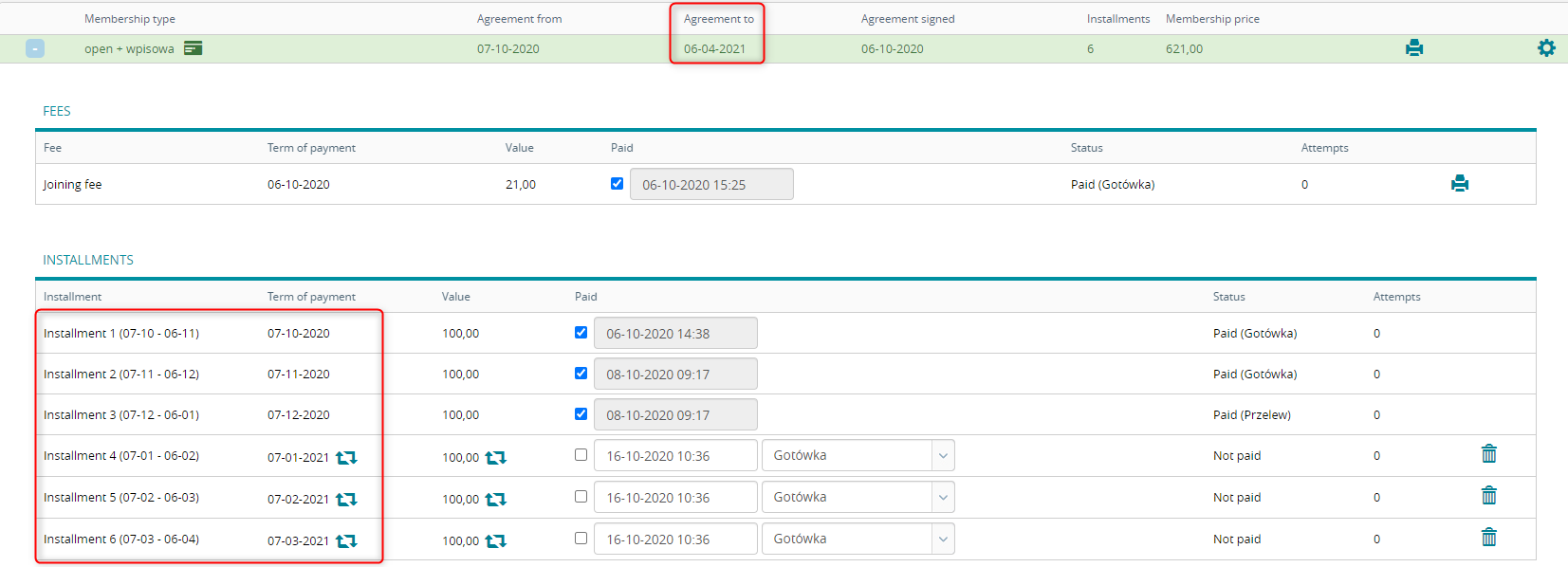
The agreement after the prolongation:


- Prolongation made on an indefinite memberships; activated on the 16.10.2020. The agreement is prolonged by 10 days – only terms of payment are being changed
The agreement before the prolongation:
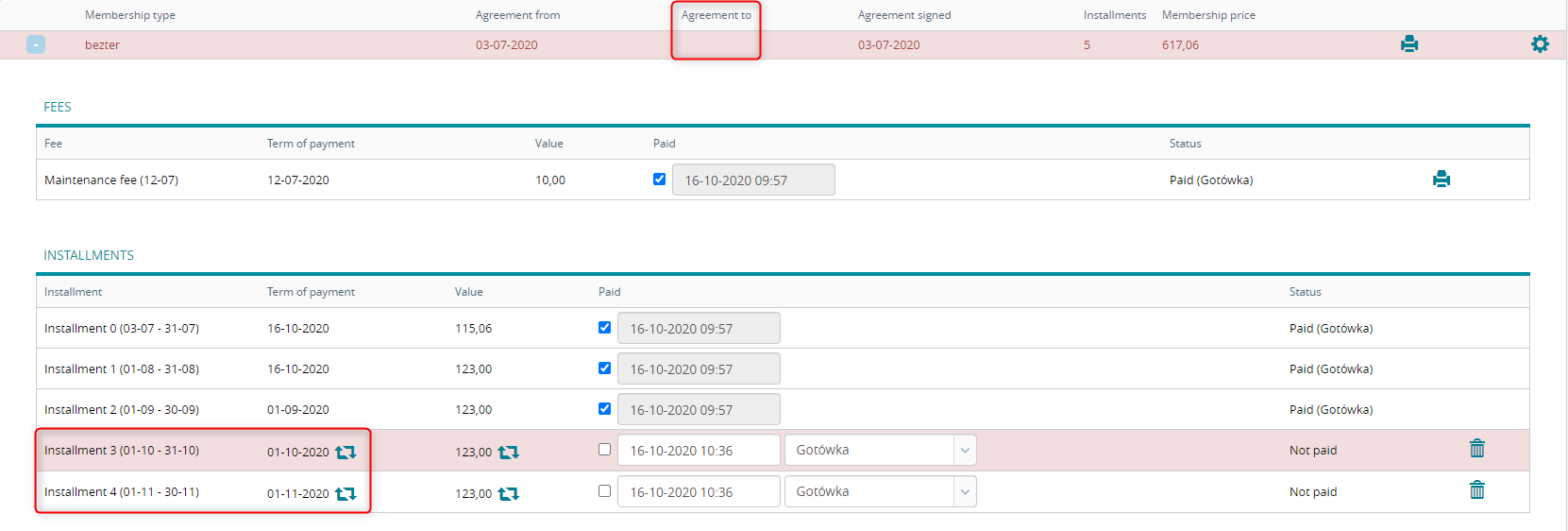
The agreement after the prolongation:
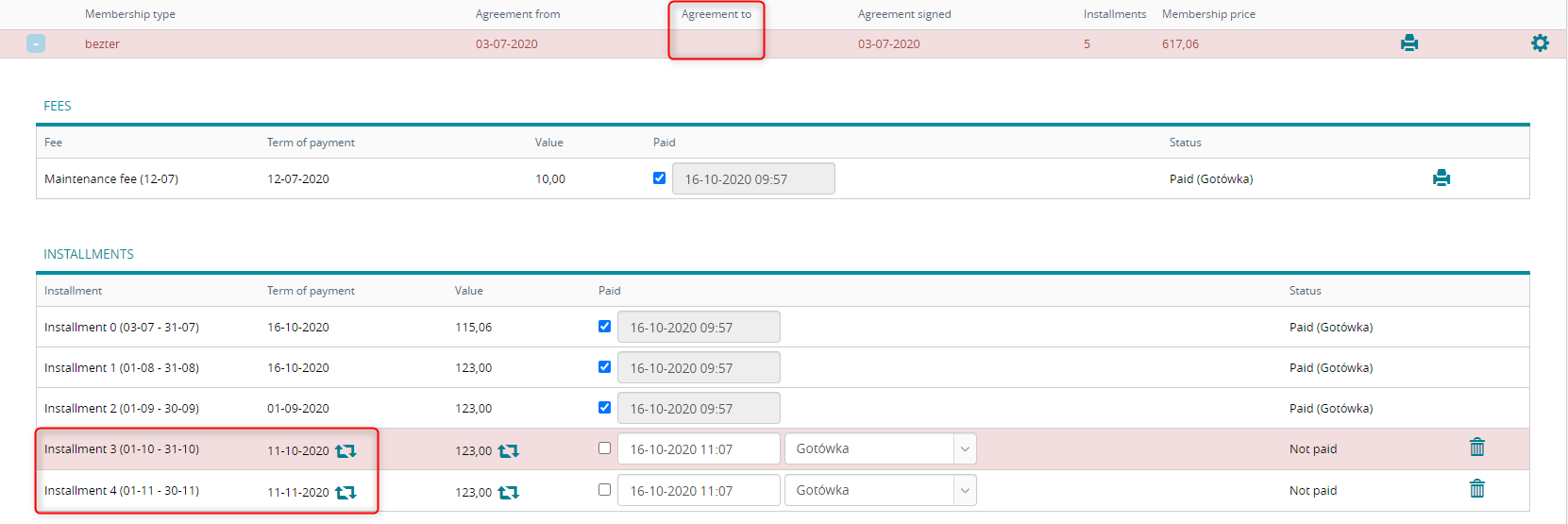

If you wish to perform one of those actions, issue a ticket on Supportand attach the following information within:
- type of prolongation (one for definite and a different one for indefinite is acceptable)
- names of the memberships
- date in which the memberships that are to be prolonged were active (one, specific date when the memberships were active on Members’ profiles) – the date must be included in a billing period of a membership
2. Adding discounts in bulk
This option allows for adding discounts in bulk to specific memberships. The option requires existence of promotion campaigns.
After defining such campaigns, issue a ticket on Support. Include the following information:
- name of the promotion campaign
The discount will not be applied to installments/fees that have already been paid or those that do not exist (for example, in case of an open agreement with 6 installments, the discount will not be applied to the 8th installment or to an installment that has been deleted)
Information regarding the discount will be available in the agreement’s history:

