From this article you will learn, what settings are available in Club settings -> Configuration -> Membership configuration:
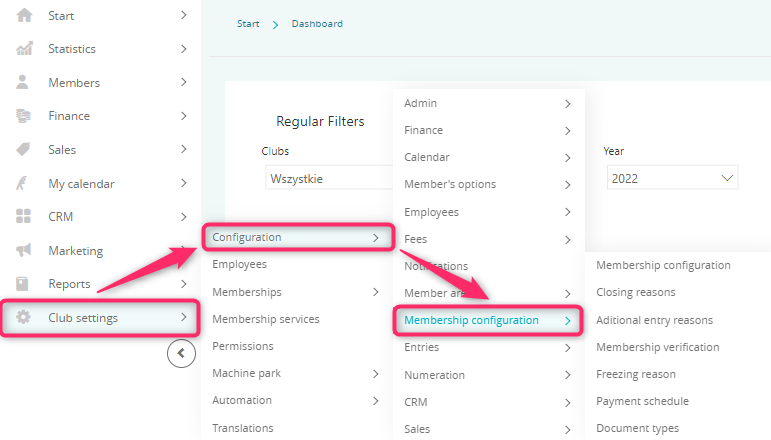
In this article you will learn how to configure automated termination of membership, how to create closing reasons, document types or how to configure Payment schedule for the recurring payments.
1. Memberships configuration
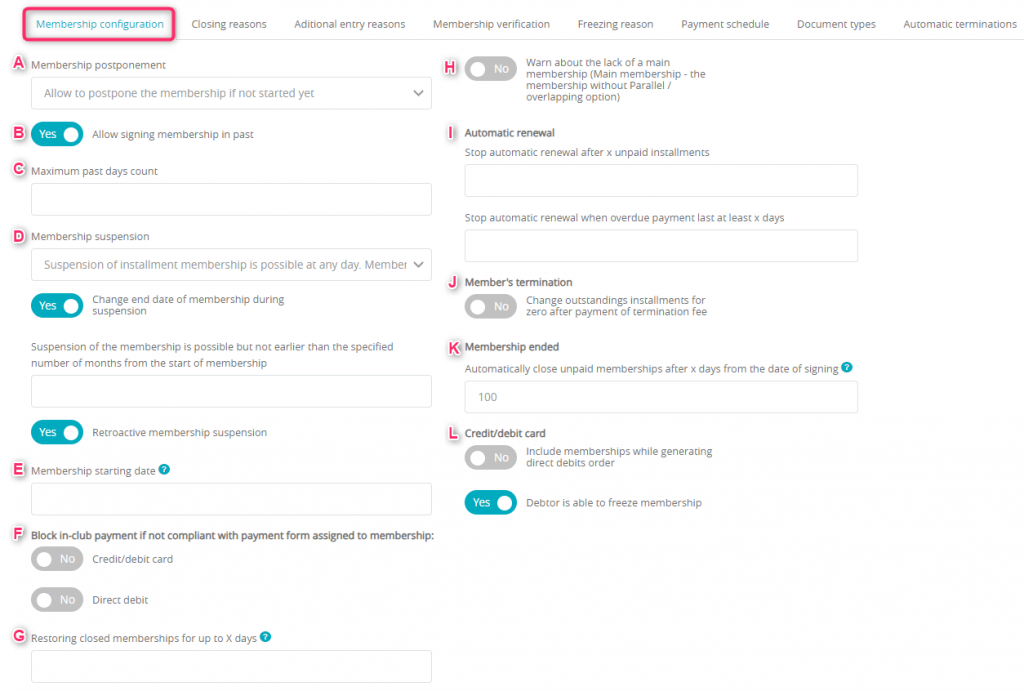
A – Membership postponement – choose one of the options available, when the membership postponement (changing its starting date) will be possible:
- allow to postpone the membership, if not started yet
- allow to postpone the membership, if it hasn’t been paid for yet (in part or whole)
- allow to postpone the membership, if it hasn’t started yet and hasn’t been paid for yet (in part or whole)
- allow to postpone the membership, if it hasn’t started yet or hasn’t been paid for yet (in part or whole)
- allow to postpone the membership, if it hasn’t ended yet
B – Allow signing membership in past – you can allow selling new membership with the starting date in the past, or you can forbid this type of action
C – Maximum past days count – if you allow your staff selling new membership with the starting date in the past, you can define, how far the starting date can be (e.g. maximum of 10 days prior today)
D – Membership suspension – fill in the settings regarding membership suspension, according to our tutorial
E – Membership starting date – you can enter the number, which will represent the memberships’ starting date. For example, if you enter the “1”, it means that all memberships will have their starting date automatically set for the 1st day of the month
F – Block in-club payment if not compliant with payment form assigned to membership – set the slider as “Yes” if you wish to restrict avaialble payment forms only to this one assigned to the membership. For example, if the membership has it’s payment form set as “Credit card” or “Direct debit”, it will be possible to pay for it only using a credit/debit card or a direct debit charge
G – Restoring closed memberships for up to X days – define, for how many days after the membership being closed it will be possible to restore it. If this field will be left empty, it will always be possible to restore a closed membership
H – Warn about the lack of a main membership (Main membership – the membership without Parallel / overlapping option) slider – if marked as “Yes”, it means that on the club entry page and on the member’s profile an information about lack of main membership will be shown
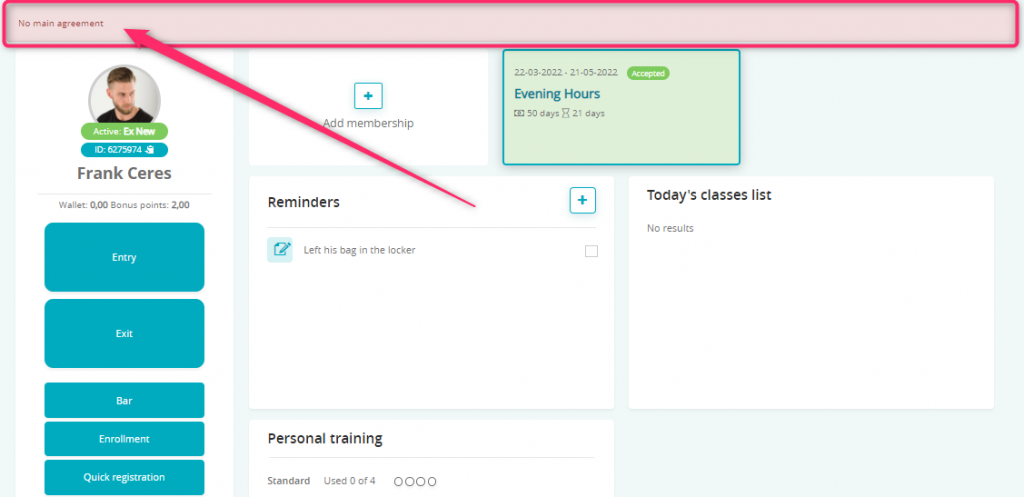
This information will be displayed when your member will have one membership, with the option “Parallel/Overlapping” (option available in membership edition) marked as “Yes”, and will not have any other membership without this option enabled.
Automatic renewal – this option works for memberships with an automated renewal turned on (option available in membership edition). Using this option allows you to block the renewal in case of memberships with overdue payments. You have two options available here:
J – Member’s termination – Change outstanding installments for zero after payment of termination fee slider – if the slider will be marked as “Yes”, after the termination fee (available for the termination being added by an employee or through the member area/mobile application) being paid, all overdue installment prices will be changed to zero. This will happen only if this membership has the termination fee enabled in its definition. A manually added termination fee won’t work with this setting, meaning it won’t result in the change of overdue installments prices.
K – Membership ended – Automatically close unpaid agreements after x days from the date of signing
- Include memberships while generating direct debits order slider – if you mark this option as “Yes”, our system will allow you to use direct bank account debit, if a traditional recurring payment (through credit card) will not be succeeded. If you have both types o payments available in your club (recurring payments and direct debit), after the failed recurring payment, your members can automatically be moved to the direct debit process.
- Debtor is able to freeze membership slider – you can set, if your members with Debt status can freeze their membership. If this slider is set for “No”, during the freeze membership process, an error will be displayed:
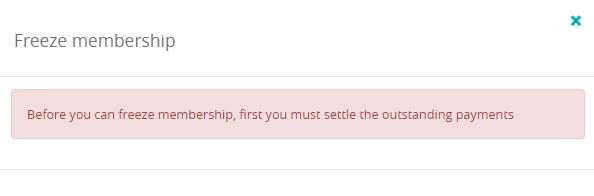
2. Closing reasons
You can create your own memberships’ closing reasons, which can be required during the process of membership earlier termination. To add new reasons, simply use the “plus” icon:
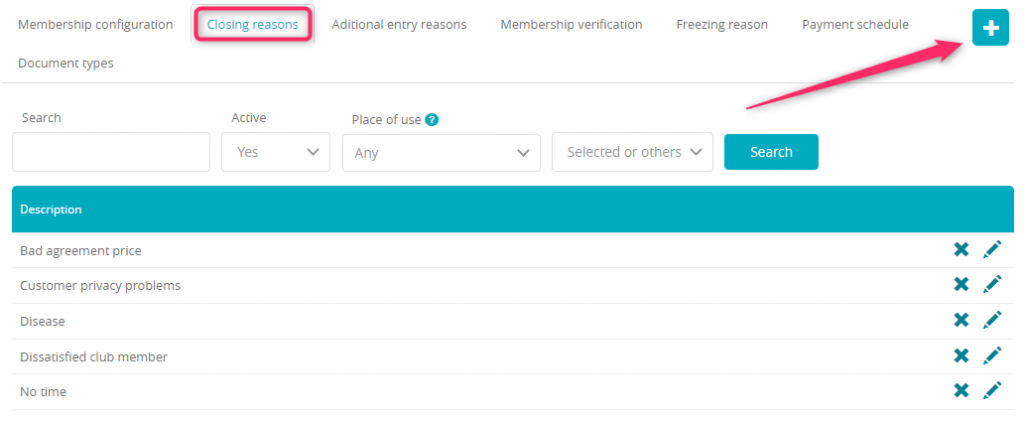
Enter your new reason and choose, where it will be possible to use:
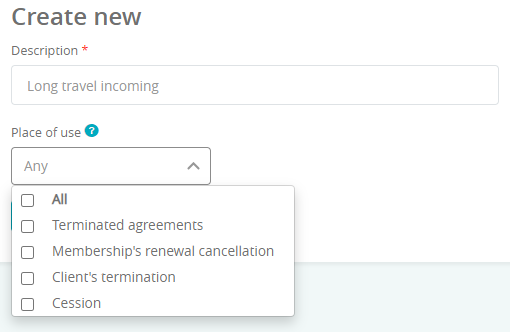
3. Additional entry reasons
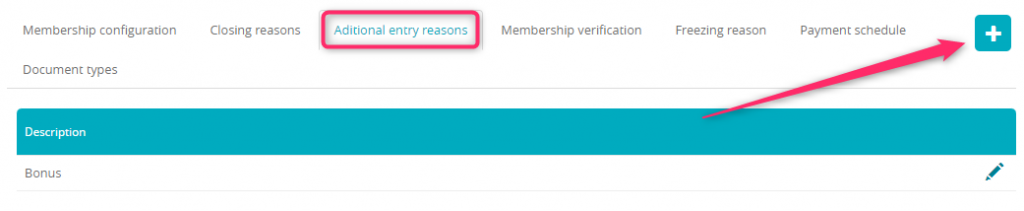
You can use the “plus” icon, in order to create new additional entry reasons (for limited number of entries memberships):
4. Membership verification
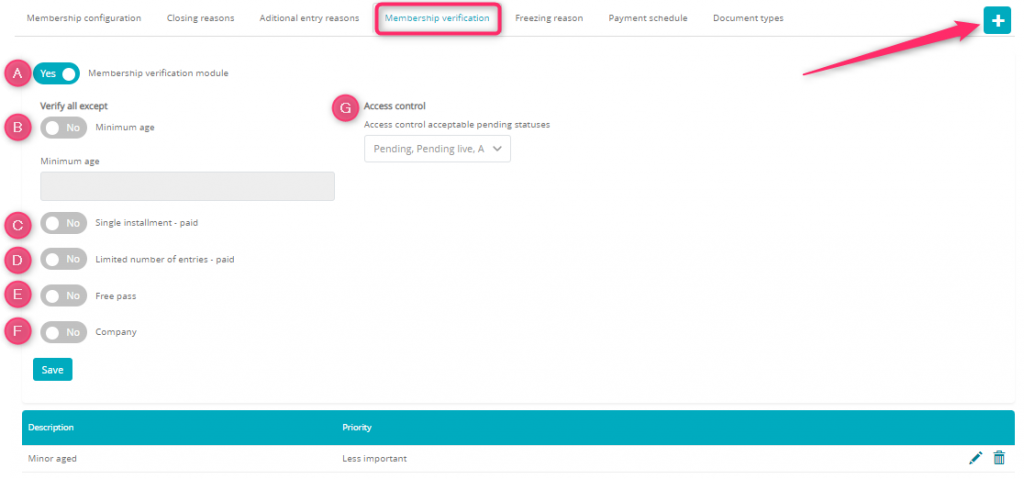
A – Membership verification module – mark the slider as “Yes”, in order to turn the verification on (which means that the memberships’ statuses will be now visible). Memberships’ statuses are checked during the process of checking in of your member in the club
B – Minimum age – mark the slider as “Yes” and enter the minimal age required to enter the club. Membership’s status will require an additional acceptance from the club’s employee:

Changing the membership status is possible through Cog wheel -> Change status:

Available statuses:
- pending (with the possibility of choosing rejection reason):
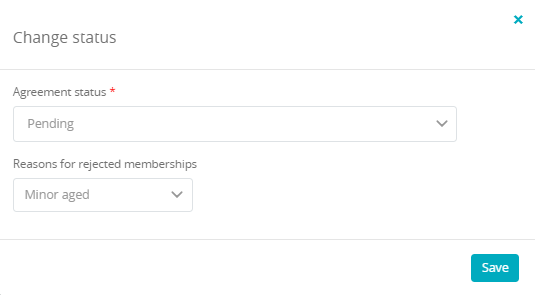
- accepted
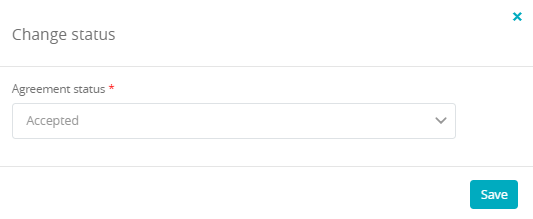
- rejected (with the possibility of choosing rejection reason):
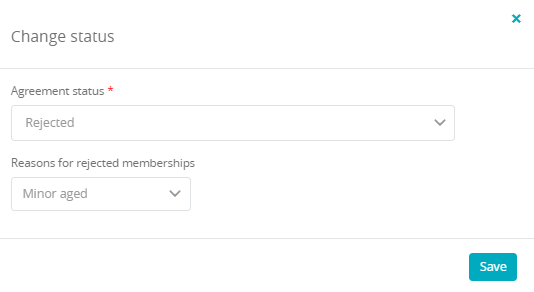
C – Single installment – paid – mark the slider as “Yes” if your verification will not include memberships with single installment
D – Limited number of entries – paid – mark the slider as “Yes” if your verification will not include memberships with limited number of entries
E – Free pass – mark the slider as “Yes” if your verification will not include Free pass types memberships
F – Company– mark the slider as “Yes” if your verification will not include members added through business panel
G – Access control – check, which memberships’ statuses will allow your members to enter the club
H – Refusal reasons – define the reasons of membership rejection.
After proper configuration of your membership verification, save the changes.
Membership verification also turns on a new report called “Acceptances and rejections”, where you can check all memberships’ statuses:
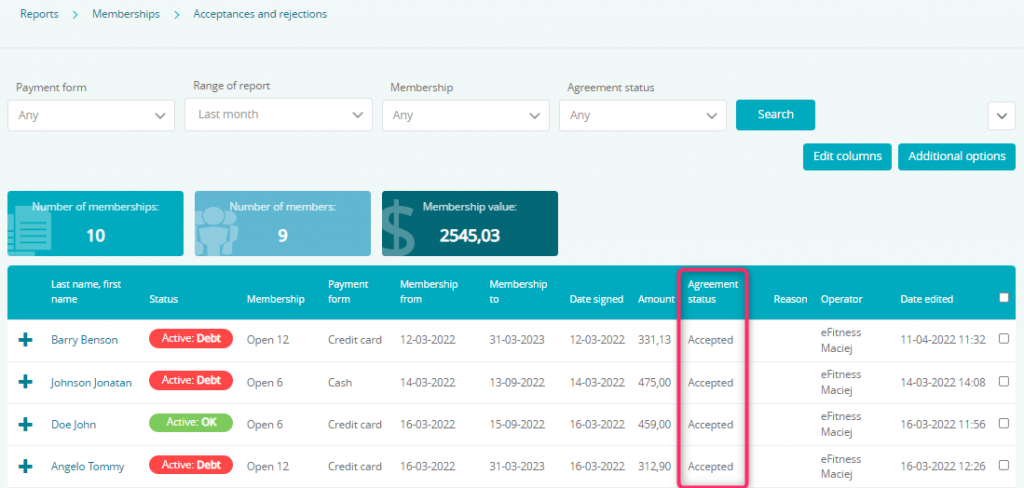
5. Freezing reason
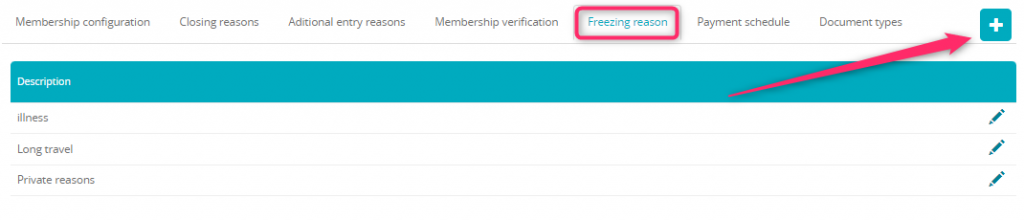
Using the “plus” icon you can create freezing reasons, which can be required during the process of freezing your membership.
6. Payment schedule
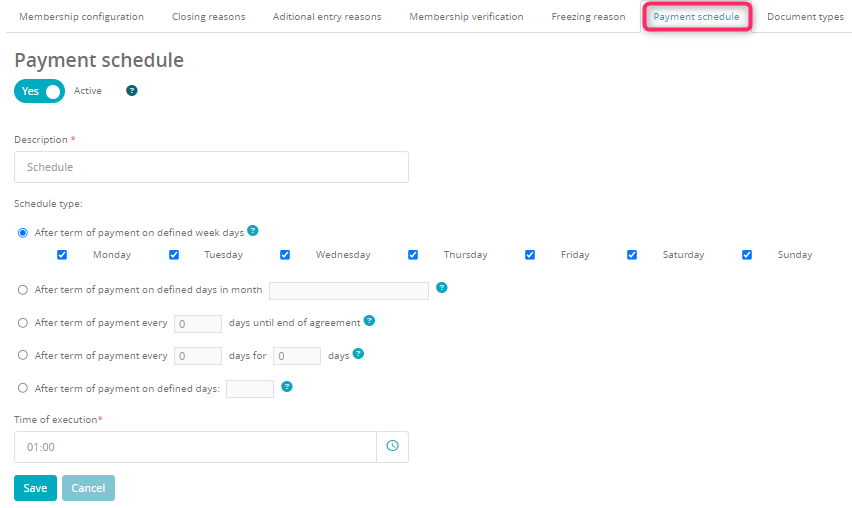
In order to turn your payment schedule on, simply mark the slider “Active” as “Yes”. Thanks to that, our system will be automatically charging your members’ credit cards for the installments and fees (according to the terms of payment). In order to use the payment schedule, you also should enable the recurring payments in your club.
7. Document types
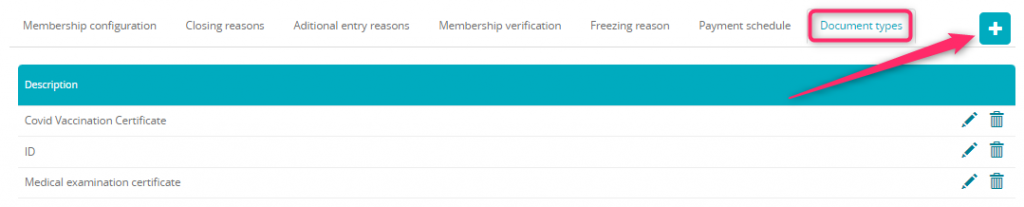
Use the “plus” icon, in order to create new document types, which can be saved on your member’s profile (e.g. medical examination certificates).
