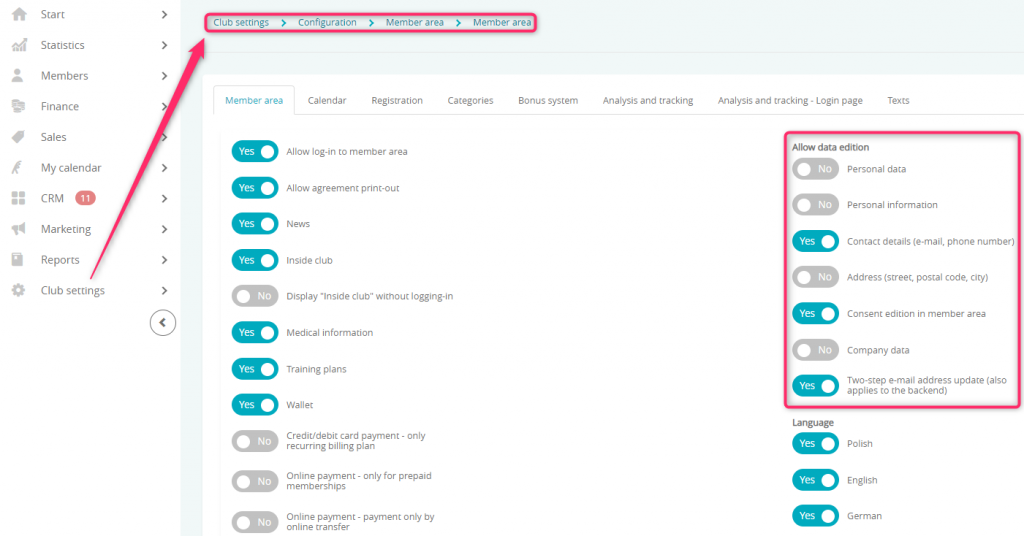In this article, you will learn what data can be viewed, edited or provided by the member after logging into the Member Area. Here, your members can access their individual training plans. If the bonus system is enabled in your club, here the members will be able to check how many points they own.
1. In the upper part of the “Memberships” tab the following fields are available:
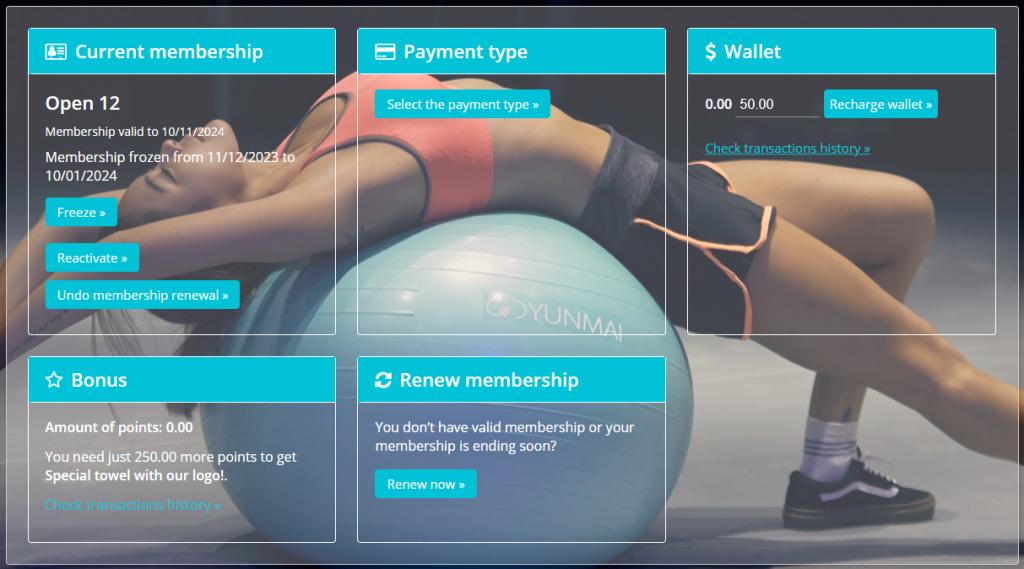
- Current membership – a membership’s name is displayed here, as well as the possibility to freeze it, unfreeze, cancel or manage membership renewal, depending on the settings from the Club settings -> Configuration -> Member area -> Member area tab
- Payment type – Member can register a credit card here
- Wallet – Members can add money to their wallets, that can be used later, for example to pay for deposit
- Bonus – Members can see the amount of bonus points available on their account. They can also see how many more is needed for them to reach their target. A target can be defined in Club settings -> Configuration -> Member Area -> Bonus system:
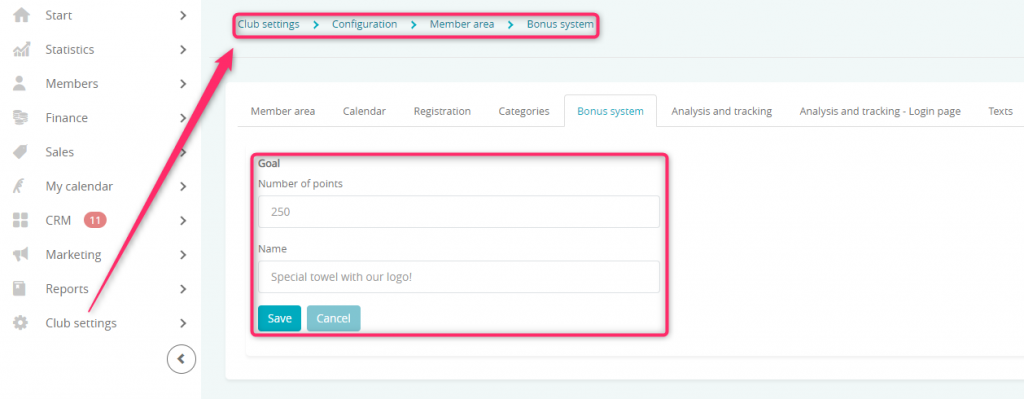
Bonus system can be enabled by the eFitness Support Team – simply write a ticket to us! - Renew membership – Member will be forwarded to the Buy a membership tab.
2. In the lower part of the “Memberships” tab the following fields are available:
- Information regarding membership and installments:
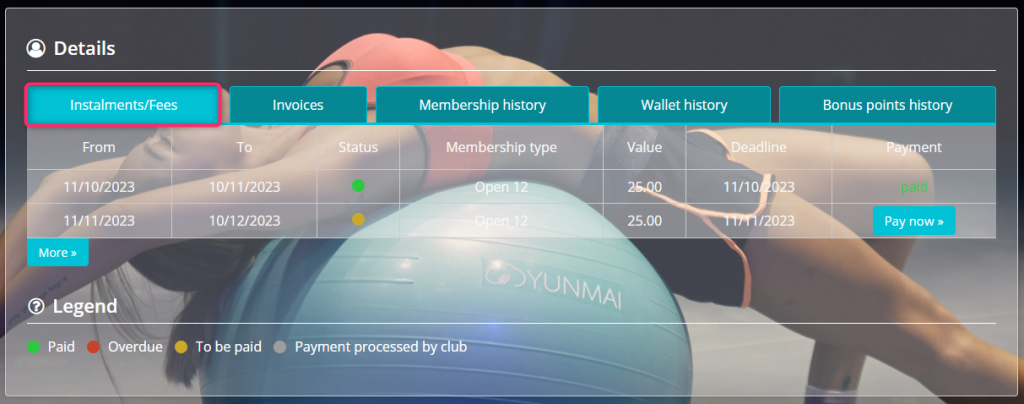
- Invoices, that your members can download after clicking on them (this tab is only available with issuing automatic invoices set to online payment forms):
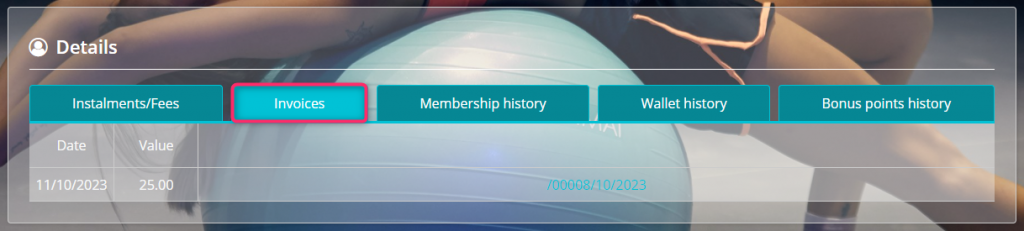
- Membership history – allows your members to download their agreement documents after clicking on the name of the membership:
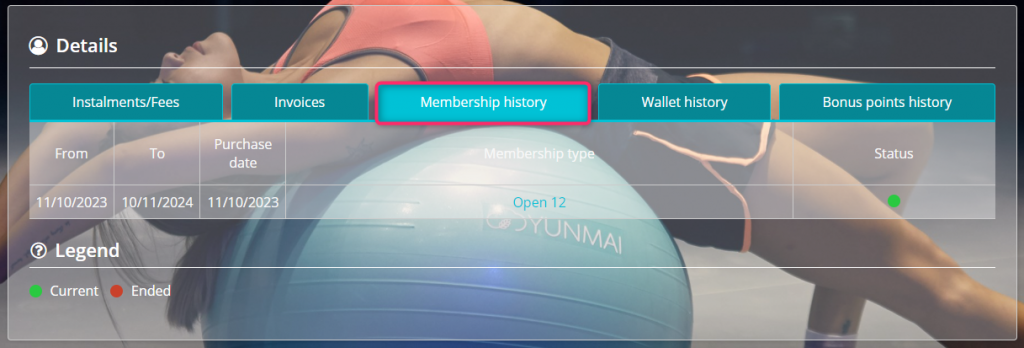
- Wallet history – allows your Member to see cash flow on their wallet:
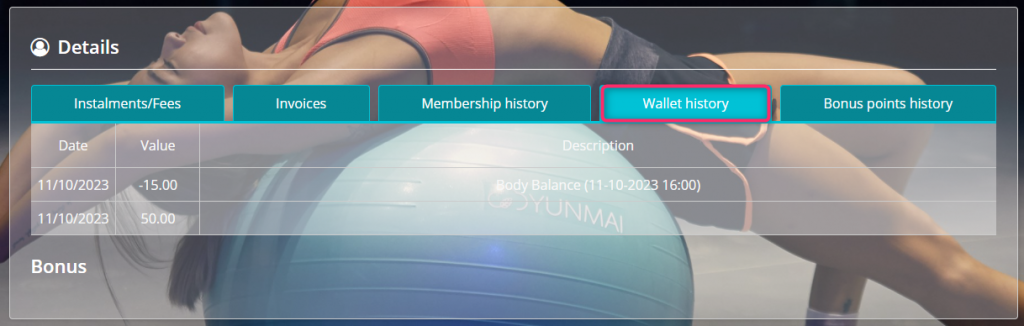
- Bonus points history – allows your Members to see all the income on their bonus balance (visible only if the bonus system is enabled):
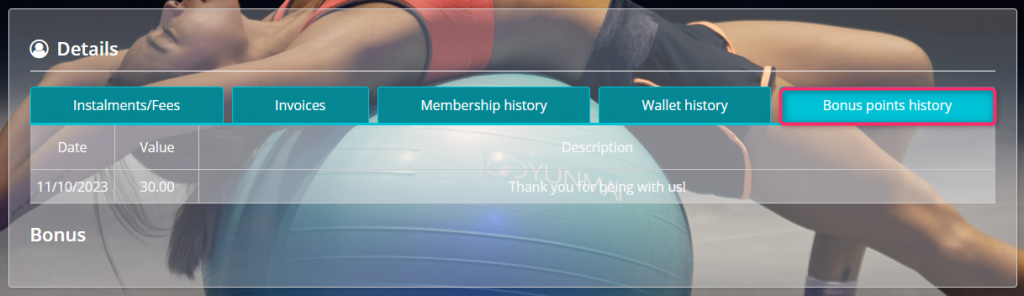
3. In the My workouts tab, Members can access their workout plans:
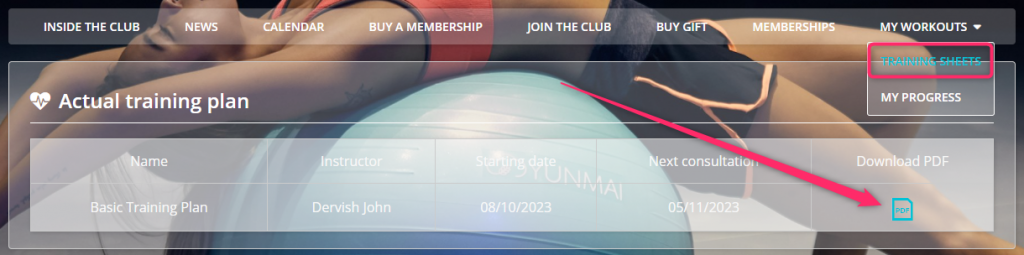

4. In the upper right corner, your members can access their personal data available through the My account -> My profile tab:
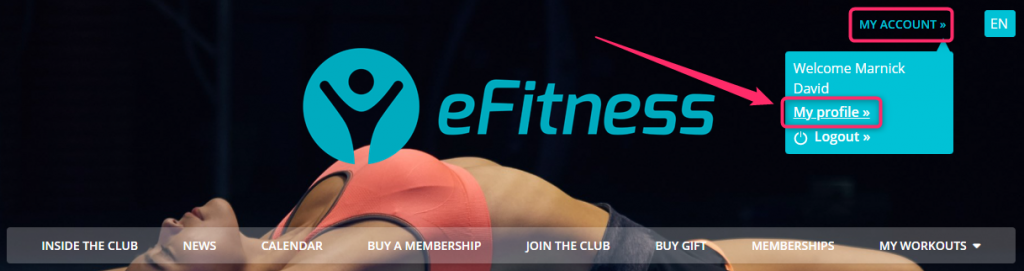
Your members will be able to change their personal data, insert data on invoices and change their consents:
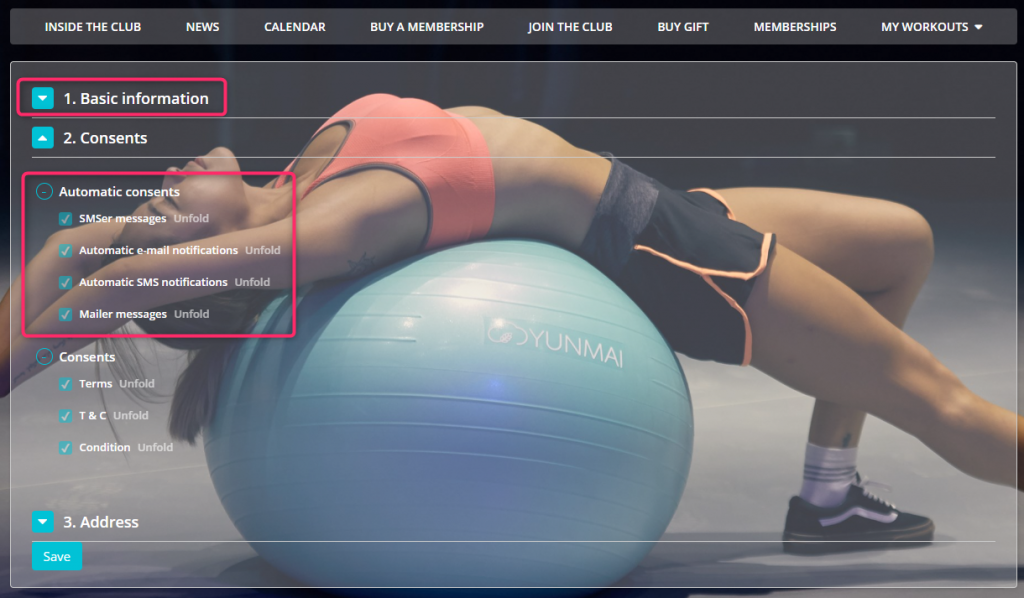
You can change data available to change on the Member Area in Club settings -> Configuration -> Member Area -> Member Area: